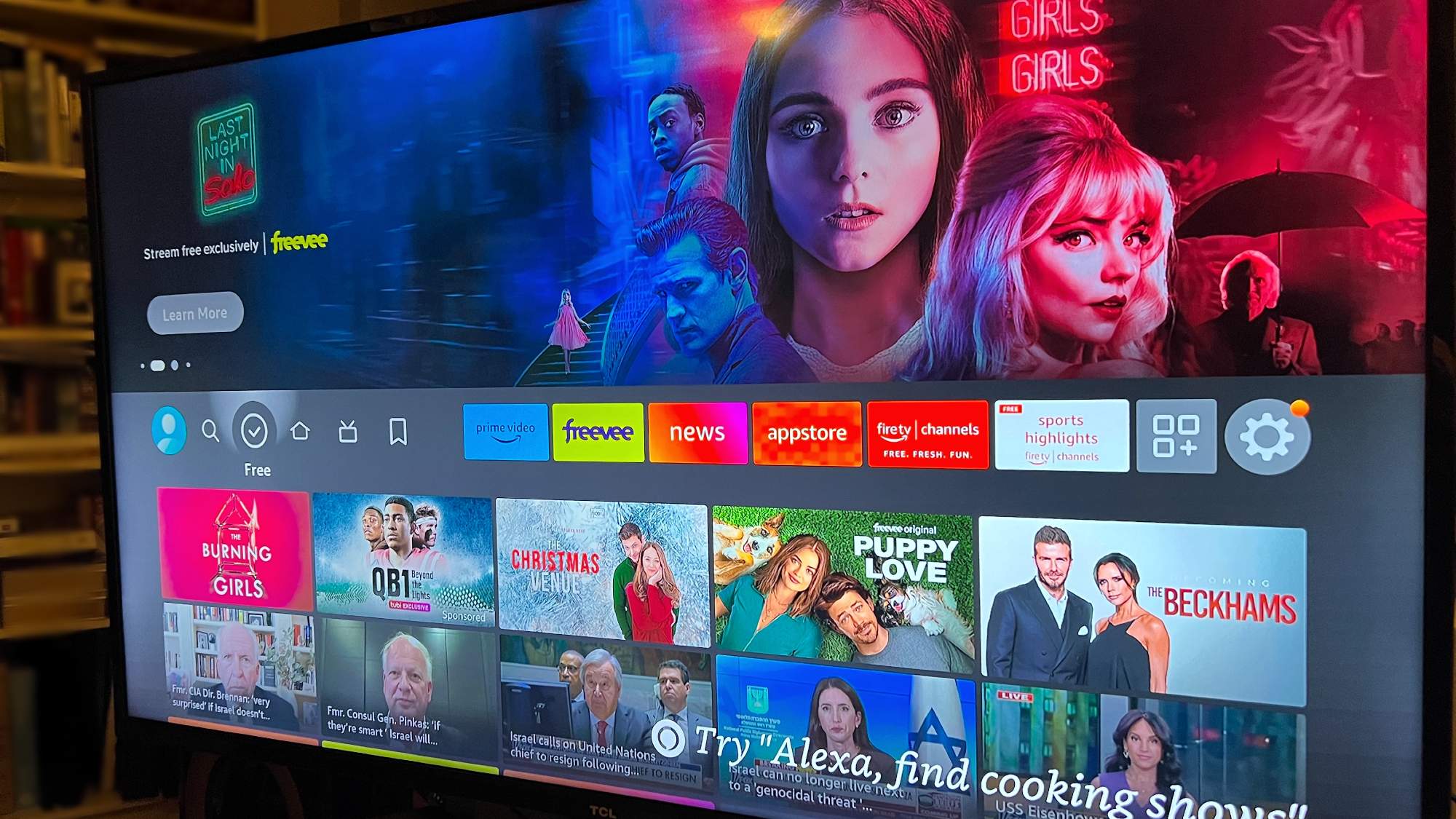Tom's Guide Verdict
The Logitech MX Master mouse combines a gorgeous, ergonomic design with a multitude of buttons and competent software.
Pros
- +
Comfortable design
- +
Smart gesture controls
- +
Functional software
- +
Long battery life
Cons
- -
Tiny thumb buttons
- -
Lackluster scroll wheel
Why you can trust Tom's Guide

Gamers aren't the only ones who can benefit from fancy mice. Take the Logitech MX Master ($100), for example. This mouse is built from the bottom up with productivity in mind, and combines a gorgeous, ergonomic design with a multitude of buttons and competent software. While the everyday office worker may not need the MX Master, it could go a long way with graphic designers, media professionals or anyone who feels that the standard "two-buttons-and-a-scroll-wheel" design is due for an upgrade.
Design
If you're familiar with Logitech's gaming mice, you'll know that the company seems almost incapable of producing an uncomfortable mouse. The MX Master is a very attractive wireless peripheral that provides both support and functionality for a variety of office functions.
MORE: Best Gaming Mice
First and foremost, the MX Master is big. Unlike everyday mice, it has a high profile and a ton of extra space, both in its capacious thumb rest and broad palm rest. An attractive bronze-colored trim rims the device, which gives the MX Master a little more flair than the average office mouse.

In terms of buttons, the MX Master has the right idea, but not every button is created equal. The device sports a left button, a right button, a clickable scroll wheel, two thumb buttons, a thumb scroll wheel and a clickable thumb rest. There's also a button right beneath the scroll wheel, which can set the wheel from a "frictionless" mode into one that offers more resistance. This can be more comfortable for users who want to scroll through content at a slower pace.
Logitech's scroll wheels are hit or miss, and the MX Master is more in the miss category. The free-scrolling mode is admittedly useful on very long Web pages, but the more resistant mode isn't nearly resistant enough. Even a casual spin sends the wheel spinning endlessly, making it, in practice, not very different from its default mode.

The thumb buttons also leave something to be desired. The two buttons are not only tiny, but right on top of one another. It's very difficult to distinguish between the two of them without feeling around first. This is not necessarily a deal-breaker, but Logitech could have taken a page out of its gaming mice to make something a little more intuitive. Arguably, a $100 mouse should have buttons at least as good as an $80 counterpart like Logitech's Proteus Core.
On the other hand, I have nothing but nice things to say about the thumb scroll wheel. By default, this secondary scroll wheel will scroll horizontally on websites and documents that are longer than the average computer screen. This came in handy so many times, it's frankly surprising that standard office mice didn't adopt this feature years ago.
Features
The MX Master can connect to three separate systems, switching between them seamlessly — it's one of the mouse's most touted features. Right now, the MX Master works on Windows and Macs through Bluetooth, with an included dongle for machines that don't have Bluetooth built in. In theory, the Bluetooth functionality means that the MX Master should work on Android and iOS as well, although I wasn't able to make it happen. (Some Android users have reported success, so it couldn't hurt to try, but don't buy the MX Master if you need it primarily as a mobile mouse.)

Connecting to and switching between multiple systems is, indeed, as simple as Logitech suggests. Simply flip the mouse over, and press two buttons: one to switch profiles and one to connect. If you want to use the MX Master on multiple systems — for example, a living room PC that acts as a media player, and a workstation that you need for Photoshop — it's a surprisingly useful feature. If you only use one system, though, the MX Master won't revolutionize your workspace, and if you need to switch between setups in the same room, flipping the mouse over each time could get very tiresome, very quickly.
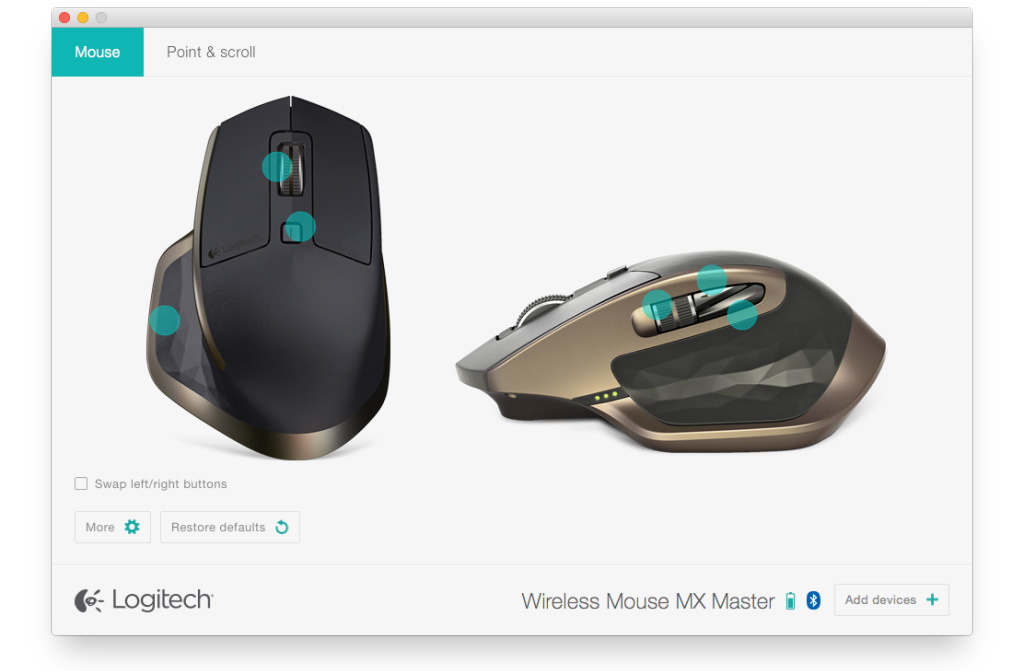
Of course, multiple profiles aren't much good unless you can customize your controls, which is where the Logitech Options software comes in. By downloading Options, you can tweak everything from button commands to sensitivity. While Options is neither as deep nor as pretty as Logitech Gaming Software, it gets the job done in a fairly intuitive manner.
You can reassign every button on the mouse. Pretty much any function is on the table: Keyboard strokes, media controls and even operating system commands are all part of Options' options. My only major criticism is that while you can control the MX Master's sensitivity in a general sense, you cannot select specific dots-per-inch (DPI) numbers. More advanced users often know offhand their preferred DPI settings for various tasks (I like 1,200 on a dual-monitor setup and 800 on a single screen, for instance), whereas "sensitivity" will not mean anything to them in a vacuum.
The Options software also touches on one of the MX Master's unique features: Its thumb rest, which doubles (by default) as a gesture control. Windows 8.1 users especially know the pain of using a traditional mouse-and-keyboard interface on an operating system designed with a touch screen in mind.

The thumb rest acts as a halfway point between a touchpad and a mouse. If you click down and drag, you can switch between applications, zoom in on text, access the desktop or pan around the screen. Using the Options software, you can set up a variety of different commands on both Windows and Mac. The MX Master is quite good at differentiating between the four cardinal directions.
Gesture controls on the MX Master didn't change the way I use a mouse fundamentally, but they were nice to have. Over the course of a few months, I could see myself getting very used to these handy features. If you don't like them, though, they're easy enough to turn off.
Performance
The best way to test a productivity mouse involves putting it to work a few days. I'm pleased to report that the MX Master worked very well on every program I tried, including Microsoft Word, Google Chrome, Mozilla Firefox, Adobe Photoshop Elements and VLC Media Player, among other common programs.
MORE: Best Gaming Keyboards
The gesture controls made navigating Windows 7, Windows 8 and Mac OS X a little bit simpler, but the mouse's two biggest boons are its comfortable design and its wireless capabilities. Having a big mouse with a pliable platform under my thumb saved a lot of hand strain, and I loved being able to pick up the mouse, carry it to another test machine and connect it effortlessly via Bluetooth.

The MX Master's battery lasts for quite a long time, too. Logitech says it will last for up to 40 days with on-and-off use of around 6 hours per day. I haven’t had the chance to use the mouse for 40 consecutive days yet, but I didn't have to recharge it at all during a week of 8-hour days of office use. However, the MX Master's included micro-USB cord is way too short to use while the mouse recharges. If you run out of juice in the middle of the day, you'll either have to invest in a longer cord or a backup mouse.
Bottom Line
While productivity mice may not have the flash of their gaming counterparts, I found the MX Master to be a worthwhile companion with a lot of intelligent features and very few drawbacks. For users with Windows 8.1 and no touch screen, the MX Master offers a much cheaper alternative to buying a whole new monitor. For everyone else, $100 may sound like more than you're willing to spend on a mouse. But if you spend 8 hours per day, 50 weeks per year (or more) working, having a very comfortable, efficient mouse is arguably worth the cost of admission.
Marshall Honorof is a senior writer for Tom's Guide. Contact him at mhonorof@tomsguide.com. Follow him @marshallhonorof. Follow us @tomsguide, on Facebook and on Google+.
Marshall Honorof is a senior editor for Tom's Guide, overseeing the site's coverage of gaming hardware and software. He comes from a science writing background, having studied paleomammalogy, biological anthropology, and the history of science and technology. After hours, you can find him practicing taekwondo or doing deep dives on classic sci-fi.