Tom's Guide Verdict
If you have a lot of home entertainment and smart home gadgets that you want to control from one device, look no further than the Harmony Elite.
Pros
- +
Easy setup
- +
Intuitive interface
- +
Dedicated smart home buttons
- +
Works with huge number of devices
Cons
- -
Heavier than previous version
Why you can trust Tom's Guide
The best just keeps getting better. Although it has very little competition, the Logitech Harmony Elite remains the top remote control you can get for managing not only your entertainment system, but all of your smart home devices, too. At $349, it's not cheap, but you'll never want — or need — to use another remote again. That's why it's our top pick on our best universal remotes page.
Logitech Harmony Elite review: Design
After keeping roughly the same shape for the past two generations of the Harmony Elite, Logitech redesigned the device. Now, the remote is much more square, and it lacks the softer edges and curved underside of the Harmony Ultimate. I prefer the shape of the older remote, as it fit more comfortably in my hand. The new Elite is also markedly heavier, at 5.85 ounces — more than an ounce heavier than the Ultimate (4.8 ounces).
Still, the Elite has the same soft-touch finish on the bottom, which not only feels great but also keeps the remote from slipping out of your hand.
As on previous generations of the device, the front of the remote has a large color touch screen as well as a number of buttons. There are several very welcome changes, though. The so-called transport buttons (Play/Pause, Fast Forward, Reverse, Record and Stop), which were above the display on the Harmony Ultimate, have been moved to the bottom of the display. They're now a lot easier to reach; before, you had to slide the remote down your hand, which was a bit of a pain.

The Elite remote has a few new buttons at the bottom that you can program to control connected home devices, such as Philips Hue lights and switches. Previously, you could only change these through the touch screen. It was a real treat to be able to dim the lights with just one press of a button — and to do so by feel — rather than having to navigate through touch-screen menus.

Just as integral to the entire setup is the Harmony Hub, a small, circular device that relays commands from the remote to your entertainment system. The Hub also connects to your Wi-Fi network to link to smart home gadgets. The hub can be hidden in a cabinet, and comes with two wired IR blasters that you can position in front of your TV, stereo or other equipment.
Logitech Harmony Elite review: Setup
With each successive generation of the Harmony, Logitech has made the setup easier. While the Elite still has a micro-USB port — so that you can plug it into your computer to set it up — the entire process can now be handled via an Android or iOS app. That includes firmware updates, too.
MORE: Our Favorite 4K (Ultra HD) TVs Available Now
After you download the app and create a free account, you can then create "Activities," a sequence of commands that will set any number of devices to the correct settings. For example, I created an Activity called Apple TV, which, when pressed, turned on my Samsung TV, Apple TV and Panasonic stereo to the correct settings. As with the previous-generation Harmony Ultimate, you can also program activities to include smart home devices — for example, my Apple TV activity now includes a command to dim my Philips Hue lights.
Logitech Harmony Elite review: Interface
Logitech made navigating on-screen menus much more intuitive than on its previous remote. Below the display are two touch-sensitive buttons: Activities and Devices. The former changes the screen to show the activities you have programmed, such as "Watch Apple TV" or "Watch DishTV." If you swipe on the screen, you can see your Favorite channels.
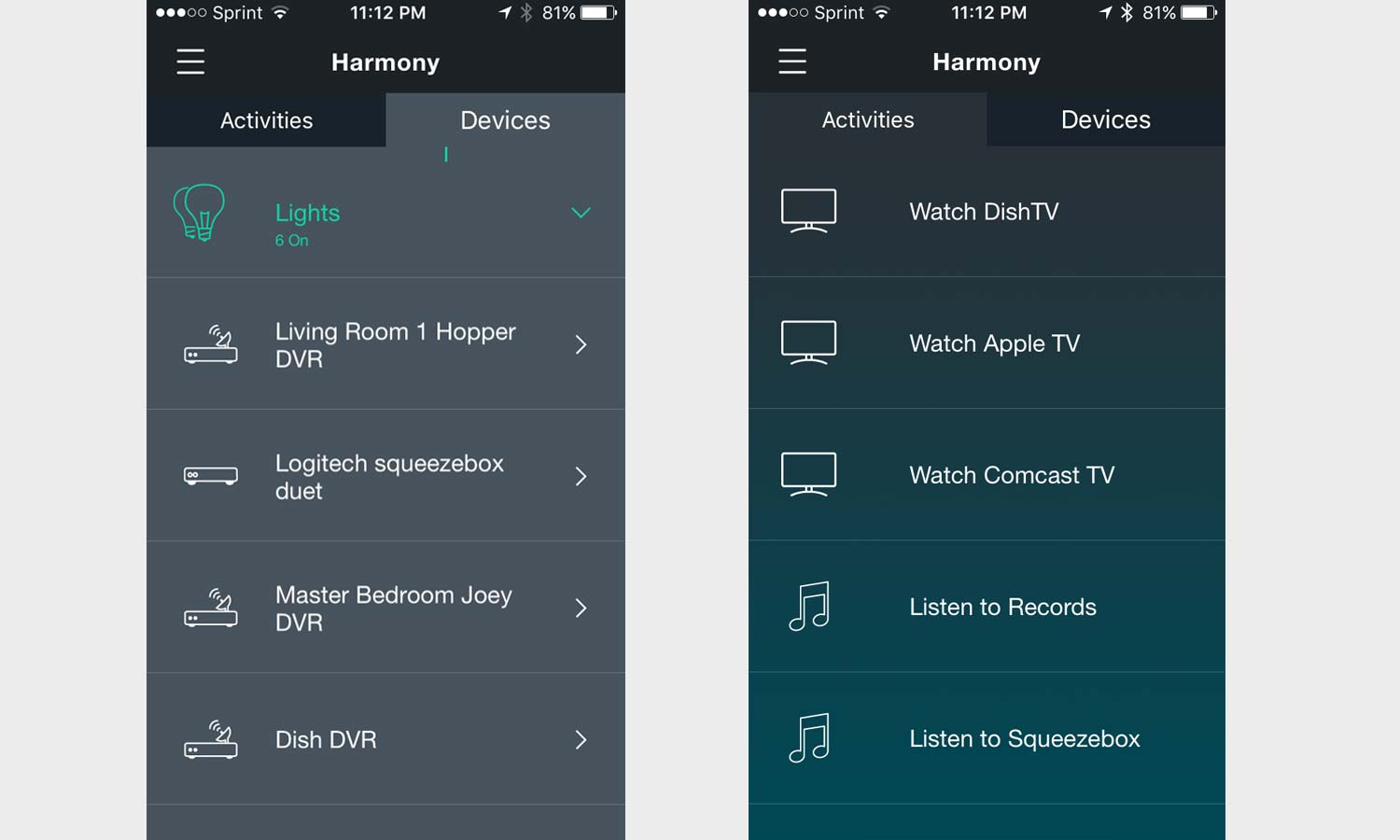
When you select the Devices button, you'll see a list of the devices you've connected to the remote — such as your TV, cable box and stereo — as well as any smart home products. Here, you have more precise control over each product. For example, I could adjust the temperature of my Nest thermostat or change the brightness of each of my Philips Hue lights. I couldn't change the colors of the lights from the remote, but I was able to do so easily from the iOS app.
I really liked the Activities and Devices buttons; on the Ultimate, switching between Activities and Devices wasn't as intuitive — even after a few weeks, I still searched for the correct button if I had to change a setting.
Other than that, I really didn't interact with the Elite's touch screen all that much, and used the physical buttons. As I found with every other remote I've ever used, you should be able to change the channels and volume without having to look at the remote itself.
Logitech Harmony Elite review: Smart home integration
Logitech is getting smarter about smart homes. While the Elite can connect to just as many smart home devices as the Ultimate, Logitech placed several physical buttons on the remote so that it's even easier to, say, dim the lights or even turn on the coffee maker.
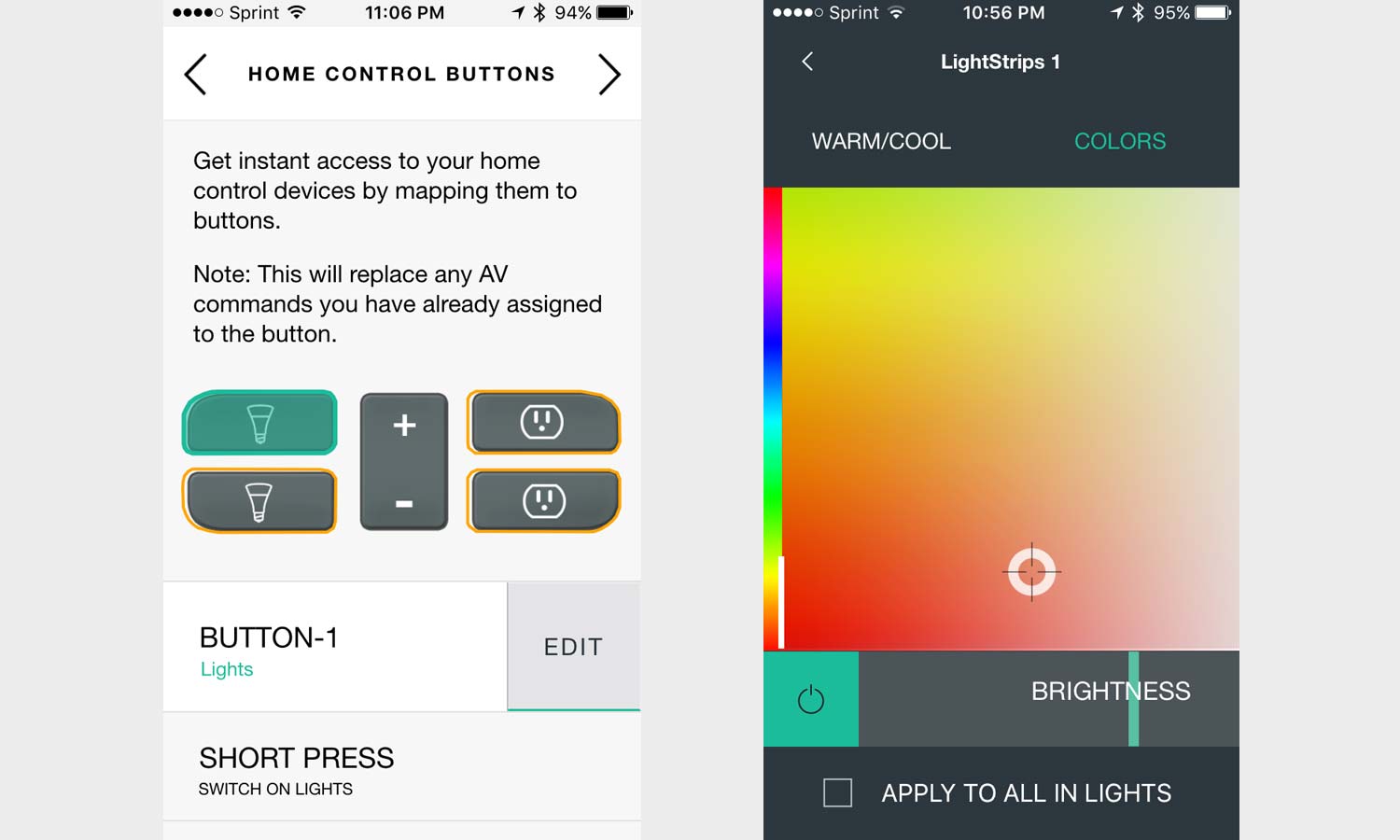
At the bottom of the remote are four smart home buttons separated by a rocker switch in the middle. The left two buttons have icons for lights, while the right two have icons for power outlets. Using the mobile app, you can configure the buttons to control any connected smart home devices.
The Elite works with a huge number of smart home products (follow this link for a complete list). It's one of the best Google Home compatible devices and best Alexa compatible devices. With Alexa or Google Assistant, you can issue Harmony commands using your voice—as well as smart home hubs (such as SmartThings and Wink), thermostats (Nest, Ecobee), and lights (Lutron and Philips Hue).
Here's a quick guide on how to connect the Harmony Elite to Alexa.
If you purchase the Harmony Home Extender ($99), which has Z-Wave and ZigBee compatibility, the list of supported devices increases dramatically to include locks (Yale, Kwikset), even more lights (GE, Cree), as well as window and door sensors.
MORE: Smart Home Guide
Logitech Harmony Elite review: Battery life
Depending on how much channel surfing you do, the Harmony Elite will last about two days on a charge (a battery life indicator is at the top of the screen). The remote comes with a nicely weighted cradle, which recharged the Elite fairly quickly. After about 30 minutes, it was usually charged past 50 percent. You can also replace the battery in the Elite yourself — another nice touch.
Logitech Harmony Elite review: Verdict
Logitech's Harmony remotes are in a class by themselves. You'd be hard-pressed to find a universal remote that can do so much at this price. The $349 Logitech Harmony Elite is a further refinement of company's previous remotes that makes every aspect of your couch surfing more enjoyable. Both the software and the hardware are greatly improved since the previous generation, making the remote easier to set up and easier to use. Those looking to control their entertainment system and connected home devices from one device should look no further than the Harmony Elite.
To potentially save some money, be sure to check out our Logitech discount codes for the latest deals.

Michael A. Prospero is the U.S. Editor-in-Chief for Tom’s Guide. He oversees all evergreen content and oversees the Homes, Smart Home, and Fitness/Wearables categories for the site. In his spare time, he also tests out the latest drones, electric scooters, and smart home gadgets, such as video doorbells. Before his tenure at Tom's Guide, he was the Reviews Editor for Laptop Magazine, a reporter at Fast Company, the Times of Trenton, and, many eons back, an intern at George magazine. He received his undergraduate degree from Boston College, where he worked on the campus newspaper The Heights, and then attended the Columbia University school of Journalism. When he’s not testing out the latest running watch, electric scooter, or skiing or training for a marathon, he’s probably using the latest sous vide machine, smoker, or pizza oven, to the delight — or chagrin — of his family.

