Tom's Guide Verdict
The LG Ultrawide QHD Monitor delivers a whopping 34 inches of eye-popping detail and gorgeous colors for multitaskers.
Pros
- +
Attractive design Bright display Accurate colors Screen splitter feature good for multitasking
Cons
- -
Drivers, software not easy to find Dual Input mode impractical
Why you can trust Tom's Guide
What's better than one monitor on your desk? Two. What's better than two monitors? How about one reaalllly wide one? Measuring 34 inches diagonally, the LG Ultrawide QHD Monitor 34UM95 will dominate any desk, not just in terms of size, but quality, too. With a sharp, 3440 x 1440 IPS panel, a host of inputs, split-screen capability and calibration software, the $999 LG monitor has what it takes to make you more productive, and look good doing it, too.
Design
At 32.7 inches wide, LG's monitor is elegant, but commands attention on your desk much more than two individual monitors would. Its 21:9 aspect ratio makes it look like you're working on a personal movie screen. The LG UltraWide has an edge-to-edge display bordered by chrome trim; a small glossy band runs along the bottom, with an LG logo in the center. A metal base supports the monitor, but the vertical part of the base is clear plastic, so it looks like the monitor is almost floating in mid-air. The stand also lets you tilt the monitor back about 12 degrees.

Hidden in the middle of the bottom edge is a small five-way button used to navigate the monitor’s onscreen menus. It's simple enough to use, but because the button is mounted horizontally, rather than vertically, we often moved it the wrong direction when traveling through menus.
MORE: Best All-in-One PCs
On the back of the monitor are two HDMI ports, a DisplayPort, two Thunderbolt ports and four USB ports.
Setup
LG provides two CDs, which include drivers and software for both Macs and PCs; as of this writing, they were not yet available for download from LG's website if you search for "34UM95." According to LG, you can find them by searching for 29EA93 or 29EA73.
Installing the required drivers onto our MacBook Air took only a few minutes, after we'd found an external optical drive. After that, it was a simple matter of plugging the notebook into the monitor via Thunderbolt.
The monitor is compatible with PCs running Windows XP or later, and Macs running OS X 10.9.1 or higher. However, some features, such as the True Color Finder utility, are only supported on Windows 7 and 8.
Performance
The UltraWide monitor, which has a resolution of 3440 x 1440, comes with a matte finish that helped to reduce glare in brighter environments. Everything we watched, such as video of people BASE jumping off the Burj Khalifa, was vivid and crystal clear — almost startlingly so. If you want to feel a lump in your throat from the safety of your desk, watch two guys jump off the tallest building in the world on this monitor.

Our benchmark tests backed up the visceral thrills this display delivered. According to LG, the monitor is capable of displaying 99 percent of the sRGB color gamut. Using a Spyder 4 colorimeter, we found this claim to be accurate, as we registered 96.9 percent before calibration, and 107.9 percent after calibration. The monitor is also highly accurate, with a Delta-E reading of just 0.6, where numbers between 1 and 0 are ideal.
LG also rates the monitor's brightness at 320 lumens, which was slightly higher than our measurement of 310.
Software
While having an ultra-wide monitor is useful in its own right, LG includes a few utilities to take advantage of all that real estate. Like the drivers, the software is available for Macs and PCs.
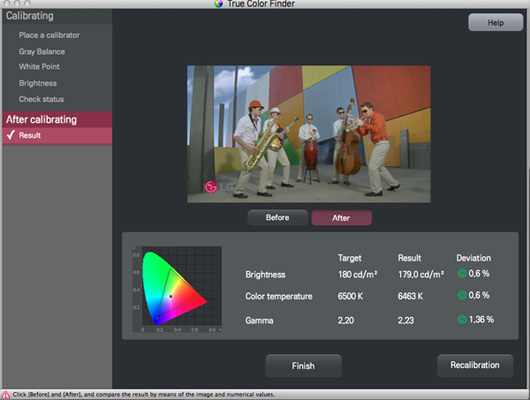
Video and photo editors will like the True Color Finder calibration software. Using a Spyder 4 colorimeter (not included), we were able to calibrate the monitor, which only took a few minutes. The utility also let us manually adjust the brightness, color temperature and gamma setting.
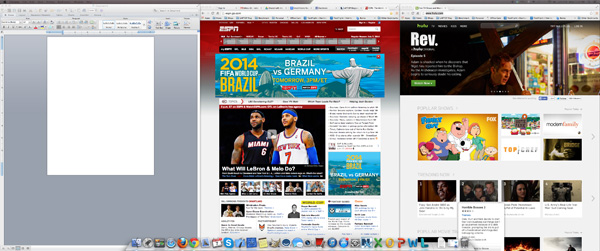
LG's Screen Splitter utility (which supports Mac and Windows) lets you divide the monitor into up to four different sections and snap windows to each. You can choose from seven options, but unfortunately you can't create a custom layout. Still, for inveterate multitaskers such as ourselves, being able to snap windows quickly was a great time-saver. The monitor is wide enough so that we could comfortably fit two Web pages and a Word document side by side by side, and not have it feel cramped at all.
MORE: Best TVs to Buy Now
For multitasking of a different sort, the LG monitor lets you view content from two separate inputs simultaneously. Using the Dual Link-Up (PBP), you can, for example, connect a notebook and a Blu-ray player to the monitor, and watch a movie in one half of the screen while doing your work in the other.
This is a clever idea, but needs some refinement. To use this feature, one of the inputs must be HDMI. Also, the resulting area — 1720 x 1440 pixels — doesn't correspond to any typical aspect ratios. As a result, the image in each half will either appear squashed, or with a significant amount of black space on the top and bottom.
Bottom line

For those looking to ditch two smaller monitors in favor of one massive display, the LG 34UM95 is a very good option. At $999, it costs about $50 more than Apple's 27-inch, 2560 x 1440 Thunderbolt display, but offers more real estate, a higher resolution and a greater number of inputs.
You can, of course, save more money by going the more traditional route. For example, two HP 24-inch IPS monitors, each with a resolution of 1920 x 1200, which can be rotated into portrait or landscape mode, would set you back $654. However, they lack Thunderbolt ports, and have a lower combined resolution than the LG.
Its dual-input feature is a bit clumsy, but overall, the ultra-wide LG monitor is both beautiful and practical.

Michael A. Prospero is the U.S. Editor-in-Chief for Tom’s Guide. He oversees all evergreen content and oversees the Homes, Smart Home, and Fitness/Wearables categories for the site. In his spare time, he also tests out the latest drones, electric scooters, and smart home gadgets, such as video doorbells. Before his tenure at Tom's Guide, he was the Reviews Editor for Laptop Magazine, a reporter at Fast Company, the Times of Trenton, and, many eons back, an intern at George magazine. He received his undergraduate degree from Boston College, where he worked on the campus newspaper The Heights, and then attended the Columbia University school of Journalism. When he’s not testing out the latest running watch, electric scooter, or skiing or training for a marathon, he’s probably using the latest sous vide machine, smoker, or pizza oven, to the delight — or chagrin — of his family.
-
m3kun I've been following this item for some time now. The biggest con still is the price. You could buy 4 full-hd monitors or 2 ultra-hd monitors for this much. That is way out of proportion in my humble opinion. I'd really love one of those, but for that to happen the price has to drop by 40%.Reply

