LG TV 2018 Settings Guide: What to Enable, Disable and Tweak
Don't get lost in the many menus on LG's webOS 4.0 smart TVs. Use our handy guide instead.
How to turn HDR on and off on your 2018 LG TV
Your new LG smart TV may promise high-dynamic-range support, but if your HDR-friendly content doesn't pop the way it should, you might have HDR support turned off. Thankfully, this can be easily fixed right from the Quick Settings menu.

1. Open Quick Settings. Press the Settings button on the remote control to pull up the Quick Settings menu. Select the Picture Mode menu.
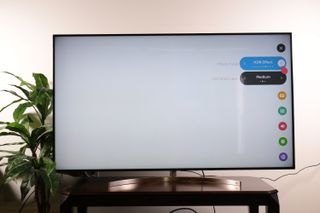
2. Go to the HDR Effect mode. One of the picture presets, aptly labeled "HDR Effect," is all about HDR support. Once you select this mode, you'll see a second settings selector pop up for the HDR Effect Level.

3. Adjust effect level. In the HDR Effect mode, you can adjust how aggressive the TV is in displaying HDR content. If it's not noticeable enough for your liking, bump it up to High. If you want to back off on the effect, select Medium or Light.
Sign up to get the BEST of Tom's Guide direct to your inbox.
Get instant access to breaking news, the hottest reviews, great deals and helpful tips.
Current page: How to turn HDR on and off on your 2018 LG TV
Prev Page How to turn off the soap-opera effect on your 2018 LG TV Next Page How to adjust the audio settings on your 2018 LG TVBrian Westover is currently Lead Analyst, PCs and Hardware at PCMag. Until recently, however, he was Senior Editor at Tom's Guide, where he led the site's TV coverage for several years, reviewing scores of sets and writing about everything from 8K to HDR to HDMI 2.1. He also put his computing knowledge to good use by reviewing many PCs and Mac devices, and also led our router and home networking coverage. Prior to joining Tom's Guide, he wrote for TopTenReviews and PCMag.
