LG TV 2018 Settings Guide: What to Enable, Disable and Tweak
Don't get lost in the many menus on LG's webOS 4.0 smart TVs. Use our handy guide instead.
How to set up over-the-air channels on your LG TV
Once you have your TV set up and ready to go, you'll be prompted to connect your antenna or cable connection. You can skip this step if you wish to and come back to it another time, but an antenna or cable connection is the simplest way to get live content on your TV.
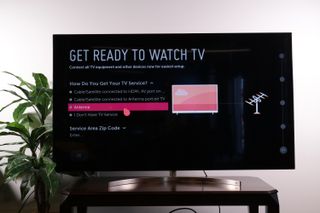
1. Select antenna.Using the RF connector on the back of the TV, you can hook up the coaxial cable from your antenna or cable connection.
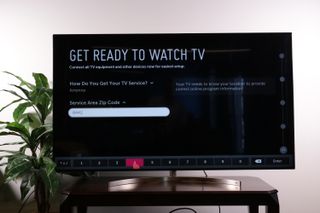
2. Enter ZIP code.To locate full programming information for your local channels, the TV will require your ZIP code. Enter it, and the TV will do the rest, downloading everything to its life channel guide.

3. Connect your antenna. LG even shows you a nifty cartoon to illustrate how and where you should connect your antenna, coaxial cable or satellite box. If your cable or satellite provider uses a set-top box that connects to the TV via HDMI, you can skip the channel-tuning process.

4. Begin scanning for channels. Once connected, the TV will begin scanning for channels on digital and analog antenna, as well as digital and analog cable. It may take several minutes to complete the process as it cycles through all possible channels on each of these four options.

5. Complete channel scan. Once the TV completes the scan, it will give you the option to retry tuning. If you pulled in far fewer channels than you expected, now would be a good time to double-check the connection or try repositioning the antenna for better reception. Select Try to Scan again, or Done to move forward.

6. Enjoy live TV. Once you've completed scanning, the TV will automatically switch to live programming. You can now change channels with the up and down channel buttons, use the on-screen guide or even change channels with voice commands.
Sign up to get the BEST of Tom's Guide direct to your inbox.
Get instant access to breaking news, the hottest reviews, great deals and helpful tips.
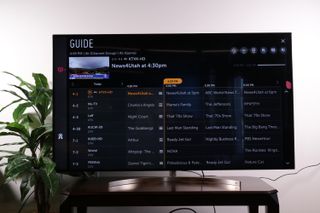
7. Peruse channel guide. To see all of the shows offered on your available channels, including upcoming programs, pull up the channel guide. You can do this with a single press of the button labeled Guide, located just below the directional pad on your remote.
Current page: How to set up over-the-air channels on your 2018 LG TV
Prev Page How to add and remove apps on your 2018 LG TV Next Page How to edit the channel list on your 2018 LG TVBrian Westover is currently Lead Analyst, PCs and Hardware at PCMag. Until recently, however, he was Senior Editor at Tom's Guide, where he led the site's TV coverage for several years, reviewing scores of sets and writing about everything from 8K to HDR to HDMI 2.1. He also put his computing knowledge to good use by reviewing many PCs and Mac devices, and also led our router and home networking coverage. Prior to joining Tom's Guide, he wrote for TopTenReviews and PCMag.
