LG TV 2018 Settings Guide: What to Enable, Disable and Tweak
Don't get lost in the many menus on LG's webOS 4.0 smart TVs. Use our handy guide instead.
How to turn on captions on 2018 LG TVs
Whether you're hard of hearing or just want a little more clarity when trying to make out quiet or mumbled dialogue, the closed-captioning setting can help. Turning on the captions, which are available for both broadcast and digital content, is quite simple.

1. Open caption controls. When viewing live TV, simply hit the Enter button to pull up the show information banner, along with two small icons in the upper-right corner of the screen. One of these icons is marked "CC," and lets you turn the captions on and off.

2. Turn on captions. Selecting this icon turns the captions on. You'll receive an on-screen notification that captions have been enabled.

3. Confirm that the captions are on. Captions show up immediately to accompany any content you may be watching on live TV.
Another way to turn on closed-captioning is to go to the Accessibility settings in the main Settings menu.
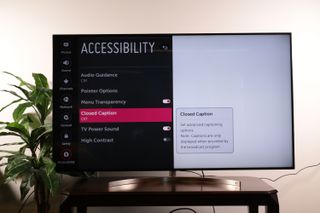
1. Open the Accessibility menu. In the main Settings menu, open the Accessibility controls. In addition to adjusting the captions, you can change the menu appearance for readability, turn on voice-guide narration and more.
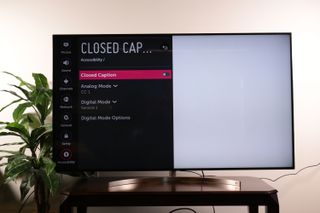
2. Open Closed Caption Settings. In the Accessibility controls, you will find an option for captions, which will let you turn closed-captioning on and off as well as adjust the specifics of how caption text appears.
Sign up to get the BEST of Tom's Guide direct to your inbox.
Get instant access to breaking news, the hottest reviews, great deals and helpful tips.
Current page: How to turn on captions on your 2018 LG TV
Prev Page How to turn on HDMI-CEC on your 2018 LG TV Next Page How to activate motion/gesture controls on 2018 LG TVsBrian Westover is currently Lead Analyst, PCs and Hardware at PCMag. Until recently, however, he was Senior Editor at Tom's Guide, where he led the site's TV coverage for several years, reviewing scores of sets and writing about everything from 8K to HDR to HDMI 2.1. He also put his computing knowledge to good use by reviewing many PCs and Mac devices, and also led our router and home networking coverage. Prior to joining Tom's Guide, he wrote for TopTenReviews and PCMag.
