LG TV 2018 Settings Guide: What to Enable, Disable and Tweak
Don't get lost in the many menus on LG's webOS 4.0 smart TVs. Use our handy guide instead.
How to set up screen mirroring on 2018 LG TVs
These days, a lot of our content is captured and stored on our smartphones. Thankfully, it's easy to share content among our smart devices.
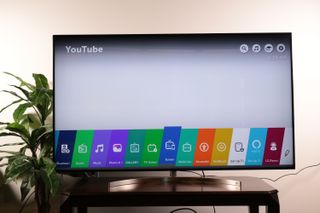
1. Open screen sharing. To begin, select the Screen Share option from the home menu. This can be found on the ribbon menu, just past your installed apps.

2. Screen-sharing instructions. Pull up the instruction screen, which will show you how to share content between your phone and your TV. There are slightly different instructions for Android and iOS devices, but the basic process is the same: Download the LG app, and connect to the same network your TV is on.

3. Follow pairing instructions. Once you've installed the app on your smartphone, follow the instructions on the screen to pair the phone to your TV and begin sharing photos, videos and more.
Sign up to get the BEST of Tom's Guide direct to your inbox.
Get instant access to breaking news, the hottest reviews, great deals and helpful tips.
Current page: How to set up screen mirroring on your 2018 LG TV
Prev Page How to pair Bluetooth devices to your 2018 LG TV Next Page How to turn on HDMI-CEC on your 2018 LG TVBrian Westover is currently Lead Analyst, PCs and Hardware at PCMag. Until recently, however, he was Senior Editor at Tom's Guide, where he led the site's TV coverage for several years, reviewing scores of sets and writing about everything from 8K to HDR to HDMI 2.1. He also put his computing knowledge to good use by reviewing many PCs and Mac devices, and also led our router and home networking coverage. Prior to joining Tom's Guide, he wrote for TopTenReviews and PCMag.
