LG TV 2018 Settings Guide: What to Enable, Disable and Tweak
Don't get lost in the many menus on LG's webOS 4.0 smart TVs. Use our handy guide instead.
How to connect devices to your 2018 LG TV
Smart TVs let you enjoy a lot of content without having to connect any secondary devices, but a good home theater will still include devices such as a Blu-ray player, cable box and/or gaming console. Thankfully, it is easy to connect these devices to your TV.

1. Open the Inputs menu.From the home screen, open the Inputs menu, found in the upper-right corner of the home screen.

2. Select Input. Selecting the Input icon will display a list of connected media sources. If your device isn't listed here, make sure it is connected to the TV and that it's plugged in for its own power and turned on.
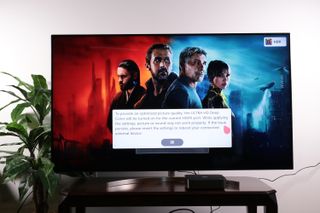
3. Autodetect. If everything is properly connected and turned on, the TV should automatically detect any external media device that's plugged in.
Sign up to get the BEST of Tom's Guide direct to your inbox.
Get instant access to breaking news, the hottest reviews, great deals and helpful tips.
Current page: How to connect devices to your 2018 LG TV
Prev Page How to adjust the audio settings on your 2018 LG TV Next Page How to pair Bluetooth devices to your 2018 LG TVBrian Westover is currently Lead Analyst, PCs and Hardware at PCMag. Until recently, however, he was Senior Editor at Tom's Guide, where he led the site's TV coverage for several years, reviewing scores of sets and writing about everything from 8K to HDR to HDMI 2.1. He also put his computing knowledge to good use by reviewing many PCs and Mac devices, and also led our router and home networking coverage. Prior to joining Tom's Guide, he wrote for TopTenReviews and PCMag.
