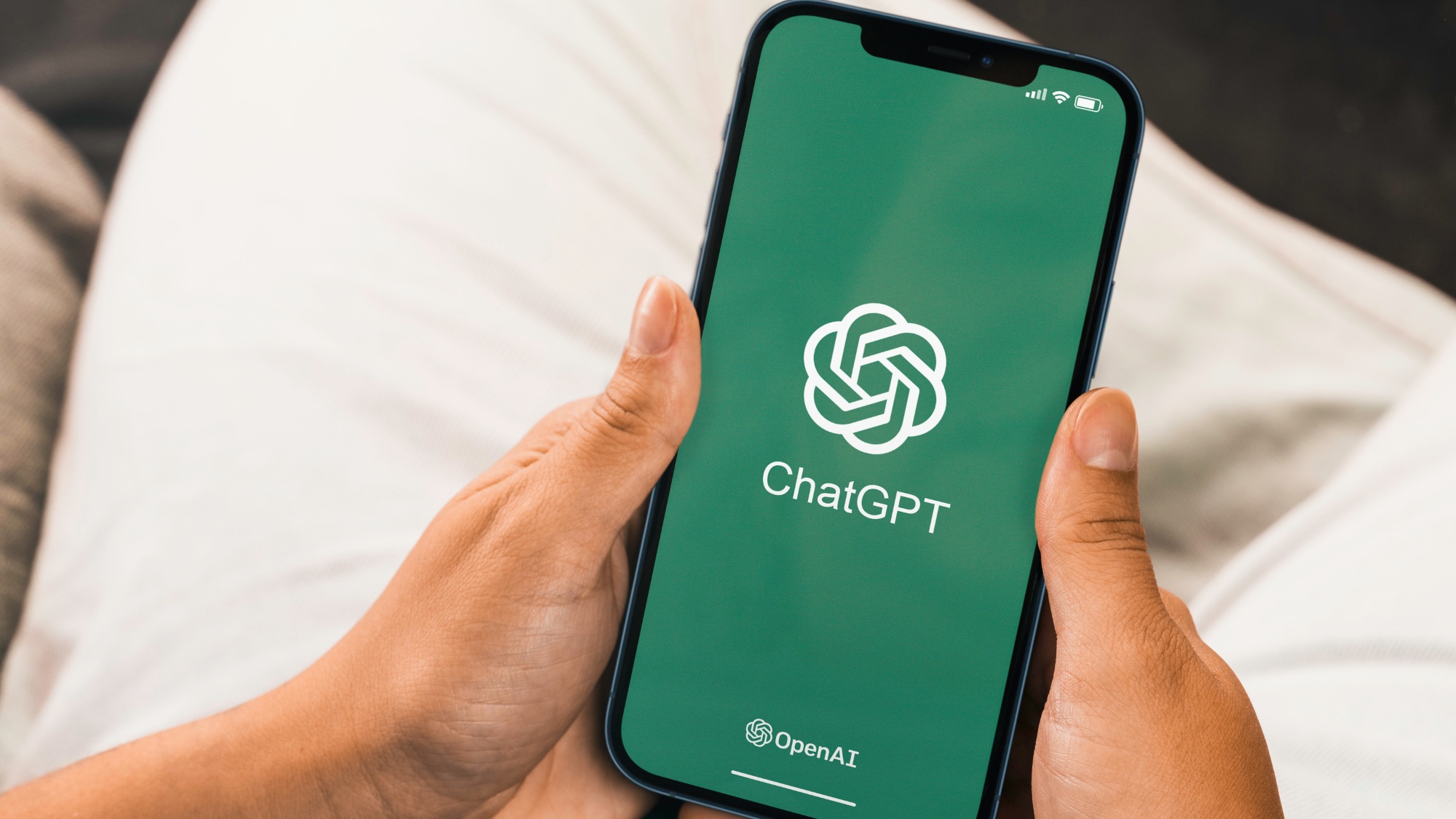How to Use the LG G6's File Sharing Feature
The LG G6's SmartShare Beam lets you move photos, contacts and other files from one phone to another. Here's how it works.
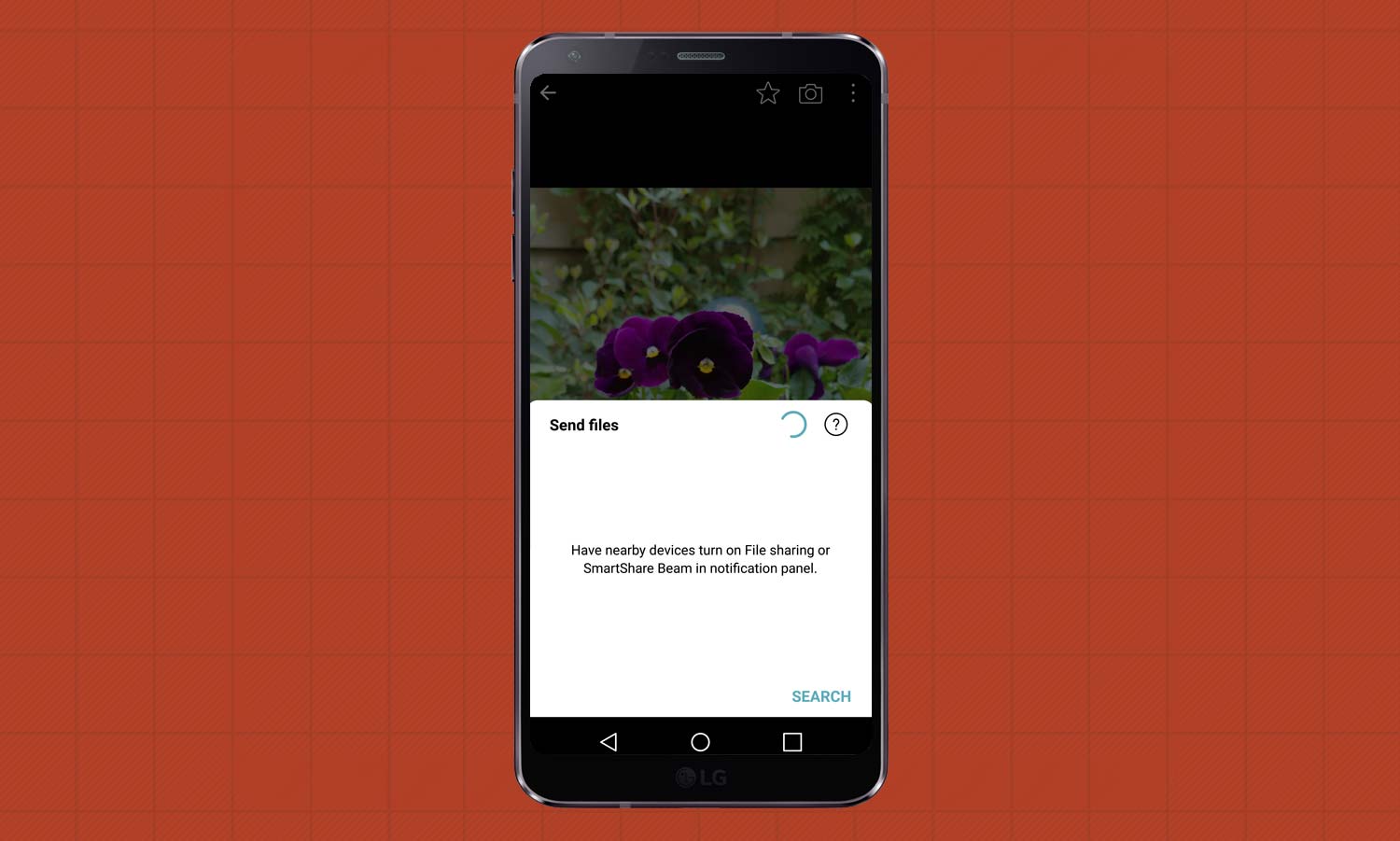
The LG G6 includes a file sharing feature that allows you to quickly send photos, contacts, or other types of files from your phone to another. It’s essentially an implementation of Google’s Android Beam technology, which uses near field communication (NFC) technology to eliminate the need to email files back and forth.
MORE: Galaxy S8 vs. LG G6: It's Closer Than You Think
LG has dubbed this feature SmartShare Beam, and it’s one of several options within the G6’s sharing menu. Here’s how to put SmartShareBeam to work so that you can quickly share files with another Android device.
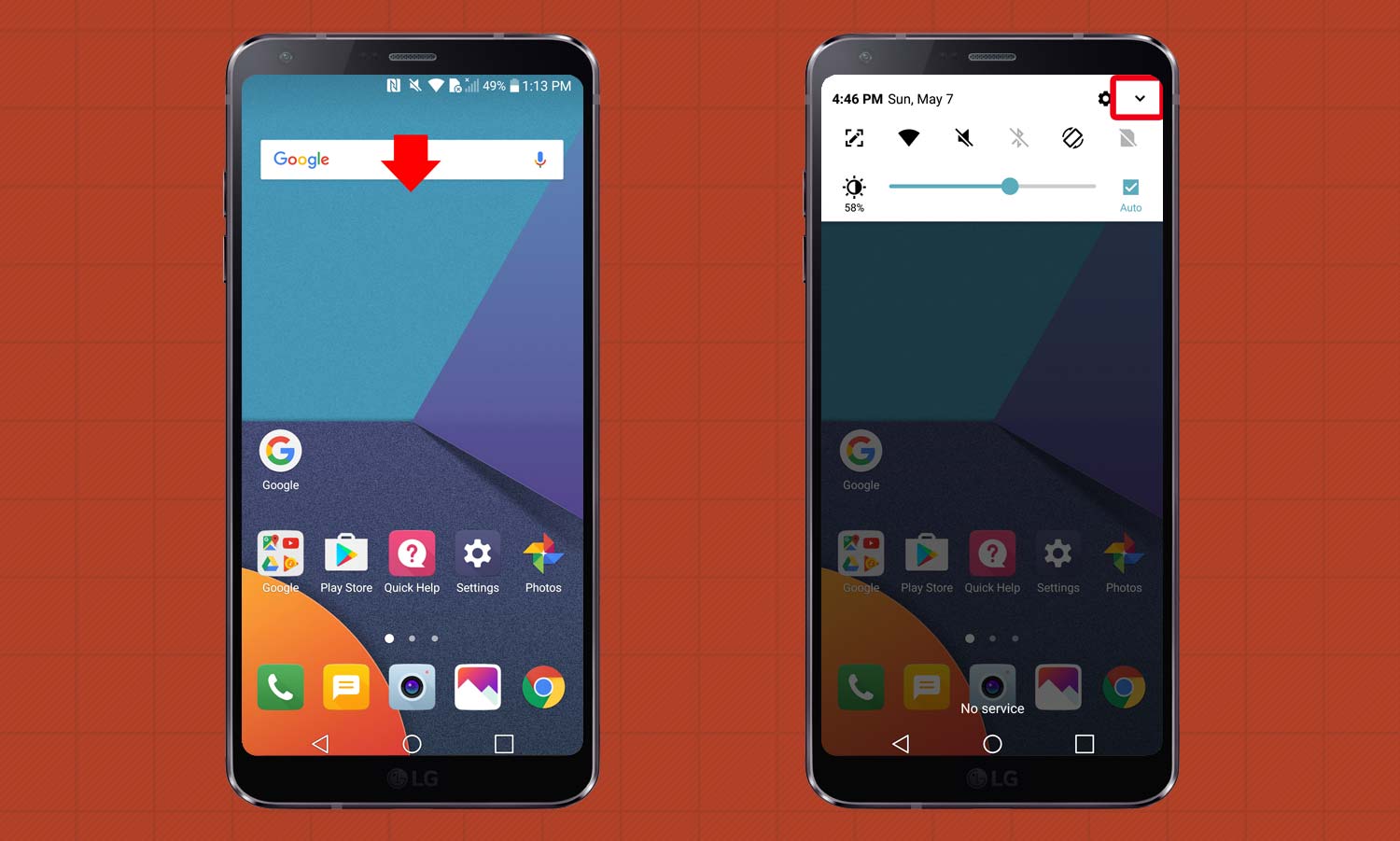
1. From the home screen, swipe down, and touch the arrow at the top right.
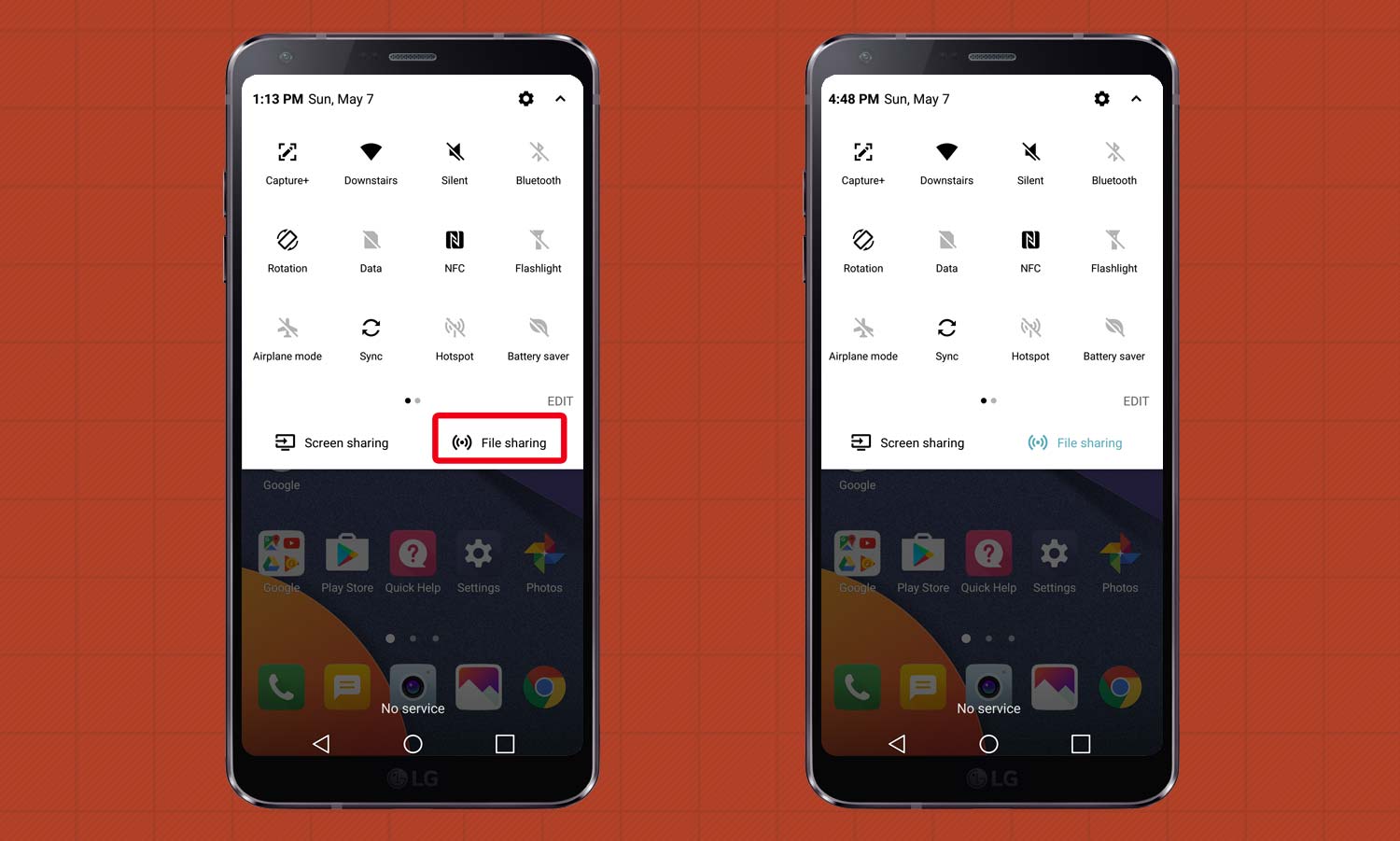
2. If the label “File Sharing” is black, that means it’s disabled. Touch File Sharing to enable it.
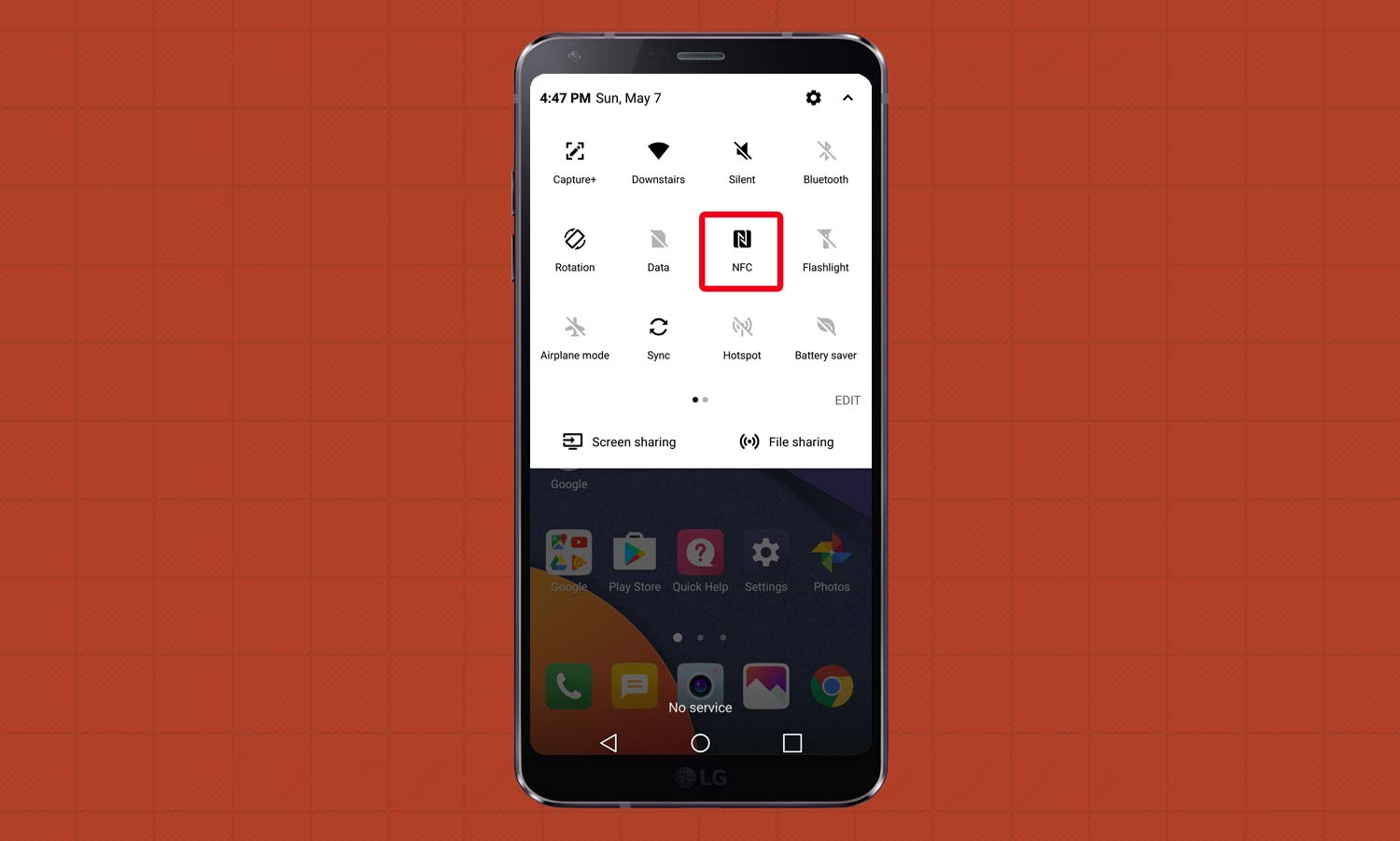
3. Touch NFC and ensure that it’s enabled, too.
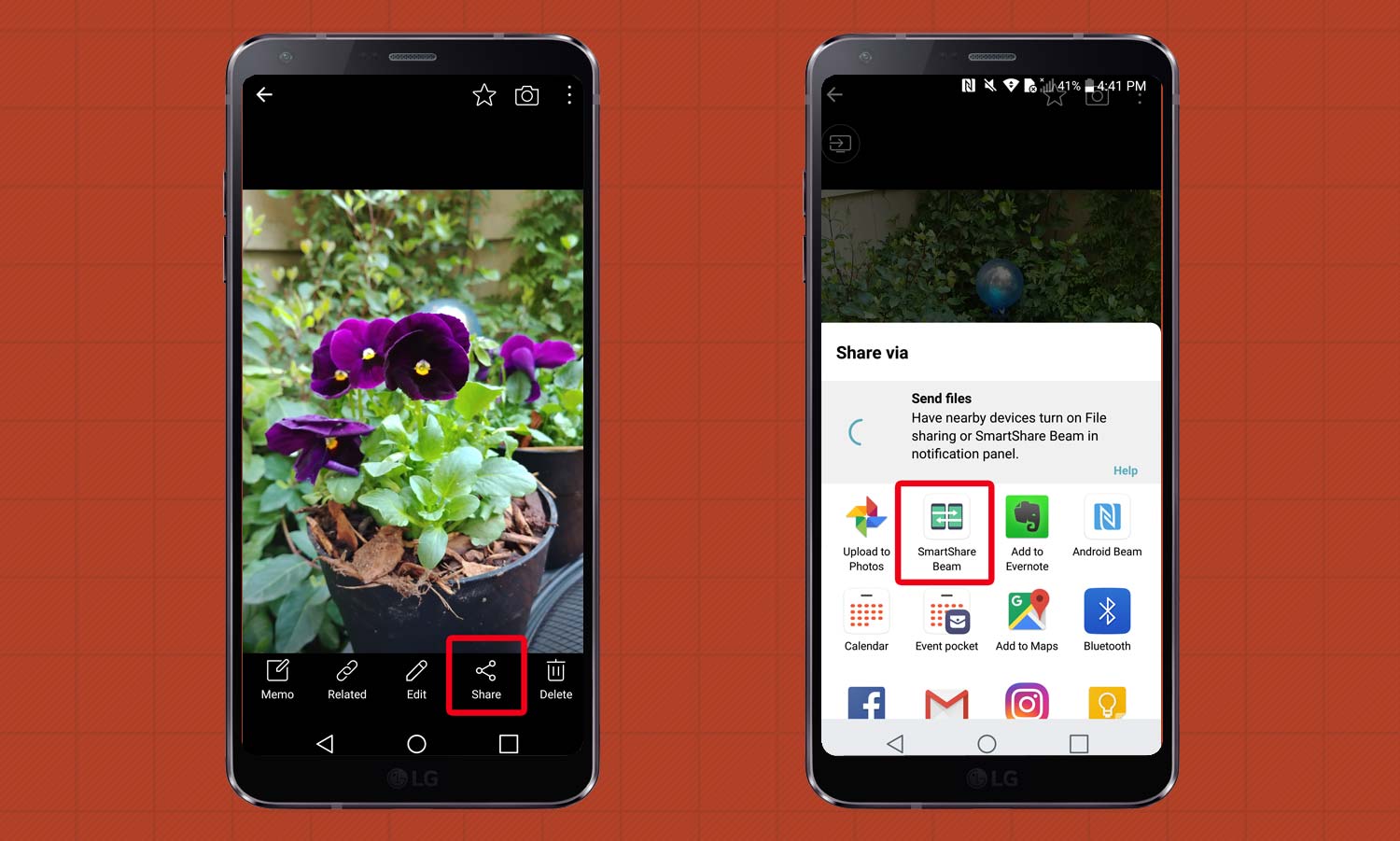
4. Choose a specific file to send. (In this example, we’re selecting a photo from the Gallery.) Touch the Share button; then, select SmartShare Beam.
Sign up to get the BEST of Tom's Guide direct to your inbox.
Get instant access to breaking news, the hottest reviews, great deals and helpful tips.
If you’re sending to another LG device, you’ll be able transmit the item automatically. Otherwise, you’ll need to use NFC to another Android device with Android Beam.
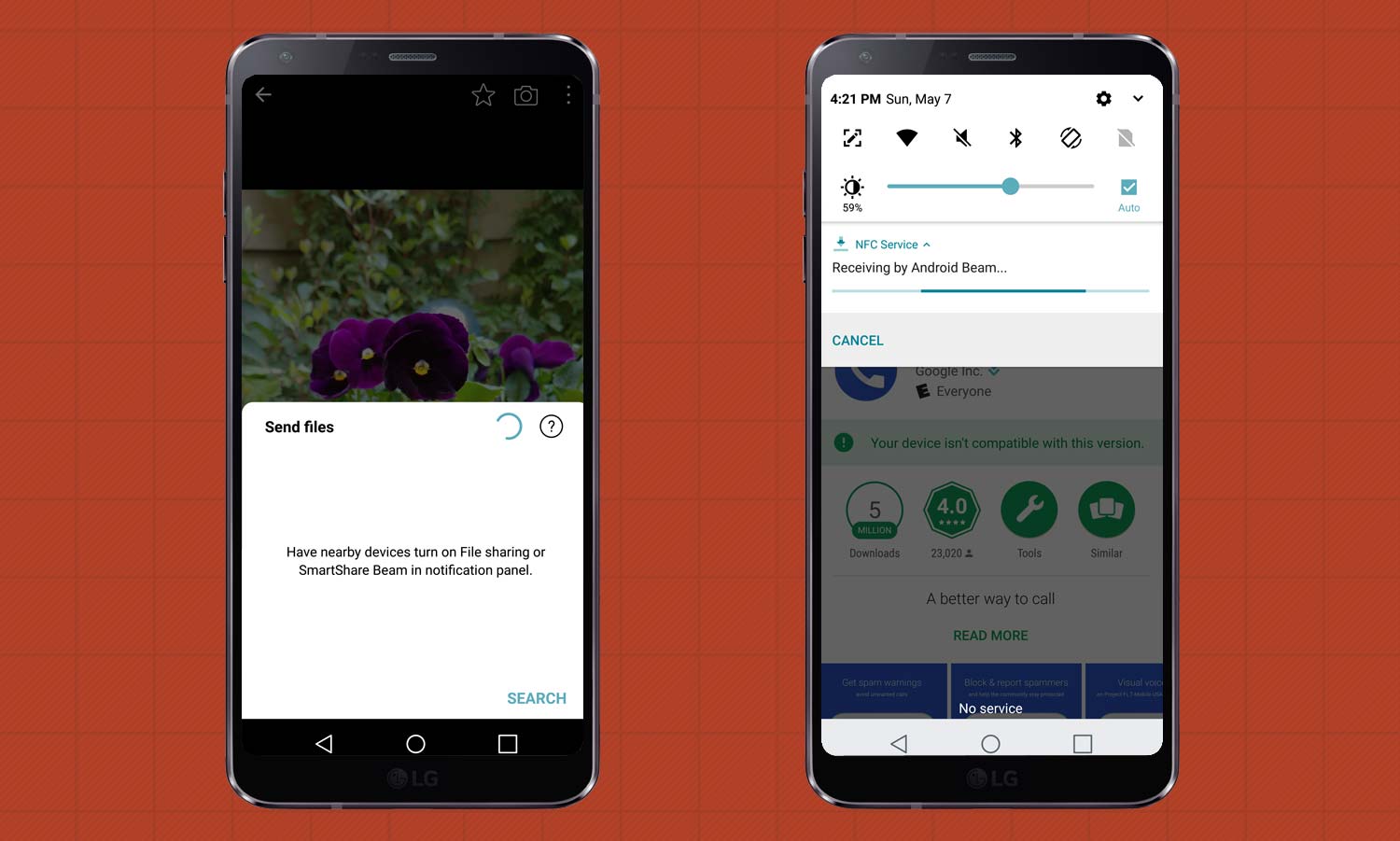
Take your phone and touch it back to back with another device. Ensure that Android Beam is enabled on that device as well. The file will then transmit to the other device.
The procedure works in reverse. You can receive a file from another device through Android Beam. Hold them back to back, and initiate the Android Beam procedure on the phone that you’re using to send the file.
Derek Walter is a freelance technology writer whose work has appeared on Fast Company, IGN, TechRadar, PCWorld, and more. At Tom's Guide, he specializes in covering Apple and Android phones. He is also the author of Learning MIT App Inventor, a guide for creating Android apps, and is the founder of Walter Media.