How to Use the iPhone XS, iPhone XS Max and iPhone XR
Use these tips to help you master the iPhone XS, iPhone XR and iPhone X — from how to navigate the devices to getting the most out of their new features.
How to Set Up Dual SIM on Your iPhone XS and XR
The iPhone XS, iPhone XS Max and iPhone XR include a new feature that will make traveling overseas much easier. The latest iPhones support two SIM cards — the physical nano-SIM card that you activate on your wireless carrier and an eSIM card that you can activate on another carrier.
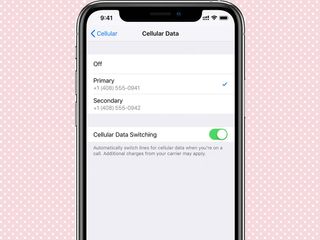
With Dual SIM support on your iPhone, you can have two phone numbers. If you regularly travel internationally, you can use an international carrier’s service without taking out your SIM card.
Now that iOS 12.1 is available, you can start using your iPhone’s dual-SIM functionality. There’s just one caveat: right now, only Verizon and AT&T support eSIM for the latest iPhones in the U.S., with other carriers hopefully following suit in the near future. However, when traveling overseas, you can activate service with an international carrier that supports eSIM. An up-to-date list of carriers organized by country is available on Apple’s website.
Here’s how to take advantage of your iPhone’s dual-SIM support. —Caitlin McGarry
1. Make sure your iPhone XS, XS Max or XR is unlocked.
2. Install iOS 12.1 on your device, if you haven’t already upgraded. (Go to Settings and tap General, then Software Update to see what version of iOS 12 you’re running.)
3. Check to see which carriers support the secondary eSIM you want to use in the country you’re traveling to. You can’t take advantage of dual-SIM support with two U.S.-based carriers at the moment.
Sign up to get the BEST of Tom's Guide direct to your inbox.
Get instant access to breaking news, the hottest reviews, great deals and helpful tips.
If the secondary carrier supports eSIM, there are two ways to activate service. The first is a carrier-provided QR code. The second is via the carrier’s app.

1. To scan the QR code provided by the secondary carrier, open the Settings app.
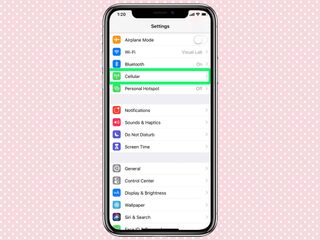
2. Tap Cellular.
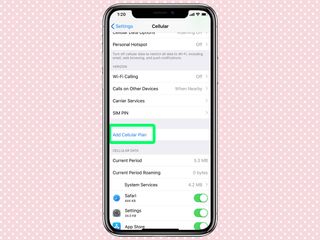
3. Select Add Cellular Plan.
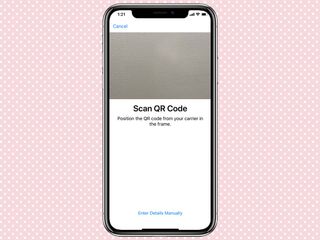
4. Your iPhone’s camera will pop up. Place the carrier-provided QR code in frame and scan it. You can also enter the details manually.
If you don’t have a QR code, you can install the carrier’s app on your iPhone and use it to buy and activate a wireless plan. Bear in mind that as the system currently operates, you can't transfer existing service from a physical SIM card to an eSIM. In other words, if you start with a physical SIM card in your iPhone for AT&T service at home, your device's eSIM will be used for other carriers, and you can't transition your AT&T plan to it. The eSIM setup notes listed below are for purchasing new lines on an unlocked handset that isn't already set up with those carriers.
Carrier-specific notes
On Verizon: Verizon customers will need the MyVerizon app to enable eSIM functionality. To begin the process, open the app and tap Join Now, copy and paste your device's digital IMEI number (found in the About menu in Settings>General), and follow the next on-screen prompts. Eventually you should receive a QR code in an email, which can be scanned through the same process listed in the steps above. A full list of directions is available on Verizon's support site.
On AT&T: AT&T customers will have to go to the carrier's bring-your-own-phone website to start up a new line through an eSIM, using that same IMEI number found in the device's settings. After purchasing service, you'll be supplied with a QR code, which can be scanned using your iPhone through the Add Cellular Plan menu in Settings>Cellular, just like the steps above indicate.
On T-Mobile: Setting up an iPhone for eSIM use on T-Mobile requires you to download one of carrier's apps, which will walk you through the process. eSIM support is currently restricted to prepaid account holders, thought that should expand to postpaid in the near future.
Current page: How to Use the iPhone XS, iPhone XS Max and iPhone XR
Prev Page How to Use the iPhone XS, iPhone XS Max and iPhone XRTom's Guide upgrades your life by helping you decide what products to buy, finding the best deals and showing you how to get the most out of them and solving problems as they arise. Tom's Guide is here to help you accomplish your goals, find great products without the hassle, get the best deals, discover things others don’t want you to know and save time when problems arise. Visit the About Tom's Guide page for more information and to find out how we test products.
-
doduyvuong If i switch the Control USB Restricted Mode on iPhone XS and i forget it for so longtime, untill the batterie is running out, can i still be able to recharge it to use t again?Reply -
webgtlnbrgrs Gee, it asked me if I wanted to up load all the info from my iPhone 7 , I clicked yes, and it said put both phones close together and it did it all on it's own, I don't understand why you even wrote this article ..Reply -
dittodan I tried several times and this only brings up a screen to let you "slide" to make it go off. What am I doing wrong?Reply -
dittodan Tried adding an Amazon and and PayPal CC and it denied me. Before I got this phone, both of the cards were signed up and working fine.Reply -
powerharp After years of using Android, I changed to an iPhone ONLY because iPhone can stream audio to my hearing aids. After 2 weeks with the iPhone there are several clearly inferior characteristics. Most annoying is that you cannot close all open apps at once. The requirement to swipe each open app up or possibly do three at once is garbage. it is extremely difficult to switch between apps as will, something I did frequently on my clearly superior Android phones. Also, Android has apps that allow you to record phone calls but Apple doesn't, claiming that it is illegal in a lot of places. It's also legal in a lot of places. The iPhone function to swipe to get to the open apps is a joke (Android just requires a touch) and the procedure to get to the previous screen when browsing is also laughable compared to Android.Reply
