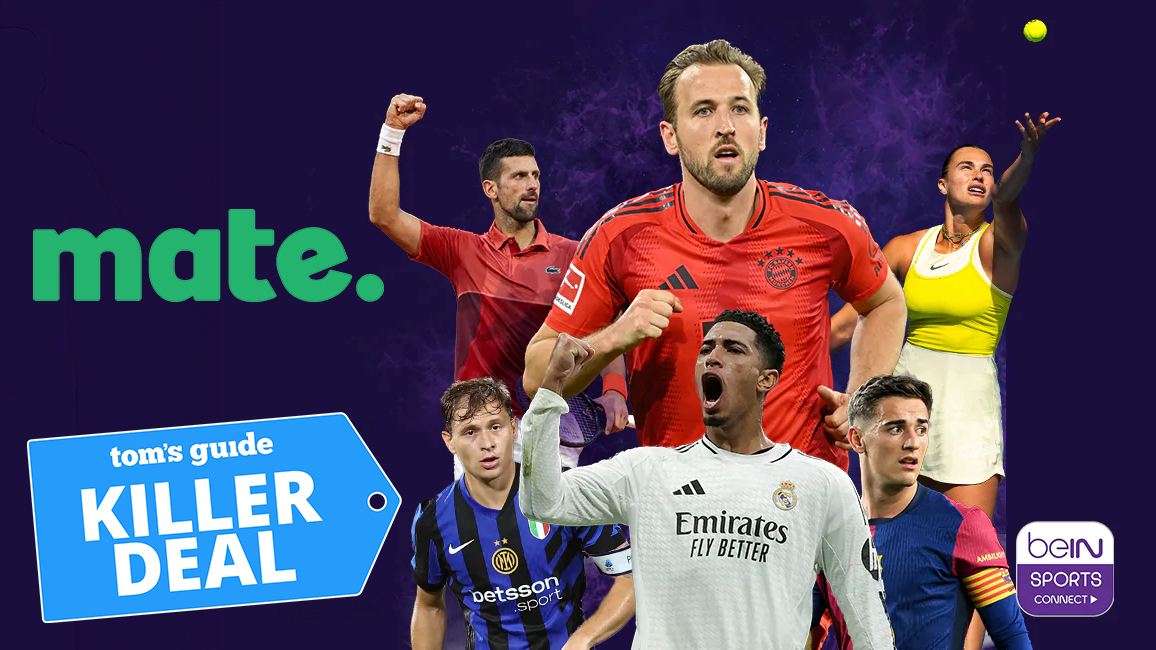Upgrading to the iPhone 7? Read This Before You Do
Getting an iPhone 7? Here are tips for wiping data from your old phone and getting the most money when you resell or trade it in.
As Apple rolls out the iPhone 7 and iPhone 7 Plus, you may be mulling over whether to trade in your current smartphone for one of the new models. It can be surprising how well an iPhone holds its value over time, particularly if you managed to keep your iPhone in “gently used” shape. And with carriers all but eliminating subsidies where they would sell you a new phone at a lower cost in exchange for a two-year contract, you’ve got more reason than ever to offset some of the cost of that shiny new iPhone by selling off your old device.
But before you hand over your iPhone to a new owner or a reseller service, you’ll need to get all your data off the device. Here are the steps you need to take to protect your privacy while getting the best price possible for your old iPhone.
Back up your iPhone
Your first instinct when deciding to sell your iPhone will be to wipe it clean of any personal data. And you should — but first, you’ll want to make sure that data gets stored someplace so that it can reappear on your new iPhone.
MORE: The Best (and Worst) iPhone Trade-In Deals
You’ll want to back up that soon-to-be former iPhone, something you do using iCloud or via iTunes on your laptop or desktop.
iPhone only method:

1. Go to Settings.
Sign up to get the BEST of Tom's Guide direct to your inbox.
Get instant access to breaking news, the hottest reviews, great deals and helpful tips.
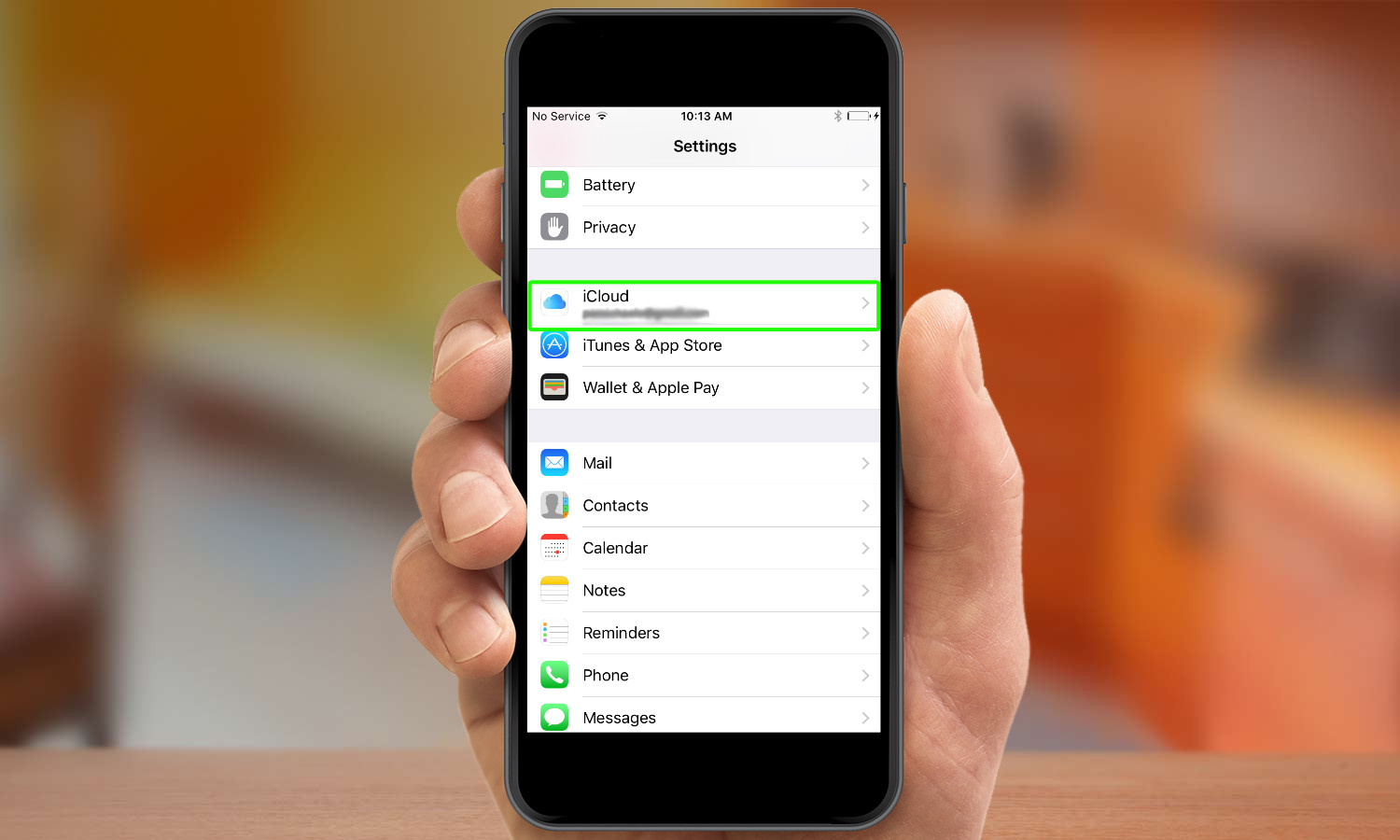
2. Tap iCloud.
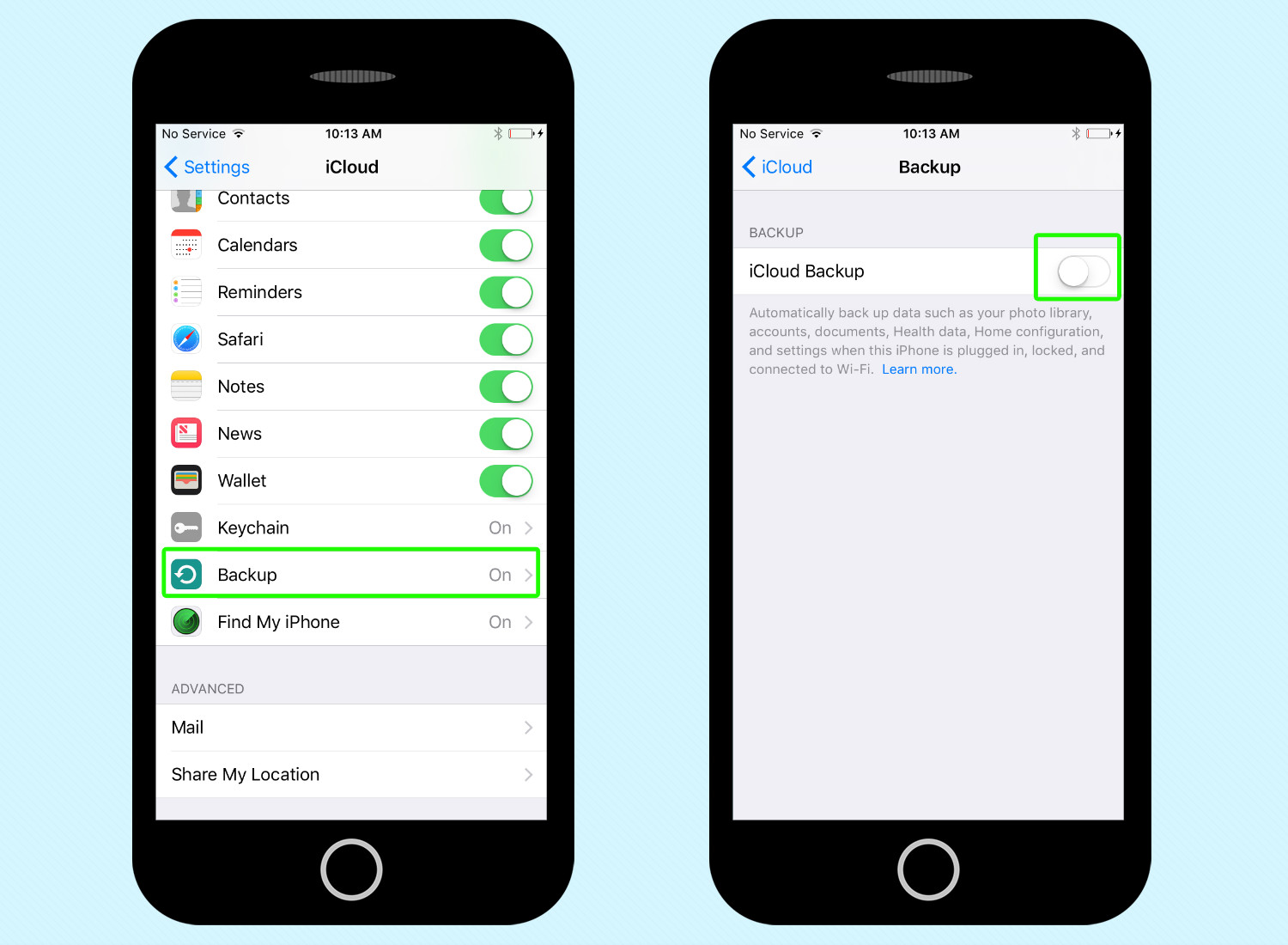
3. Select Backup and move the slider to on.
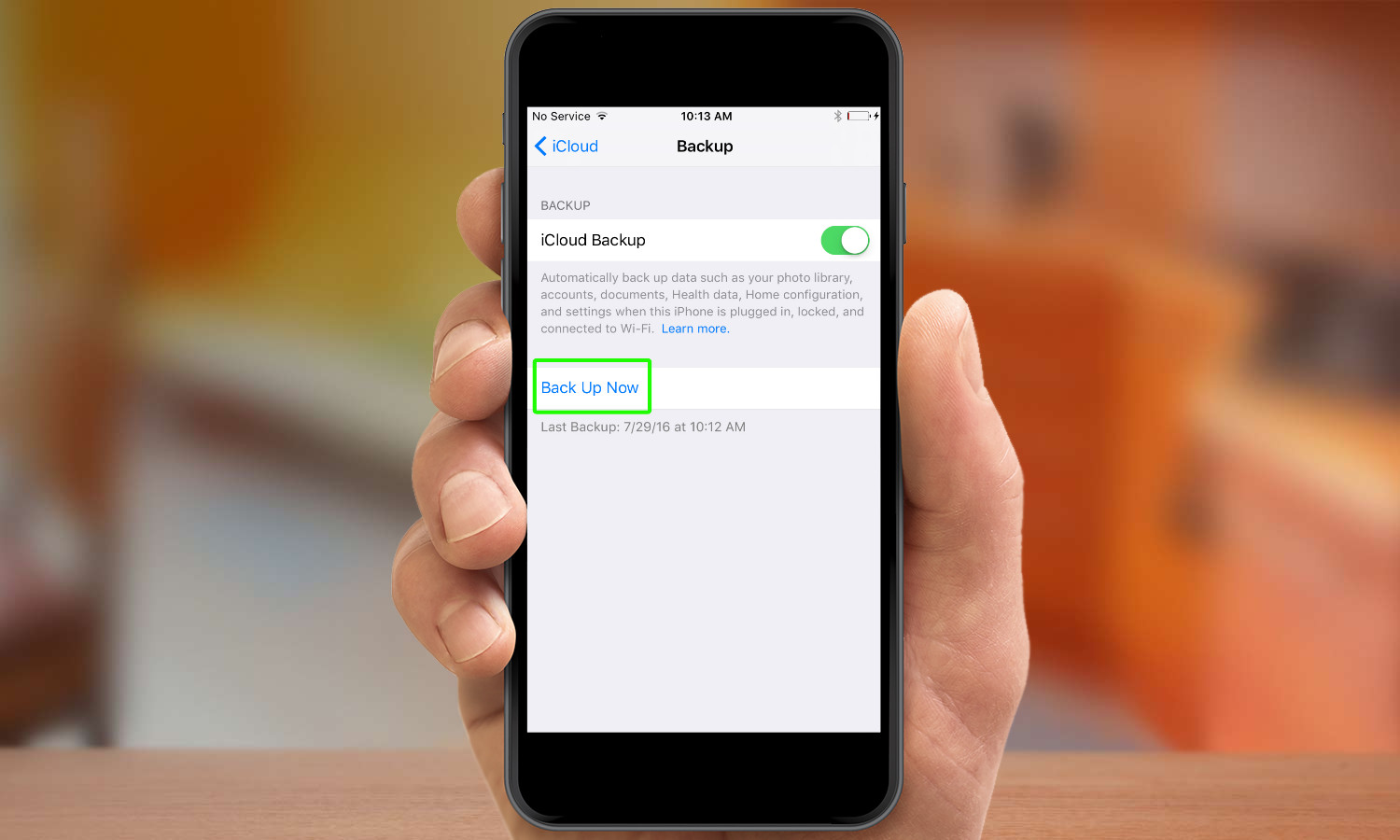
4. Tap Back Up Now to save your iPhone’s contents.
iTunes method:
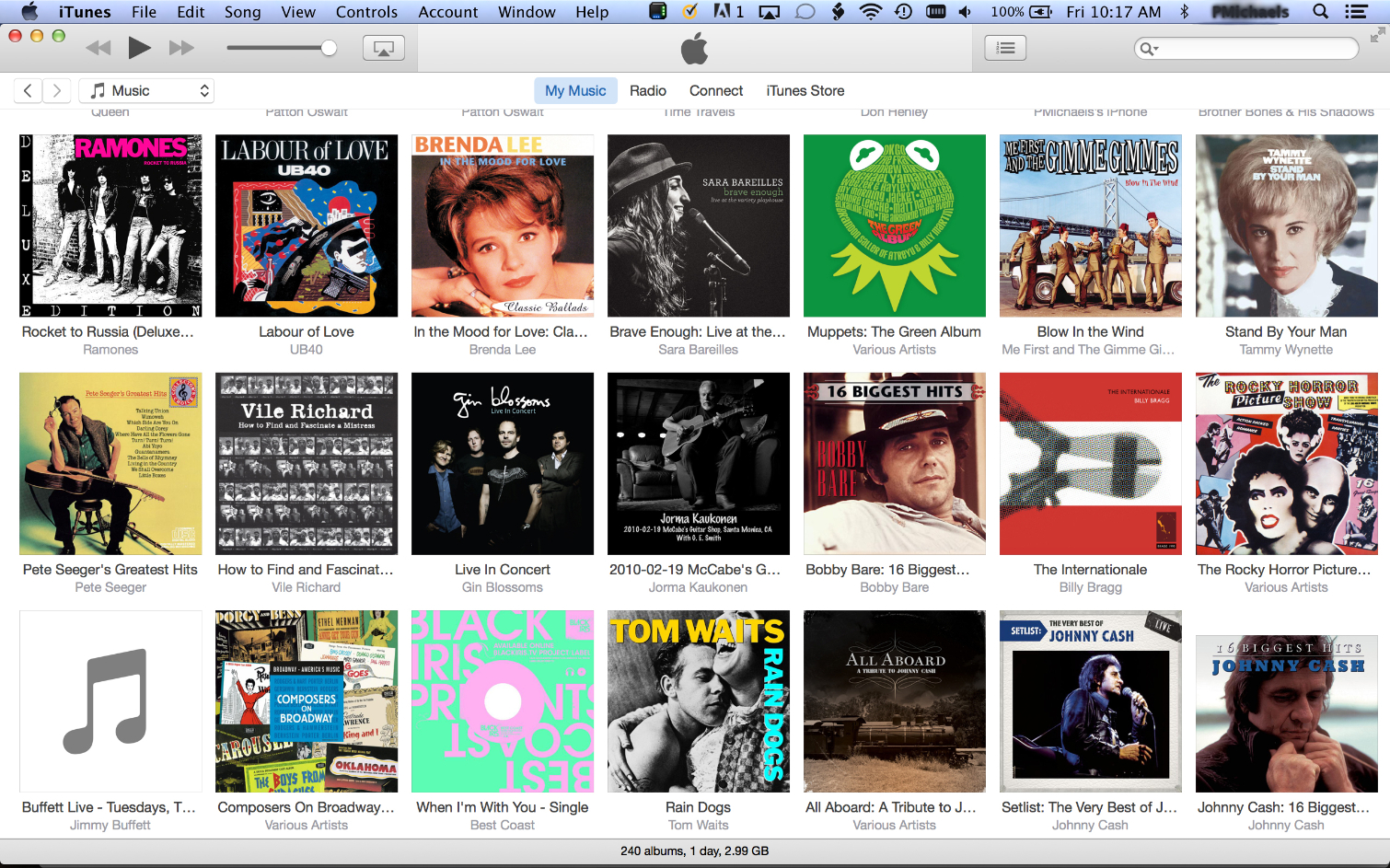
1. Launch iTunes.
2. Plug your iPhone into your the USB port on your laptop or desktop.
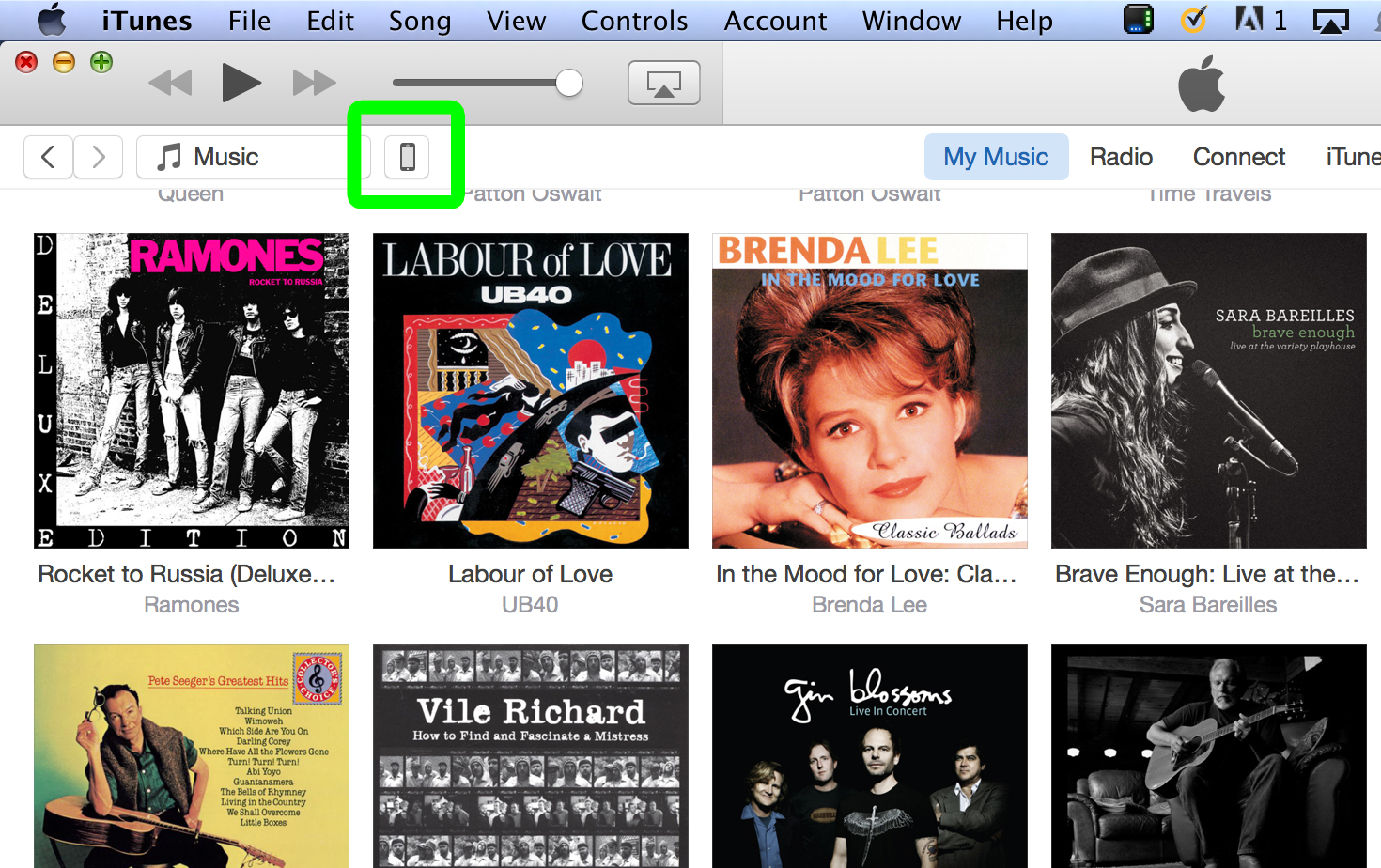
3. Click the smartphone icon in the upper-left corner of iTunes.

4. Click Back Up Now.
Extra steps for Apple Watch owners

If you own an Apple Watch you should unpair your Apple Watch from your iPhone at this point.
1. Tap the Watch app on your iPhone.
2. Select the My Watch tab.
3. Tap the “i” icon next to the Watch to unpair it.
4. Tap Unpair Apple Watch.
Wipe your iPhone
Now that you have a backup in place, it’s time to make sure that data doesn’t remain on the iPhone you’re about to sell. It’s a two-part process that involves unlinking your device from your iCloud account and then removing all the content and settings from your phone.
Sign Out of iCloud
This will ensure that the iPhone has been disassociated from your iCloud account with Apple before you begin erasing content from the device.
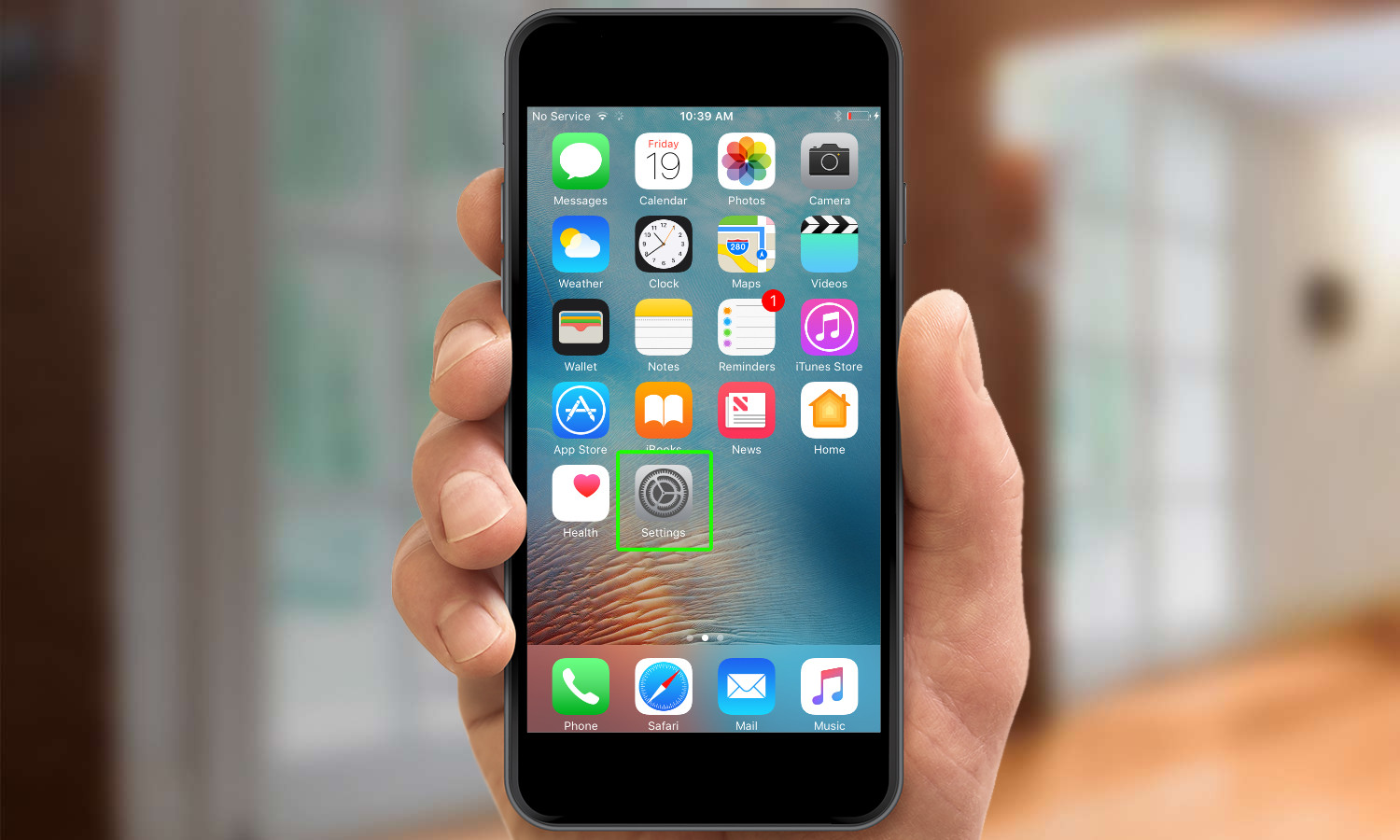
1. Go to Settings.
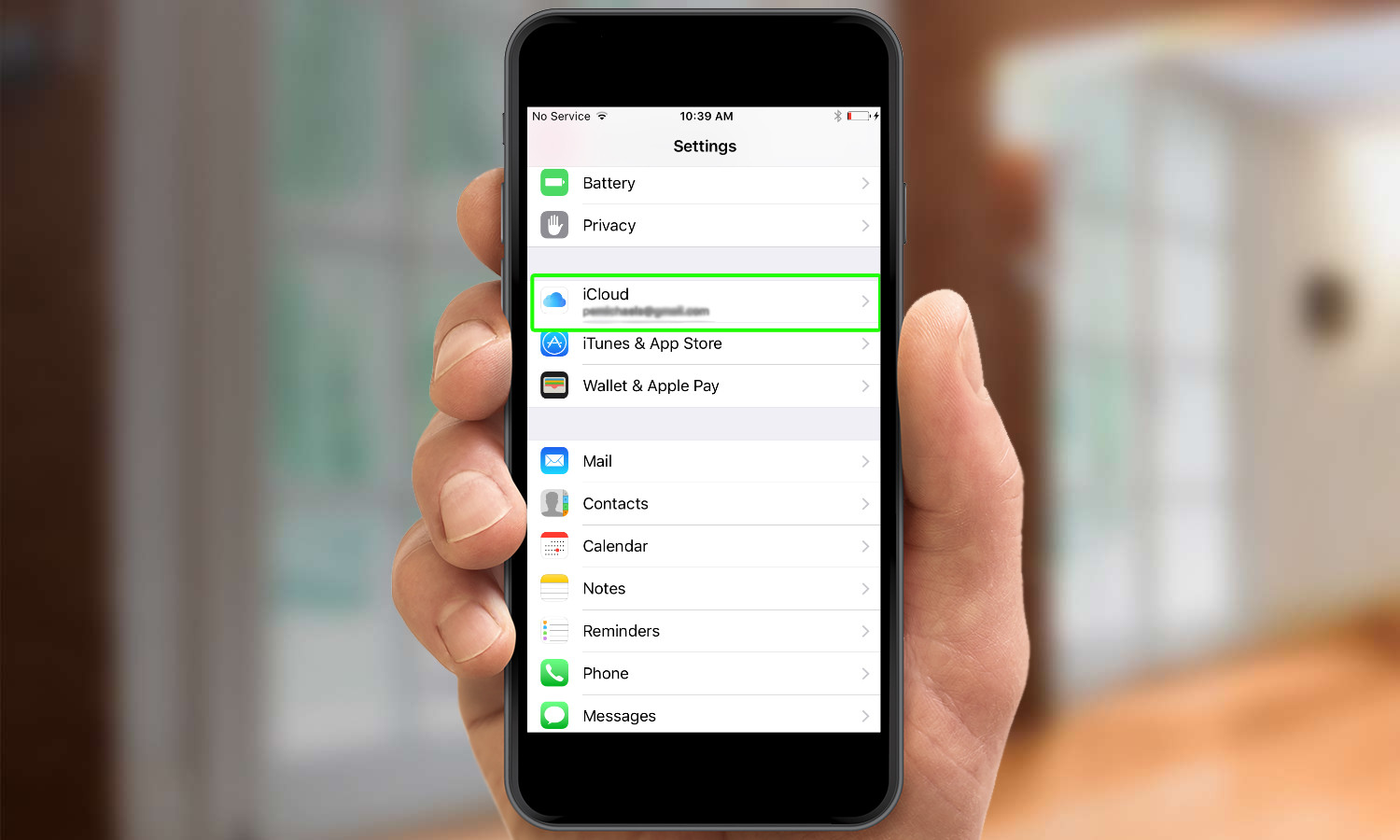
2. Tap iCloud.
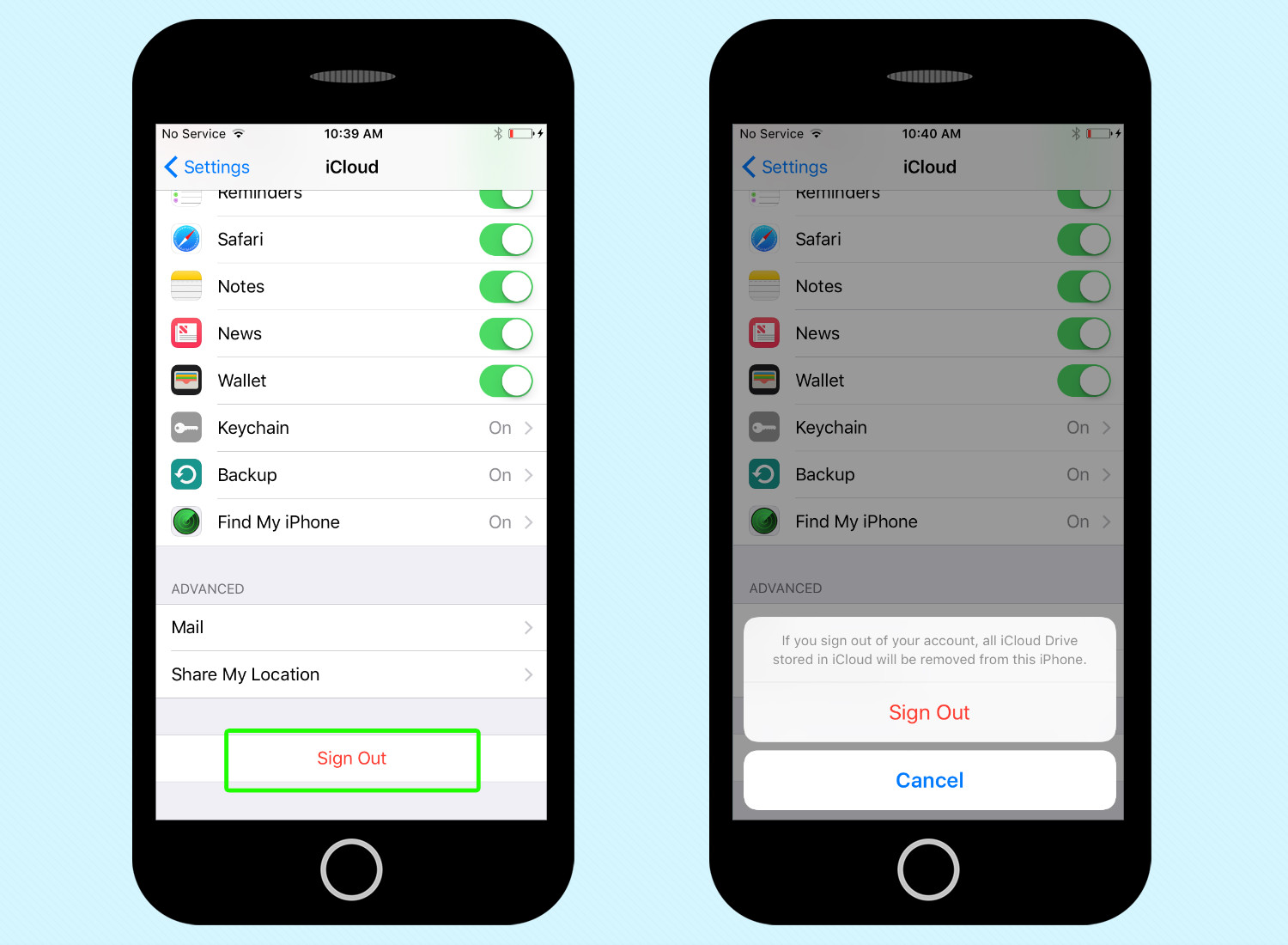
3. Select Sign Out. You’ll be prompted to confirm by tapping Sign Out again. Enter your Apple ID and password if requested.
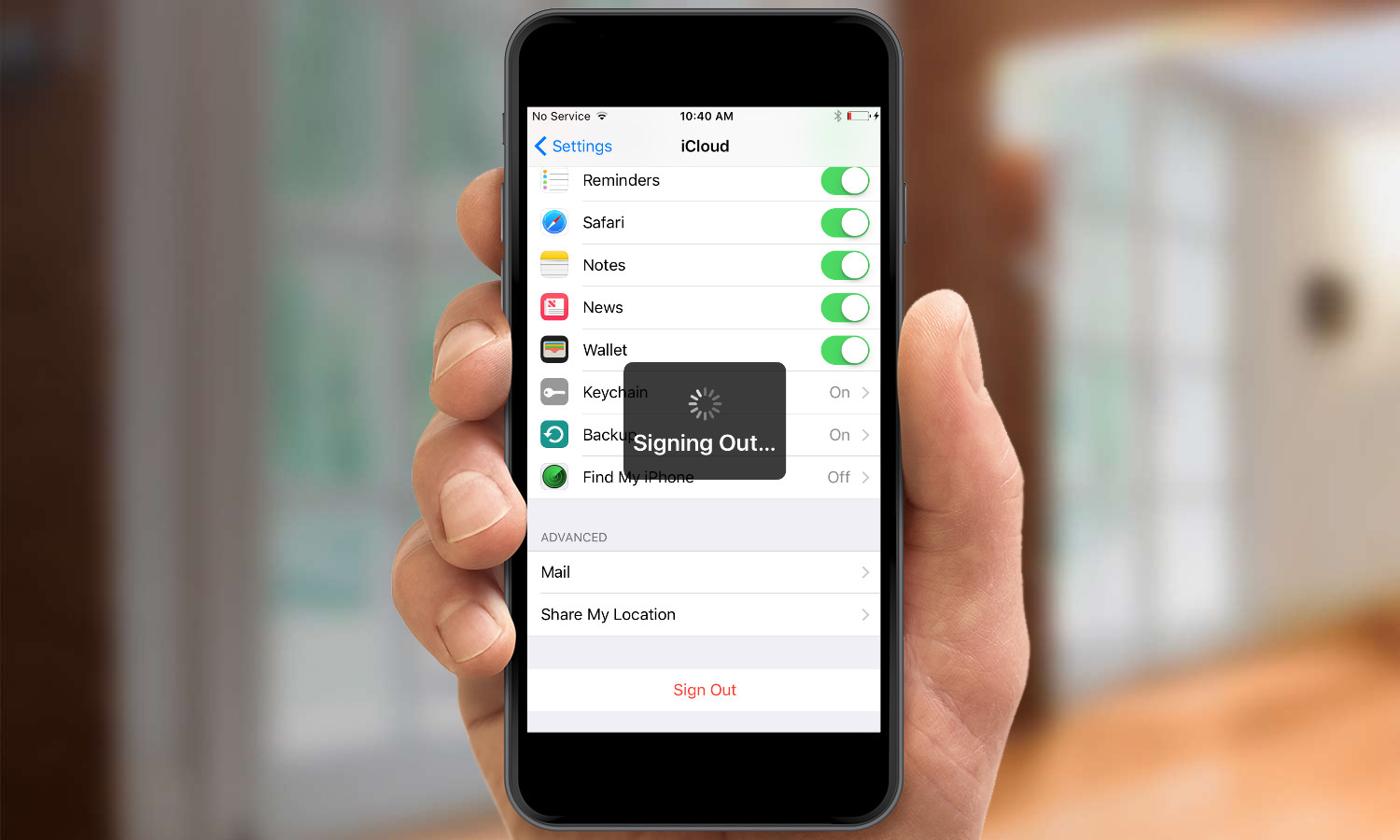
Erase All Content and Settings.
1. Go to Settings.

2. Tap General.
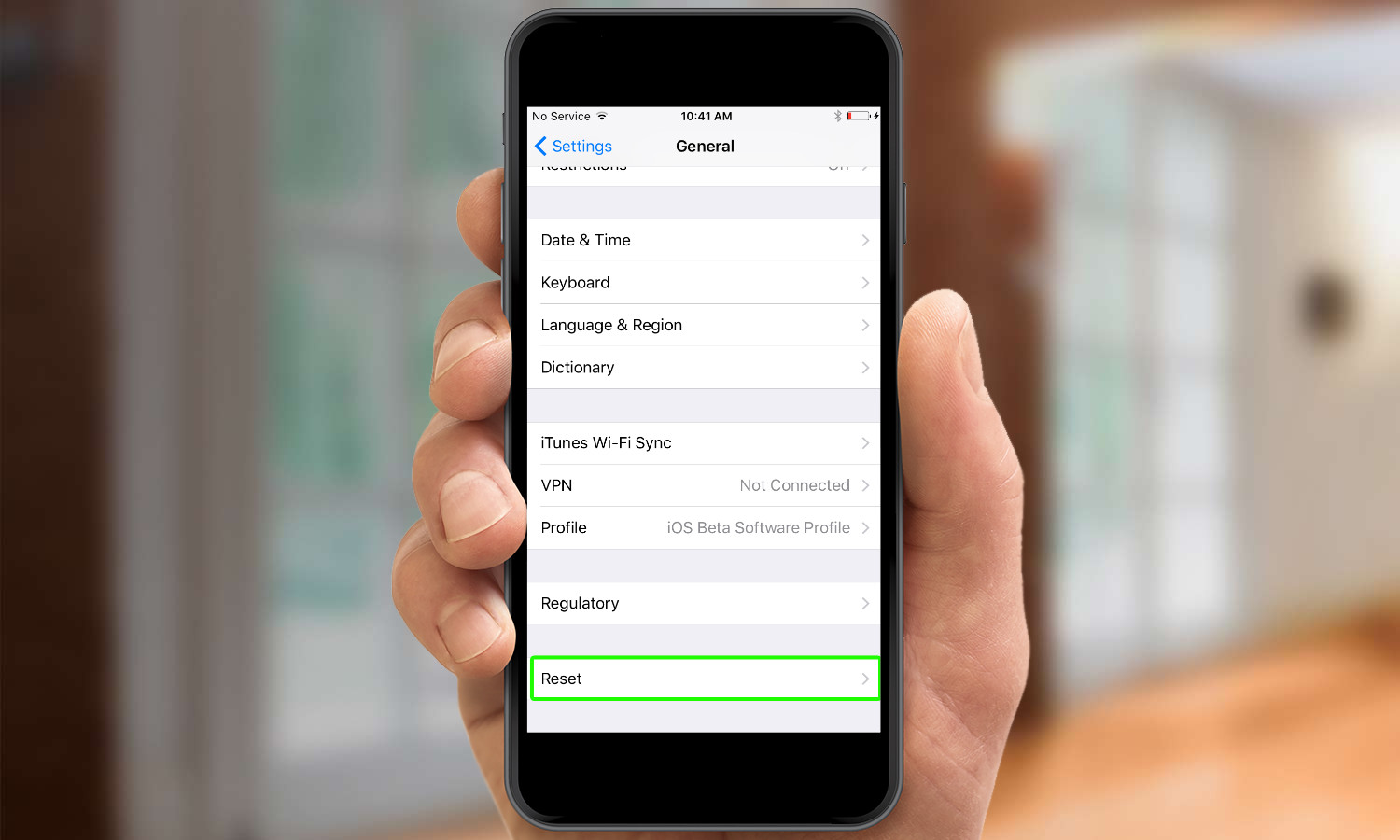
3. Select Reset.
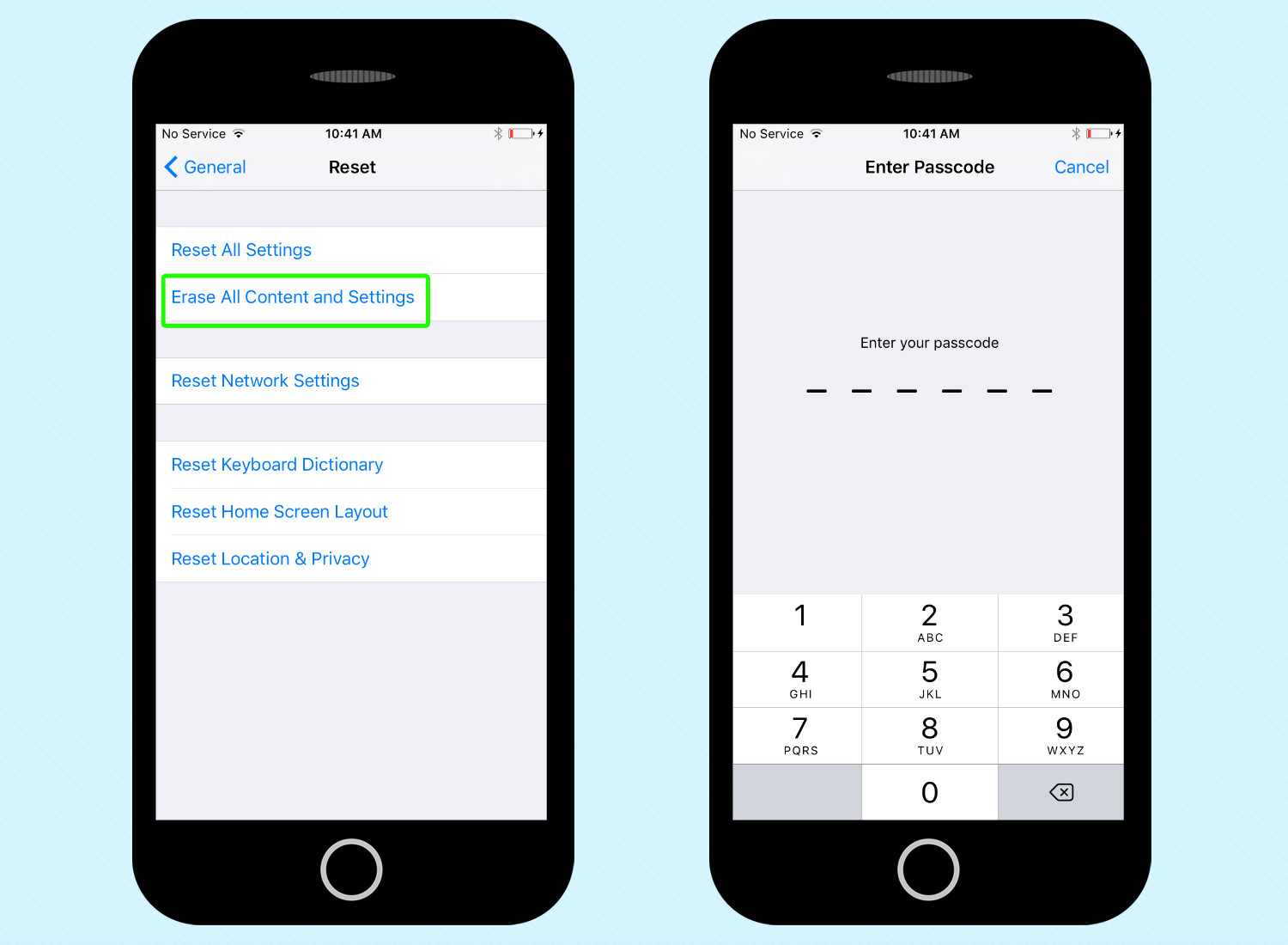
4. Tap Erase All Content and Settings. You may need to enter your Apple ID and password following this step.
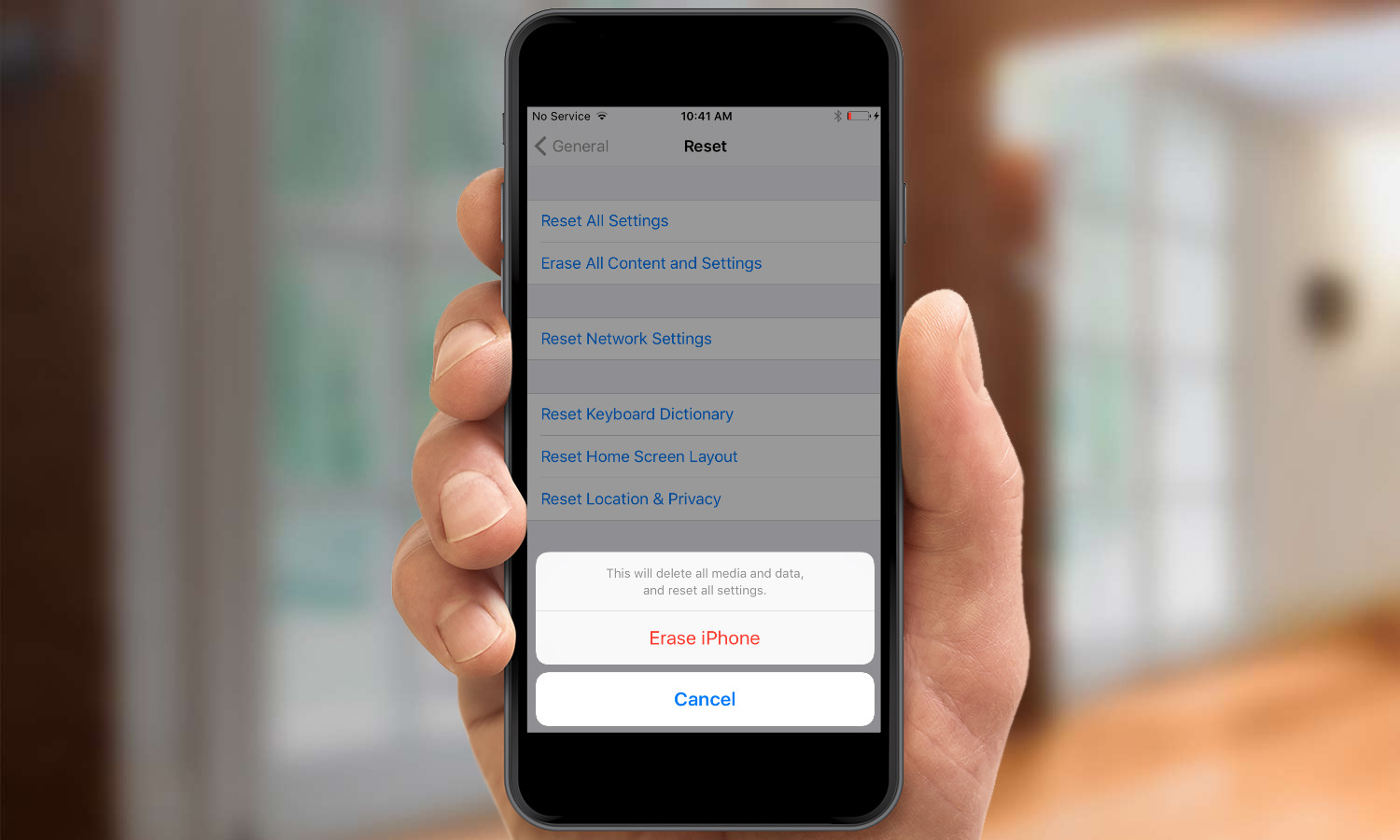
5. Tap Erase iPhone.
Other Steps You Should Take Before Selling Your iPhone
You’ve taken care of the most important part of prepping your iPhone for sale — getting your data safely off it. But there still are a few more things you can, mostly with an eye toward getting the most return for your iPhone when it changes hands.

Remove the SIM Card Locate the sim card tray on your iPhone, it’s a small oval cut out with a pinhole at one end found on the right side of the device since the iPhone 4. If you don’t have a sim ejector tool, don’t worry — inserting the end of a paper clip or a 1.0mm precision screwdriver will work just fine.
Request a Carrier Unlock of Your iPhone Assuming your iPhone is paid off with your carrier, you should be able to ask for the phone to be unlocked. This is a nice selling point, as it allows your phone to be used with other carriers. That, in turn, could help you sell faster and for a slightly higher price.
Clean It Up No surprise here, but people would like to like the used iPhone they are buying has never been sullied by other hands. Do your best to polish the iPhone back to glistening with a dry lint-free cloth before you pack it into a box. Avoid cleaning solvents and water when sprucing up your iPhone.
Include the Cable, Charger and Box While you may be thinking you would like having an extra charger and Lightning cable around, people want to buy the complete package rather than pick up each of the components separately. The Apple EarPods are the one exception to this rule: unless they went unopened, no buyer is going to be clamoring for used earbuds and most will already have a pair of their own. As for the rest, you are likely to lose more on the overall price you command for your iPhone than what you’d spend to buy another third-party charger or Lightning cable.
A self-professed "wearer of wearables," Sean Riley is a Senior Writer for Laptop Mag who has been covering tech for more than a decade. He specializes in covering phones and, of course, wearable tech, but has also written about tablets, VR, laptops, and smart home devices, to name but a few. His articles have also appeared in Tom's Guide, TechTarget, Phandroid, and more.