Upgrading to iOS 10.3? Back Up Your iPhone First
The newest version of Apple's iOS could delete your precious photos and other files from your iPhone if you don't back up you phone before you install the update.
iOS 10.3, the latest update to Apple's mobile operating system, has arrived. And among its new features, the iOS 10.3 update introduces a new filing system that could delete precious files on your iPhone. Your best defense is to do what you should always do when updating your iPhone's OS: back up the files on your device.
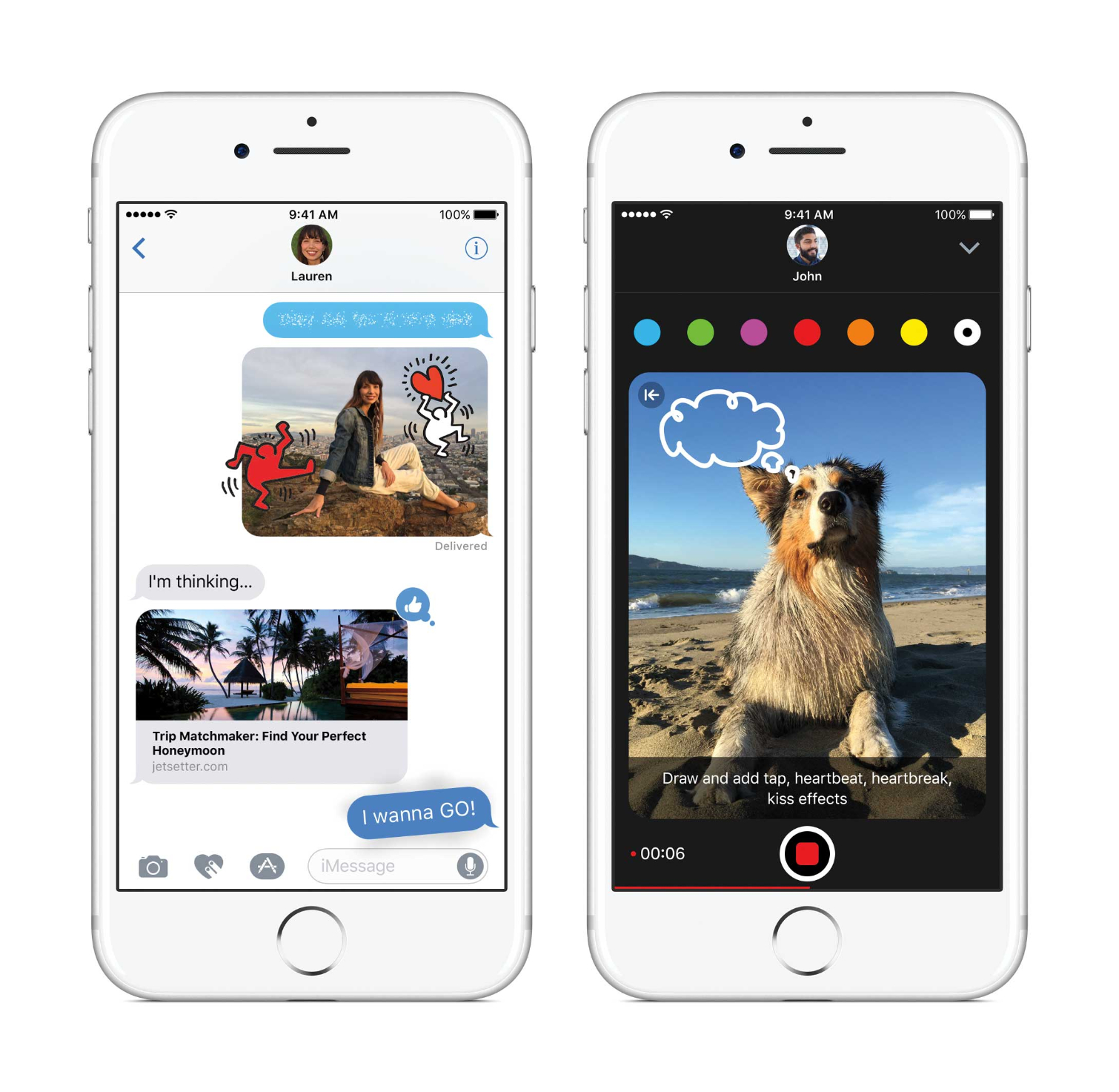
The file losses triggered by iOS 10.3 result from the introduction of Apple File System, which replaces the 29-year-old HFS+ filing system. Some iOS users noticed the issue when the software was still in beta.
MORE: 29 Hidden iOS 10 Features You Need to Try
The new filing system isn't compatible with the old one, which is why you could lose your files. So you'll need to make sure you back up the ones you want to keep on your iOS device, if you don't already do so on a regular basis. Here's how to do it.
Back Up in iCloud on Your iPhone
iCloud lets you access your backups from anywhere, as long as you have a Wi-Fi connection. Your backups stored there are always encrypted, and you can actually store up to 2TB of files if you opt for Apple's $20 a month storage plan. (You get 5GB of iCloud storage for free. In addition to the 2TB tier, Apple also offers 50GB and 200GB plans for a monthly fee.)
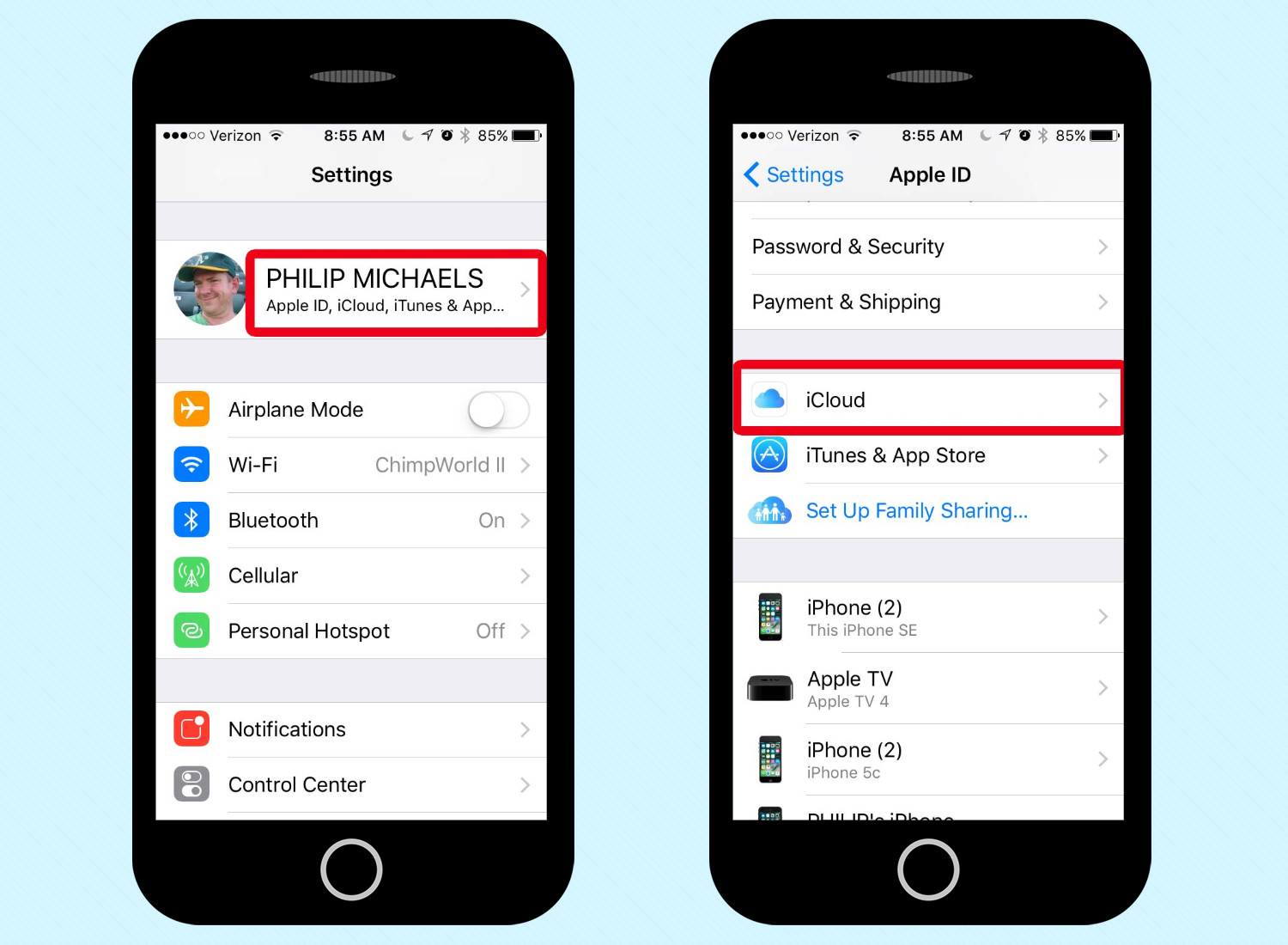
1. From the Settings app, tap on your name at the top and then select iCloud on the next screen.
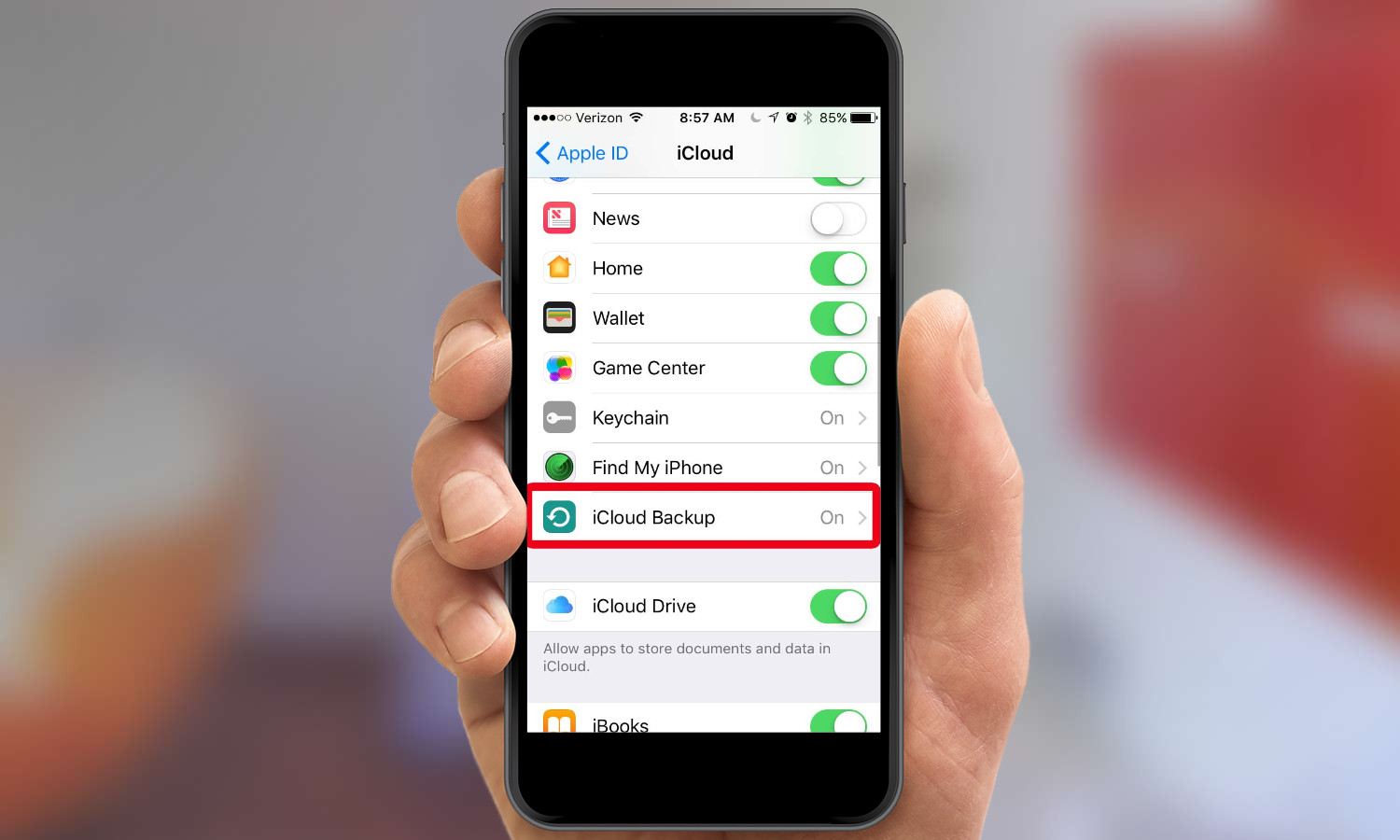
2. Scroll down to iCloud Backup and select it.
Sign up to get the BEST of Tom's Guide direct to your inbox.
Get instant access to breaking news, the hottest reviews, great deals and helpful tips.
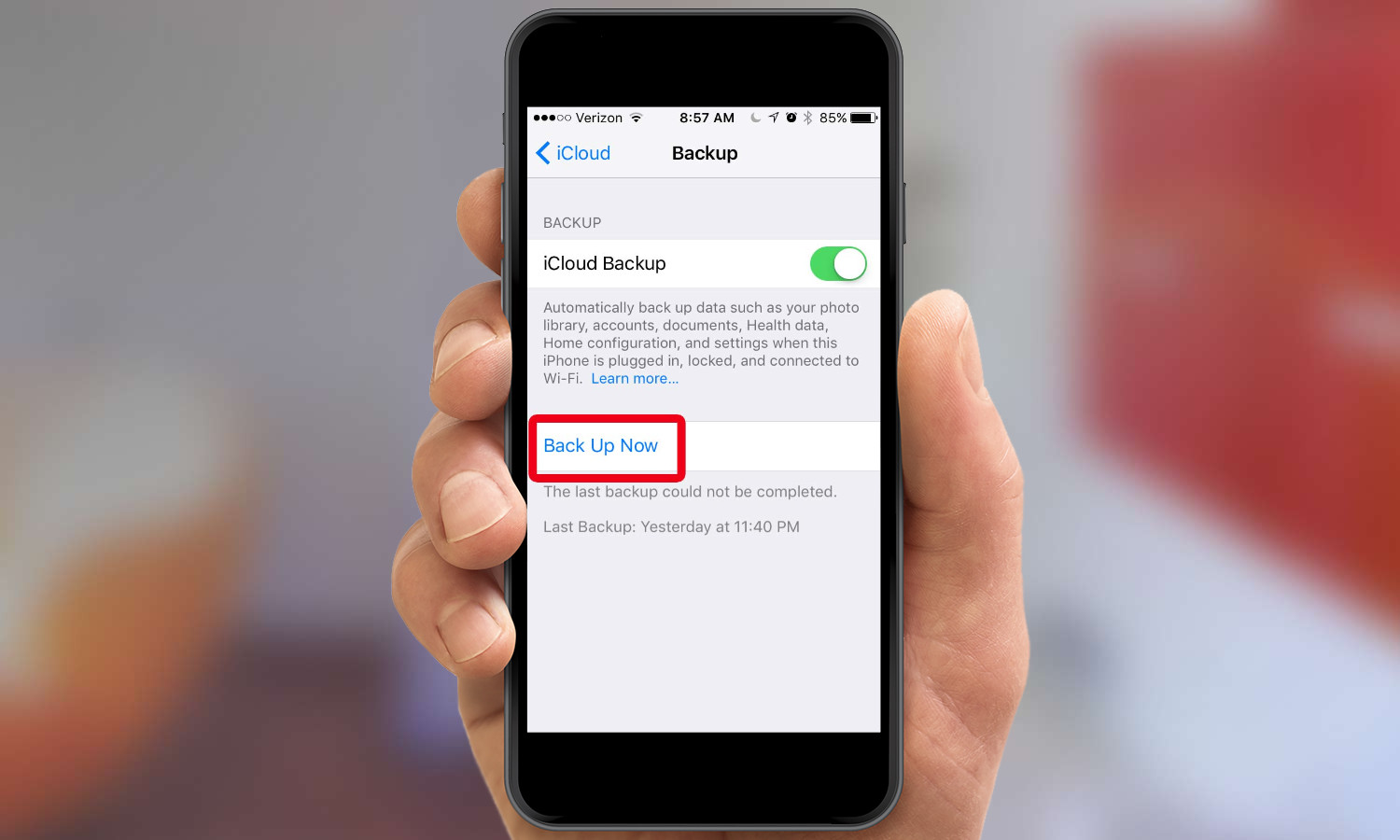
3. Tap Back Up Now to back up your files to cloud storage.
You may be able to save your files without losing them during future iOS updates if you back up to iCloud automatically. To do that, from Backup screen, just make sure that iCloud Backup is toggled on. Your phone will make an automatic backup whenever it's plugged in, locked and connected to a Wi-Fi network.
Back Up Locally Via iTunes
iTunes lets you back up the files on your phone to your Mac or PC, but your storage capacity is limited to how much room you have on your computer. You can only access your backups from the Mac or PC that stores your backup files, which are also encrypted on your computer.
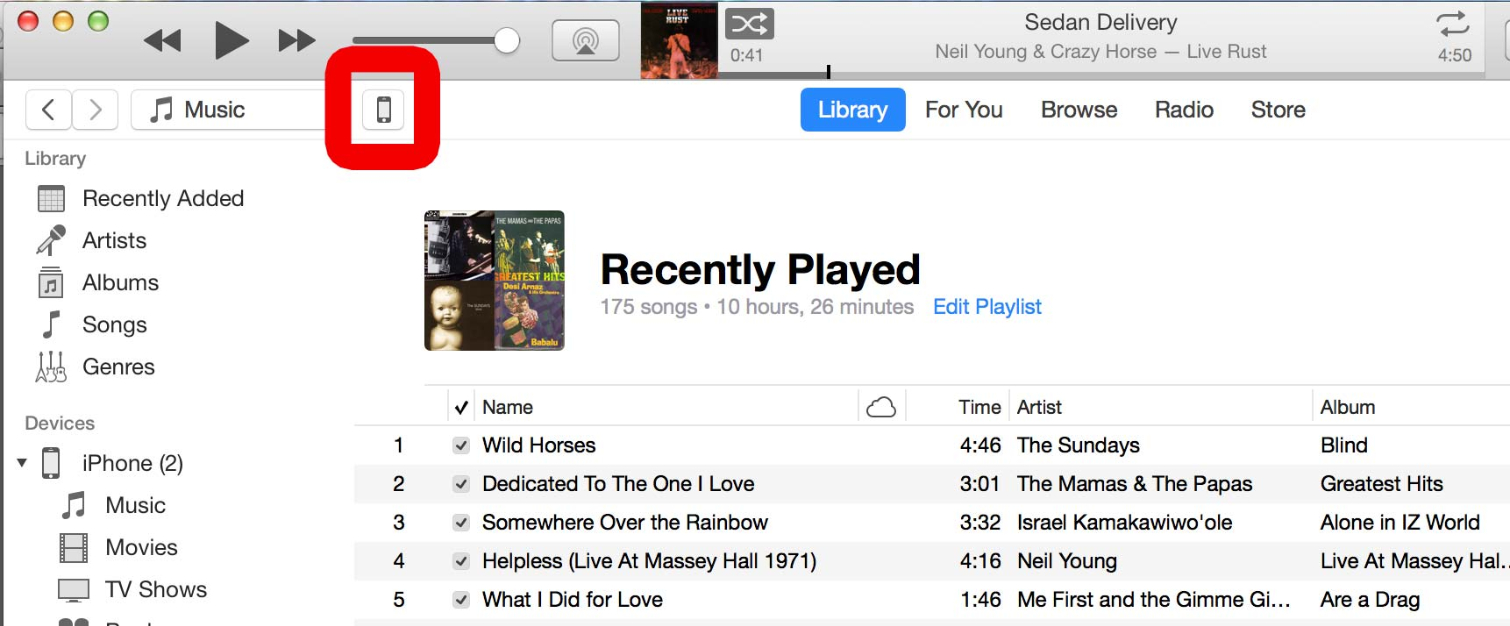
1. Open iTunes on your computer, and select the device you want to back up.
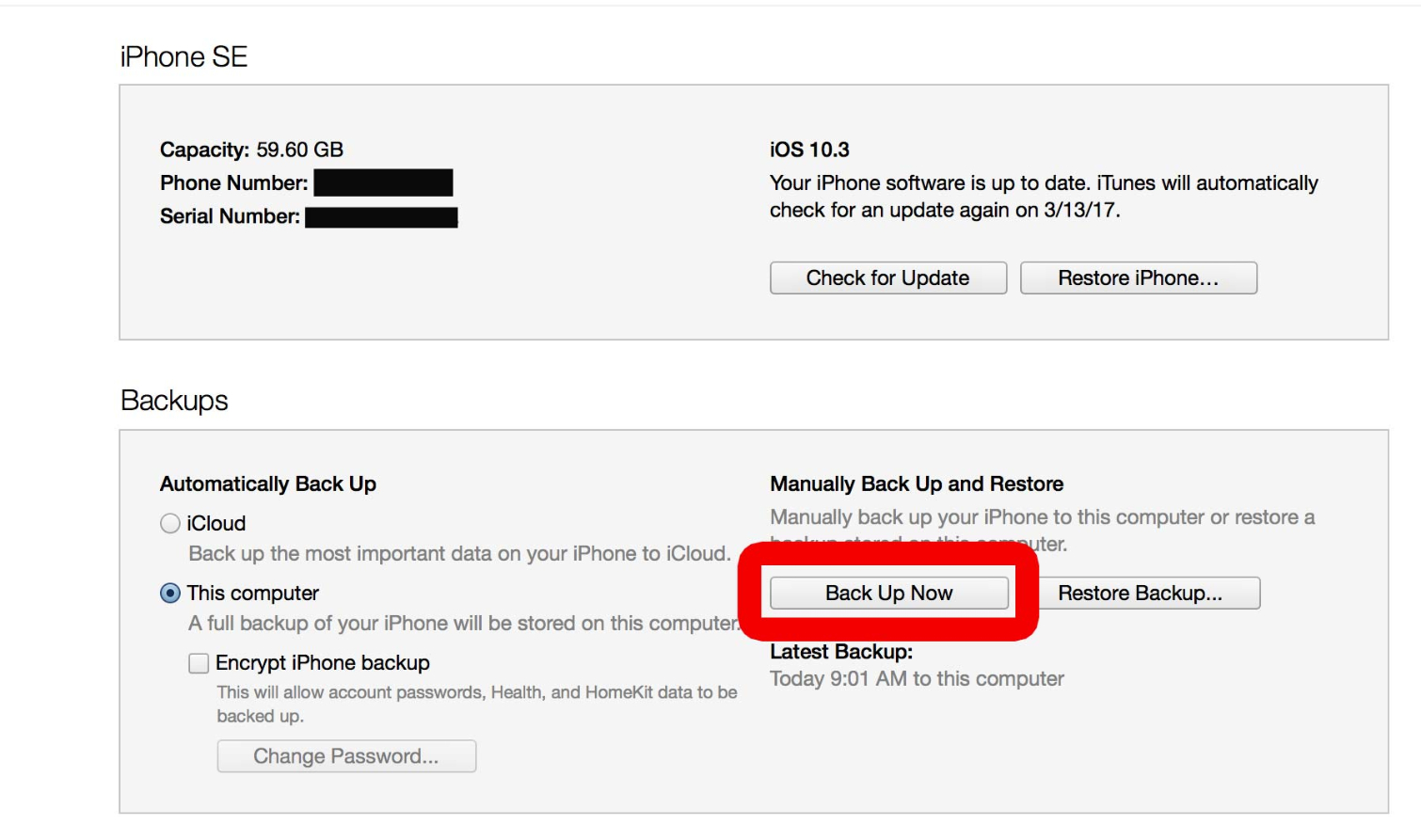
2. On the ensuing screen, select Back Up Now.
We asked Apple for a comment on the iOS 10.3 update and deleted files. We'll update this story if Apple responds.
Althea Chang is Associate Director of Content Development for Consumer Reports and was previously a Senior Writer for Tom's Guide, covering mobile devices, health and fitness gadgets and car tech.
