iOS 12 Complete Guide: Tips, Tricks and How-Tos for Your iPhone
iOS 12 is available today. Find out how to make the most of all the new features with our step-by-step advice.
How to Set Up a Group Chat in iOS 12's FaceTime
Editors' Note (Feb. 7, 2019): In January 2019, users discovered a flaw in the Group Chat feature that lets people listen in on you even if you don't answer their call. Apple has since issued a fix via iOS 12.1.4, so make sure you've updated to that version.
Apple’s video chat app, FaceTime, has always been a no-frills way to chat with friends and relatives. But with iOS 12.1, FaceTime now supports up to 32 people. The feature was intended to release alongside iOS 12 in September, but got delayed so Apple could work out some performance issues that were readily apparent if you tried to use Group FaceTime during iOS 12's beta stage.
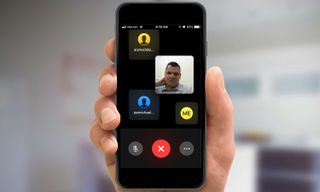
The FaceTime overhaul lets people drop in and out, creating one endless group video call. The line is always open, but encrypted, so outsiders can’t check in on what you and your group are gossiping about.
To make FaceTime a little more fun, Apple also added filters, stickers, text overlays and the ability to turn yourself into an Animoji or Memoji while you talk.
MORE: 10 New iOS 12 Features That Make Your iPhone Better
All of this is a little… chaotic. But in our hands-on time with the new FaceTime, we can’t deny it’s addictive. Here are two ways you can dive into FaceTime’s new group video chats.—Caitlin McGarry
Launch a Group Video Chat in Messages

1. Open the Messages app.
Sign up to get the BEST of Tom's Guide direct to your inbox.
Get instant access to breaking news, the hottest reviews, great deals and helpful tips.
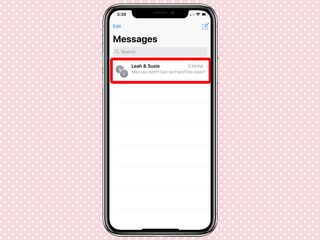
2. Tap on an existing group chat with fellow iMessage users, or start a new one by adding up to 31 iPhone owners. (Your green-bubble pals won’t be able to participate.)
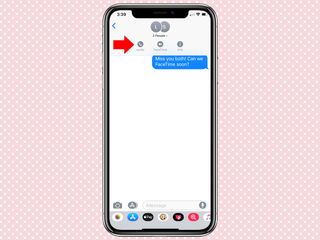
3. Tap on your contacts’ names at the top of the message thread. A new FaceTime option will appear beneath their names.
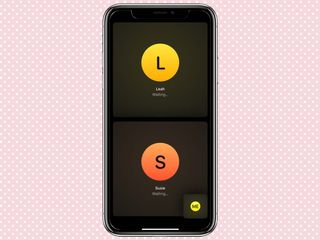
4. When you tap on FaceTime, your phone will immediately launch a video call. Your icon will live at the bottom right while you wait for your friends to answer. (Presumably as iOS 12 becomes more polished, we'll see faces in those windows where the icons currently live.]
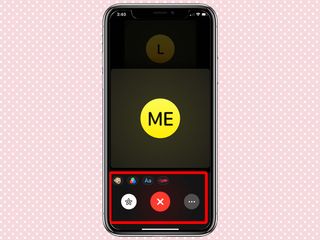
5. Tap on your icon to either end the call or view the filters, text overlays and Animoji/Memoji options. Those are accessible behind the star icon.
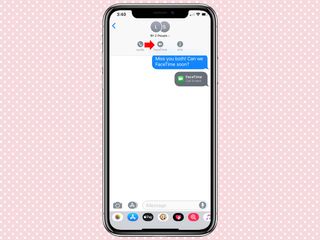
6. After you end the call, you can hop back in at any time by tapping the FaceTime icon at the top.
Launch a Group Video Chat in FaceTime

1. Open the FaceTime app.
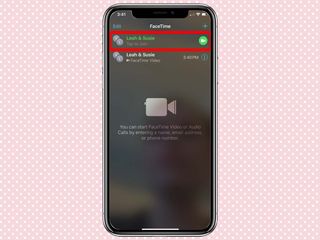
2. Start a new FaceTime group video chat by using the plus icon to add up to 31 names. You can also tap to join an existing FaceTime group call.
From there, a FaceTime group video call works the same as it does above.
Current page: How to Set Up a Group Chat in iOS 12's FaceTime
Prev Page How to Create Your Own Memoji in iOS 12 Next Page How to Register Two Faces in Face ID on iOS 12Tom's Guide upgrades your life by helping you decide what products to buy, finding the best deals and showing you how to get the most out of them and solving problems as they arise. Tom's Guide is here to help you accomplish your goals, find great products without the hassle, get the best deals, discover things others don’t want you to know and save time when problems arise. Visit the About Tom's Guide page for more information and to find out how we test products.
-
cothirteen "You don’t need to do anything special to use Google Maps or Waze on CarPlay, though of course, those apps first need to be installed on your iPhone. Once they are, you will see them on the CarPlay home screen alongside all of your other CarPlay-compatible apps. "Reply
Can anyone confirm this? I have the public beta installed but regular versions of those apps and it does not show up on CarPlay. From what I am reading the betas are needed. -
cazdabear Most likely, those versions of the apps that you have... don't support Carplay. I read from a Waze Community post, that Waze has only likely released this to their own pool of Waze Beta testers.Reply -
cothirteen Makes sense and that's what I've read too. Just didn't want to miss out on information I wasn't privy to!Reply -
otisjuhl I just downloaded the new, full iOS 12 to my iPhone and connected it to my CarPlay (2017 Subaru). Neither WAZE for Google Maps showed up. Does anyone have any idea how to get it appear? (I have them both on my iPhone and opened them while connected). Thanks!Reply -
rotolosc You need to make sure to update google maps in the app store. Waze is not supported as of yet but comingReply
-
otisjuhl Very helpful - thanks! I did update Google Maps and it appeared on my cars's screen yesterday and works! As noted, WAZE isn't there yet.Reply -
ashwincampbell I’m not sure if anyone else is experiencing this but under screen time > always allow, some apps show up as only numbers with no icon. There’s no way to tell what those apps are. Any idea what is causing this?Reply -
diem2222 After half an hour recording it is not possible to stop it, just the option restart and stop.Reply -
Jason3022 While details/specifics are great, they could have made this much simpler - it is overly complex.Reply
Here's why:
I simply want to know how much 'Screen Time' I've used since I unplugged my Ipad from the wall. That information is not available - it does not coincide with 'Battery' either, which is pure lunacy.
I'm not sure what these techs. are thinking but it positively is not with the average end-user in mind.
I am not alone in this thought.



