iOS 12 Complete Guide: Tips, Tricks and How-Tos for Your iPhone
iOS 12 is available today. Find out how to make the most of all the new features with our step-by-step advice.
How to Download Shortcuts
Just because you've downloaded iOS 12 doesn't mean you've got the complete software. Apple's new mobile OS features a new Shortcuts app, in which you can tap into the power of Apple's old Workflow app and the Siri digital assistant to create a single shortcut that automates several app actions.
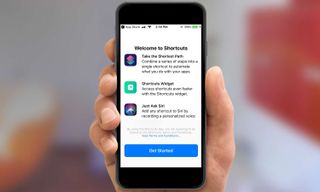
But scan your newly installed iOS 12, and you might not see Shortcuts. If so, it's time to head to the App Store and download this new tool, so you can start simplifying your mobile experience.
Here's how to find Shortcuts.—Philip Michaels

1. Launch the App Store on your iPhone.
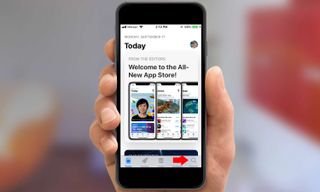
2. Hit the Search tab in the bottom right corner.
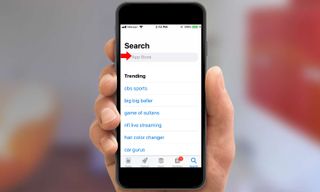
3. Type "Shortcuts" into the search bar. If the app doesn't appear, try searching for "Workflow" since that's the previous version.

4. Once you find the Shortcuts app, download it to your iPhone. A splash screen will appear the first time you launch Shortcuts describing the app's features.
One head's up in case you happened to have Workflow already installed on your phone, as I did while running the iOS 12 beta: you may have to reinstall the app to make sure you're running the latest version.
Simply press on the Workflow icon, until all the icons on your home screen start to jiggle and an X appears in the upper corner of the Workflow icon. Tap the X and confirm you want to delete the app. Then repeat the steps above to reinstall Shortcuts. You'll know you have a new version if the icon is updated and the splash screen appears.
Sign up to get the BEST of Tom's Guide direct to your inbox.
Get instant access to breaking news, the hottest reviews, great deals and helpful tips.
Current page: iOS 12 Complete Guide: Tips, Tricks and How-Tos for Your iPhone
Prev Page How to Use Search in iOS 12's Photos Next Page iOS 12 Complete Guide: Tips, Tricks and How-Tos for Your iPhoneTom's Guide upgrades your life by helping you decide what products to buy, finding the best deals and showing you how to get the most out of them and solving problems as they arise. Tom's Guide is here to help you accomplish your goals, find great products without the hassle, get the best deals, discover things others don’t want you to know and save time when problems arise. Visit the About Tom's Guide page for more information and to find out how we test products.
-
cothirteen "You don’t need to do anything special to use Google Maps or Waze on CarPlay, though of course, those apps first need to be installed on your iPhone. Once they are, you will see them on the CarPlay home screen alongside all of your other CarPlay-compatible apps. "Reply
Can anyone confirm this? I have the public beta installed but regular versions of those apps and it does not show up on CarPlay. From what I am reading the betas are needed. -
cazdabear Most likely, those versions of the apps that you have... don't support Carplay. I read from a Waze Community post, that Waze has only likely released this to their own pool of Waze Beta testers.Reply -
cothirteen Makes sense and that's what I've read too. Just didn't want to miss out on information I wasn't privy to!Reply -
otisjuhl I just downloaded the new, full iOS 12 to my iPhone and connected it to my CarPlay (2017 Subaru). Neither WAZE for Google Maps showed up. Does anyone have any idea how to get it appear? (I have them both on my iPhone and opened them while connected). Thanks!Reply -
rotolosc You need to make sure to update google maps in the app store. Waze is not supported as of yet but comingReply
-
otisjuhl Very helpful - thanks! I did update Google Maps and it appeared on my cars's screen yesterday and works! As noted, WAZE isn't there yet.Reply -
ashwincampbell I’m not sure if anyone else is experiencing this but under screen time > always allow, some apps show up as only numbers with no icon. There’s no way to tell what those apps are. Any idea what is causing this?Reply -
diem2222 After half an hour recording it is not possible to stop it, just the option restart and stop.Reply -
Jason3022 While details/specifics are great, they could have made this much simpler - it is overly complex.Reply
Here's why:
I simply want to know how much 'Screen Time' I've used since I unplugged my Ipad from the wall. That information is not available - it does not coincide with 'Battery' either, which is pure lunacy.
I'm not sure what these techs. are thinking but it positively is not with the average end-user in mind.
I am not alone in this thought.
