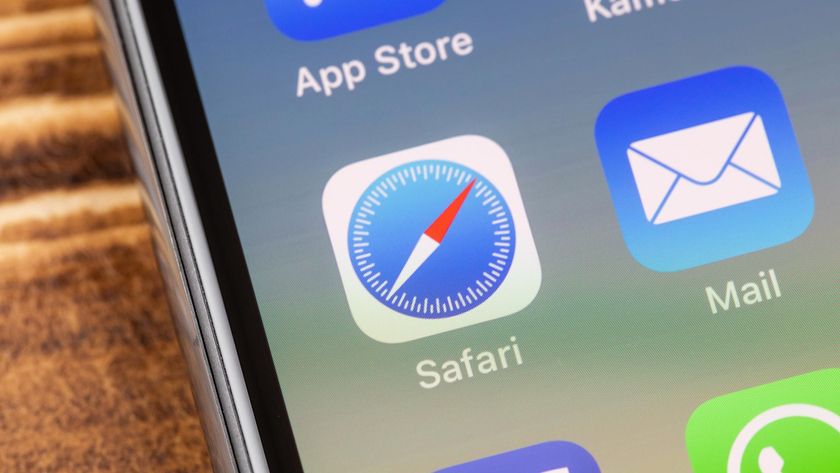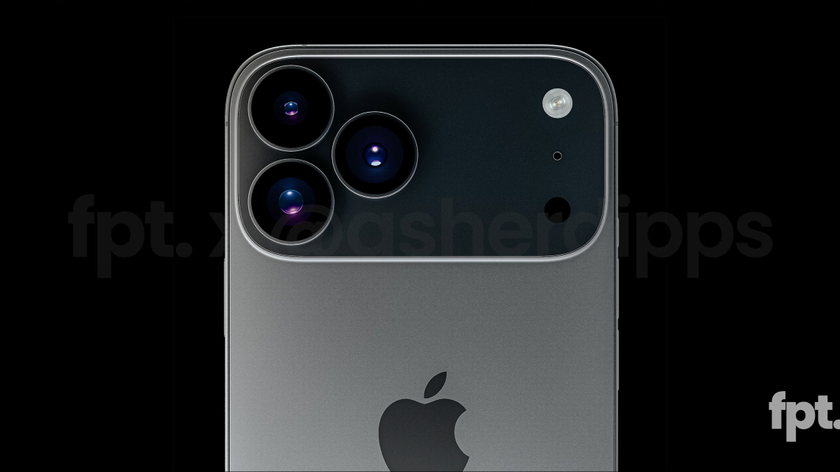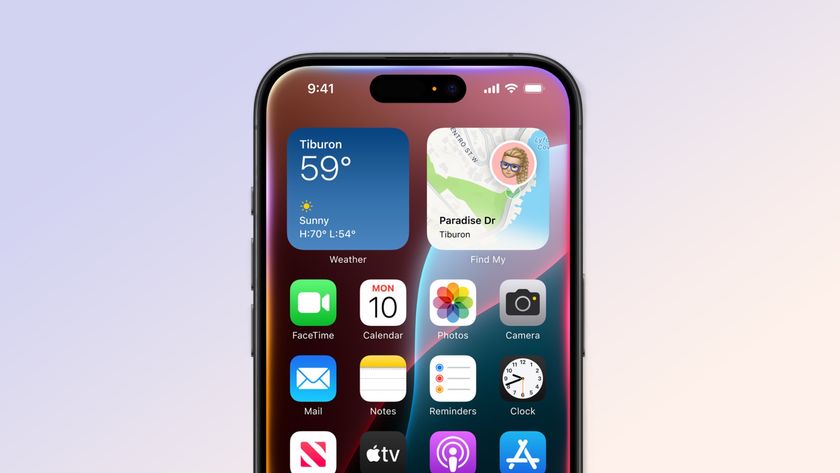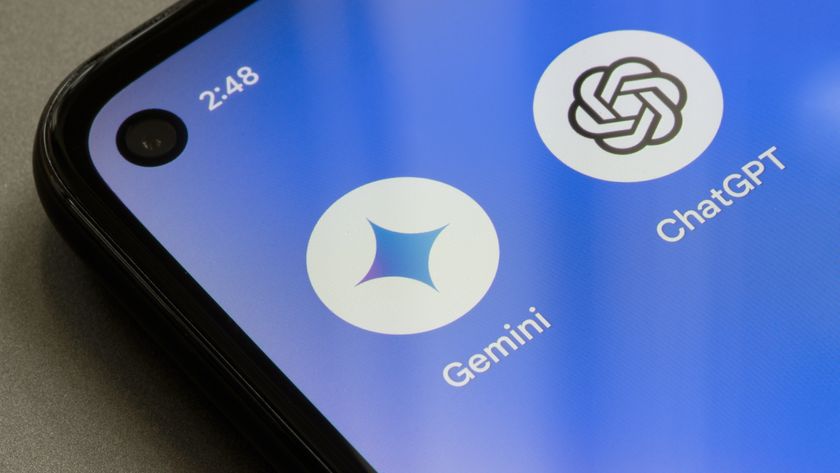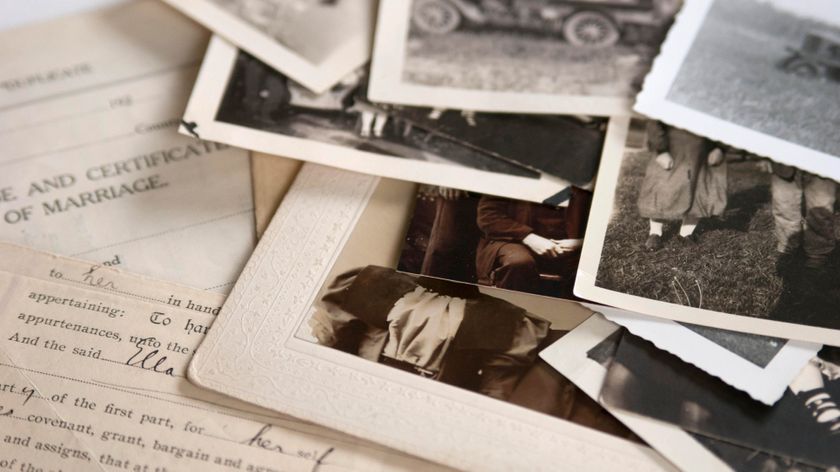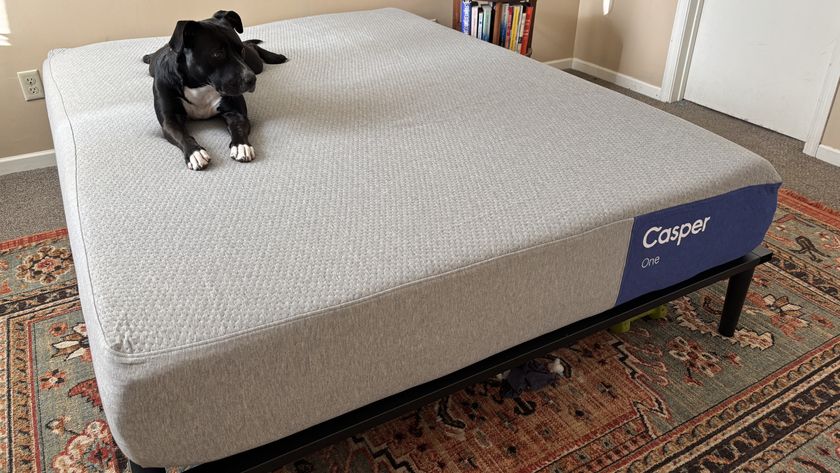iOS 12 Public Beta: What We Like (and Don’t) So Far
With the iOS 12 public beta now available, here are some initial impressions on which features hit the spot and which ones miss the mark.
If I were to sneak into your home or office, somehow get my hands on your iPhone and then surreptitiously install the iOS 12 public beta onto it, you might not even notice the next time you fired up your phone. Save for a few noteworthy features that we'll discuss in a moment, iOS 12 feels like the last version of Apple's mobile operating system.
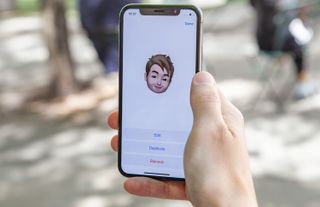
That's actually a good thing. A decade into these iOS updates, and you'd hope that Apple would be focusing on fine-tuning and improving things instead of radically overhauling them. That's more or less what you get with iOS 12.
iOS 12's biggest changes are under the hood, highlighted by promised performance boosts that should keep even older iPhones humming along. And we're eager to see if this version does a better job of batting down bugs than iOS 11 did, when each update seemed to introduce a new quirk that had to be fixed by a subsequent release.
Those are the kind of improvements we're going to have judge over time — certainly more time than we've had with iOS 12 so far. (While the public beta just arrived this week, we've been spending some time with the developer beta since it debuted earlier this month. Our impressions with iOS 12 are based on our time with both betas.)

Still, iOS 12 leaves some first impressions — many of them positive, a few less so — about the new and enhanced features you'll experience once you upgrade. With the caveat that plenty can change between today's and iOS 12's real debut later this fall, here's a look at what's caught our eye with the iOS 12 update thus far.
Screen Time: A real game changer
No feature is going to get people talking more than Screen Time, iOS 12's new addition aimed at helping you get a handle on just how often you're using your iPhone. Screen Time monitors how much time you spend staring at that iPhone, and you can drill down to see which apps are sucking up your attention. You can use the feature to set downtime, when only certain apps are available, and parents can put limits on content and location sharing.
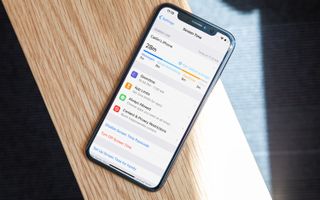
The stats will be eye-opening — at least they were for me. Did I really spend that much time playing PUBG Mobile this weekend? Oh yes, Screen Time replies, you did. It's one thing to muse idly about spending less time on your phone; it's quite another to be hit with the actual data. And while some people might shrug when they see those telltale bar charts depicting app usage, others might be inspired to use that data as a motivator to pick up their iPhones less.
"We've never wanted people to over-use our products," Apple CEO Tim Cook said during a public appearance at the Fortune CEO Initiative on the same night that the iOS 12 public beta was landing on people's phones. Cook added that Screen Time has helped him cut down on notifications.

Screen Time's not just about data. There are tools at your disposal too. The App Limits feature built into Screen Time lets you put a cap on just how often you can use a particular app in a day. Yes, you can override that limit — I was not about to let a mere app limit stand between me and that chicken dinner I was in the midst of winning on PUBG — but the feature has added a measure of discipline to my digital diet. When I see that grayed-out app icon telling me I've hit my limit for the day, I think long and hard about launching that app again. And a lot of the time, I don't.
Notifications: Order unto the chaos
I have a tendency to let notifications stack up in Notification Center until the screen is just one long chronological stream of apps competing for my attention. Even worse, because my primary phone is an iPhone SE, there's no 3D Touch-enable trick for clearing away all those bothersome notifications with one long press.

iOS 12 takes a big step toward making notifications much more manageable by grouping alerts from the same app into a stack. Tap the stack and those notifications fan out, so I can view them all at once or — more importantly — dismiss them en masse by tapping an X icon.
MORE: iOS Tips, Tricks and Secrets You Need to Know
Even better, in iOS 12, I can now manage notifications directly so that when YouTube keeps pinging me about videos it thinks I'm interested in, I can swipe left, tap on the new Manage option and turn off notifications, all without having to dive into Settings. Screen Time may have the biggest impact on how I'll eventually use my iPhone, but the notifications improvements figures to have the most immediate impact on how I'm using my phone right now.
Do Not Disturb: Now location-aware
Do Not Disturb is a handy little feature for minimizing distractions, but only if you can schedule aside specific times when you're not to be bothered by incoming messages or remember to toggle the feature off and on. While iOS 11 added some automation features like enabling Do Not Disturb when you got behind the wheel of a car, iOS 12 takes things a step further by making the feature more location aware.
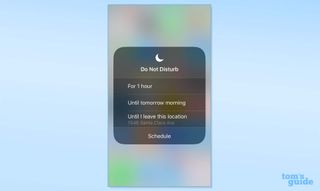
One of the options available in when you long press on the Do Not Disturb icon in Control Center activates the feature until you leave a specified location. That's particularly handy for those times you head into a movie, meeting or other event where you don't want the buzz of notifications taking you out of the moment. The feature also works for specific times if you've got events entered into your calendar.
Photos: Better photo finds
Google's Photos app does a better job surfacing and sharing images than iOS's built-in Photos offering does, but the changes introduced in iOS 12 may make me reassess that opinion. My favorite feature is an improved search function that incorporates multiple keywords to track down the exact type of photo you're looking for.
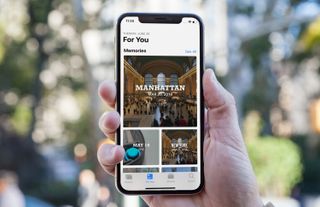
If I start to type "thorns" into Photos' search field, the app will begin to make suggestions such as specific Portland Thorns soccer matches where I've shot photos along with images of other places I've photographed during those visits to Portland. Not only does it help you find specific photos, but you might also stumble across images you might have forgotten you've taken.
Speaking of discovery, past versions of Photos have done a pretty good job automatically assembling collections of images shot on a specific day, in a specific place or featuring specific people (or some combination of all three), but these assembled memories felt a little bit buried inside the app. iOS 12 adds a For You tab that brings those collections front and center. There's also a sharing component in which people featured in those photo collections will be prompted to share their images with you (provided they're also upgraded to iOS 12). As it's still early days for iOS 12, I haven't had a chance to put this sharing feature through its paces yet.
Siri Suggestions: Still a work in progress
My colleague Jason Snell says that Siri Shortcuts will be a true game changer with iOS 12, possibly the update's most impactful feature. With Shortcuts, app makers will be able to build actions into their apps that Siri can recognize. Siri will also notice when you perform the same actions at certain times of the day — making a phone call or placing a lunch order — and it will start to proactively suggest those actions to you at the appropriate time. And a standalone Shortcuts app will let you tie a bunch of actions together in one Siri voice command.

None of that is there at this early point in the iOS 12 beta's development. Apple wasn't planning on including the Shortcuts app with the public beta and developers need time to reshape their apps to take advantage of Siri Shortcuts. So this feature is a bit of a non-starter at the moment.
Right now, when you tap on the Siri & Search option in Settings, the only thing you'll see in the My Shortcuts section is the last actions you've performed in various built-in apps, whether that's surfing to a specific Web page in Safari or sending a particular text to someone in Messages. You have the option of turning that action into a Siri Shortcut triggered by a voice command of your choosing. Some of these wouldn't be terribly useful — I don't need to create a recurring Siri shortcut to text my wife the same grocery list over and over again — but a few actions might lend themselves to the shortcut treatment. I created a voice command that has Siri show me all the messages from a specific email account in Mail, saving my from having to launch the app and then manually switch between inboxes.
That said, iOS 12 figures to get better about suggestions the more you use your phone with the new OS installed. After a little bit of use, Siri figured out that I like to check out Google News first thing in the morning, so a link to that web page in Safari now appears below suggested apps. It’s a good start.
Still, I agree with Jason that there's a lot of promise in Siri Shortcuts. But promise is all there really is at this point.
Memoji: Still better than AR Emoji
No one has yet convinced me that Animoji are anything other than a clever party trick with not much practical use. (Perhaps springing for a phone that actually sports Apple's animated emoji feature might change my mind.) So I'm clearly not the ideal person to evaluate Memoji, iOS 12's attempt at augmenting Animoji with customizable human avatars. But I can at least compare it to the AR Emoji feature Samsung introduced with this year's Galaxy S9, and I think Apple continues to enjoy a sizable edge with its take on animated faces.

I think Apple succeeds here by making little effort to painstakingly recreate your face. Instead, these are cartoonish figures, and so I think, we're more inclined to be forgiving that they're not particularly realistic. AR Emoji do strive for a degree of realism, which makes it all the more noticeable when they fall short.
Apple also gets the nod here for making its Memoji more customizable. There’s actually a staggering number of features you can change, not terribly unlike Nintendo’s once-popular Miis. And whereas AR Emoji are rather static and plain looking, Memoji come to life with subtle animations, like hair that responds to motion dynamically in real time. It’s the attention to detail that really sets Apple’s digital avatars apart (and the added support for tongue detection, of course).
Memoji are every bit as consequential as Animoji, which is to say not very. But at least they have a degree of polish that rival AR avatars clearly lack, even at this early stage of iOS 12.
Facetime: More faces, same problems
I rarely use FaceTime, Apple’s video chatting app, because I think the experience is subpar. Video stutters, faces freezes and audio often doesn’t sync up with what’s on your screen. I end up feeling more annoyed than connected to the person I FaceTime with.
Apple’s response for iOS 12? Let’s add more people to that experience.
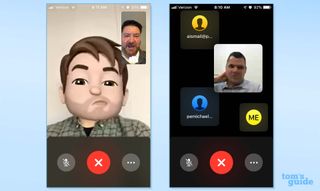
Even accounting for the vagaries of a beta, a group chat in iOS 12 was an exercise in frustration, as the people I was talking with either froze or dropped out of the call. I found the main FaceTime group chat screen, where whoever’s talking rises to a place of prominence, to be especially distracting. And that was just with three people — I can’t imagine the horror show of packing the upper limit of 32 people onto a call.
MORE: 12 Best iOS Apps You're Not Using (But Should Be)
There are some nice touches to the new FaceTime. My colleague Adam Ismail was able to swap his real head for a Memoji from an iPhone X running the iOS 12 beta. So maybe that suggests FaceTime is best used as a group video hangout where people can drop in and out as they please. A serious video conferencing app, this is not.
AR: Meet the new Measure app
Apple has made no secret of its interest in incorporating augmented reality into its mobile devices. But you won't see much of that on display in iOS 12 at this point. And that's pretty much to be expected, as the really AR features will come from the latest version of ARKit, which is just now finding its way into the hands of app makers. Those ARKit-powered apps will come — just not now.

Instead, what iOS 12's beta has to offer is Measure, a new built-in app that turns your iPhone's camera into a virtual tape measure. I was able to measure height, width and depth using Measure on both an iPhone SE and an iPhone 6s running the iOS 12 beta. Measure includes a level feature, too, in case you want to hang a picture and you've only got your iPhone on hand to make sure that it lines up straight. The app is certainly easy to use if not particularly exciting.
Outlook
From Siri Shortcuts to other tweaks and fixes, Apple still has plenty of work ahead of it before iOS 12 is ready for a wider audience. And this public beta is meant to help with a lot of that work, by putting the update in the hands of more people in order to pinpoint what exactly needs fixing and polish.
The good news, both for Apple and for iPhone owners, is that this iOS update is fairly far along in some areas. Notifications get some needed enhancements in iOS 12, and Screen Time is a real step forward for the platform.
The public beta is stable enough to use on a spare iOS device, though you should still hold back from installing it on any device you depend for daily use. Even if you're not planning to upgrade to iOS 12 until the update is ready for the general public this fall, you can at least take comfort in knowing that iOS 12 is on its way to vastly improving your iPhone experience without forcing you to accept a radical overhaul.
Credit: Tom's Guide
Sign up to get the BEST of Tom's Guide direct to your inbox.
Get instant access to breaking news, the hottest reviews, great deals and helpful tips.
Philip Michaels is a Managing Editor at Tom's Guide. He's been covering personal technology since 1999 and was in the building when Steve Jobs showed off the iPhone for the first time. He's been evaluating smartphones since that first iPhone debuted in 2007, and he's been following phone carriers and smartphone plans since 2015. He has strong opinions about Apple, the Oakland Athletics, old movies and proper butchery techniques. Follow him at @PhilipMichaels.