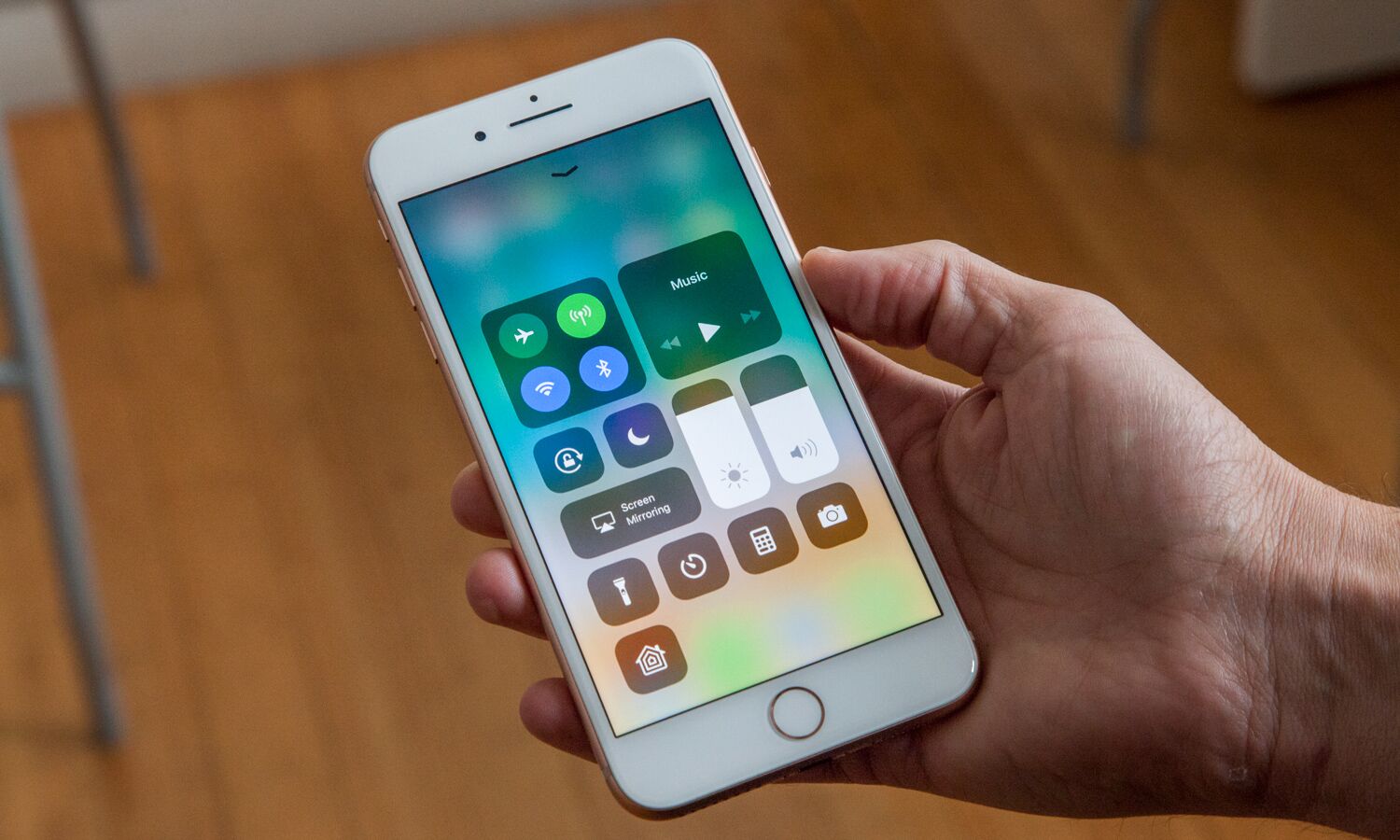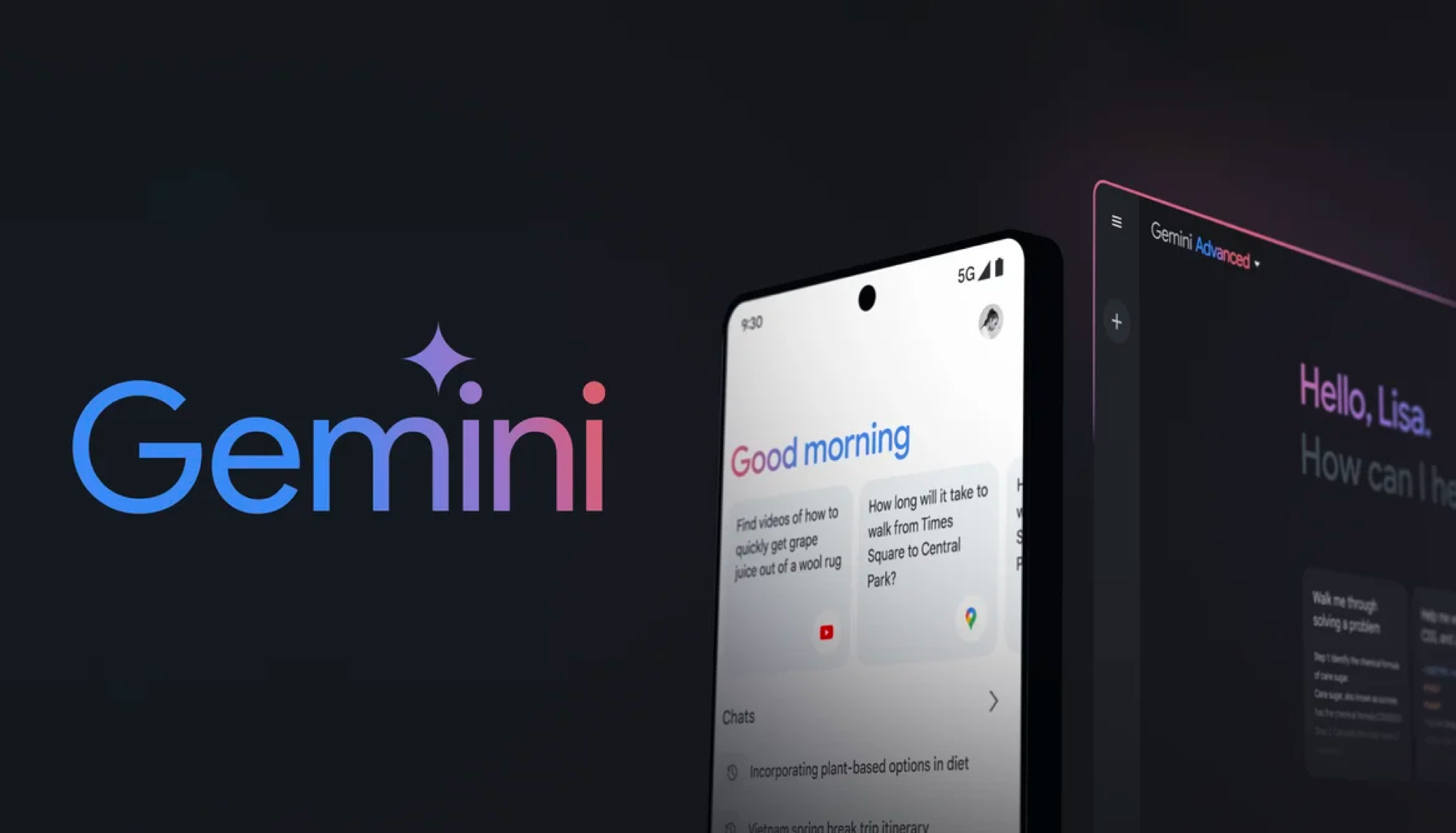Tom's Guide Verdict
The latest version of Apple's iOS is all about making things work better on your phone, but the introduction of augmented reality has the potential to be a game changer.
Pros
- +
Immersive new AR apps
- +
Maps app is vastly improved
- +
Control Center is customizable
- +
Notable enhancements to Messages and Photos
- +
Productivity enhancements sprinkled throughout the OS
Cons
- -
New Files app is fairly pedestrian
- -
Screen-mirroring controls are a step backward
Why you can trust Tom's Guide
Let's drop all pretense here: If you've got an iPhone capable of running Apple's newly released iOS 11, you're going to update sooner or later. And when you do install iOS 11 on your mobile device, you're going to like what you see.
Unlike the fragmented Android World, where a third of devices are running the two-year-old Marshmallow version and the newer Android Oreo will trickle out to phones in drips and drabs, Apple's iOS updates usually find their way to iPhones and iPads in short order. Largely, that's because Apple makes it so easy to upgrade; just go into the Software Update section of your Settings and download the available update. But it's also because Apple usually makes some compelling enhancements in its annual iOS updates, and iOS 11 is no exception.
iOS 11 dramatically improves existing apps like Maps and makes some welcome changes to Messages and Siri. It's easier to control iOS 11 than the previous OS, and Apple even introduced some measure of customization in the form of an improved Control Center. The most exciting feature is augmented reality, offering a new breed of games, education and entertainment apps that deliver an immersive 360-degree experience. Upgrading to iOS 11 is a largely seamless experience that will enhance how you use your phone.
Should You Get iOS 11?
Yes. But when should you get iOS 11? If, like me, you've been running the public beta since it came out this June, updating to the full release is a no brainer, especially since it introduces features that weren't fully baked during the beta stage. For iPhone owners who've held out for the full version of iOS 11, though, there's the question of updating now or waiting for the inevitable maintenance updates to quash any lingering bugs.
Early versions of the iOS 11 beta had their rough patches, triggering several restarts for my iPhone SE during the summer. Things stabilized as Apple rolled out additional updates; I counted nine updates to the beta in total. I still see an occasional bug — the Now Playing portion of the lock screen is occasionally AWOL when I wake up my iPhone by lifting it — but nothing I would consider a showstopper.
More: iPhone 8 and 8 Plus Review: Record-Breaking Speed, Samsung-Beating Cameras
The bigger concern is battery life, as new OSes have been known to affect how long your iPhone can last on a charge, at least until Apple can tweak things with subsequent software updates. Anecdotally, since installing iOS 11, I've noticed that I need to plug in my iPhone SE at some point during the day if I want to make it to bedtime with any charge remaining, though the battery drain was more severe with initial versions of the public beta.
If you've waited this long to install, it wouldn't hurt to wait until the first minor update to iOS 11 tackles any lingering performance issues. But if you want to dive right in right now, this is a perfectly stable update that introduces some welcome enhancements. Apple release the update today (Sept. 19), and it's ready for you to install on your iPhone.
Before You Upgrade
Just make sure you have a device capable of running iOS 11. For the iPhone, that means an iPhone 5s or later; iPad owners will need at least an iPad mini 2, a fifth-generation iPad, or any iPad Pro or iPad Air.
You'll also want to make sure that your favorite apps will run on iOS 11, which supports only 64-bit apps. If you rely on an app that's been updated at any point in the last year or so, it's likely to work in iOS 11.
You can find out if there are any 32-bit apps lingering on your phone by going to Settings, tapping About and selecting Applications. There, you'll see a list of all the apps installed on your iPhone that won't run in iOS 11. If any one of those apps is part of your daily routine, you'll want to hold off on updating, at least until you can find a good alternative.
Better Controls in iOS 11
When you are ready to upgrade, get set for a few notable changes and several seamless enhancements to the iOS experience. For me, the most noteworthy addition has been a redesigned Control Center that Apple even lets you customize.
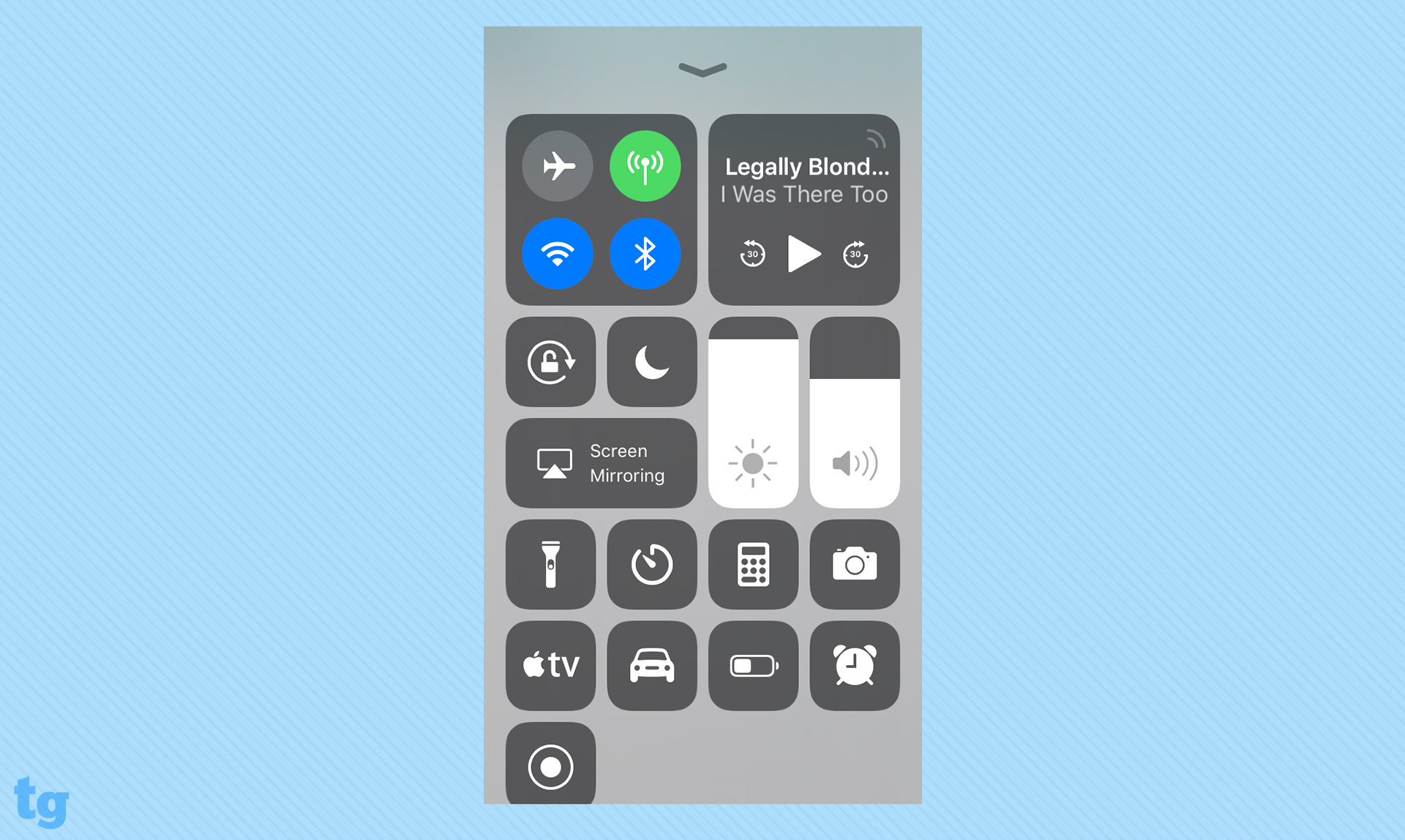
You can access the Control Center from any screen (even the lock screen) just by swiping up. The Control Center's new look features tappable panels that let you handle everything from turning Airplane Mode on to adjusting screen brightness to accessing the flashlight. If you've got a 3D Touch-capable phone, some controls respond to firmer presses, such as the camera icon, which offers shortcuts to selfies and slo-mo video modes.
Even better, Apple gives you some say over which items appear in the Control Center. In addition to the 11 modules that appear by default, you can have a list of more than a dozen other controls at your disposal. I'm particularly fond of the Low-Power Mode shortcut that lets you quickly turn on this battery-saving feature from the Control Center. Rearranging the order that these controls appear in is as simple as going into Settings and dragging things around.
MORE: Customize iOS 11's Control Center
It sounds like a modest change, but there's not a day that goes by that I don't access the Control Center. I get up much earlier than my wife, and I find the built-in flashlight to be a helpful aid in navigating my way through a darkened bedroom without waking up my wife. It's very convenient just to swipe up on my iPhone screen and turn that flashlight on with a tap, instead of digging through Settings.
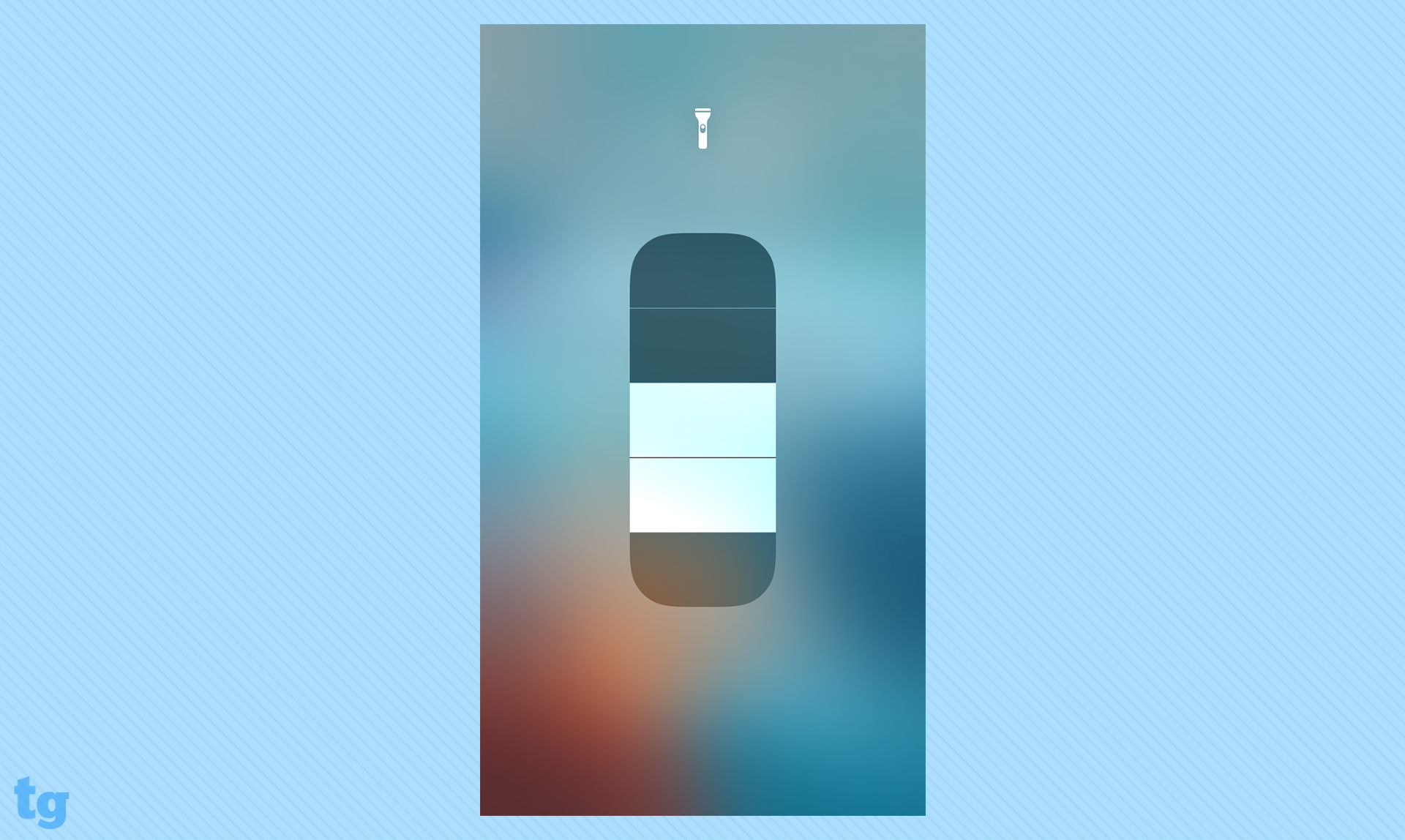
iOS 11 introduces one control change I don't like, forcing you to go through Control Center to manage screen mirroring. I watch Portland Thorns soccer games through Verizon's go90 app, and I like to stream that content to a bigger screen through my Apple TV. Prior to iOS 11, I could handle this entirely through the go90 app, but now I have to summon the Control Center to turn screen mirroring on when I want to start watching the game and off when I'm done. One time, I forgot to turn off mirroring, and my family was treated to selections from my playlist booming out of the Apple TV when I started using the music app. It's a bit of a hassle that I hope Apple corrects.
What's New: AR everywhere
iOS 11's biggest new arrival relies on third-party app makers, but if they deliver, this change figures to be a huge one. Along with iOS 11, Apple released ARKit, a set of software-development tools designed to help app makers add augmented reality features. While Apple's latest iPhones are built with AR capabilities in mind, even older devices will reap some of ARKit's benefits. All you need is a phone with an A9 processor that's running iOS 11, and my iPhone SE fits the bill.

We're still waiting on ARKit-built apps to hit the App Store, but early access to some apps provided by Apple gives us a taste of what to expect. Ikea built an app that lets you see how the company's furniture will fit into your home; the superimposed furniture looks a little cartoony, but it's a practical example of what AR apps can do.

A Thomas & Friends Minis app creates virtual play sets, which I figure will help keep my daughter amused with AR-fueled train tracks she can assemble. And the next time I'm at an Oakland A's game, I'm looking forward to whipping out the AR-enhanced MLB At Bat app that Apple previewed at its iPhone X launch event so that I can see superimposed stats appear on the field of play.
MORE: 12 iPhone X Features We Can't Wait to Use
Another app we tried is The Machines, a real-time strategy game with mechs and pretty sophisticated graphics. It was fairly easy to place turrets around our virtual board, and it was impressive to hear the sounds of explosions grow louder as we got closer to the action with an iPhone 8.
The augmented reality features built into iOS 11 will shine only if developers take advantage of them. But given app makers' fondness for building iOS apps and the ubiquity of iPhones, I see that happening sooner with iOS 11 than with Google's ARCore.
Files App: No Dropbox killer
iOS 11 introduces one new built-in app. Files aims to let you organize files whether they're stored on your device or in the cloud, giving you quick access to whatever document you happen to be working on. I like that Files works with third-party apps, but to be honest, I found myself going straight to the Dropbox app to access files rather than turning to Apple's built-in solution.
MORE: Here Are the New iPhone Cameras
The app is really part of iOS 11's iPad-centric enhancements — more on those in a bit — and while it's nice to have that included on the iPhone, I really don't see Files becoming an essential part of my workflow. In fact, since Apple started letting you remove built-in apps as of the iOS 10 update, I can easily see myself dispatching Files off to the cornfield.
Siri Becomes a Better Listener
Apple promises improvements to its Siri assistant with each iOS update, and iOS 11 delivers those, to a point. Siri sounds a lot more natural in this incarnation, and while that may not seem like a big change, it does make conversing with the digital assistant feel a lot less awkward.
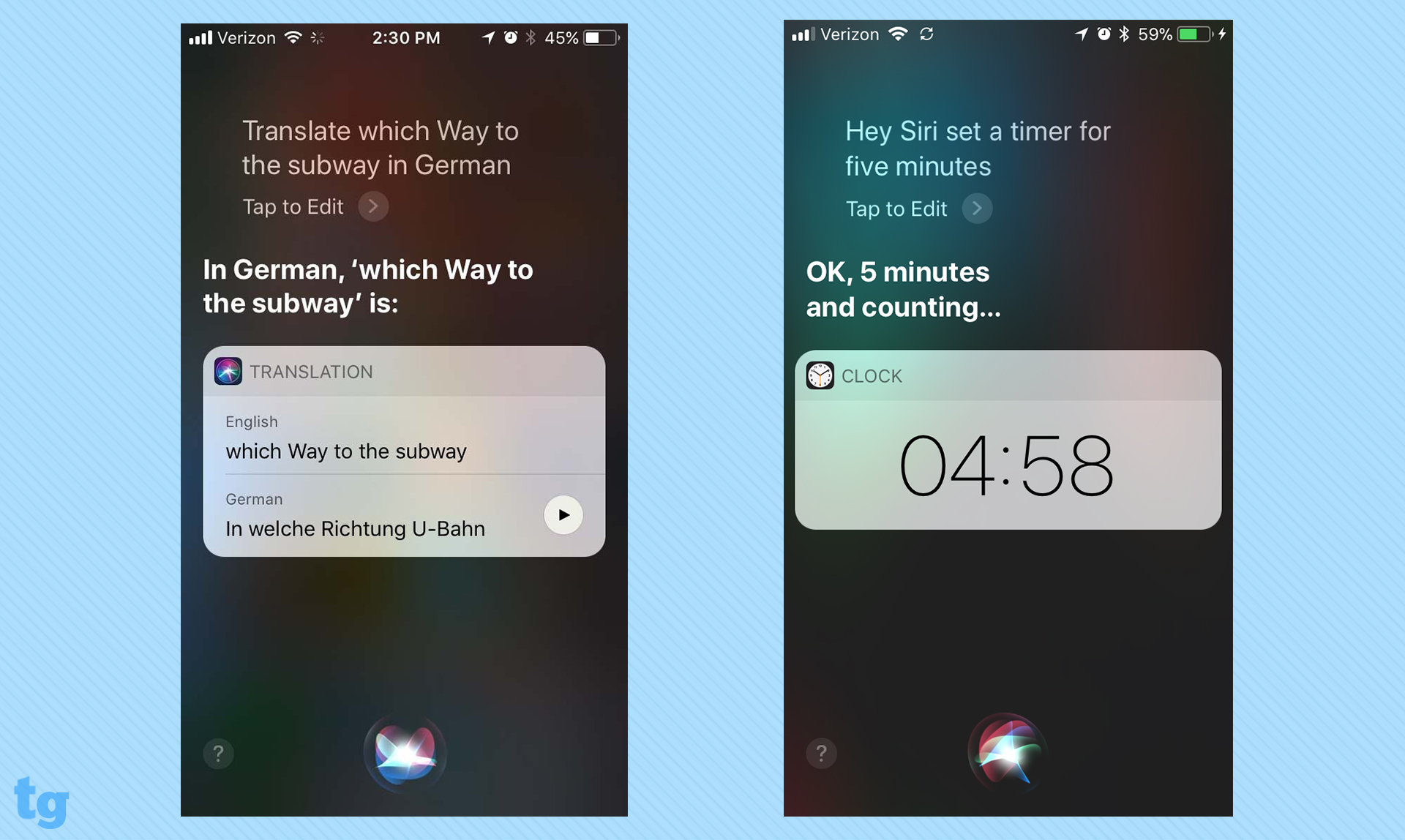
More helpful is that Siri's a better listener. I use the voice commands to set timers when I'm cooking and my hands are otherwise occupied. In older versions of iOS, there would be a noticeable gap between when I said, "Hey, Siri," and when Apple's assistant acknowledged my voice, the end results being that Siri would hear only the last few words of my request, not know what to do and receive a torrent of foul language from me as a result. Now, Siri starts listening almost instantaneously after I say, "Hey, Siri," and at last I can cook waffles without incident.
MORE: How to Use iPhone X Without A Home Button
Apple made other changes to Siri, like adding the ability to translate from five languages (Chinese, Spanish, French, German and Italian), which came in handy for me on a recent trip to Germany, where I was able to order in a restaurant without causing any international incidents. Siri also now proactively offers search suggestions in Safari based on the context of what you're reading, and this figures to become more useful as Siri learns your reading habits. Right now, it's still pretty helpful, though, as a news article on the Green Bay Packers will summon up search suggestions on Packers quarterback Aaron Rodgers.
Apple says that Siri's knowledge base has expanded, mainly in the form of more Wikipedia-fueled answers. That may be, but when I have a question that needs answering, I still find myself firing up the iOS version of Google Assistant, which has the advantage of drawing upon Google's more extensive knowledge base. Siri's good for iPhone-specific tasks and can even interact with some third-party apps, but Google's assistant is still the smarter cookie.
Maps: Lane assist and going indoors
Among existing apps, Maps sees the most helpful improvements. A new lane-assist feature in driving directions tells you which lane you should be in for merges and turns, and it's helped me navigate Bay Area freeways with a minimum of agitation.
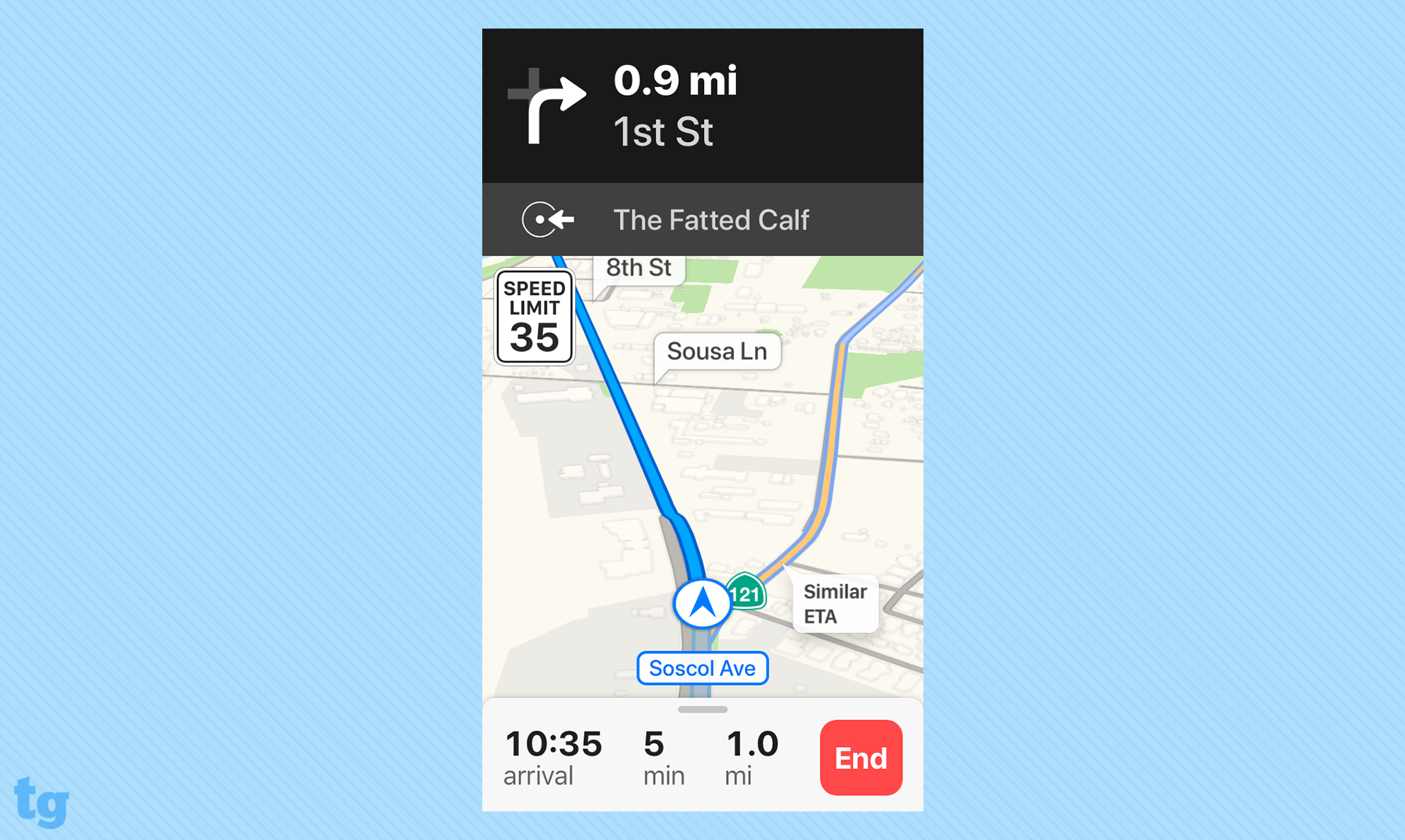
A setting connected to Maps also extends iOS 11's Do Not Disturb feature to driving, and since turning it on, I've not been bothered by phone calls or texts when I've been behind the wheel. Parents, in particular, will appreciate that addition.
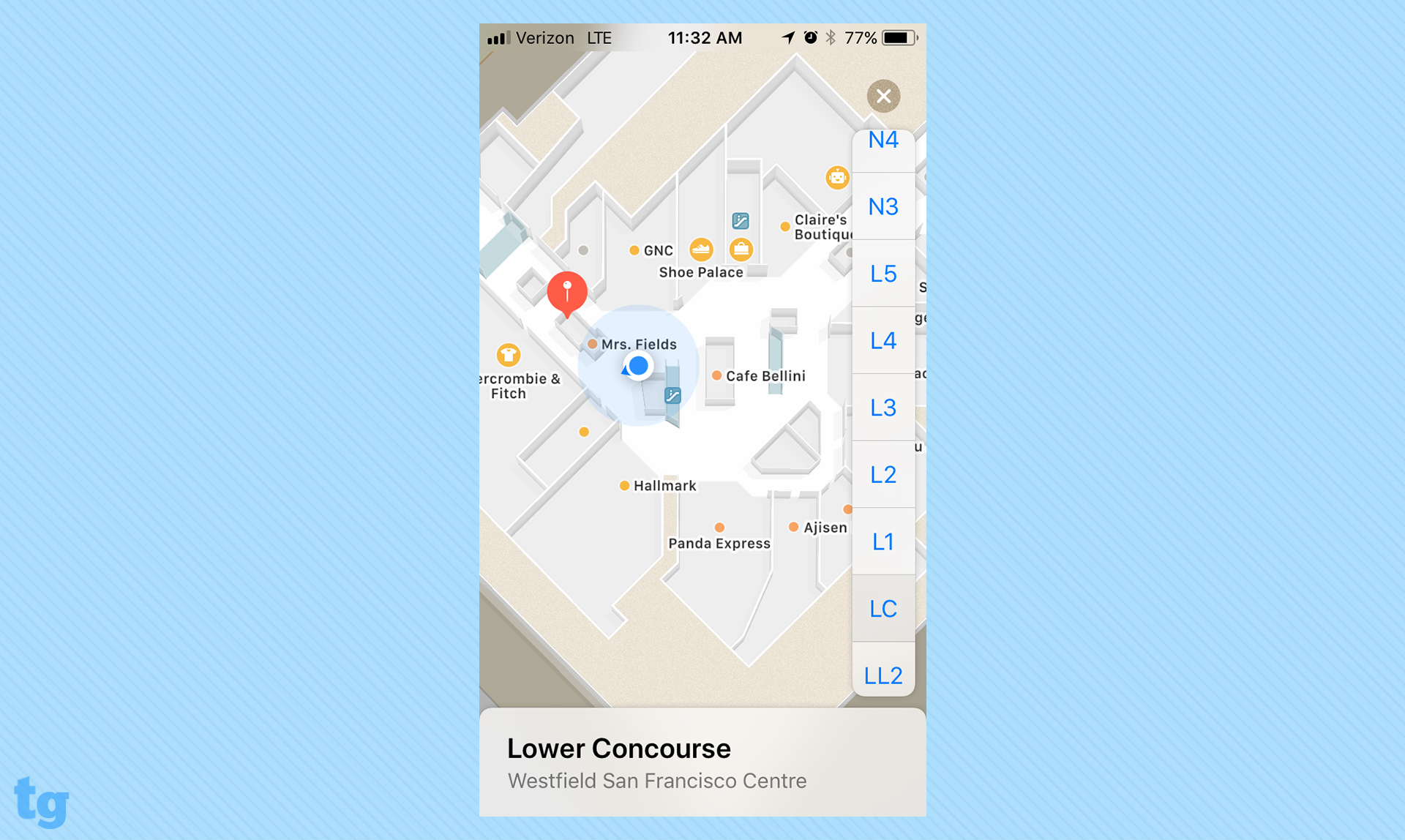
Indoor maps of shopping malls and airports figure to be helpful, particularly if you want to know what restaurant options are within sprinting distance of your departure gate. I particularly like that Apple includes maps for different floors when you're inside a multistory building. The challenge is that Apple is gradually rolling out support, and you might not think to check Maps to see if the indoor mapping feature is available for a particular building. I wish Apple would do more to help you discover this feature, like when it sends you a notification that public-transit information is available in Maps once you arrive in a new city.
Live Photos: Fun new effects
I've never really gotten into Apple's Live Photos feature, which tacks on a few seconds of audio and motion to still photos captured by your iPhone. Apple tries to make the feature more attractive in iOS 11 by letting you trim Live Photos and select a new key photo.

A more significant change is the addition of three new Live Photo effects: Loop, Bounce and Long Exposure. You may get a kick out of how Bounce makes the action go back and forth, and photo buffs may appreciate the DSLR-esque effect that Long Exposure adds to action sequences.
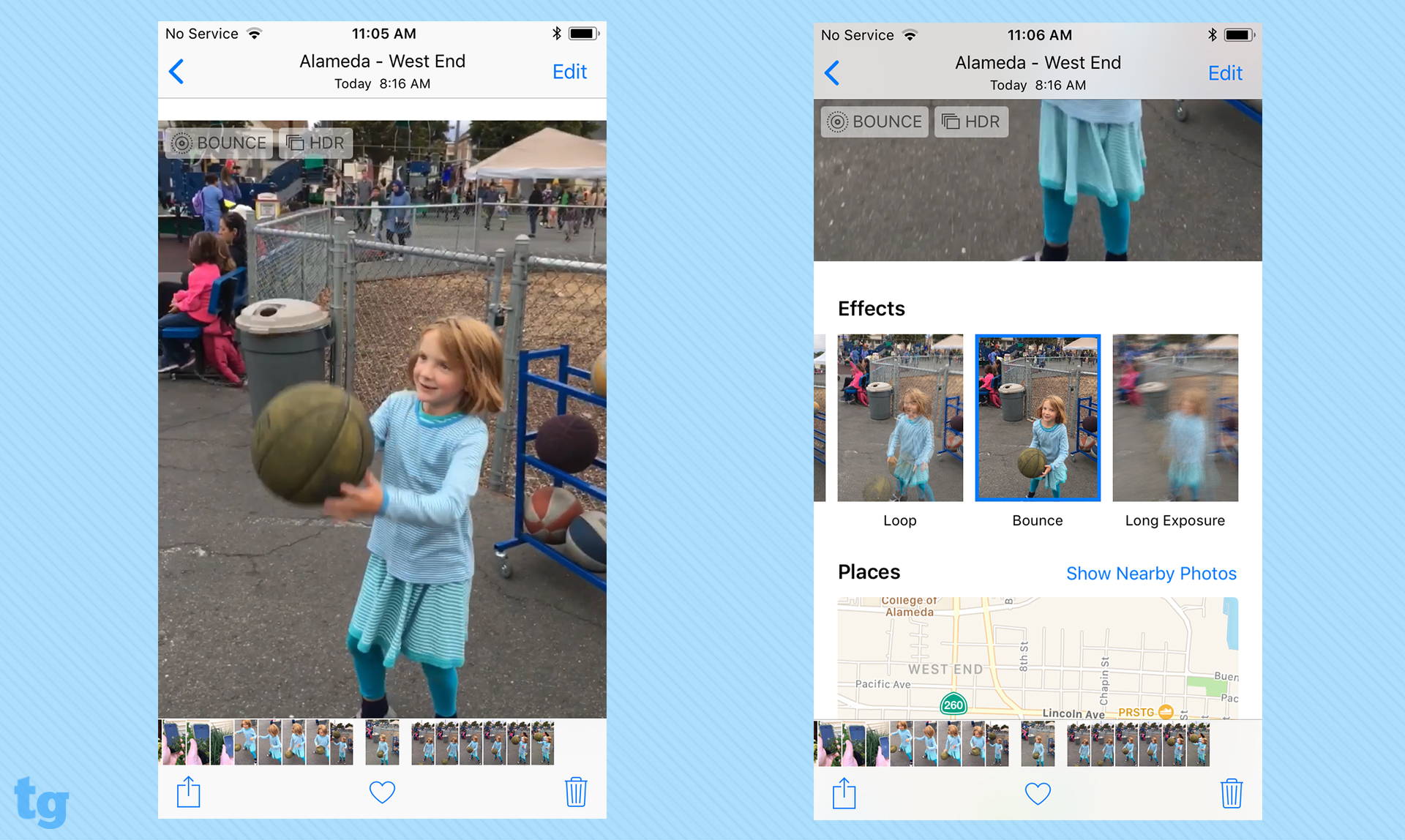
The real-time previews of these effects are certainly helpful, but the quality of Live Photos still hinges heavily on your skill as a photographer.
Apple Pay: Sending money to friends
I wasn't able to test out a major change to Apple Pay, which will let you send money to family and friends. I'm eager to try out this new iOS 11 capability, as the fine print doesn't sound as convenient as has been touted. For starters, any money you receive is put in a virtual Apple Pay Cash card found in the Wallet app. You'll be able to transfer that money to a bank account — it's unclear how easy that process will be — but Apple clearly would prefer you keep that money on your Apple Pay Cash card to use in transactions of your own.
MORE: Best Apple Laptops
When you send payments, you can do so without incurring any charge using either Apple Pay Cash or a debit card; there is a fee for credit card users, though. Obviously, those are features we need to explore in greater depth, once they go live.
A More Productive iPhone
Your phone isn't a laptop replacement and likely never will be. But more of us use our phones to tackle a lot more tasks, and Apple seems to recognize that fact with some of the productivity enhancements it's made with iOS 11.
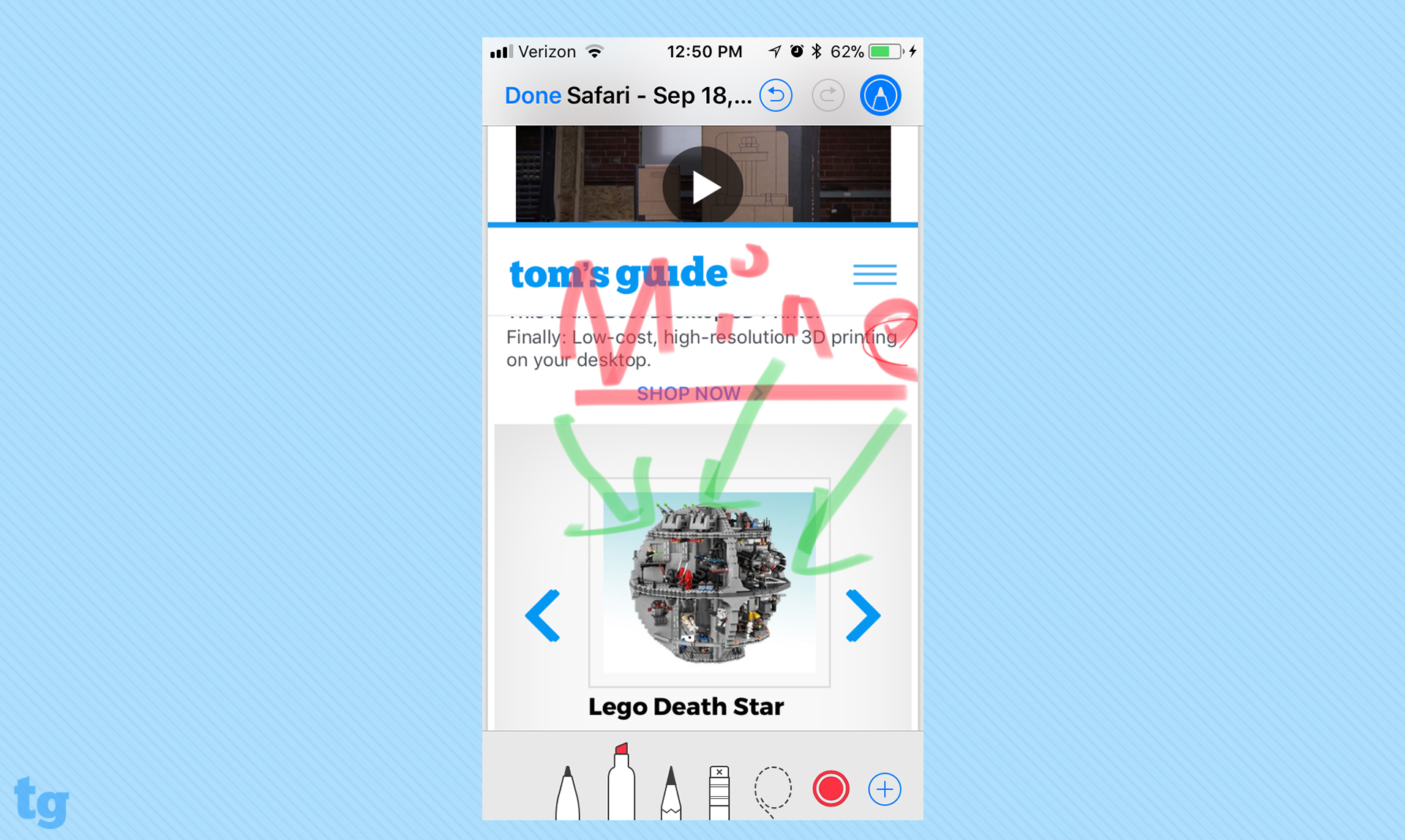
You can now mark up screenshots you take with your iPhone. Just tap the screenshot thumbnail that appears in the lower left corner of your phone after you've captured the screenshot, and a share sheet lets you save Safari pages as PDFs, which you can then mark up to your heart's content.
For those times when you've got only one hand free to operate your phone, Apple added a one-handed keyboard mode that moves the keys on the on-screen keyboard closer to your thumb for quick typing.
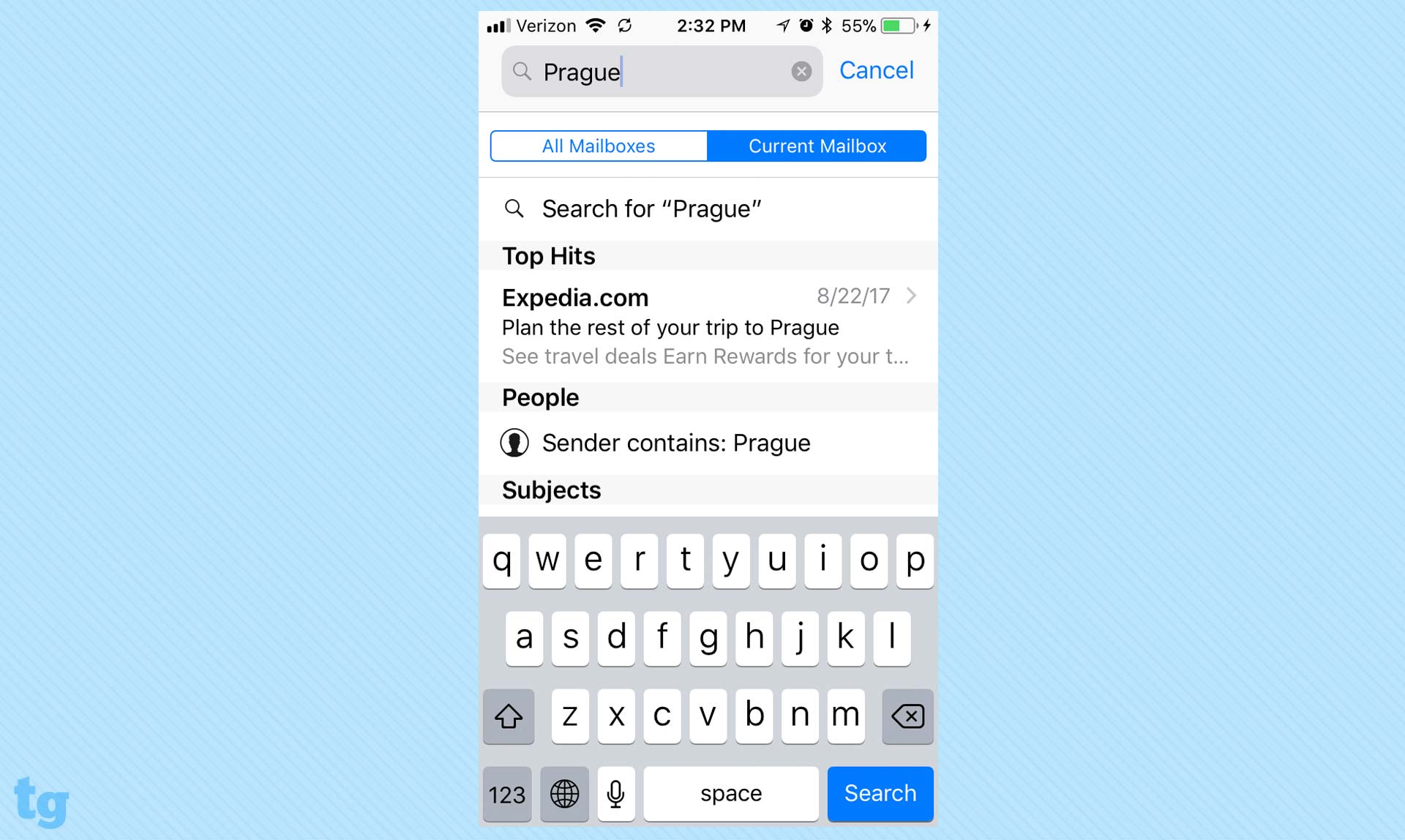
I spend a lot of time trying to track down emails, so I see a lot of potential in Mail's new Top Hits suggestions for searching. Type in a search term, and Top Hits of messages you've read recently or frequently jump to the top of search results. It's not perfected yet — a search for "Cal tickets" turned up a message from 2016 that's still in my in-box rather than the one from two weeks ago that I wanted to find — but Apple promises that Top Hits will get more accurate the more you use it.
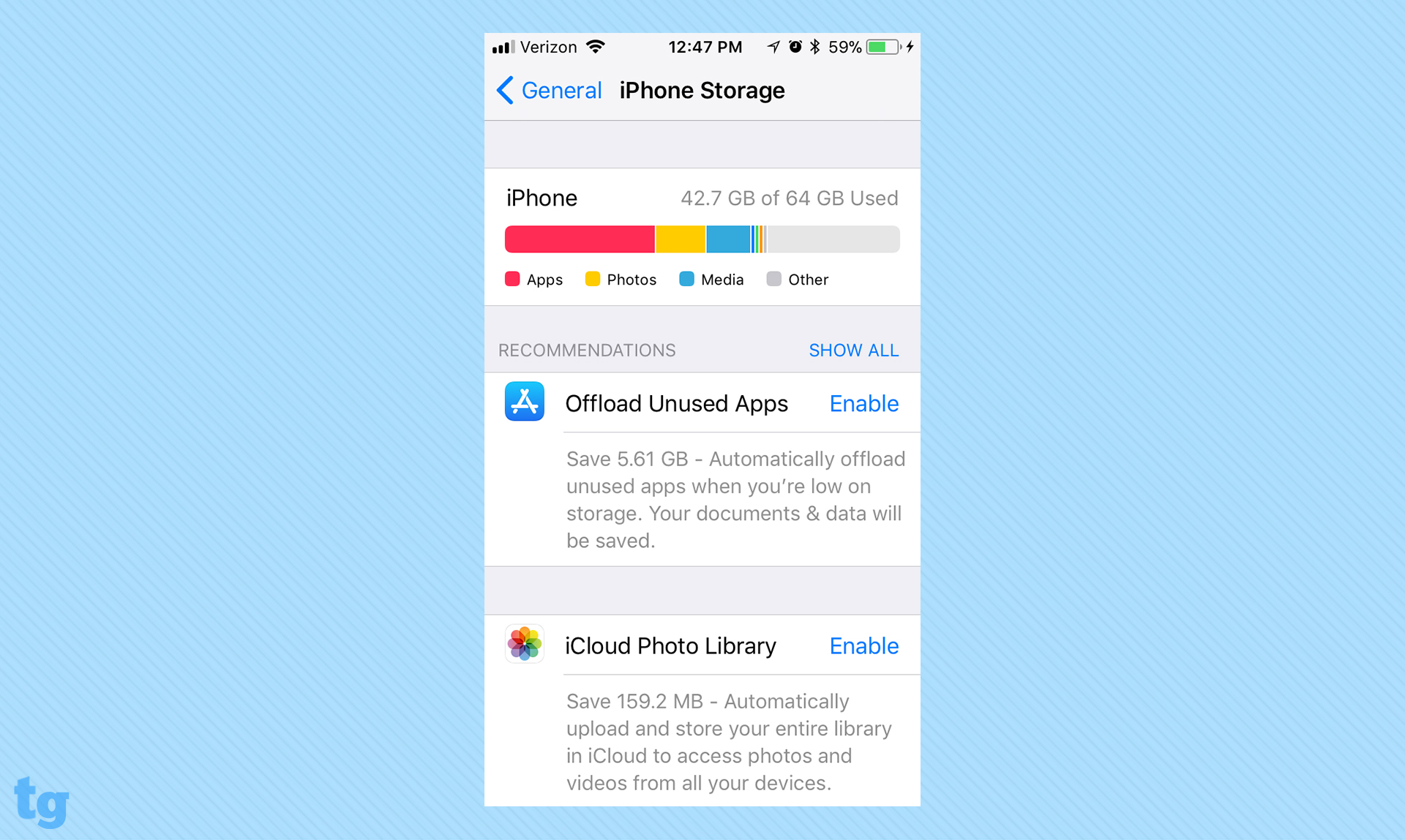
If you're holding on to an iPhone with just 16GB of onboard storage, you'll like the storage-optimization features in iOS 11 that maximize storage space by off-loading unused apps (your documents and data will be saved) or finding large attachments that are taking up room on your phone. Upgrading to a new phone should be easier, too, as iOS 11's Automatic Setup feature lets you pair your old iPhone to a new one to move over personal content and settings.
A New Approach to Apps
iOS 11 overhauls the look of the App Store, and it's a welcome change. The new version includes a Today section that offers app-of-the-day recommendations and tips for making the most of the apps you use. A separate tab does the same for games, and you're still able to search for specific apps or update the ones installed on your device. The App Store app could be a place where you actually spend time, thanks to the changes introduced in iOS 11.
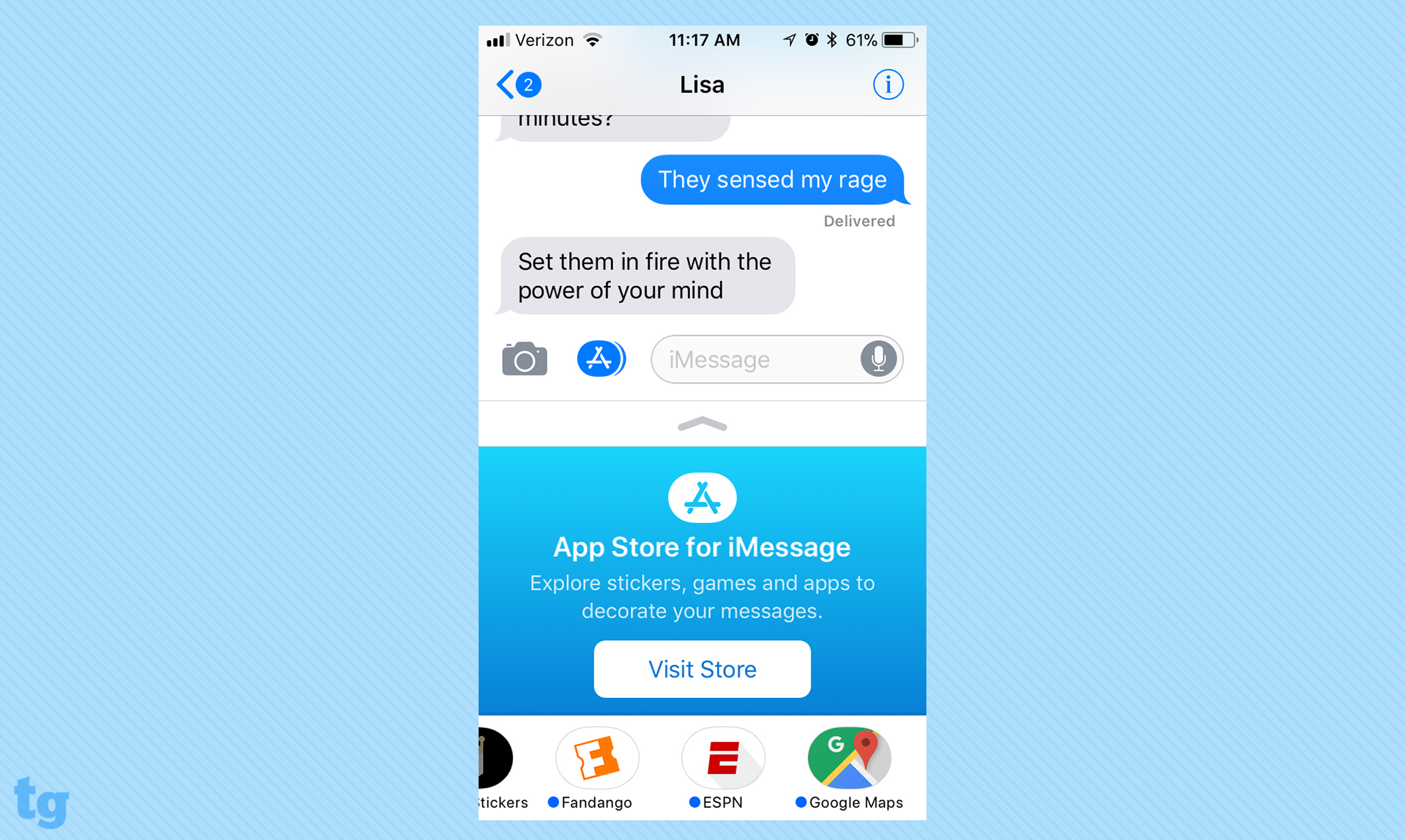
MORE: 10 Reasons iPhone X Beats the Galaxy Note 8
And it had better be, thanks to some less-welcome changes introduced in iTunes 12.7. That update closes up the App Store, meaning if you want to get an iPhone app, you had best do it on the phone itself.
I'm particularly disappointed that iTunes no longer lets you rearrange how your apps appear on the phone; instead, you have to do that by dragging icons around on the iPhone's display. I find this method to be imprecise, especially when dragging apps from one screen to another. The redesigned App Store may make apps easier to find on your phone, but I hope Apple considers adding another way to manage your apps, too.
iPad Changes
On the iPhone, iOS 11 introduces largely welcome if not particularly Earth-shattering changes. That's not the case for iPad users, who will enter a whole new world with iOS 11.
More: 24 Free Apps for New iPad Users
Among the changes you can expect for your iPad are a redesigned Dock that looks more like what you'd expect from a macOS machine. iOS 11 also introduces drag-and-drop capabilities, which figures to be a big productivity booster. Multitasking features have been enhanced with Work Spaces, which lets you group apps together. And even that Files app I shrugged about on the iPhone should come in more handy as a filer browser for people who do a lot of work on their tablets.
We tackle the iOS 11 changes for the iPad in greater depth over at sister site Laptop Mag.
Bottom Line
It's been a no brainer to update to previous iOS overhauls, and iOS 11 continues that fine tradition. The new version of Apple's mobile OS adds valuable capabilities without changing features so much that you'll have to relearn how to do things. Enhancements in iOS 11 generally will make your life easier, as a good OS update should.
I have some reservations about Apple Pay's new payment capabilities, which I hope I can resolve by testing the feature. And some of the changes to News, Music and Files, I'll likely just ignore. But the souped-up Control Center, vastly improved Maps, and minor productivity boosters make iOS 11 a welcome addition to my iPhone. The augmented reality apps show a lot of potential, but developers are really just getting started.
Philip Michaels is a Managing Editor at Tom's Guide. He's been covering personal technology since 1999 and was in the building when Steve Jobs showed off the iPhone for the first time. He's been evaluating smartphones since that first iPhone debuted in 2007, and he's been following phone carriers and smartphone plans since 2015. He has strong opinions about Apple, the Oakland Athletics, old movies and proper butchery techniques. Follow him at @PhilipMichaels.
-
robertphelan66 I own android and iOS. Both are very good but I predominantly use my android because battery life is better and apple refuses to give us dark mode. Updates always have ruined battery life on my iOS updates thru the years. The way this article was written it's easy to tell the writer is bias. He mentions android updates that have nothing to do with anything here and the few things he doesn't like are fine by him. I will wait a couple of updates. My SE has the best battery life of any apple I have owned. It's a great phone to carry when you are physically busy and only plane to use it for calls or texts. Otherwise nothing beats my Samsung S8. Best phone I have ever owned and I have owned more phones than I care to admit lolReply