iOS 10 Beta 2 Arrives: How to Get It, What to Try
You can get a preview of what iOS 10 will be like by downloading the public beta and trying out the mobile OS's new features.
iOS 10 has arrived — or at least its public beta has.

The full version of iOS 10 arrives this fall, probably around the same time as the new iPhones we've been hearing so much about. But if you can't wait until the fall to experiment with Siri, tinker with new Lock Screen, and try out iOS's revamped built-in apps, you can now download the beta. Apple has just released the second version of its beta, as it looks to get public feedback before the fall release goes to all iOS users.
MORE: iOS 10: The Biggest Changes Coming to Your iPhone
While Apple is confident enough in this iOS 10 beta to release it to the public, you should think twice about installing it on an iPad or iPhone that you need for everyday use. While I've been using the public beta since its July 7 release without any show-stopping incidents, I have noticed the occasional hiccup with Mail and Music. (Check out Joanna's Stern's preview at The Wall Street Journal for some of the early bugs.)
Should you decide to get the beta, it's better to use a backup device in case you run into any unexpected bugs or performance issues. Also, before installing the beta, be sure to back up your iPhone to your computer in case something goes wrong and you need to restore your phone back to its iOS 9 status.
How to Get the iOS 10 Beta
If you haven't already, go to Apple's beta site on your iPhone and register your device by entering the email and password associated with your iTunes account. (On this same site, you can also get the macOS Sierra beta, which is also now available.)
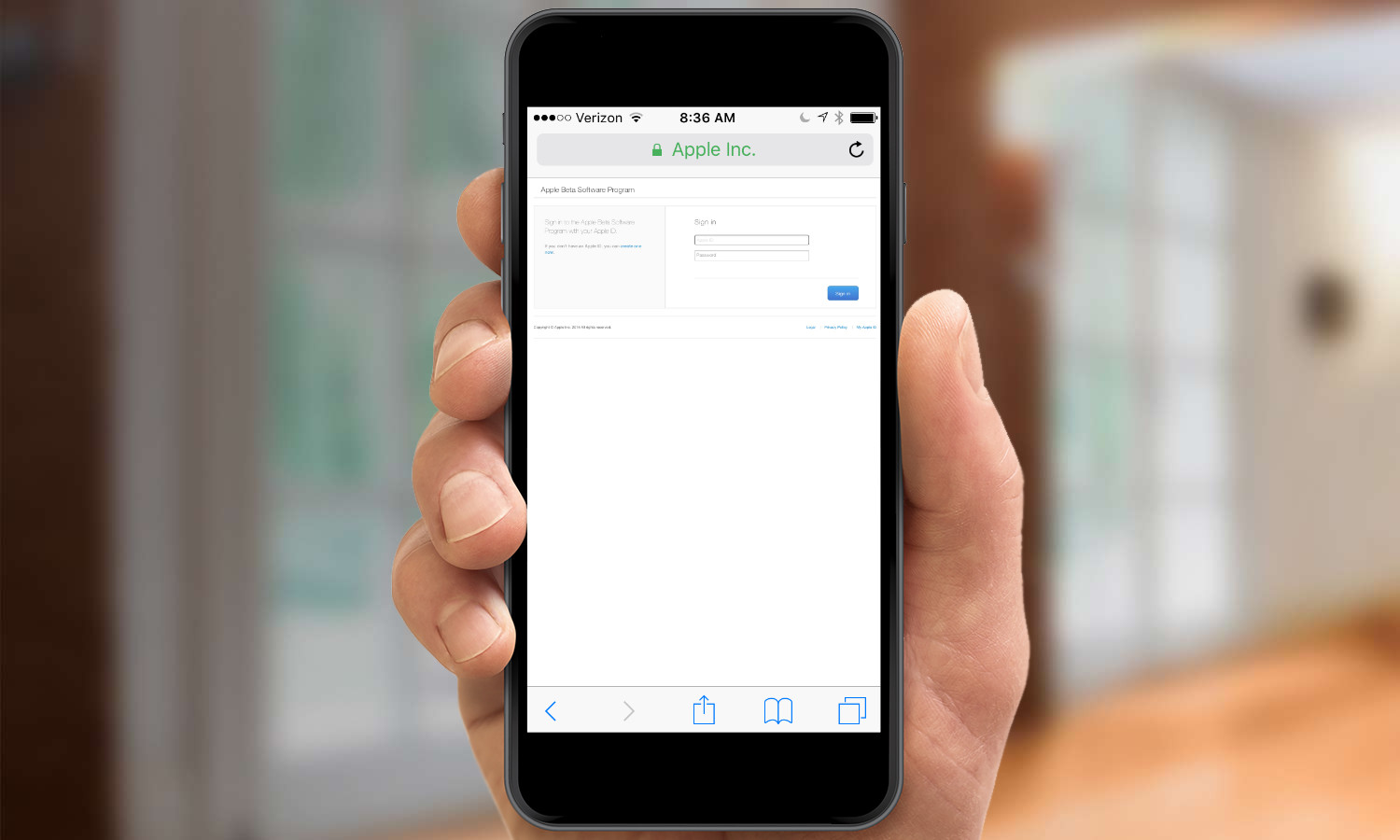
To run the iOS 10 beta, you'll need a supported device. iOS 10 will run on every iPhone since the iPhone 5 and the sixth-generation iPod touch. Every iPad Pro and iPad Air also support iOS 10, as does the fourth-generation iPad and the iPad mini 2 and later.
Before you download the iOS 10 beta, you'll want to make an archived backup of your iPhone that you can reinstall if your beta experience goes pear-shaped. An iCloud backup won't work in this case. You'll want a physical archive kept on your computer. Here's how to do it.
Sign up to get the BEST of Tom's Guide direct to your inbox.
Get instant access to breaking news, the hottest reviews, great deals and helpful tips.
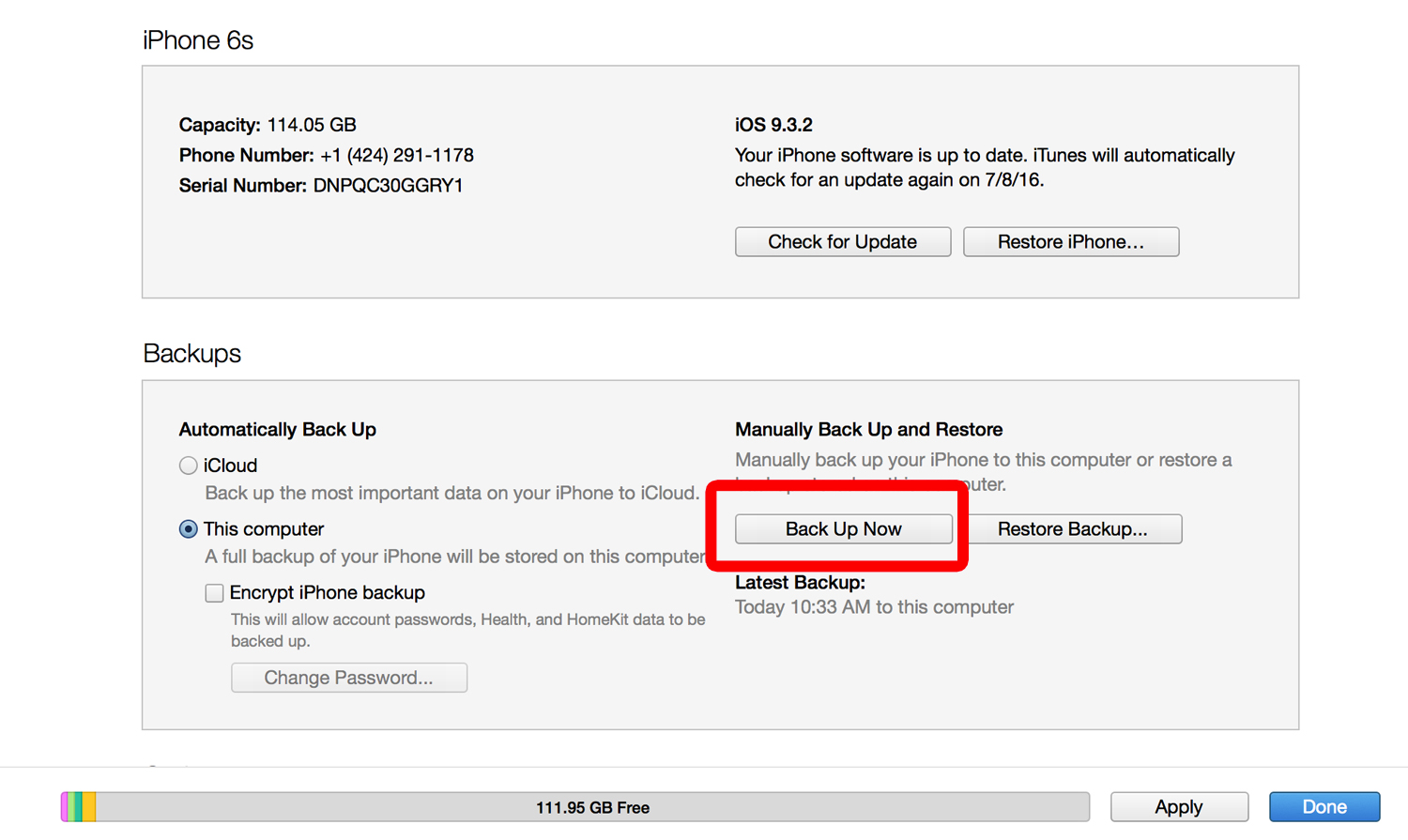
1. Plug your iPhone into your computer and select Back Up Now.
Note that if you have healt and activity data that you want to save, you'll want to encrypt your backup. Check the Encrypt iPhone Backup box.
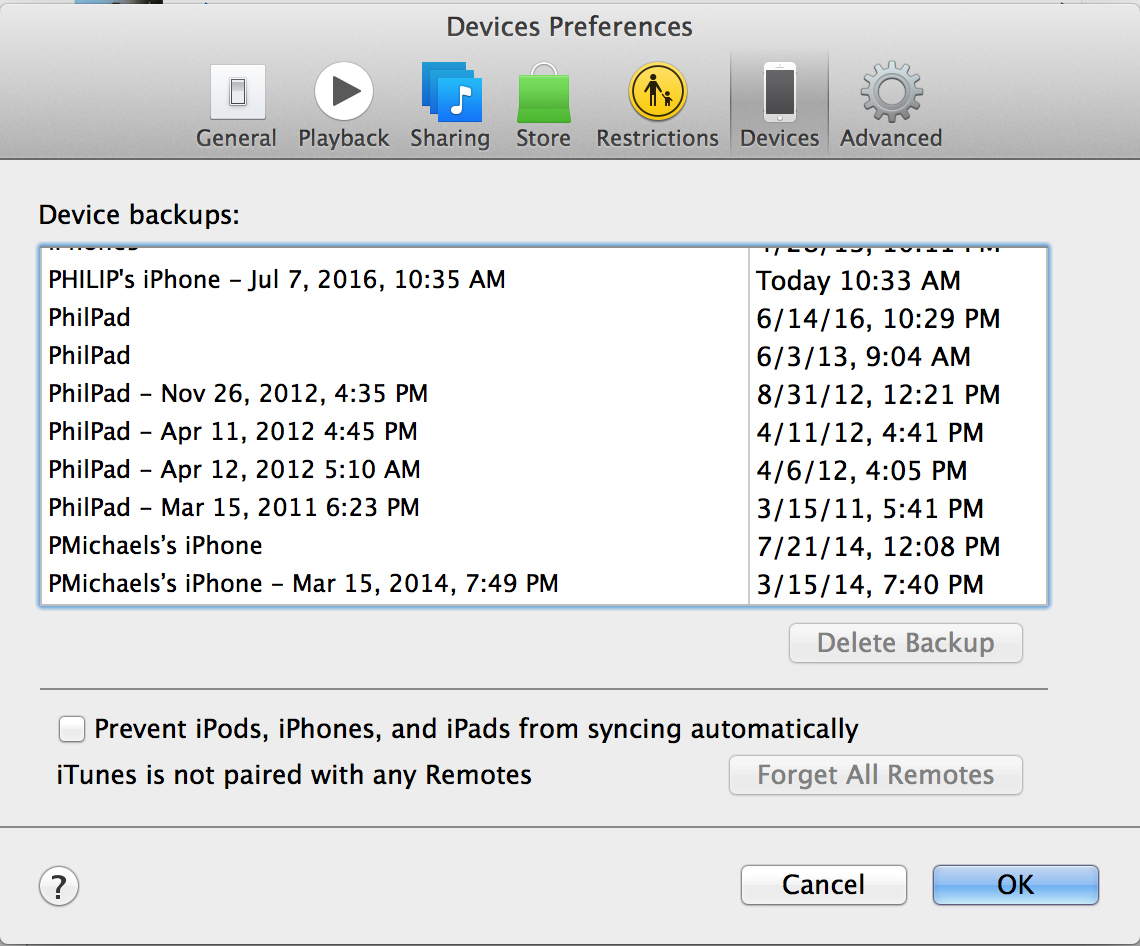
2. Go to the iTunes Menu, and select Preferences -> Devices to bring up a list of your backups.
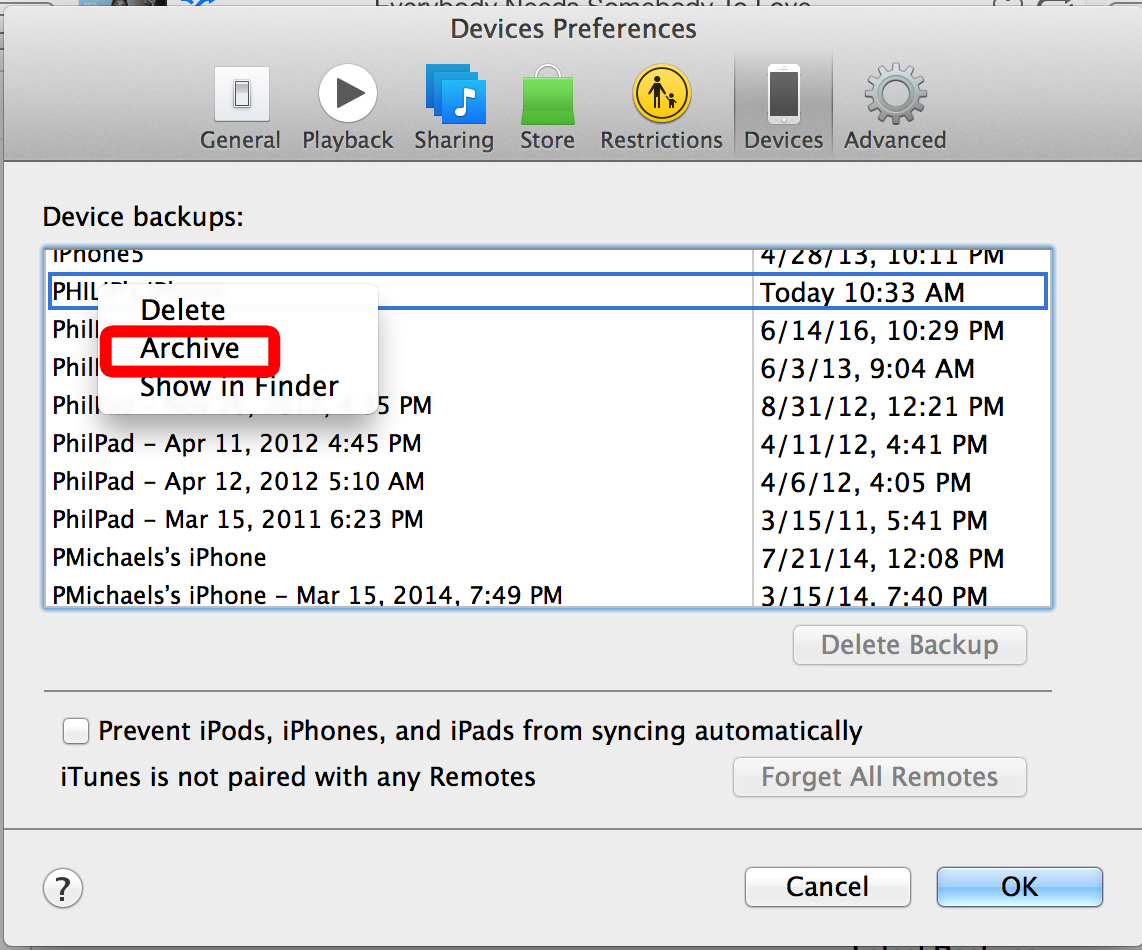
3. Control-click on the backup you just made — you can use the time stamp in the right-hand column to identify this backup — and select Archive from the drop-down menu.
You've now got an archived backup of your current iOS, and you're ready to give the iOS 10 public beta a go.
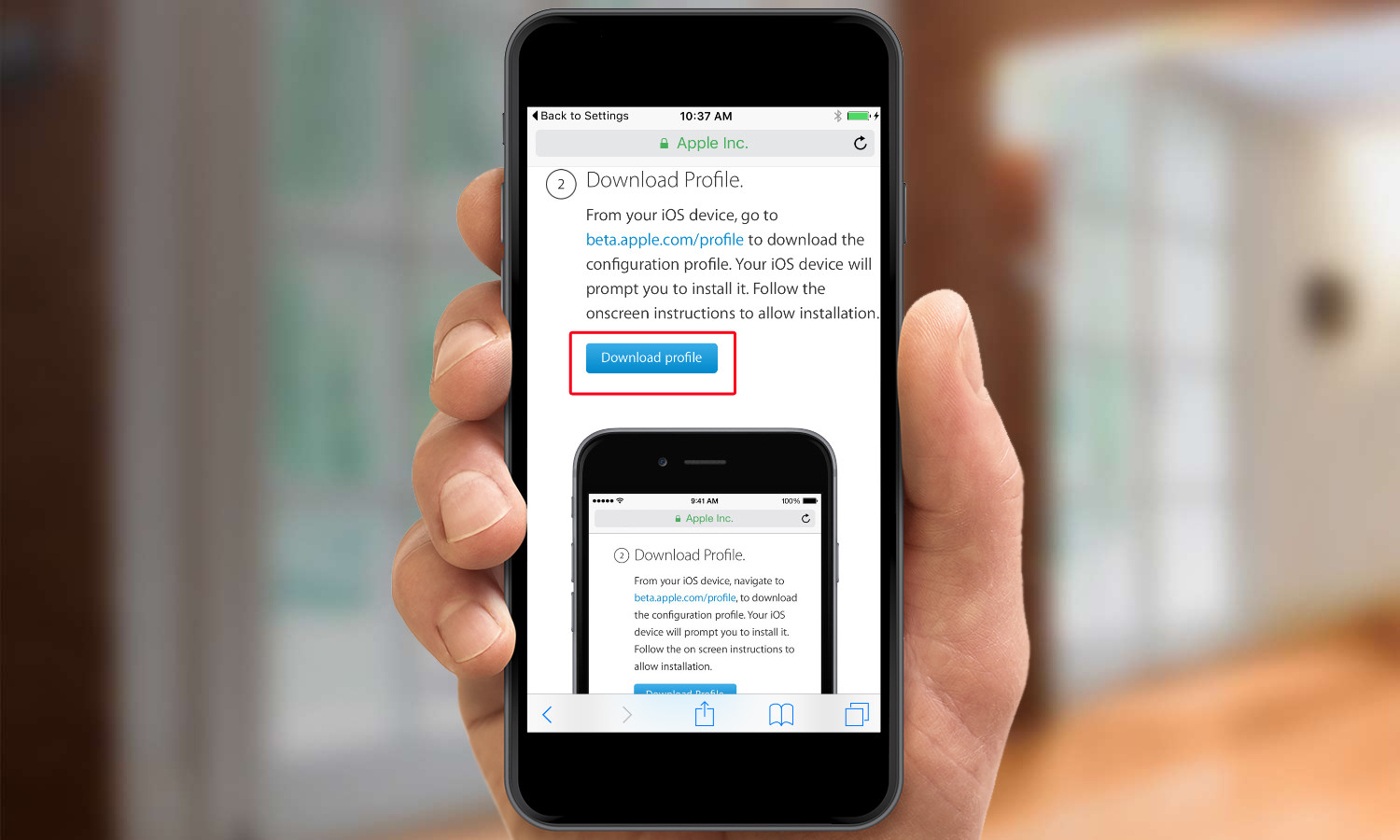
1. From your browser of choice on the iPhone, go to beta.apple.com/profile. You may be prompted to login with your Apple ID. Once logged in, click Download Profile.
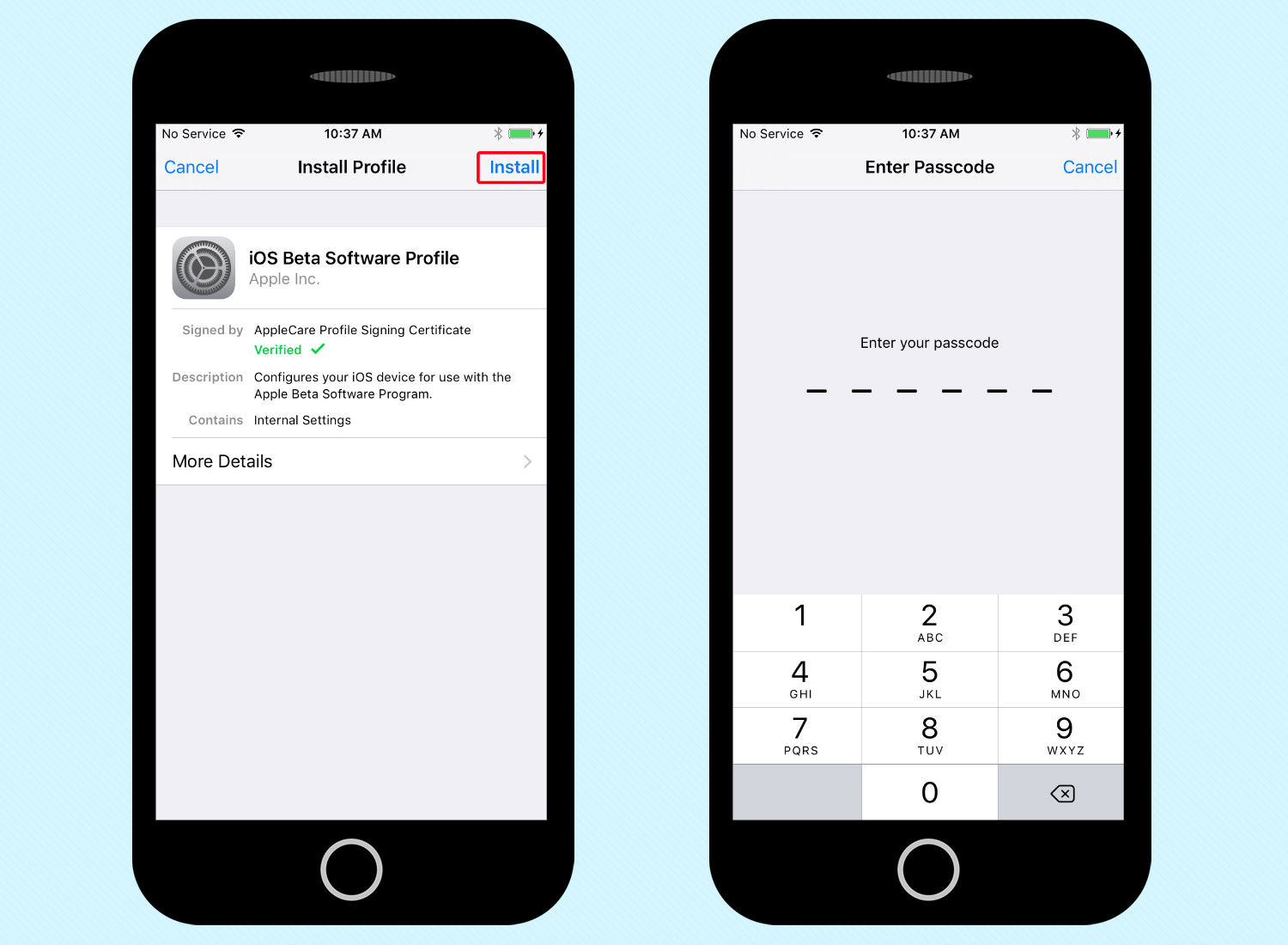
2. On the next screen, tap Install. You'll be prompted to enter your device's passcode.
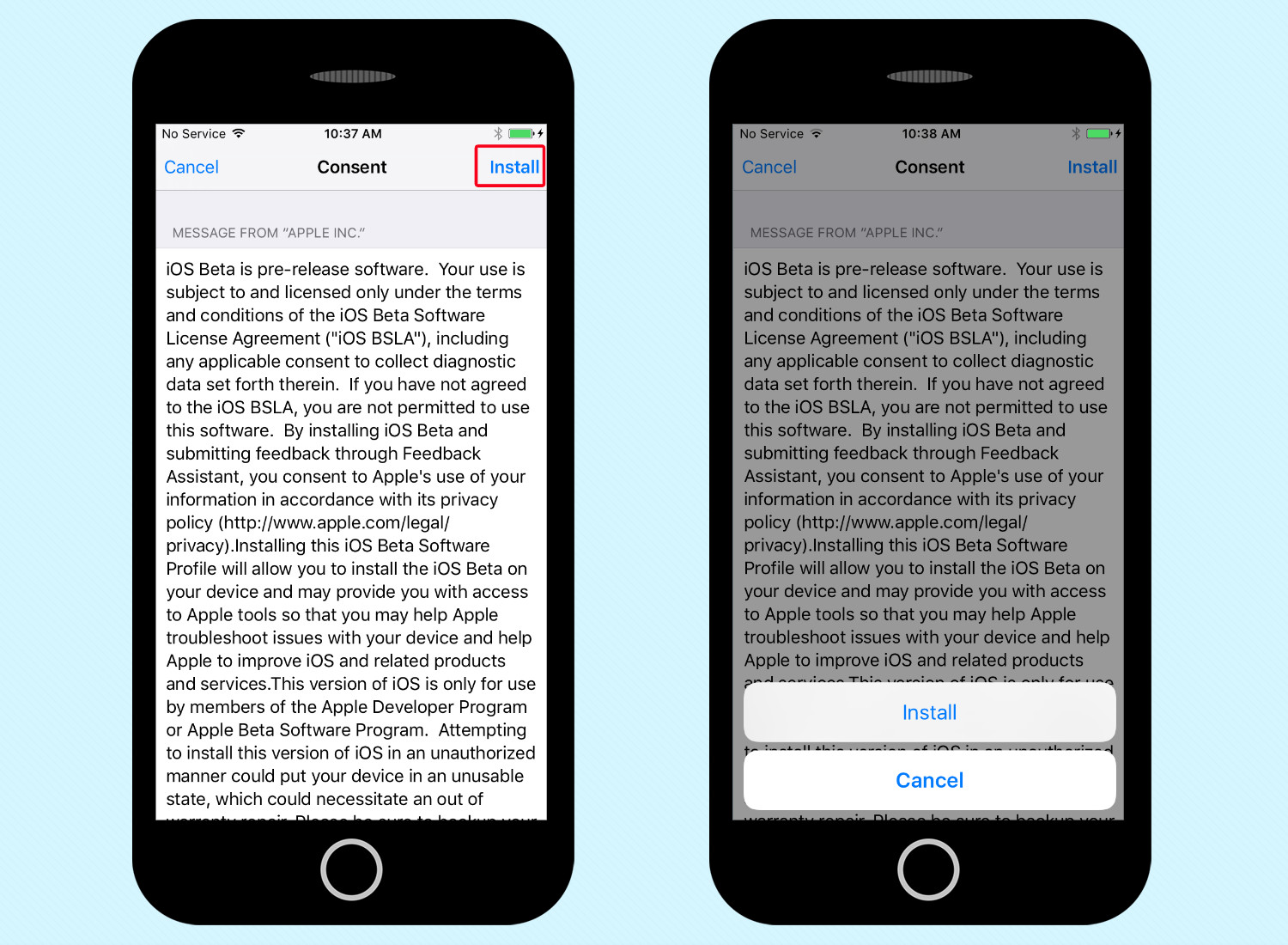
3. On the agreement page that warns you you're installing beta software, tap install and then confirm you want to install iOS 10.
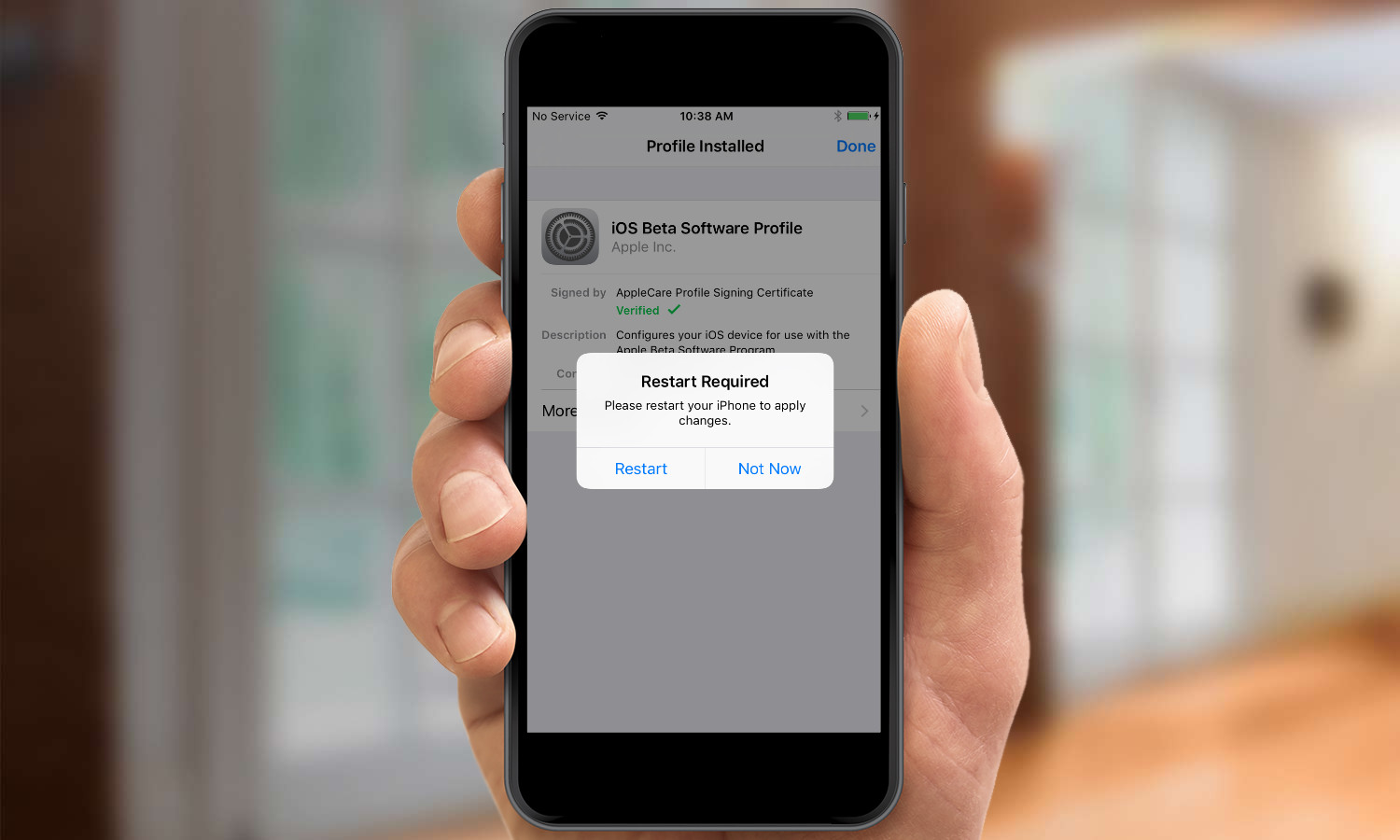
4. Tap the box to acknowledge your iPhone will automatically restart.
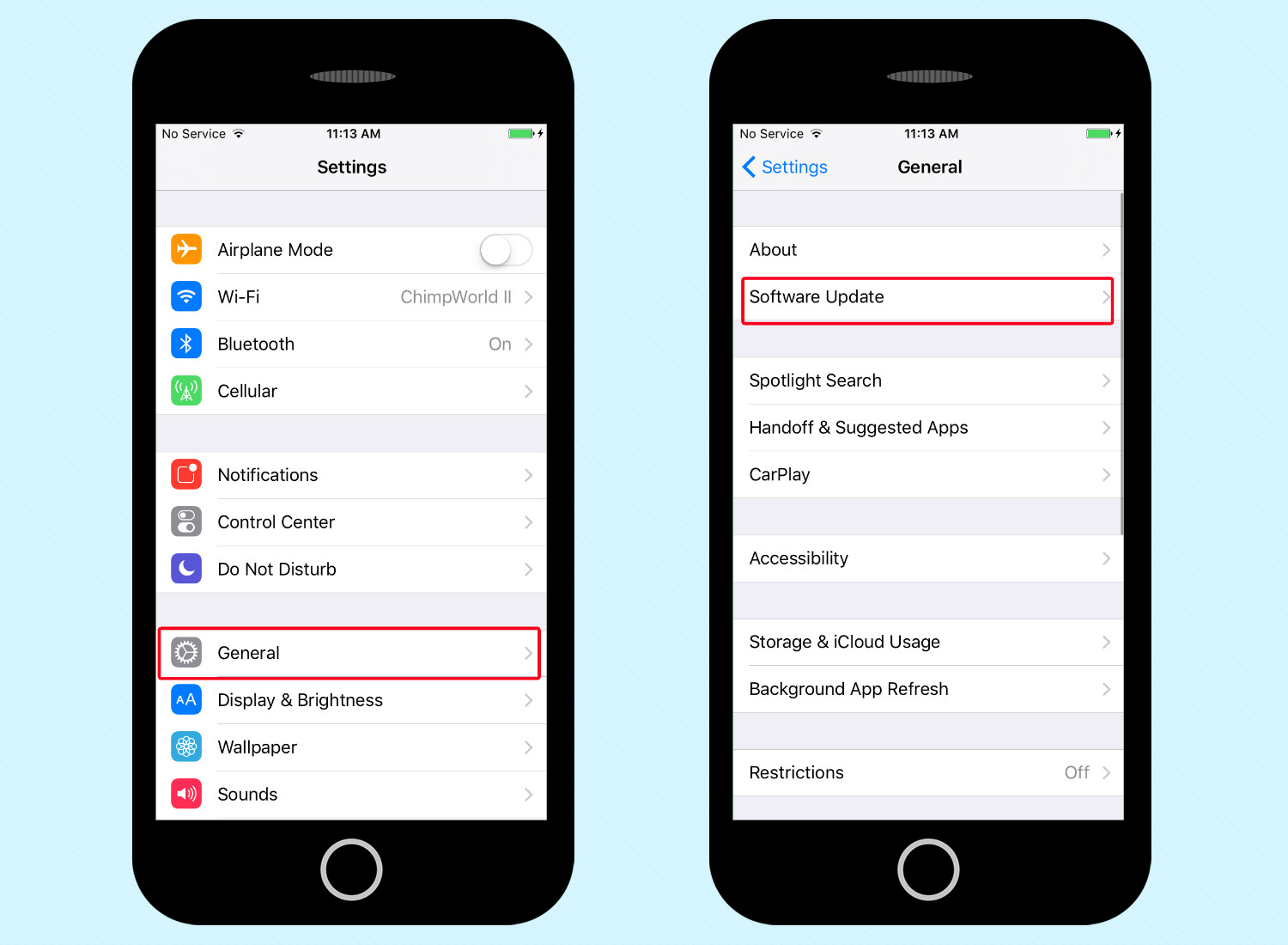
5. Once your phone reawakens, go to the Settings app, and navigate to General -> Software Update.
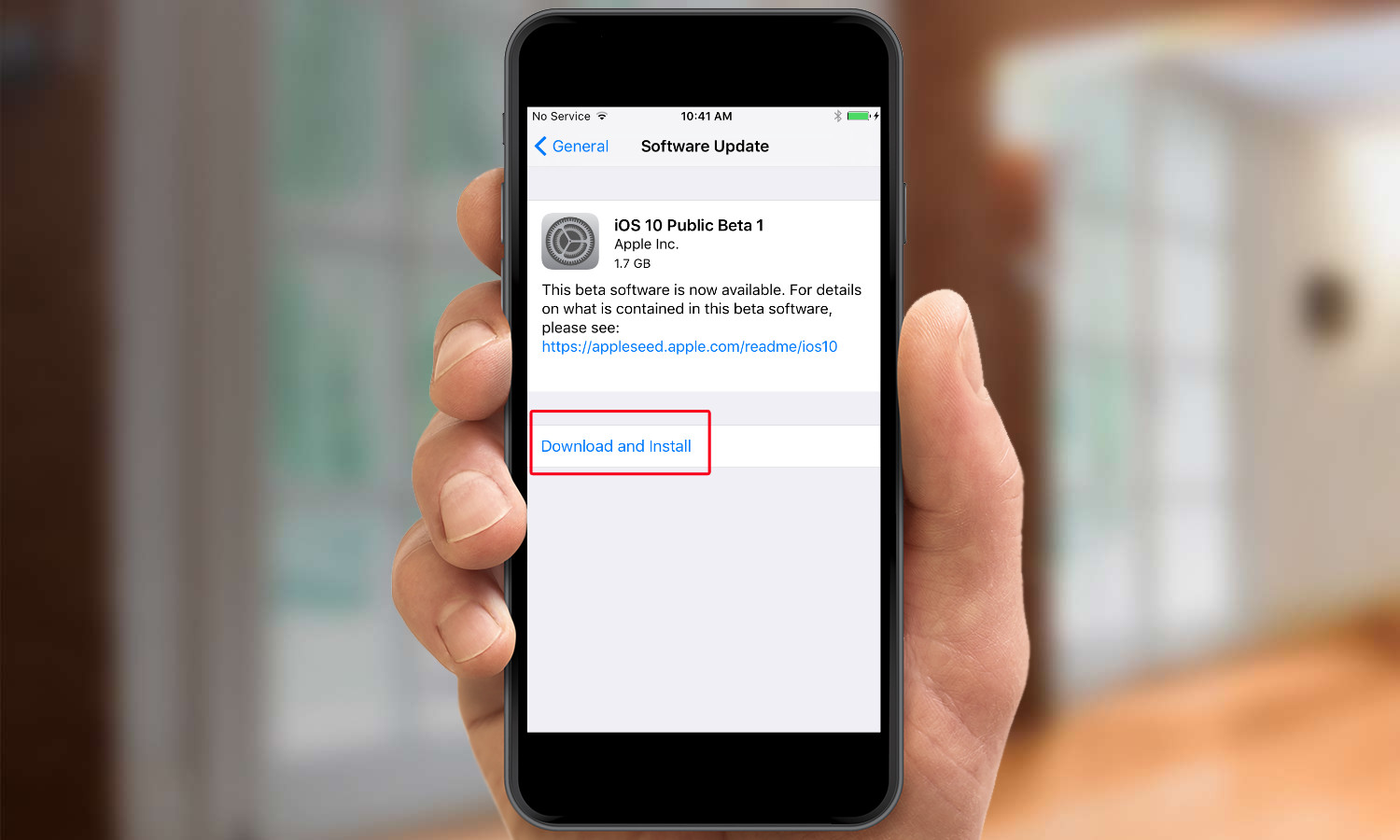
6. Tap Download and Install to install the iOS 10 beta that appears on the Software Update screen.
7. Enter your passcode when prompted and then agree to Apple's terms and conditions.
The sofware will then begin downloading. After it finishes, the software will install on your phone. Your iPhone restarts when it's done, and you're ready to explore iOS 10.
If you've already got the public beta installed, getting the update is simple. Just open the Settings app on your iPhone.
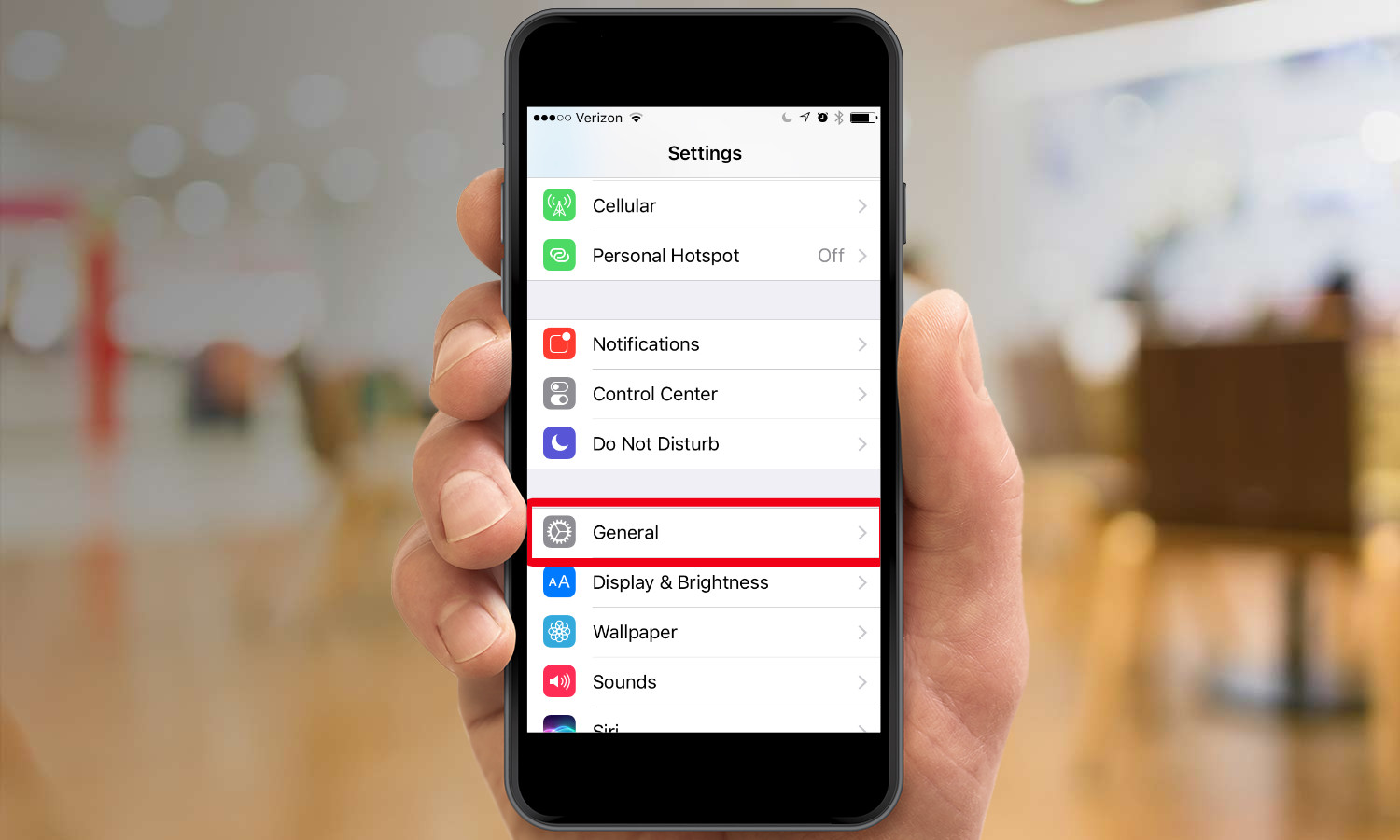
1. Select General.
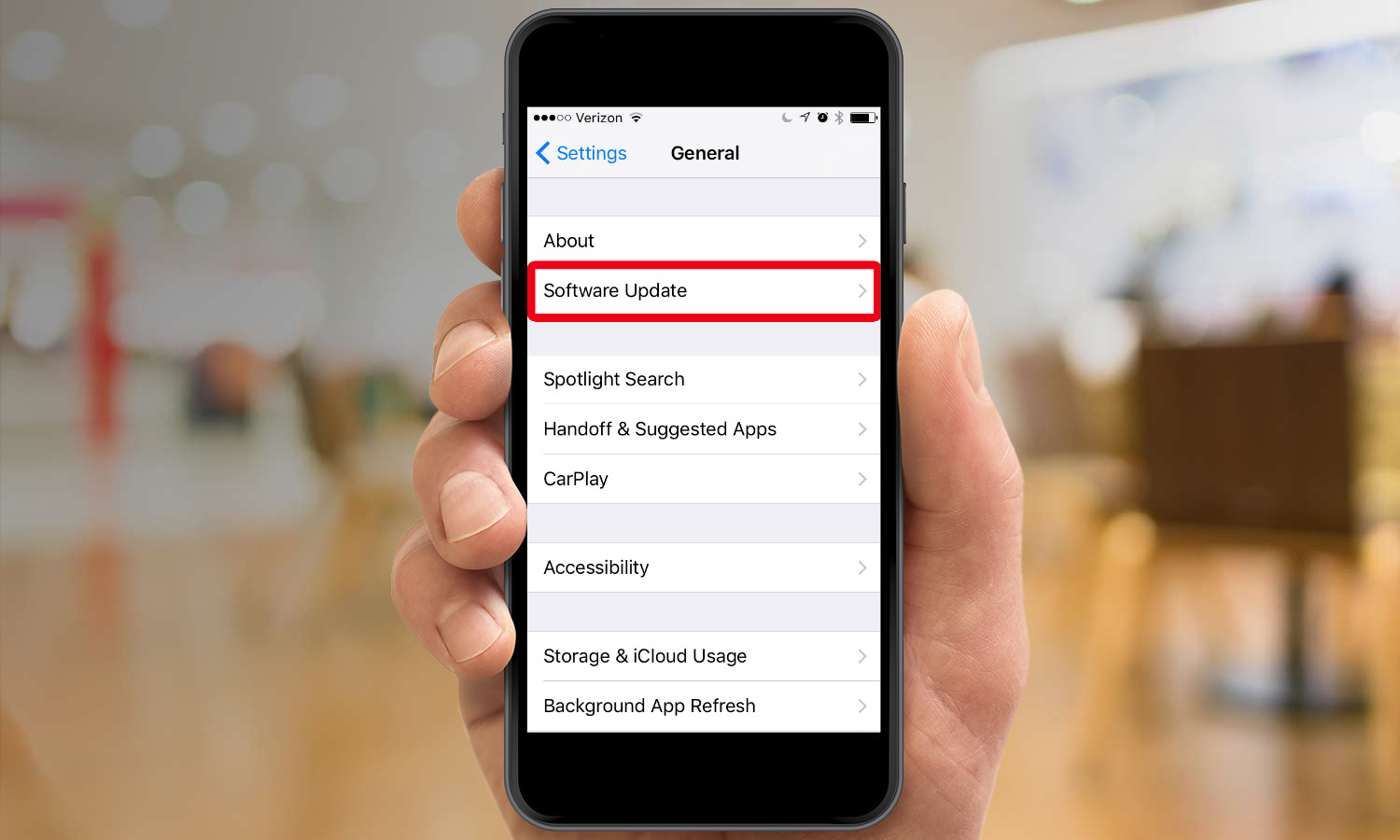
2. Select Software Update.
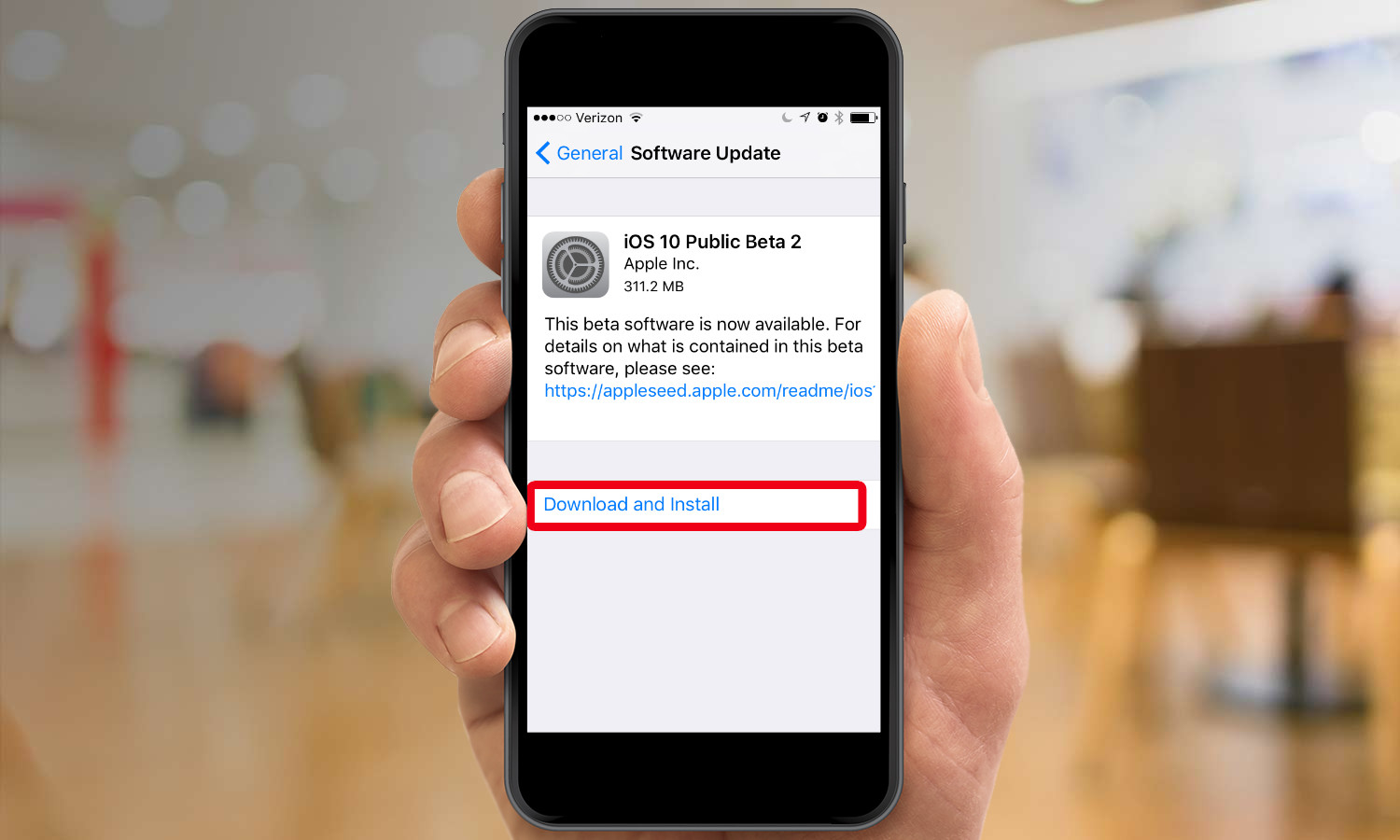
3. If an update is available, it will be there waiting for you. Tap Download and Install, enter your passcode and agree to Apple's terms and conditions.
The update will then download and install on your iPhone.
What's New in iOS 10
At the Worldwide Developer Conference in June, Apple executives touted iOS 10 as the "biggest release ever for users." There's certainly a lot to dig into, starting with Siri. Apple is let its voice-powered assistant take a more significant role in iOS 10, as app makers will be able to tap into Siri's powers. Of course, testing that feature will require apps that have been updated to work with Siri, so you may have to table plans to put Siri to the test with this public beta.
The second public beta, release July 20, should bring some bug fixes and stability to iOS 10 if it mirrors the beta developers got earlier this week. I've noticed some changes to the Music app interface (Downloads is gone, replaced by a feature called Home Sharing), and the Siri menu in Settings has added an App Support option, presumably for managing all those third-party apps that will add Siri tie-ins later this year. Other changes reportedly include the ability to move files to iCloud Drive from Safari and Mail.
As for other features, there's plenty to explore in the iOS 10 beta. Here's where you can get started.
The Lock Screen: Why not make your first stop on iOS 10 the screen you look at when the phone wakes up? Apple has redesigned iOS 10's Lock Screen with an eye toward improved notifications.
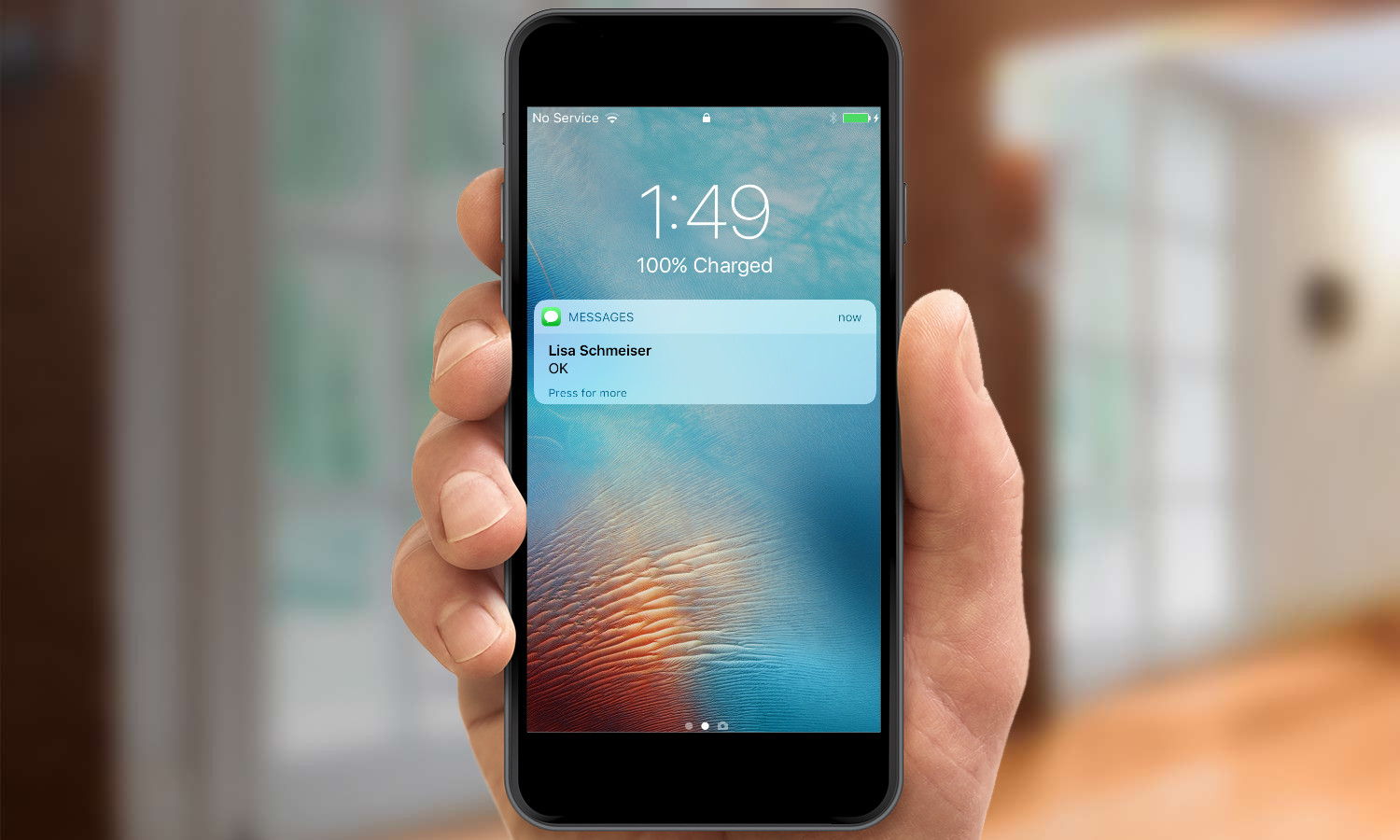
Pick up your phone and notifications will now appear on screen, thanks to a rise-to-wake feature. And if you've got an iPhone 6s or 6s Plus, you can use the 3D Touch feature to bring up actionable shortcuts from your notifications.
More 3D Touch Features: Speaking of 3D Touch, Apple is adding new capabilities to the feature that recognizes different levels of pressure when you tap the screen. For example, pressing the Mail icon will summon up new quick commands.
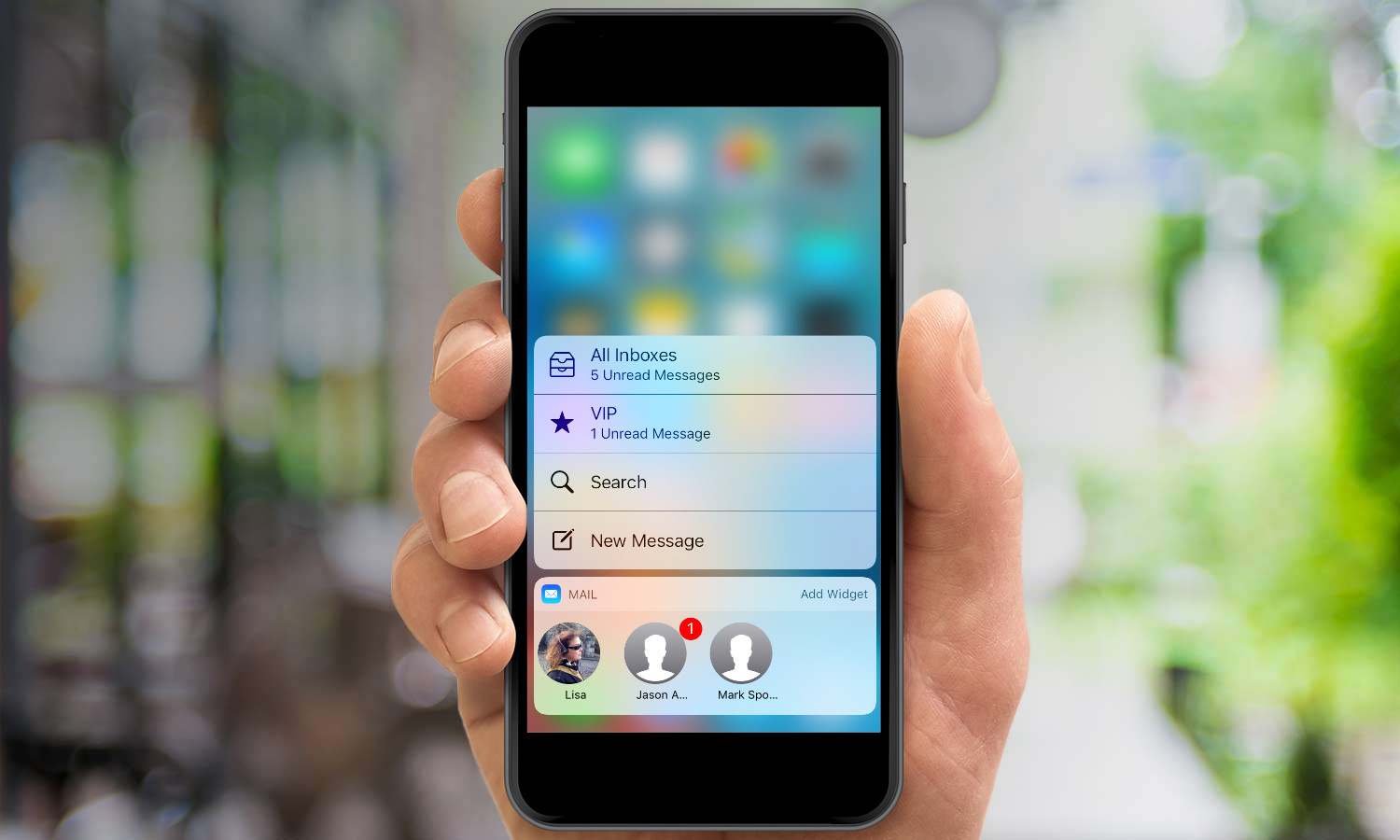
You'll also be to press on an icon to add a widget to the Today screen that presents at-a-glance information from that app. (Think sports scores, just to name on example.) You'll discover a lot of 3D Touch capabilities by trial and error, so press app icons and see what happens.
QuickType: The predictive typing feature in in iOS 10 should be a much better guesser now that it's tapping into Siri's intelligence. Suggestions will include your current location when someone asks where you're at, and you'll also be able easily create calendar entries based on text conversations about upcoming events.
Messages Improvements: Predictive typing also works with emoji, as the Message app now highlights words in texts that can be replaced by symbols.
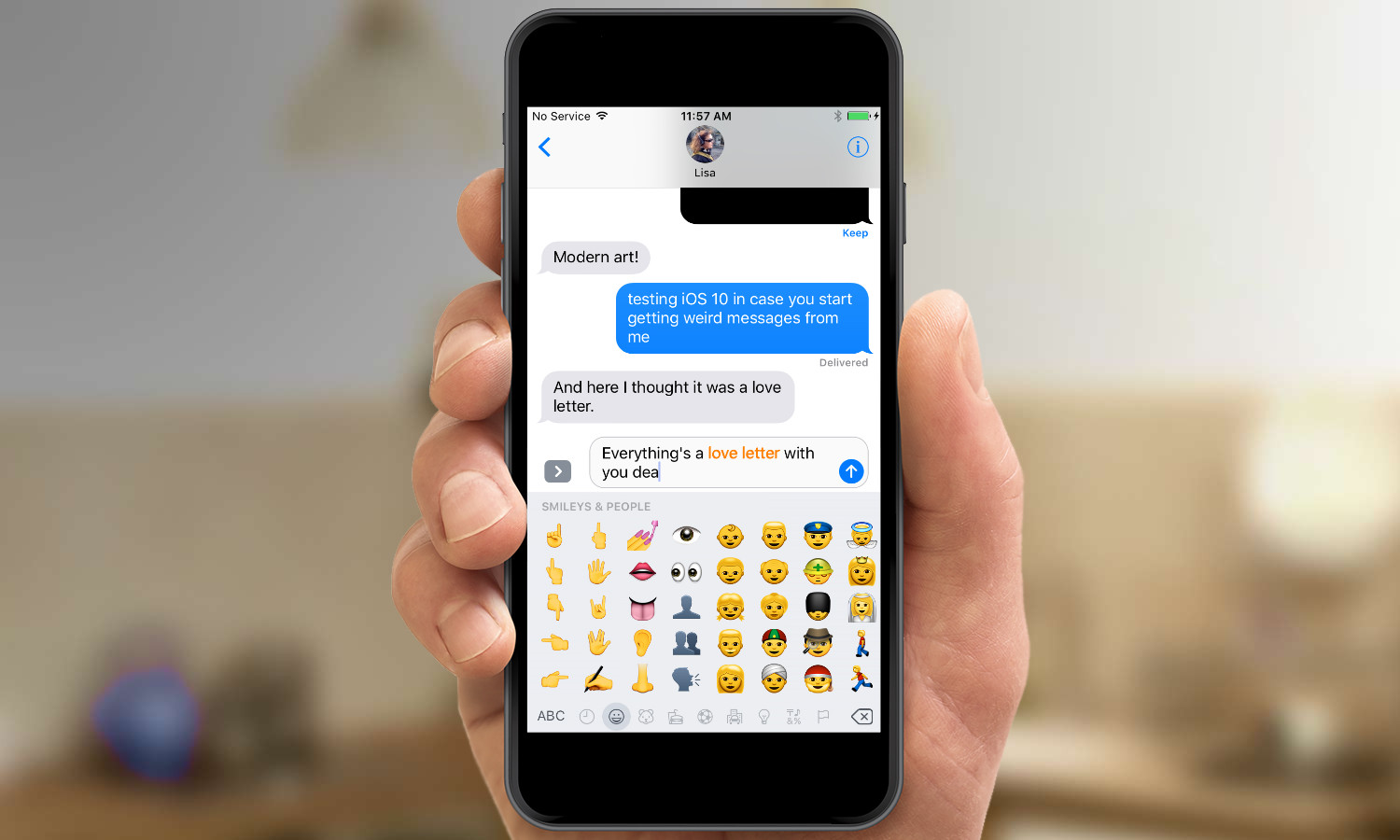
You'll also want to play around with the new graphic effects iOS 10 adds to Messages and try out the cool-sounding Invisible Ink feature, which obscures messages until the recipient swipes over it. Other new features include handwritten texts and a tapback feature where you can respond to messages simply by tapping the screen for a quick response.
Updated Photos: The feature to try out in the new version of Photos on your phone is Memories. It will take photos and videos from a specific time and place to automatically create a photo album. Related Memories can bring up other collections of photos featuring the people and places in the album you're currently looking at.
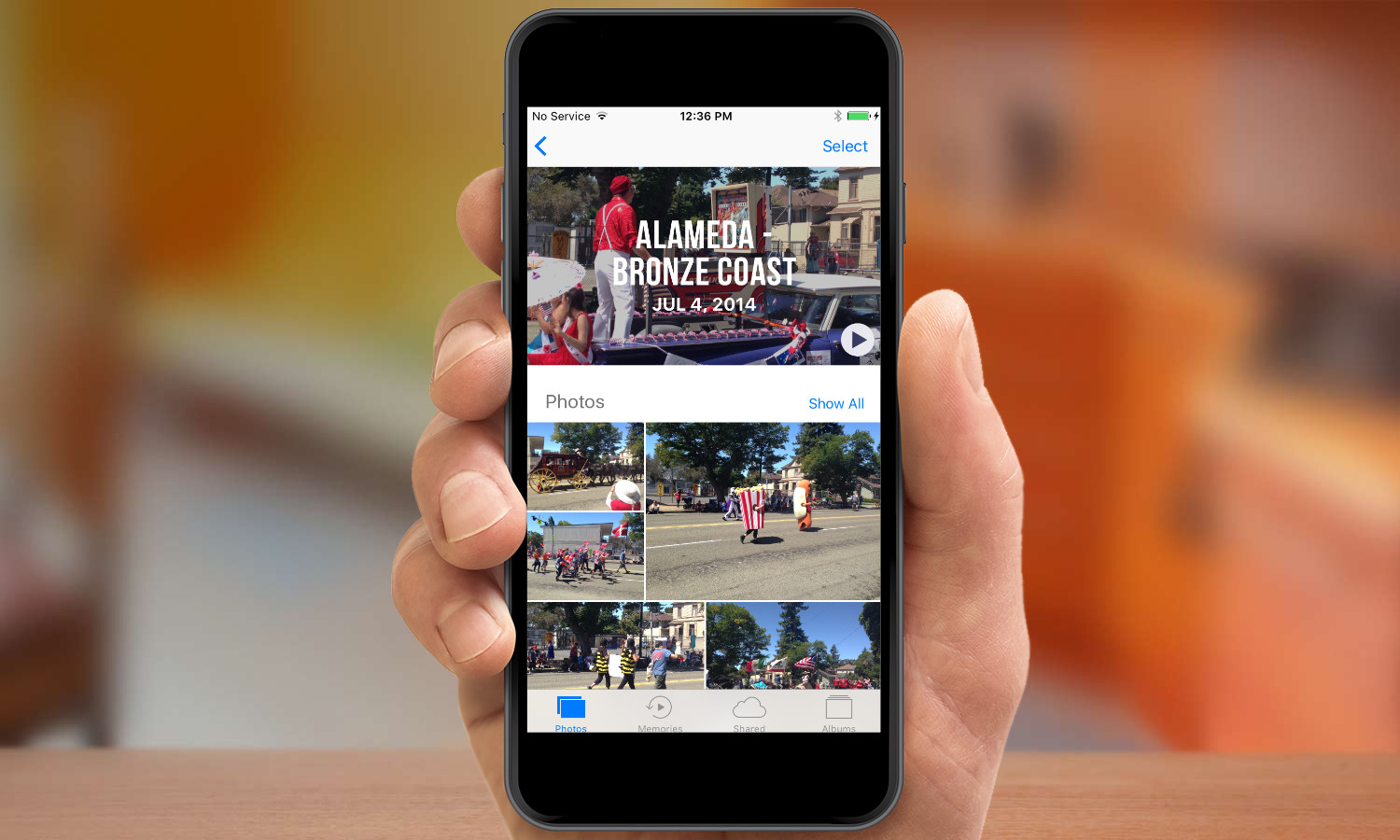
New Phone Features: Visual voicemail is going to be especially visual in iOS 10, as the new OS will create transcripts of voice messages. We're also eager to check it out whether Apple can deliver on promises of identifying when incoming calls from unrecognized numbers might be robocallers.
Other Redesigned Apps: News gets a new look where stories are separated into top stories and trending articles as well as section on topics you follow.
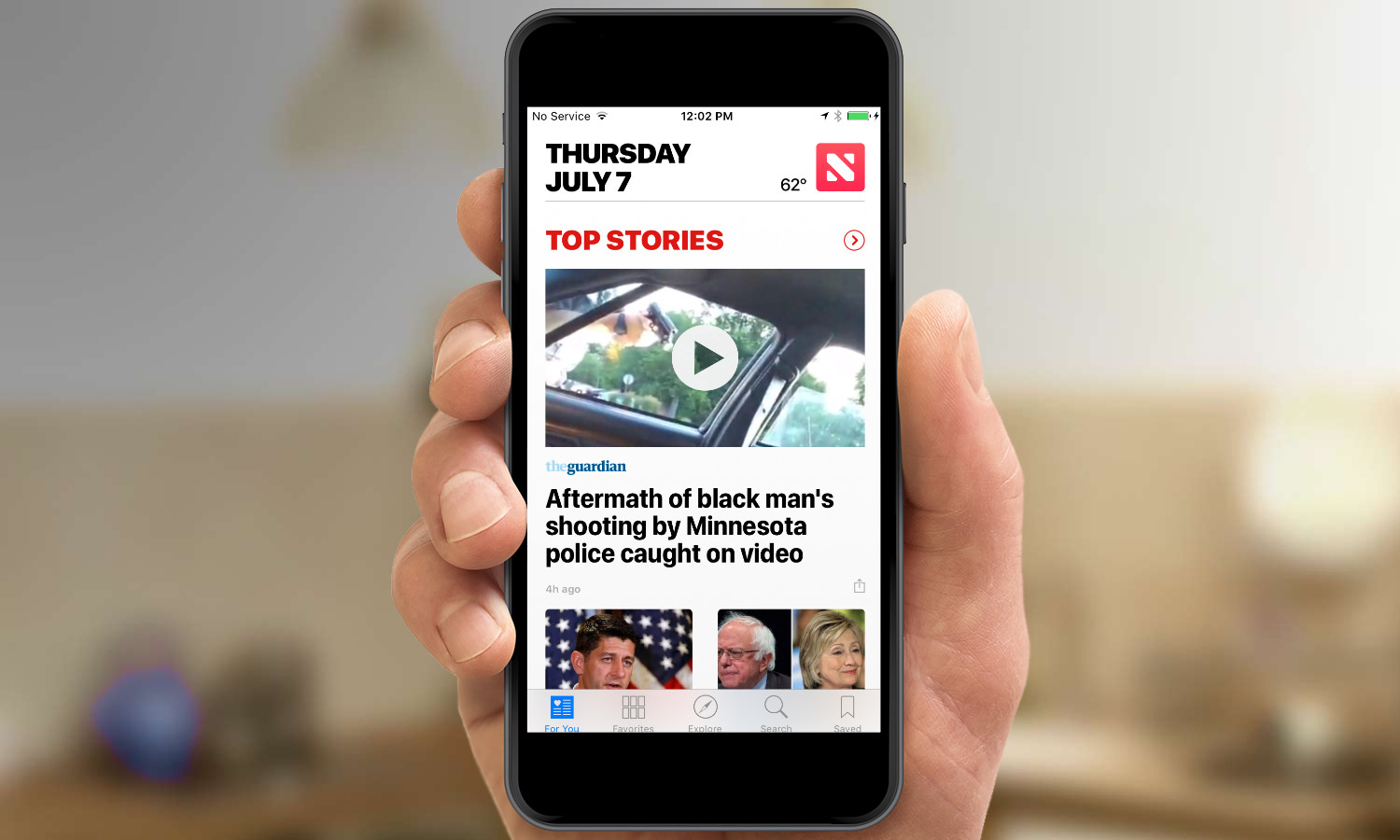
The Maps app now offers proactive directions, predicting where you might want to head to based on your past travels and searching for gas stations, restaurants and other points of interest along your route. Music gets a new look too that Apple hopes will bring its central features to the forefront.
Control Center: Swipe up on your iPhone's Lock Screen to get a look at the new Control Center in iOS 10. You'll see the familiar Airplane Mode, Wi-Fi, Bluetooth, and Flashlight controls. But slide to the right and you can access your phone's camera; slide to the left to see widgets like the weather, upcoming events and app suggestions.
Removing Built-In Apps: Those stock apps that you never use no longer have to clutter up your home screen. Apple is adding a way to remove things like Stocks, Tips, Calculator and others. (You'll be able to get rid News in the final version of iOS 10, but not in this beta.) You're not fully deleting the apps, but you are removing them from view, which will be a welcome-enough addition for many iOS users.
Philip Michaels is a Managing Editor at Tom's Guide. He's been covering personal technology since 1999 and was in the building when Steve Jobs showed off the iPhone for the first time. He's been evaluating smartphones since that first iPhone debuted in 2007, and he's been following phone carriers and smartphone plans since 2015. He has strong opinions about Apple, the Oakland Athletics, old movies and proper butchery techniques. Follow him at @PhilipMichaels.

