How to Install the Ring Video Doorbell
A step-by-step guide to installing the Ring Video Doorbell.
A video doorbell is a handy smart-home device that not only tells you when someone comes to your door, but also shows you who it is and lets you talk with them using your smartphone or tablet. The Ring Video Doorbell costs just $99 and can send you a 720p video stream whenever someone approaches your front door or presses the doorbell's button. What's more, you can have a two-way chat with the visitor and link the doorbell to other smart-home devices, such as smart locks and hubs.
Installing the Ring Video Doorbell is pretty easy and should take you no more than 15 minutes. If you purchased the Ring Video Doorbell 2 or the Ring Video Doorbell Pro, the steps are fairly similar. Here's how to do it.
1. Charge the Ring Video Doorbell by connecting the included micro USB cable to the back of the doorbell and plugging the cable into a power source. A blue LED ring on the front of the doorbell will light up, indicating the device's charge level. When the ring is fully lit, the doorbell's battery should be at 100 percent.
2. Remove your existing doorbell. If it's connected to two wires, proceed to Step 3. If not, or if you want to install the Ring as a wireless doorbell, jump to Step 5.
3. Take the two wires coming from your door, thread them through the middle of the Ring's baseplate and attach them to the two screws in the baseplate.

4. If you have a digital doorbell ringer — that is, one that doesn't have any mechanical parts — you'll have to install the diode (included in the Ring kit) between the two screws. If you have a mechanical doorbell, you can skip this step.

5. Secure the baseplate to your doorframe. Insert the included level into the middle of the baseplate and align the plate until the level is even. Then, using a pencil, mark the four screw holes in each corner of the baseplate.
Sign up to get the BEST of Tom's Guide direct to your inbox.
Get instant access to breaking news, the hottest reviews, great deals and helpful tips.

6. Using the screwdriver, drive the included screws through the holes in the baseplate and into your doorframe. If you're mounting the doorbell to stucco, brick or concrete, you'll have to use the included plastic anchor bolts. To do this, using the included drill bit, drill four holes into your doorframe, insert the plastic anchor bolts and then drive the screws into the anchor bolts.

7. Download the Ring app (Android, iOS) to your smartphone and create an account.
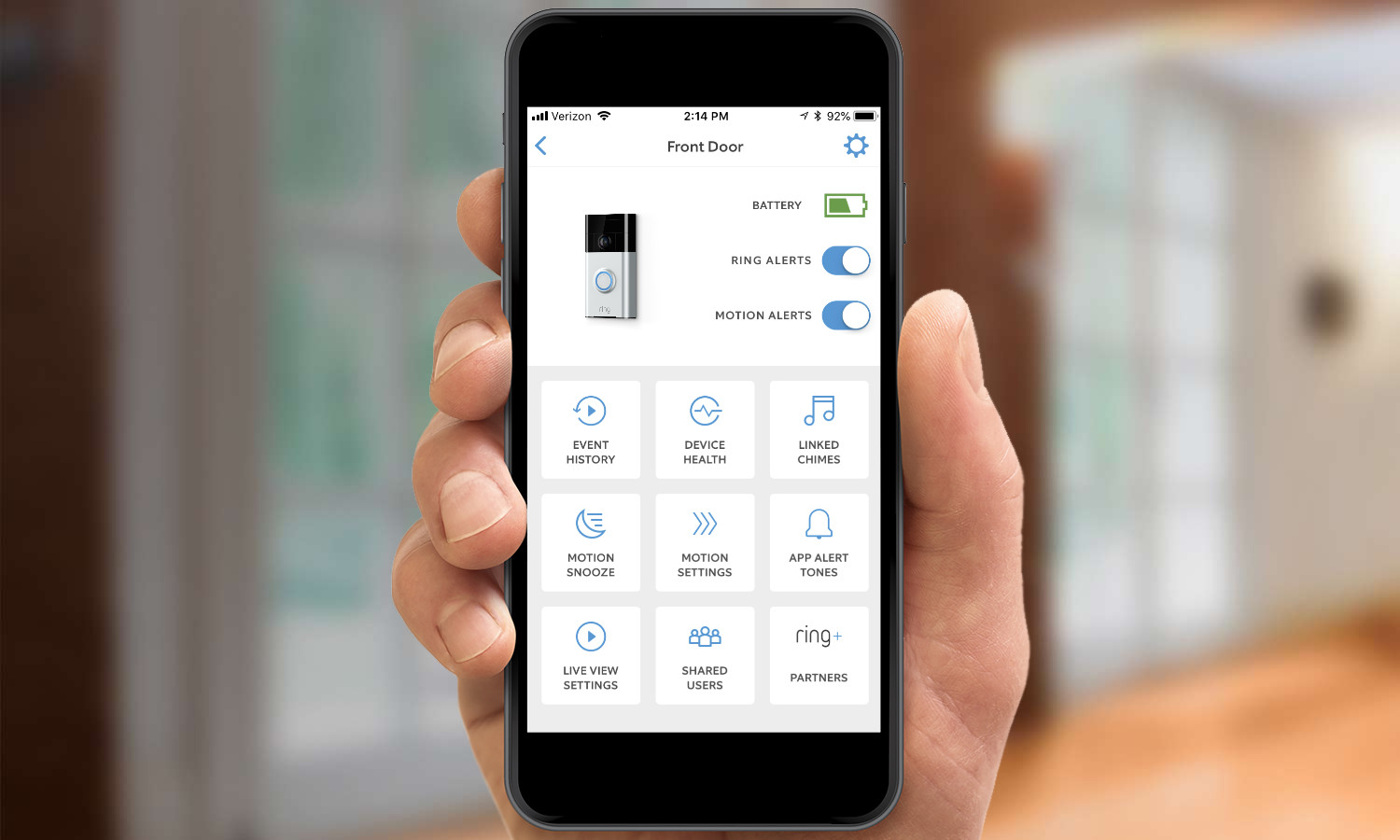
8. Once the Ring is fully charged, open the app on your smartphone and follow the setup process. You'll need to specify your home's location, where on your dwelling you plan to install the doorbell, the sensitivity of motion alerts and more.
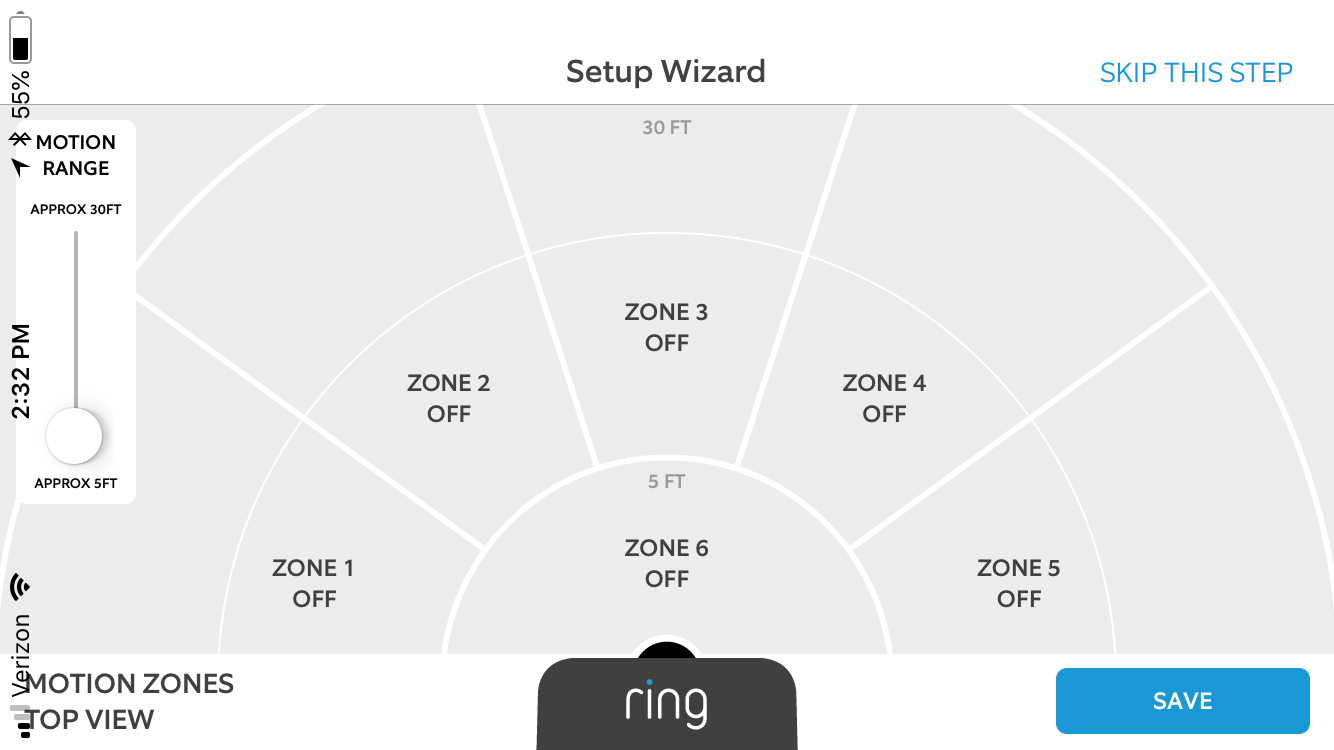
9. Press the button on the front of Ring to check the video quality. Do this both inside your house and outside, where you plan to mount the doorbell. If the outdoor video looks worse than the indoor video, you'll need to move your Wi-Fi router closer to the front door or purchase the Ring Chime Pro ($49), which acts as a Wi-Fi extender.

If you're doing a wireless installation and still want to hear a chime other than from your smartphone, you'll need either the Ring Chime ($29) or the Ring Chime Pro.
10. Once the video is to your liking, attach Ring to the baseplate. Loosen the two security screws in the bottom of the doorbell. Then, slide the doorbell over the baseplate until it latches.

11. Use the included screwdriver to tighten the security screws on the bottom of the doorbell.

You're all set. Using the Ring app, you can adjust settings, such as turning alerts on and off and changing the sensitivity of the motion sensor.

Credit: Tom's Guide

Michael A. Prospero is the U.S. Editor-in-Chief for Tom’s Guide. He oversees all evergreen content and oversees the Homes, Smart Home, and Fitness/Wearables categories for the site. In his spare time, he also tests out the latest drones, electric scooters, and smart home gadgets, such as video doorbells. Before his tenure at Tom's Guide, he was the Reviews Editor for Laptop Magazine, a reporter at Fast Company, the Times of Trenton, and, many eons back, an intern at George magazine. He received his undergraduate degree from Boston College, where he worked on the campus newspaper The Heights, and then attended the Columbia University school of Journalism. When he’s not testing out the latest running watch, electric scooter, or skiing or training for a marathon, he’s probably using the latest sous vide machine, smoker, or pizza oven, to the delight — or chagrin — of his family.
