Tom's Guide Verdict
If you put in the time, you can do a lot with the Hubitat Elevation smart home hub, but it's not for everyone.
Pros
- +
Works with Zigbee and Z-Wave devices
- +
Allows for complex interactions between smart home devices
- +
All smart home logic stored locally
Cons
- -
Steep learning curve
- -
Hub has to be plugged into router
Why you can trust Tom's Guide
If you have a lot of smart home devices — lights, motion sensors, locks, garage door openers, security cameras — a smart home hub can help you link them all together. Samsung's SmartThings hub does a pretty good job at this, but the Hubitat Elevation hub is meant for those who want to go even further. While more complex in its setup and operation than the Samsung device, this $99 hub lets you create much more sophisticated automations and rules for all your smart home devices. You just have to be willing to put in a little effort.
Update (5/24/19): Hubitat now offers a mobile app for Android and iOS devices.
Design
The small, black Hubitat Elevation hub looks like a thick coaster; it's about half the size of Samsung's SmartThings hub. The only ports on the Hubitat are Ethernet and micro USB; it must be plugged into your home router to work. This requirement limits where you can place the Hubitat; compare that to the SmartThings hub, which can be connected to your home network via Wi-Fi, meaning you don't have to install it next to your router.
Inside the Hubitat Elevation are Zigbee and Z-Wave radios to connect to those smart home devices that use those networks.

One advantage touted by Hubitat is that all the logic for the smart home actions you create is stored locally on the Elevation hub. This both makes this hub more secure and helps ensure that your routines will work even if your internet connection goes down.
Setup
Unlike other smart hubs, which are designed for novice users, there's a real learning curve with the Hubitat Elevation. For one, there's no mobile app; you have to set up everything through a web interface. Even with as much experience as I have, I had some trouble when I tried moving the hub from one router to another; the Hubitat device and interface didn't automatically update the device's IP address. It took a good 30-45 minutes to get just the hub set up.

After registering the hub, you're brought to the home screen. Along the left side is a column listing Devices, Apps, and Settings; below these are more advanced options: Apps Code, Drivers Code, System Events and Logs.
The Apps menu is where most of the action happens; here, you pair your smart home devices with the Hubitat, group devices together and add automations, such as having the lights turn on when a motion detector is tripped.

Unlike with the Samsung SmartThings hub app, connecting smart home devices to the Hubitat isn't as simple as telling it to scan for new devices. First, you have to enable Apps within the Hubitat interface. Fortunately, most of these are straightforward, such as Lutron integration, Hue Bridge integration and Sonos integration. (Yes, it also works with Alexa and Google Home).
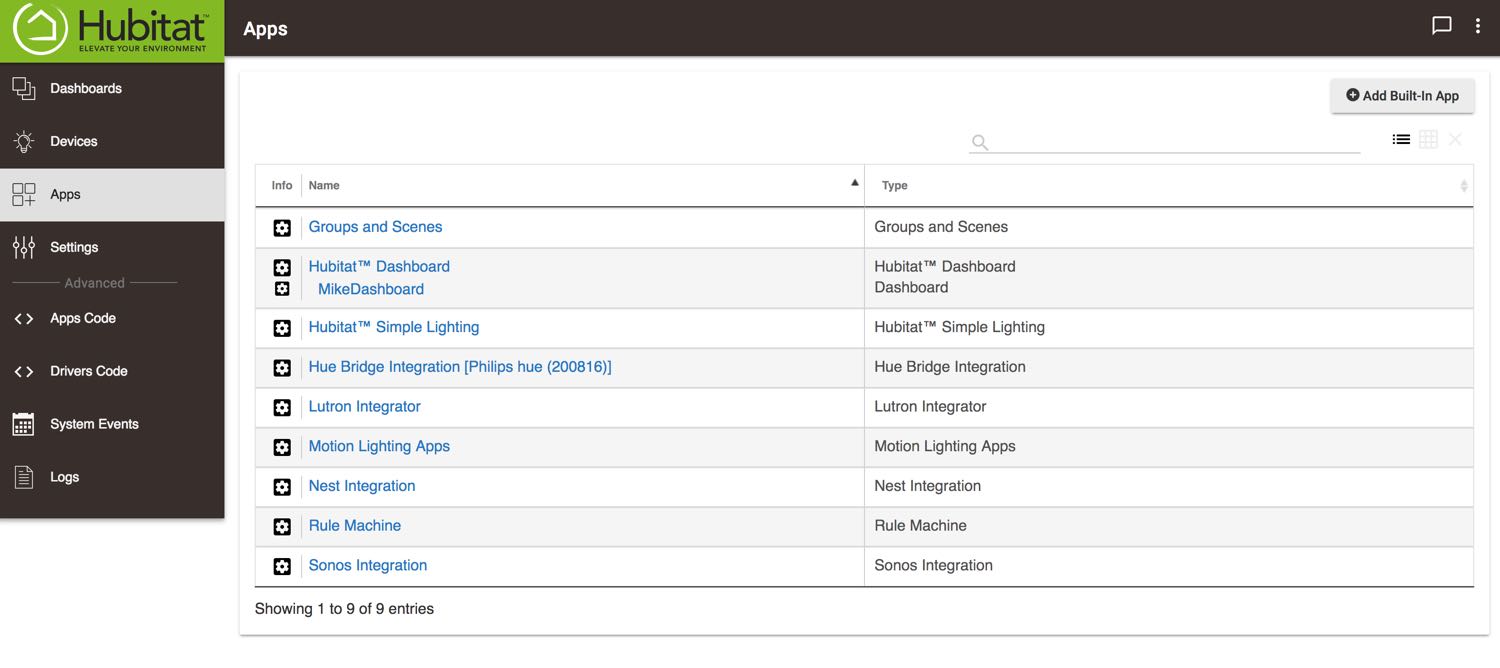
Once these apps are installed, you connect your devices. Pairing my Philips Hue lights and Sonos One was fairly easy, taking no more than a few minutes for each.
Unfortunately, I couldn't pair my Lutron Caseta switches, plugs or shades, because I didn't have the proper Lutron hub. You need the Lutron Caséta Smart Bridge Pro and not the more basic consumer bridge that I suspect most homeowners use.
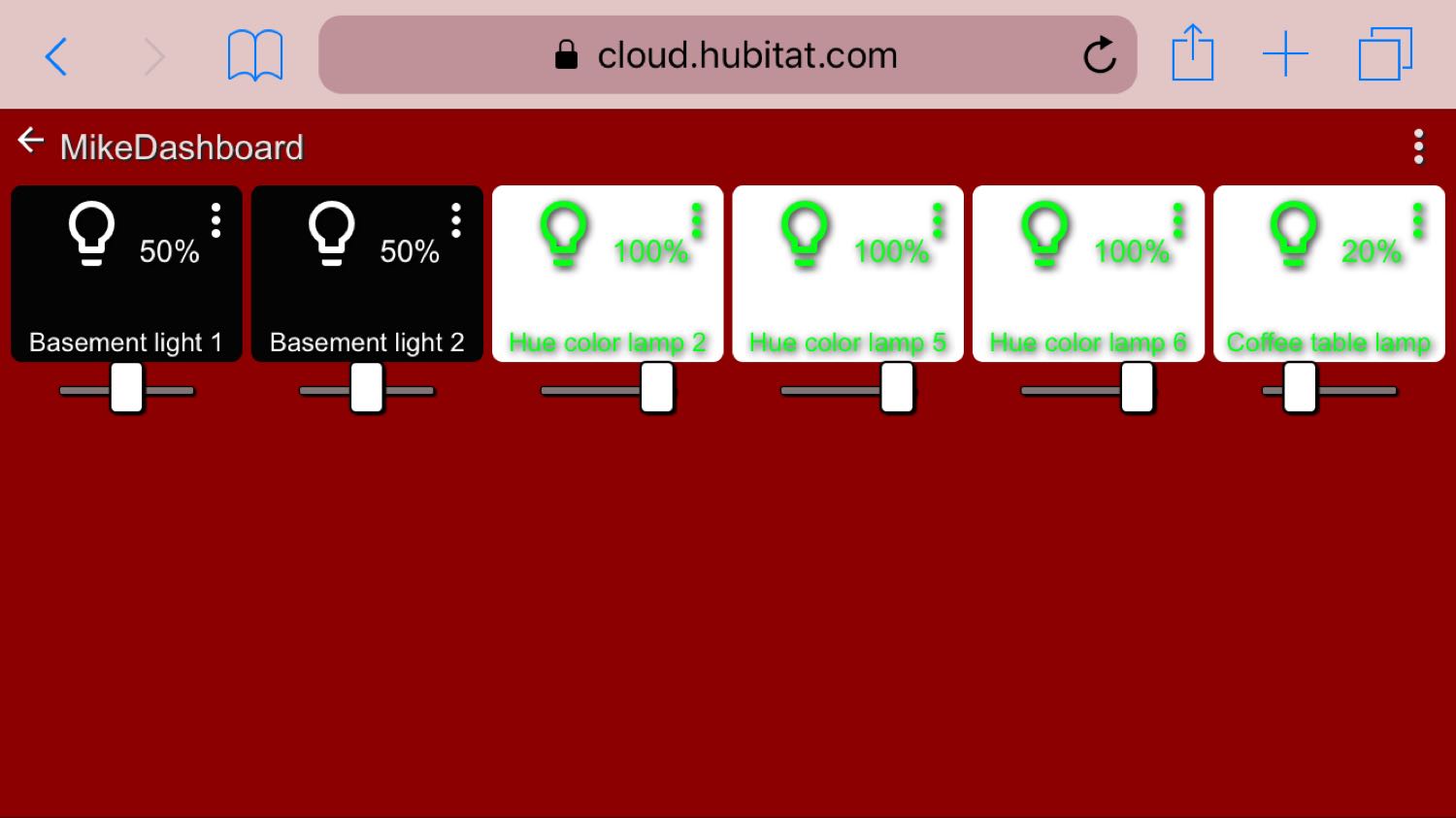
Pairing Nest devices — the company's thermostat, smoke detector and camera — was trickier, as Nest requires you to have a developer account. I needed help from Hubitat's reps to get things working.
Pairing Nest devices — the company's thermostat, smoke detector and camera — was tricky, as Nest requires you to have a developer account. I needed help from Hubitat's reps to get things working.
Because the Hubitat Elevation has Zigbee and Z-Wave radios built in, you can also connect those sorts of smart home devices directly to the hub. That includes smart plugs, locks and lights. The Hub found a Centralite Zigbee motion detector, a Centralite Zigbee smart plug and a Leviton Z-wave dimmer plug within a few seconds, but it could not find a Fibaro Z-wave smart plug; the Samsung SmartThings hub recognized the Fibaro plug almost instantly.
MORE: Best Smart Home Hub
In addition to the apps available through the Hubitat interface, you can also create your own apps and integrations, which you can share with other Hubitat users.
Groups, Scenes and Rules
The biggest advantage that Hubitat has over SmartThings is that you can create more-complex scenarios for controlling all your smart home devices. For example, you can create rules to trigger various devices or scenes when certain conditions are met, such as turning the thermostat to a certain temperature if there are people home and it's between certain times of day.
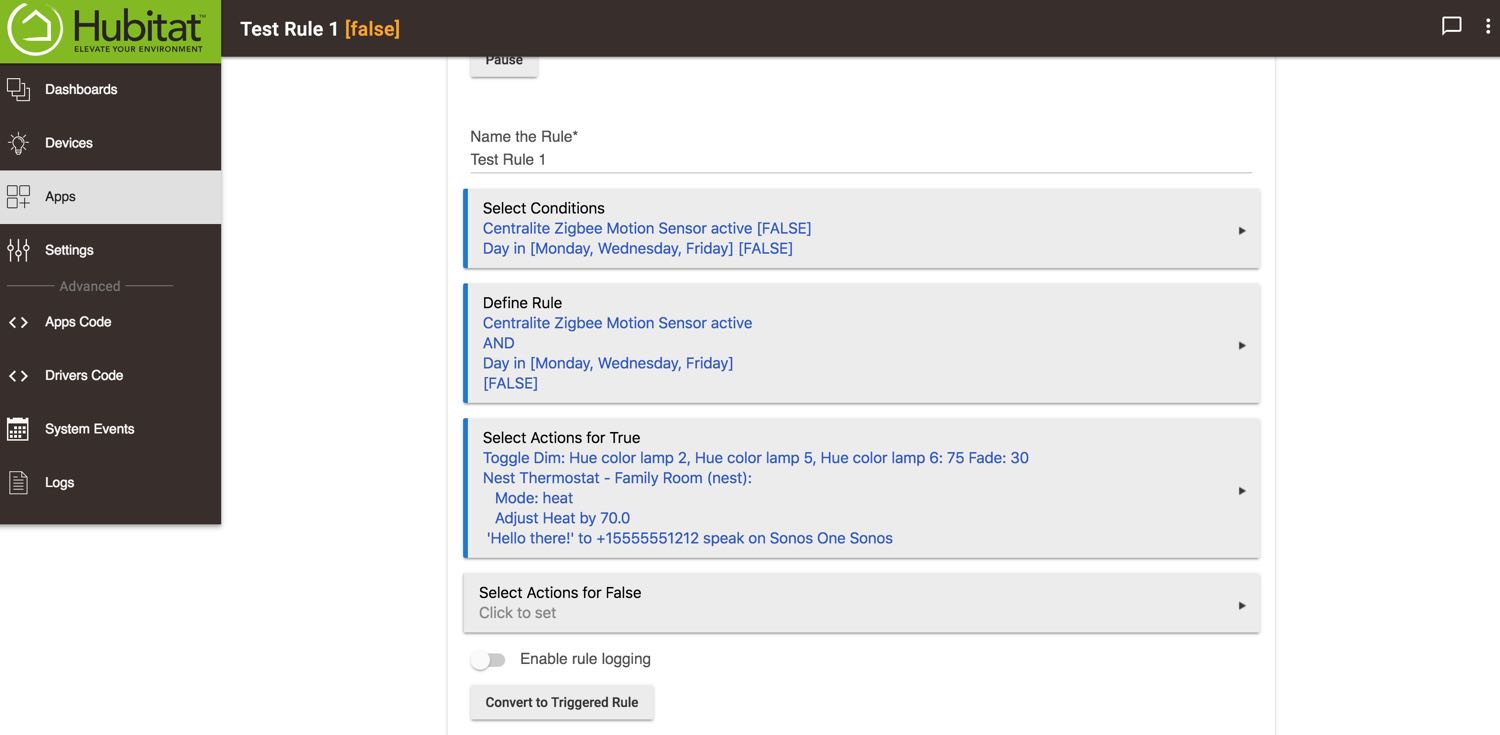
Or here's another example: If a motion detector senses someone's presence, you can have it turn on the lights, but only if the time is between sunset and sunrise, the temperature in one room is 5 degrees warmer than another room, and your Sonos One is playing music. That's a ridiculous scenario, but it shows that you're limited only by the number of smart home devices you have.
The biggest advantage that Hubitat has over SmartThings is that you can create more-complex scenarios for controlling all your smart home devices.
Setting up these rules is more or less intuitive; each step is presented as a drop-down menu where you pick, for example, the device you want to control, the triggering event and what happens when the trigger is activated. It's far, far more than you could ever do with SmartThings.
Web app
Unlike SmartThings, there's no mobile app for the Hubitat Elevation. Instead, you have to use the Dashboard Manager to create a web app from which you can control your smart home devices. Each device or automation gets its own tile; you can adjust the color, size and orientation of each. It's a little clunky, but it works.
Update (5/24/19): Hubitat now has a mobile app; we will update this review once we've had a chance to test it.
Bottom Line
If you have, say, a few smart light bulbs and plugs, the Hubitat Elevation Hub is definitely not for you. This $99 smart home hub is for those who have lots of sensors, lights, cameras, locks and more scattered throughout the house and who want to connect those devices in new and innovative ways. For most smart home owners, it's enough to get the simpler and more user-friendly integrations that come with Samsung's SmartThings or even Amazon's Echo Plus. But if you want to get the most out of your smart home gadgets — and don't mind a steeper learning curve — then check out the Hubitat.
Credit: Tom's Guide

Michael A. Prospero is the U.S. Editor-in-Chief for Tom’s Guide. He oversees all evergreen content and oversees the Homes, Smart Home, and Fitness/Wearables categories for the site. In his spare time, he also tests out the latest drones, electric scooters, and smart home gadgets, such as video doorbells. Before his tenure at Tom's Guide, he was the Reviews Editor for Laptop Magazine, a reporter at Fast Company, the Times of Trenton, and, many eons back, an intern at George magazine. He received his undergraduate degree from Boston College, where he worked on the campus newspaper The Heights, and then attended the Columbia University school of Journalism. When he’s not testing out the latest running watch, electric scooter, or skiing or training for a marathon, he’s probably using the latest sous vide machine, smoker, or pizza oven, to the delight — or chagrin — of his family.

