Tom's Guide Verdict
The small wireless HP Tango X prints quickly and delivers high print quality, but the smartphone copy and scan functions leave much to be desired.
Pros
- +
High print quality
- +
Quick graphics and photo printing
- +
Text printing is faster than average
- +
Compact, stylish design
Cons
- -
No flatbed scanner
- -
No control panel for stand-alone operation
- -
Copy/scan quality from smartphone app is poor
- -
Copying is slow
Why you can trust Tom's Guide
The HP Tango X ($199) is a small wireless printer that's made for home use. It's designed to work primarily with the HP Smart app using an iOS or Android device, focusing on access to documents and photos stored in the cloud. Tango X is unique in its ability to scan and copy from a photo that's taken with a smartphone. This idea may thrill smartphone users, but enthusiasm for the supposed convenience is likely to be dampened by the Smart app's inaccurate cropping and the Tango X's disappointing copy quality.
Design
The Tango X is designed to fit in rather than stand out. An included linen cover (available in gray or indigo) folds over the printer to make it look like a tiny piece of furniture (perhaps a base for a small statue). When closed up, the printer measures roughly 15 inches wide by 9.7 inches deep and is only 3.5 inches tall. The printer gains a couple of inches in depth when you lift up the vertical input paper tray and requires about 11 inches of clearance. The Tango X weighs just 7.5 pounds, so it's easy to move it to another room.
Because the Tango X lacks a screen and traditional control panel, you will need a computer or smartphone to operate it.
The Tango X lacks an output tray, which helps to keep it compact. After you fold down the cover to reveal the printer, you'll note that your prints exit from a slot and land on the cover in front of the printer, so you'll need to set the printer back enough on a table to support the cover flap.
Because the Tango X lacks a screen and traditional control panel, you will need a computer or smartphone to operate it. Your PC or phone needs to run the HP Smart app before you can set up the Tango X. On the top panel of the printer there are a couple of context-dependent buttons. They are hardly noticeable until they light up, showing you their function, such as canceling a print job or printing a status sheet.
Multifunction Design Goes Mobile
The Tango X is wireless-only. It doesn't have a USB or Ethernet port. The emphasis here is on cloud-based printing and sharing, and the ability to print from anywhere using the app.

In the HP Smart app (available for Android and iOS), one of the top functions is "Print Facebook photos." When you select the "Print documents" feature, you can select a PDF or online documents in Google Drive or Dropbox, for example. There is no link to the local documents folder on the phone. And, because Android does not support Word document formats, you will have to use a third-party app or convert to Google Docs to print .doc and .docx files. Apple's iOS supports these formats, so iPhones are able to print Word docs natively within the HP Smart app.
MORE: All-in-One Printers: The Best for Less Than $200
Most interesting is that you can use the HP Smart app to perform copy and scan functions. Really, it's a misnomer: You're taking a picture with your smartphone or tablet and printing or attaching it to an email as a JPEG or PDF file. Because of this, whether you like or loathe the "copy" and "scan" quality could depend largely on the quality of the camera in your phone. I thought my 13-megapixel camera on my LG K20 Plus would deliver better results, but I was very disappointed with the outcome. I also tested with an iPhone 8 Plus (which has a 12-MP camera). This delivered better quality, but still was not perfect (more on that in the print quality and software sections below).
Print Speed
The Tango X printed our five-page text document in 30.8 seconds, which was a few seconds faster than the average. Our Editor's Choice, the Canon Pixma TS9120, for example, was a few seconds faster, at 26.7 seconds. The Tango X also was speedy at printing graphics; it churned out a six-page color PDF in 1 minute and 47 seconds. The Canon TS9120 was only a hair faster, at 1:45.8.

The Tango X also printed glossy photos quickly, averaging 2 minutes and 38 seconds for a letter-size photograph, compared with the average of 4:24. The Canon TS9120 was significantly faster, at 1:57.
When you're using an Android phone, scan and copy functions are much slower than they are in stand-alone operation with an all-in-one that has a flatbed scanner.
All of these official test times were performed from a Windows 10 laptop. As expected, print times from an Android phone, were slower. For example, printing a single text page from a PC averaged 8.4 seconds, versus 11.3 seconds from my Android phone. The difference was more dramatic when I printed larger files. The six-page color PDF that took 1 minute and 47 seconds for the Tango X to print from a PC, took 4 minutes and 33 seconds from the Android phone. Printing 4- by 6-inch snapshots, however, was comparable. From a PC, the Tango X made a 4- by 6-inch glossy print in 1 minute and 15 seconds; the same print sent from an Android phone arrived in 1 minute and 7 seconds.
Copy and Scan Speed
If you want to copy or scan a document with the Tango X, you need to capture it with a smartphone's camera. After processing the document, the Tango X spits out a print (or copy), or offers sharing options if you're using the scan function. In the HP Smart app, you attach a scanned document to an email as a PDF or JPEG file.
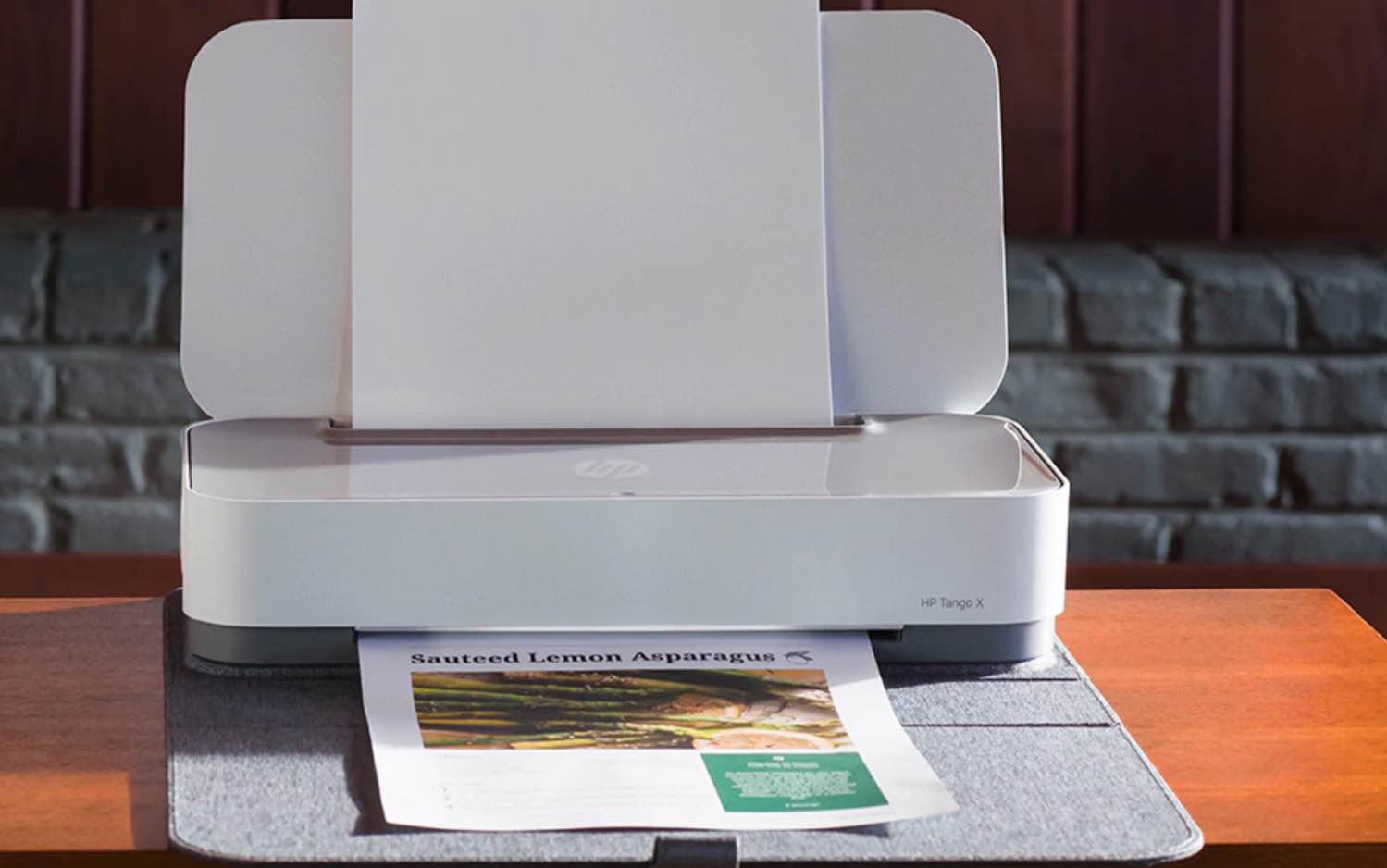
When you're using an Android phone, these functions are much slower than they would be in standalone operation with an all-in-one that has a flatbed scanner. For example, the Canon TS9120 made a color copy in 17.3 seconds, while the Tango X and LG Android phone took 1 minute and 11 seconds to copy the same page. An iPhone 8 Plus took 58 seconds to make a color copy.
Similarly, the TS9120 made a black-and-white copy in just 14 seconds, while the Tango X with the HP Smart app running on my Android phone took over twice as long (31 seconds) to produce the same copy. With an iPhone 8 Plus, copying a text page took 43 seconds.
In the HP Smart app, the scan-to-email function took 18 seconds to capture an image and process it, and a few seconds to attach it as a JPEG or PDF to an email message — that is, if it completed the function. Even when I placed a color document under a 150-watt lamp, the iPhone 8 Plus was unable to capture it using automatic settings, even though it had captured and printed it under the same conditions using the copy function. I was successful, however, when I switched to the manual-capture setting.
MORE: Best Services for Creating and Printing Photo Books
Our standard color scanning test is for creating a 600-dpi JPEG file, but the HP Scan app offers no resolution settings and creates a 300-dpi JPEG file. The PDF files it created from my Android phone were roughly one-third the file size of the 300-dpi PDF files created on all-in-one flatbed scanners. Creating these PDFs, which were of very mixed quality, took an average of 14 seconds.
Print Quality
Print quality was high across the board. Text documents printed with sharp and dark letterforms. And although there was a noticeable difference when I printed from an Android phone, the difference was slight. Upon close inspection, the letterforms looked slightly lighter and not quite as crisp around the edges.

Graphics looked very attractive, with lots of fine detail; well-saturated and natural-looking colors; and smooth, midtone transitions. This was equally true on graphics printed from an Android phone.
The same was true of glossy photo prints. The same high quality was there, whether the photo was printed using a PC or Android phone. The photos printed with bright, natural colors and plenty of fine detail.
The same cannot be said of the copy and scan quality. Both functions are performed with a smart device running the HP Smart app. I tested with both an Android phone and an iPhone, and both had similar resolutions (13 MP and 12 MP, respectively). And while the optics on the iPhone are clearly superior, they still can't hold a candle to a flatbed scanner and copier.
Print quality was high across the board. The same cannot be said of the copy and scan quality.
With the Android, text was often blurry beyond recognition and unreadable. Rarely did the text come out pleasingly sharp. White-text pages sometimes came out with a dark-gray background, which I considered unusable. The sharpness of the text improved dramatically when I used the iPhone, but the background still came out gray (though not as dark as with the Android). I had to illuminate the text with a 150-watt light bulb to get it to produce a lighter gray background.
Color copies also looked much better with the iPhone. Color graphics printed with sharper details and more accurate colors. Even so, using a tiny smartphone camera to shoot a document from a short distance away is bound to result in optic distortions: Straight lines tend to come out with an arc, no matter how hard you try to position the camera at dead center.
MORE: Our Favorite Smart Home Gadgets and Systems
Even with the superior iPhone camera, I would never choose this app over a flatbed scanner to photograph documents. But, in a pinch, it will do.
Ink Cost and Yield
The Tango X uses two cartridges: One has black ink and the other is a tri-color cartridge with cyan, magenta and yellow ink. If you buy ink cartridges individually, the Tango X offers above-average ink costs. Using standard cartridges, costs per page are 8.5 cents (black) and 21.8 cents (color), compared to the average cost (7.7 cents and 20.9 cents, respectively). With high-yield cartridges, the lower costs of 6.3 cents (black) and 16.5 cents (color) still exceed the high-capacity average of 5.9 cents (black) and 14.8 cents (color).

Like other printer makers, HP offers a subscription program that promises to lower costs and automate ink-cartridge delivery. The company offers three plans: 50 pages, 100 pages or 300 pages monthly, reducing per-page costs to 6 cents, 5 cents and 3 cents, respectively. The plan does not take ink color into consideration. Unused pages can be rolled over to the next month and additional sets of cartridges can be purchased.
Setup and Software
The printer arrives in shrink wrap, which you remove, along with a thin protective sheet inside the cover. To initiate setup, you must download the HP Smart app onto a PC or smart device and follow the prompts. Setup was straightforward, although I experienced a couple of hiccups. After printing the printhead-alignment page, the app said, "alignment unable to start" and kept putting me through a few screens' worth of ads about the ink-subscription program. Once I resolved that glitch, I received an "HP Print Service plugin is missing" error and was told a firmware upgrade was necessary, which I performed. This completed the setup, and I was then prompted to select "add new printer" in the app and create an HP account.
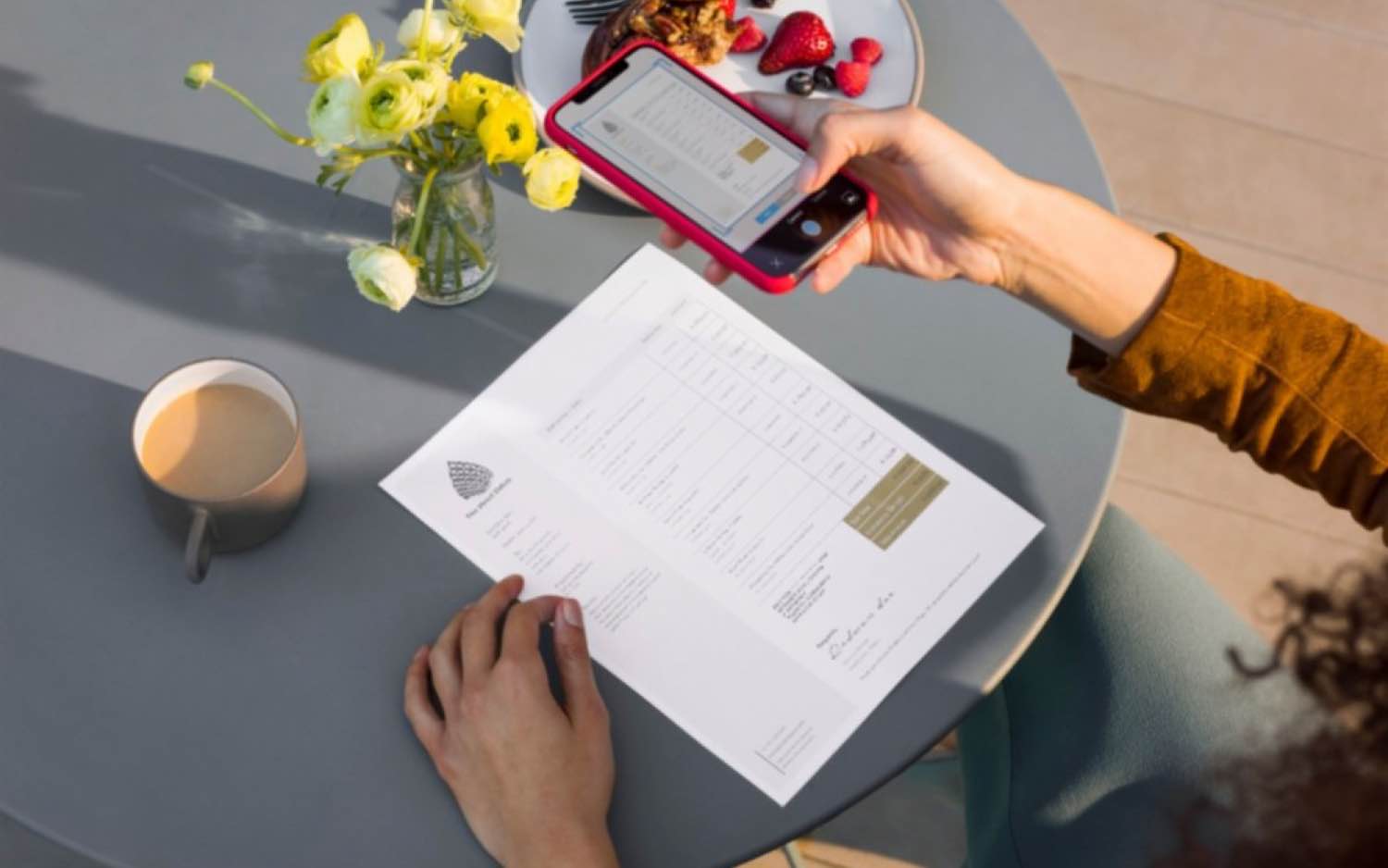
When I used the HP Smart software on a Windows 10 laptop, I found it a little annoying that making prints in other than default settings often required going to a "more settings" page in order to change the landscape/portrait orientation or to print at the highest possible resolution.
Using the HP Smart Print app on my Android phone was an exercise in patience. The auto-scan feature often resulted in an error that said, "Having problems? Try manual." When I attempted to make a copy of a text document, the "processing" function dragged on for more than 3 minutes before I simply gave up. The document I was trying to photograph was sitting right under a 50-watt desk lamp, next to a window letting in ambient light. Later scans done under a 150-watt bulb by the same window did complete, but the results often looked terrible.
Using the HP Smart Print app on my phone was an exercise in patience.
I experienced fewer processing hiccups when I used the app on an iPhone 8 Plus. Even so, using the auto-capture settings in the scan-to-email function was unsuccessful on a color document, and I had to switch to the manual-capture setting.
The automatic-cropping function often cut off parts of my document or required that I adjust it. With the Android phone, I had to enlarge my crop because the auto crop framed only part of the document. With the iPhone, I had to shrink the crop because the dark background was being included in the crop.
One interesting note here is that there is a scan folder in the Smart app. But, when you make a copy or use the scan-to-email function, this folder remains empty. Those images are not stored.
The Tango X is slow to start up. The fastest startup time was 48 seconds, at which point the printer plays a little song and internal noises stop. Because the printer lacks a screen, it's difficult to determine exactly when it's ready to take on a job. On other occasions, it took 1 minute and 23 seconds for the printer to show up in the Android HP Smart app and 2 minutes for Acrobat to detect the printer in order to print a PDF file.
Bottom Line
The HP Tango X, while designed for people whose online lives revolve around the cloud and a smartphone, may be a good fit only for those looking solely for a printer. Print speeds from a PC are fast, and print quality is very high. Although print costs are above the average, an ink subscription could work well for users who consistently max out their monthly print allowance. However, the scan and copy functions of the smartphone app leave a lot to be desired.
In comparison, the Canon Pixma TS9120 also offers cloud printing via the iOS/Android Canon Print app — but it also has a flatbed scanner, a memory card slot, prints on CD/DVD discs and has a touch-screen control panel for stand-alone operation. Using a smartphone is convenient in many cases, but not if you're using it with the Tango X and have to depend on it for multiple functions.
Credit: HP
Eric Butterfield is a freelance writer and musician from California. His work has appeared in PC World magazine, CNET, Taproot, and Alter Action — plus Tom's Guide, of course — while his music has appeared in more than 260 TV show episodes for major networks such as NBC, Hulu, BBC America, and more. You can check out his work on Spotify.

