Tom's Guide Verdict
This OfficeJet prints text documents quickly and offers high-quality prints and scans, but look elsewhere if you need speedy graphics printing or copying.
Pros
- +
Very high print and scan quality
- +
Fast print times for text documents
- +
Fast to scan to PDF
- +
Subscription to HP Instant Ink program can lower printing costs
Cons
- -
Slow copying and graphics printing
- -
High cost per page relative to other inkjets
- -
Slow start-up times
Why you can trust Tom's Guide
The HP OfficeJet 4650 ($100) offers an affordable entry-level inkjet all-in-one with workplace features such as built-in faxing, an automatic document feeder for copying multipage documents and a duplexer for making two-sided prints. Its recommended monthly print volume of 100 to 400 prints makes this device best suited for a small office, though pokey times for printing graphics and copying documents limits the usefulness of the OfficeJet 4650 to offices with low printing demands.
Editors Note 8/14/18: Security researchers have discovered a flaw in fax-enabled all-in-one printers (including this model) that can let an attacker take over your printer and other connected devices with a malicious fax. HP has issued a patch to protect against this flaw, so please visit HP’s support page for this printer and update your firmware.
Design
Atop the OfficeJet 4650 is the automatic document feeder (ADF), where you can load multipage documents for copying, scanning or faxing. You'll need vertical clearance, because the scanner lid does not have supporting hinges. The front bevel of the scanner platen has a seam that documents tended to get caught on when I tried to slide them off. I learned to pick them up or slide them off the left or right side.
The OfficeJet 4650's control panel is a simple affair, with no dedicated buttons other than the Home and Back buttons to the left of the small, 2.2-inch monochrome touch screen. One interesting touch is that a 2-inch-wide arm swings out from the body automatically to serve as the output tray's paper catch.
Specifications say the 4650 has an automatic paper sensor, but every time I opened the paper tray, the LCD displayed a message: “Did you load plain paper, letter?” However, the message goes away after a few seconds if you don't respond by pressing “OK.”
Print Speed
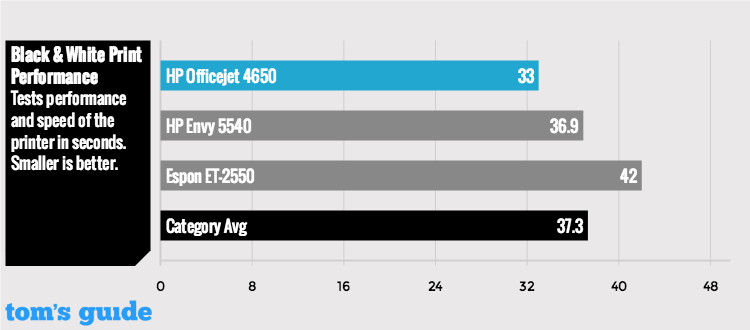
The OfficeJet 4650 printed a text document faster than a couple of other inkjets we recently tested — the HP Envy 5540 and the Epson ET-2550. The OfficeJet 4650 churned out our five-page text document in 33 seconds, or 9.1 pages per minute (ppm). The HP Envy 5540 took just a little less than 40 seconds, while the Epson ET-2550 printed the document in 42 seconds.
Using the OfficeJet 4650's quiet-mode feature only decreased the noise level in a minor way and slowed text printing to 5 ppm. Using the duplexer to make two-sided prints slowed the print speed dramatically. The same five-page document printed in 1 minute, 31 seconds, or just 3.3 ppm.
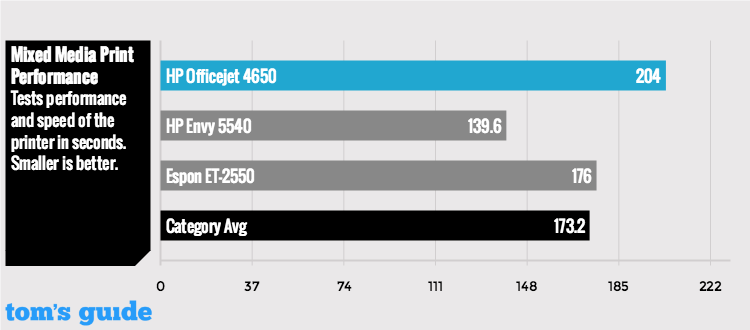
Adding graphics to the mix also slowed things down considerably. The OfficeJet 4650 took almost three-and-a-half minutes to print a six-page document of mixed text and graphics. HP's Envy 5540, by comparison, was done in 2:40.
As with text printing, using the duplexer on a graphics document slowed the printing speed of the OfficeJet 4650. Our six-page graphics document printed in a little more than 4 minutes. The wait in between pages could be as much as 17 seconds while an “ink is drying” message appeared on the LCD.
MORE: Epson WorkForce WF-2540 All-in-One Printer Review
More impressively, the OfficeJet 4650 printed a high-resolution photo on letter-size glossy paper in roughly half the time of the Epson ET-2550, clocking in at roughly 3 minutes, while the Epson took almost 6 minutes. The HP Envy 5540 was quicker than both, though.
Copy and Scan Speed
You might expect an office-oriented multifunction device to copy text pages quickly. But the OfficeJet 4650 was disappointingly slow on this test, taking 26.5 seconds to copy a single page of text. The HP Envy 5540 was a little faster, while the Epson ET-2550 spit out a copy in just 10.9 seconds.
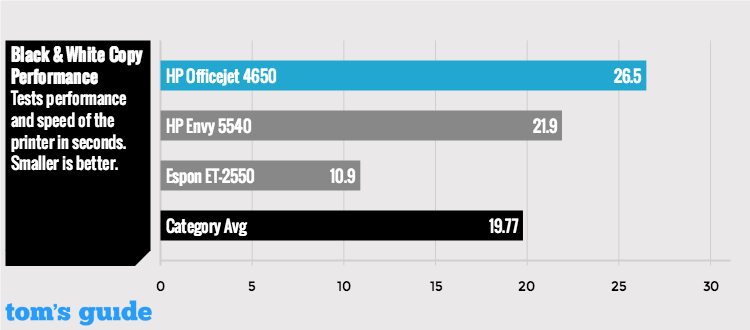
Unfortunately, you won't get a quick turnaround using the ADF, either. The OfficeJet 4650 took 1:52 to copy a five-page document. At 22.4 seconds per page, it's faster than just copying a single page, on average, but it's still just 2.7 ppm. The ADF draws in sheets very slowly, making it not very suitable if you need a lot of multipage copies.
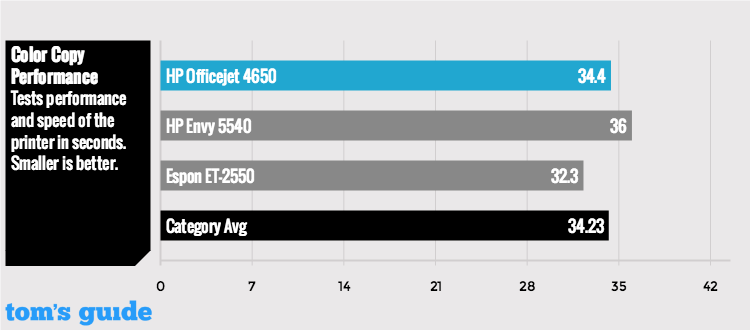
Just as with printing double-sided pages, making two-sided copies will result in the “ink is drying” message on the LCD. The OfficeJet 4650 took close to 3 minutes to make a black-and-white, two-sided copy of a six-page document.
The OfficeJet 4650 printed a text document faster than a couple of other inkjets we recently tested, though adding graphics to the mix also slowed things down considerably.
The OfficeJet 4650 made a color copy in 34.4 seconds, which was on a par with other inkjets we've tested recently. The OfficeJet 4650 scanned a 300-dpi black-and-white PDF in 10.6 seconds, beating out the much slower Epson ET-2550. The OfficeJet has the advantage of simply letting you save the document after the preview scan, while the ET-2550 scans the document a second time. The OfficeJet 4650 also scanned a color photo 14 seconds faster than the Epson, making a 600-dpi JPEG in 1:32.
Print Quality
The OfficeJet 4650 delivered very high image quality across the board. Text looked sharp and heavy, though not quite on a par with the razor-sharp edges produced by laser printers. Graphics printed with attractive color saturation and smooth textures on plain paper, and glossy photos printed with plenty of detail and rich colors.

Compared to the glossy prints of the Epson ET-2550, I spotted a minor difference: The Epson inkjet printed stronger dark shades and subtly sharper fine details that created a little more depth in some areas. Some smooth textures in the OfficeJet 4650's prints had a slight cloudiness to them, and as a result the prints didn't have quite the “pop” of the ET-2550's prints. But considering that the OfficeJet 4650 is an office model, it's commendable that the quality it offers is this high when it prints photos, adding to the all-in-one's versatility.
MORE: Best All-in-One Printers
You might expect a workplace-oriented all-in-one to be better at making copies. While copy quality was good, the copies did not have the stronger darks and sharper details made by the HP Envy 5540. The quality of the scans made by the OfficeJet 4650 in both JPEG and PDF formats was excellent, however.
Ink Cost and Yield
It's also odd that an office-oriented all-in-one would not offer lower specified ink costs than a competing nonoffice model — especially on text printing. But using standard cartridges, the OfficeJet 4650 costs 10 cents a page, versus 8 cents with the HP Envy 5540. Using high-yield cartridges knocks down per-page ink costs to 8.4 cents for a text page, but that's still more than the 6 cents you get with the Envy 5540.
The same is true of color printing: The OfficeJet page yields equate to 26 cents and 21 cents with standard and high-yield cartridges, respectively, versus 21 cents and 16 cents with the Envy 5540.
Graphics printed with attractive color saturation and smooth textures on plain paper, and glossy photos printed with plenty of detail and rich colors.
To help lower ink costs, HP offers an ink subscription plan called Instant Ink, which has three levels based on your estimated page output. With the printer connected to the Internet, the company detects when your printer is low on ink and mails you the cartridges. How much you'll save depends on how much you print and possibly other factors, such as the amount of color pages you print. Regardless, what you'll spend is fixed because the Instant Ink plan does not differentiate between black and color ink use — all pages are treated the same, and you can roll over unused pages to the next month.
A basic usage rate of 50 pages a month costs $3 (or 6 cents a page). Paying for 100 pages a month knocks down the cost to 5 cents per page, or $5 a month. Three hundred pages a month costs $10, or 3.3 cents per page.
The refillable ink used by the Epson ET-2550 in lieu of cartridges is in sharp contrast to this strategy. That model's specified page yields equate to just 0.3 cents for text pages and 1 cent per color page. But the printer itself costs four times as much as the OfficeJet 4650.
Setup
Setting up this multifunction device simply meant removing some tape, a protective sheet on the scanner glass and a strip of cardboard inside. You then pop the two ink cartridges (black and tri-color) in their side-by-side bays and snap a cover over each one. The 4650 prints an alignment page, which you scan to complete the setup.

Launching the included disk on a PC points you to an online download page. After downloading the software, you can choose to set up the fax feature from your PC. After that, you'll be able to send faxes using the touch screen on the 4650's control panel.
MORE: HP Envy 7640 All-in-One Printer Review
Putting the all-in-one on my wireless network was easy. I just entered the Wi-Fi setup menu, selected WPS mode, searched for and selected my router, and pressed a button on my router to complete the process. With the HP Print Service app installed on my Android phone, the app simply added the OfficeJet to my list of available printers.
Startup Time
The OfficeJet 4650 started up in 15.6 seconds, but it took more than 40 seconds before the first page of a print job emerged. In contrast, the Envy 5540 started up almost 4 seconds faster, though it took 10 seconds longer for a copy to land in the output tray. The Epson ET-2550, on the other hand, started up in just 6.2 seconds and kicked out a copy 12.5 seconds later.
Software
The OfficeJet 4650 comes with a basic software suite for printing, copying, scanning and faxing. From the home screen you can also access forms and a number of templates for printing fax cover sheets, calendars, sudoku puzzles, notebook paper, graphing paper and the like.
The HP Print Service app worked well on my Android phone. Rather than having to open a document with the print app (as some other print apps require), you can simply open your document in its native application and select the HP printer from the printers available on your network. Printing speed is slower than from a PC: A single text page printed in 14.5 seconds from a computer and 23.3 seconds from my Android phone.
Bottom Line
The OfficeJet 4650 offers a lot of features for a low price, scans black-and-white PDFs quickly, and prints text at a good clip. It delivers very high image quality all around. But slow graphics printing, a pokey automatic document feeder and sluggish two-sided printing limit its usefulness to low-volume office settings where time isn't of the essence.
Eric Butterfield is a freelance writer and musician from California. His work has appeared in PC World magazine, CNET, Taproot, and Alter Action — plus Tom's Guide, of course — while his music has appeared in more than 260 TV show episodes for major networks such as NBC, Hulu, BBC America, and more. You can check out his work on Spotify.

