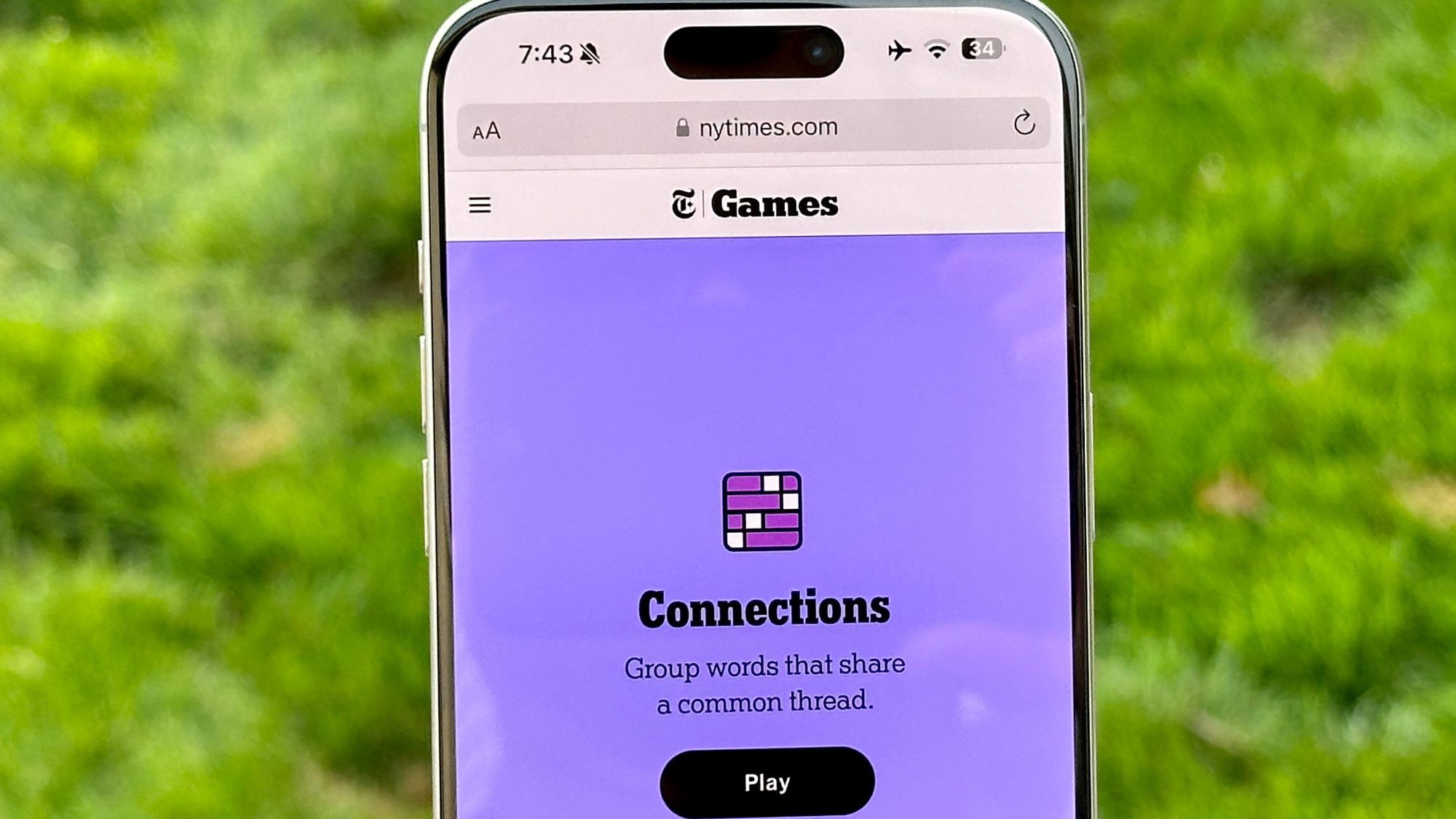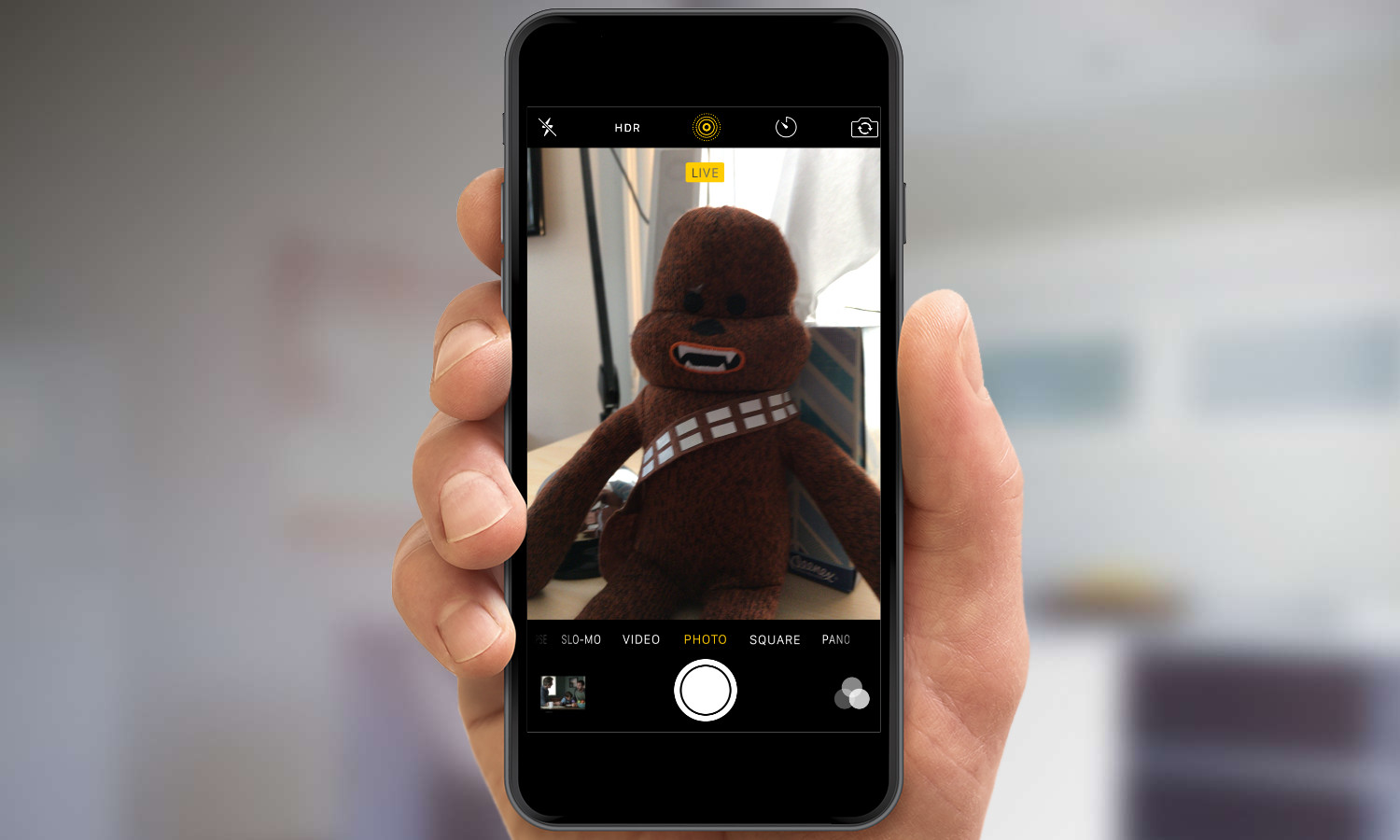
We're all used to taking photos with our smartphones these days, and there's no shortage of solid advice for how to snap the best shot. But with the iPhone 6s and 6s Plus, photos aren't quite what they used to be. Apple's new Live Photos feature incorporates elements of video and audio into images, so your pictures just a whole lot more immersive.
Getting the most out of those Live Photos requires a few techniques and tricks that you might not be aware of, so here are some tips.
How to Enable Live Photos
First, make sure that you've enabled Live Photos. By default, Apple has the feature activated, but to make sure, look for the yellow bullseye-looking icon just above the viewfinder in the Camera app.
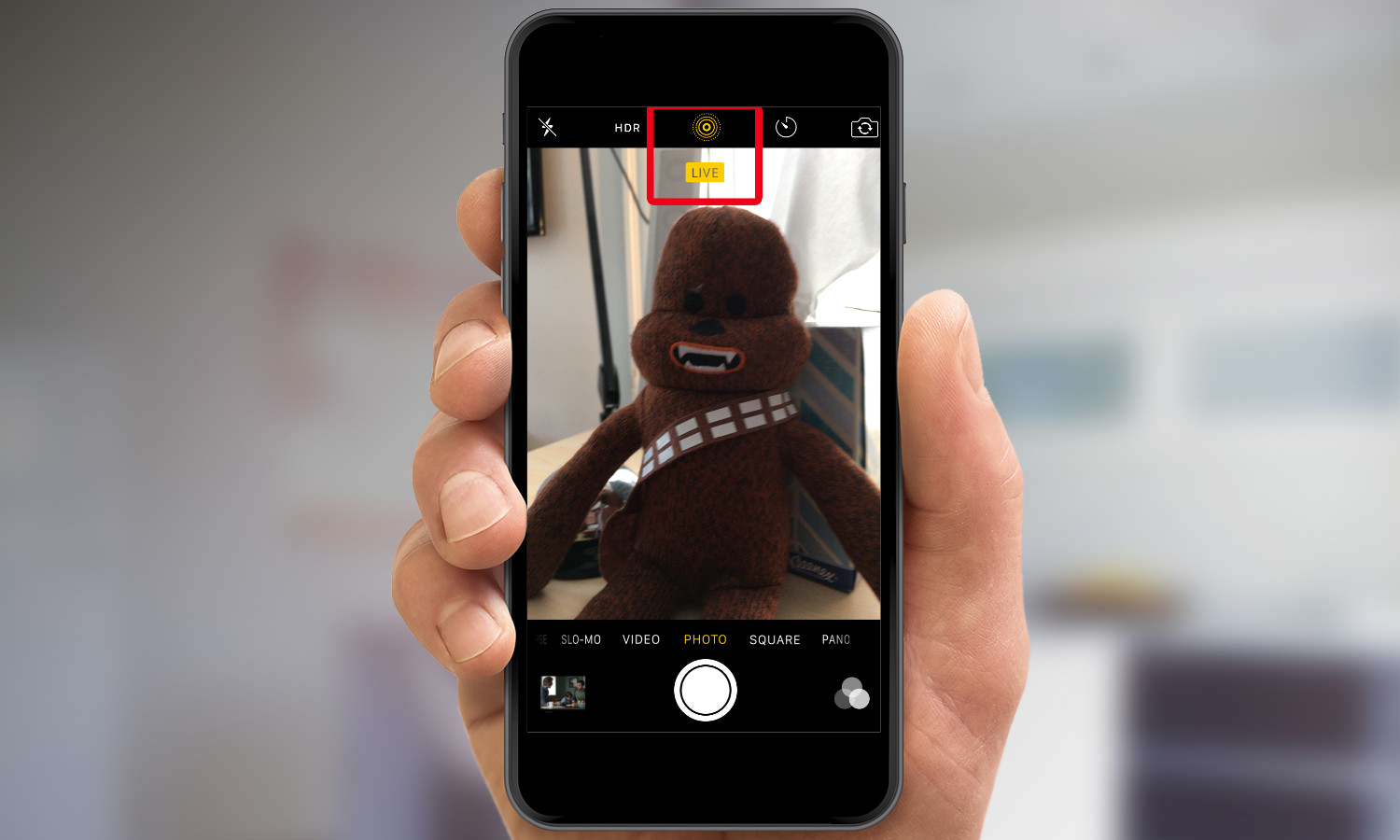
If the icon is white, tap it once to activate Live Photos. You'll see a yellow "Live" box appear briefly on the viewfinder.
How to Take a Live Photo
Apple has long been trying to improve the process of taking photos, and Live Photos are an outgrowth of some of the technology already incorporated in your iPhone's Camera app. For example, when you're lining up a shot, the camera is already silently taking pictures before you even hit the shutter button, to make sure you don't miss that perfect moment. When you take a picture, it analyzes all the shots taken around the time you pressed the shutter and selects the best one.
MORE: iPhone 6s and 6s Plus Reviewed
Now, with Live Photos, when you tap the shutter, the 1.5 seconds of buffer before you took the picture are captured as part of the Live Photo. That can make it hard to judge exactly what will end up in the photo, but depending on the kind of picture you're taking, it might be wise to warn your subjects before you take a picture. That way you won't just catch them fixing their hair or perfecting their smile.
Even more important, however, is that the once you tap the shutter button, the camera captures another 1.5 seconds of video. If you're used to snapping quick shots, you might start to notice that all of your Live Photos end with a blurry pan down to your feet.
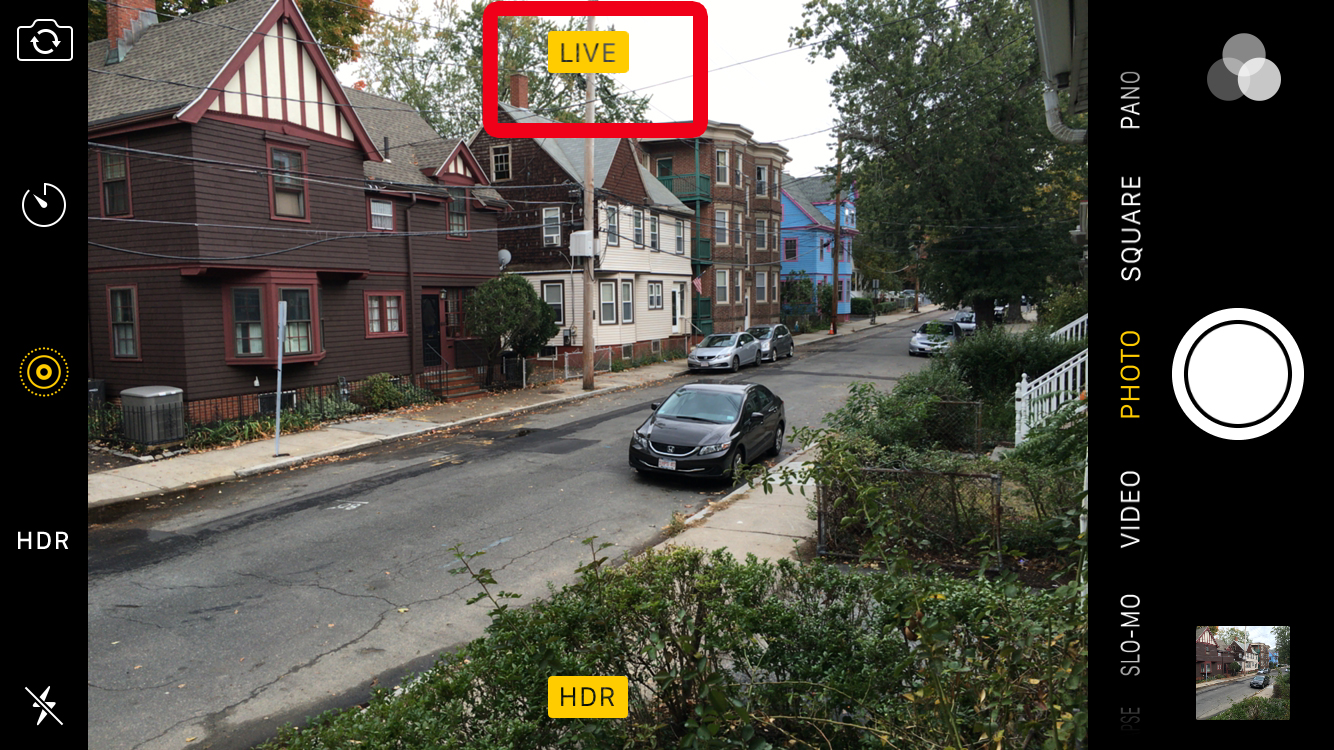
It's easy enough to correct for this. When you snap a picture with Live Photos enabled, after you tap the shutter button you'll notice that a small yellow box with the word "Live" will appear on the screen for one and a half seconds -- hey, that just happens to be the exact duration of the video that's captured. If you wait until that goes away, then you can safely put your camera down without awkward shots of your shoes.
Sign up to get the BEST of Tom's Guide direct to your inbox.
Get instant access to breaking news, the hottest reviews, great deals and helpful tips.
How to Share Live Photos
At the moment, sharing Live Photos comes with some caveats. While you can share a Live Photo just as you would any other image, not everybody will be able to see and hear the motion and audio effects. Because Live Photos use a proprietary format, posting them to Twitter or Facebook yields only a static photo. (Apple says it's working with services, including Facebook, to support Live Photos.)
You can send Live Photos to users on iOS devices running iOS 9 or later; they'll be able to view them in Messages, either by using 3D Touch if they've got an iPhone 6s or 6s Plus or, on older phones, by tapping and holding. The Photos app on OS X El Capitan is also capable of displaying Live Photos.
If you want to share with either a person or a service that can't view a Live Photo, your best option is to convert the photo into an animated GIF or video, using a tool like Priime's Live GIF, at least until support is more widespread.
How to Disable Live Photos
Apple says it's worked hard to compress the amount of room that Live Photos take up so as to not hog all the room on your iPhone. Still, if you're worried about space or just not feeling the whole Live Photos thing, you can always just disable it entirely by tapping that Live Photos button at the top of the Camera app.
Dan Moren is the author of multiple sci-fi books including The Caledonian Gamibt and The Aleph Extraction. He's also a long-time Mac writer, having worked for Macworld and contributed to the Six Colors blog, where he writes about all things Apple. His work has also appeared in Popular Science, Fast Company, and more