How to Use Whisper App
Start sharing your deepest, darkest secrets with the world while maintaining your anonymity using Whisper. Here's how.

We all have secrets - little bits of information that we feel uncomfortable sharing with anyone we know. But holding onto them can be a burden and sometimes letting go of something can make us feel much better. That’s what Whisper is for. It’s an app that brings together a community of anonymous secret sharers where you can shout out your thoughts and connect with others who want to do the same.
You may remember something similar called PostSecret. It is an online project where a man named Frank Warren posts people’s secrets written on postcards sent to him. Whisper focuses on making the experience more social by allowing users to post secrets in the once distinct PostSecret style, without cureation or a middle man, no longer an art project but a communal confessional.
1. Download the Whisper app from Google Play or the App Store.
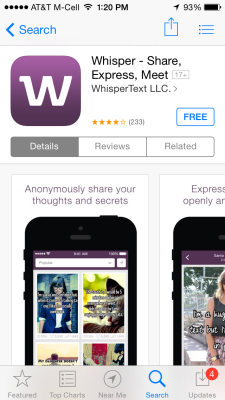
2. Browse other people's secrets on the Home screen. Here you'll find an infinite scrolling river of secrets. Tapping the white bar at the top allows you to browse secrets by specific category or in three general sections, Popular, Featured and Latest.
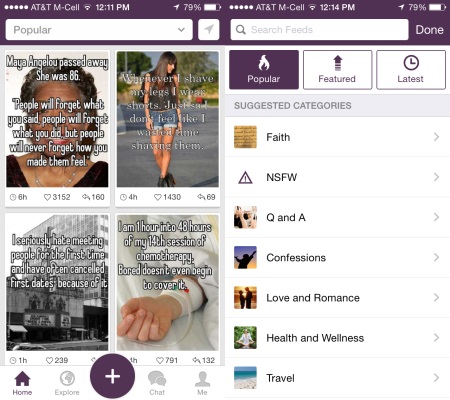
MORE:Secret vs. Whisper: What's the Best Anonymous Sharing App?
3. Search for secrets by location in the Explore section. If you enable the app to know your location, you can see what people in your area are Whisper-ing about. Tap the white search bar at the top and type in any city to see what’s going on there.
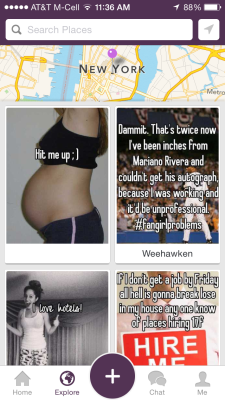
4. Post your secrets to the world, anonymously. Type in whatever you want to share and tap Next. This will take you to an editing screen where you can choose what image you want for the background. Images are suggested or may come from your own phone. You can also change the font from a few defaults to characterize it how you prefer. Once you’ve got it how you like press Post and let your secret go.
Sign up to get the BEST of Tom's Guide direct to your inbox.
Get instant access to breaking news, the hottest reviews, great deals and helpful tips.
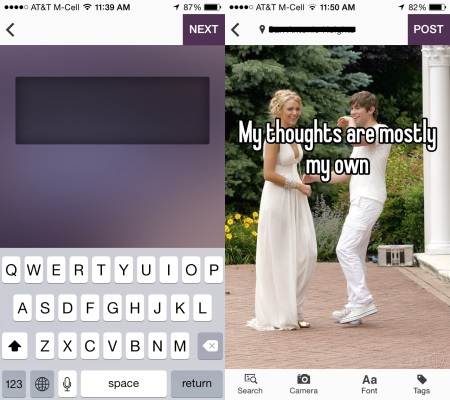
5. Start chatting. For those who want to continue connections beyond an anonymous post, when you first open Whisper the app, it will give you a random nickname which will show up when you post or comment on other people’s posts. It is also for sending messages to other users. Posts that you have favorited will also show up here, allowing you to follow up with conversations threads connected to those posts.
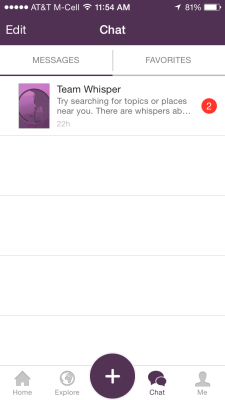
6. Set up your private profile. Under the Me section, you'll be able to change your nickname at any time, as well as view your own likes (called hearts) and posts. Notifications about new messages and updates will also show up on this screen.
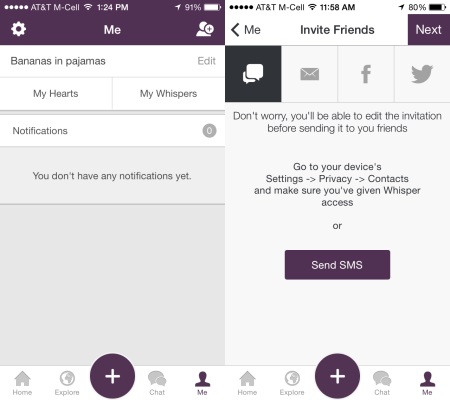
If you Tap the symbol in the upper right corner to invite your friends. Invitations can be sent to your contacts by text or email, or through Facebook and Twitter.
Once you’ve settled into Whisper you may use it how you like. Whether it be to see what juicy gossip is in your area or confide in the anonymous community is completely up to you.
