Use Google's New App for Emergency Location Sharing
Trusted Contacts lets you share your location with friends and family you select. They can also request your location if they're worried about you. Here's how it works.
Google is taking a lot of the guesswork out of sharing your location with loved ones from your Android phone. The software giant's Trusted Contacts app lets you easily share your location with a preselected circle of contacts. And those same people can ping your phone if they're worried about your whereabouts.
MORE: Android Nougat Review: Little Improvements Make a Big Difference
Say you're due home late at night and you still haven't walked in the door long past the appointed time. Your worried loved one can launch the Trusted Contacts app on their phone or from a Web browser and request your location. You'll be prompted to respond; if you don't answer back in 5 minutes, Trusted Contacts sends that person your last known location. The app also comes in handy for sending out your location during those times when you're lost, running way behind schedule or feeling like you're in danger.
Google announced the release of Trusted Contacts today (Dec. 5). Setting up the app takes very little time. Here's how to get started.
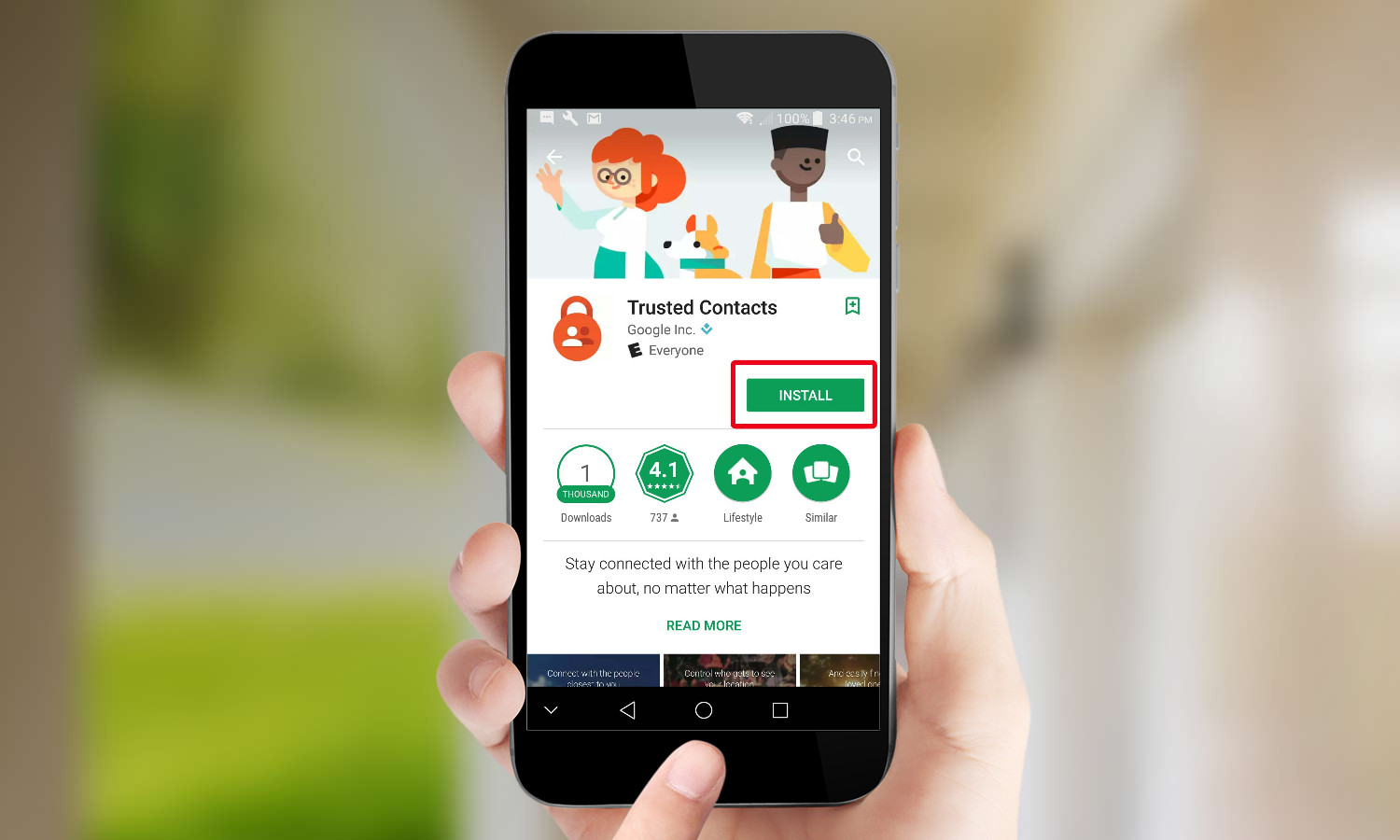
1. From Google Play, download Trusted Contacts, and launch the app after it installs.
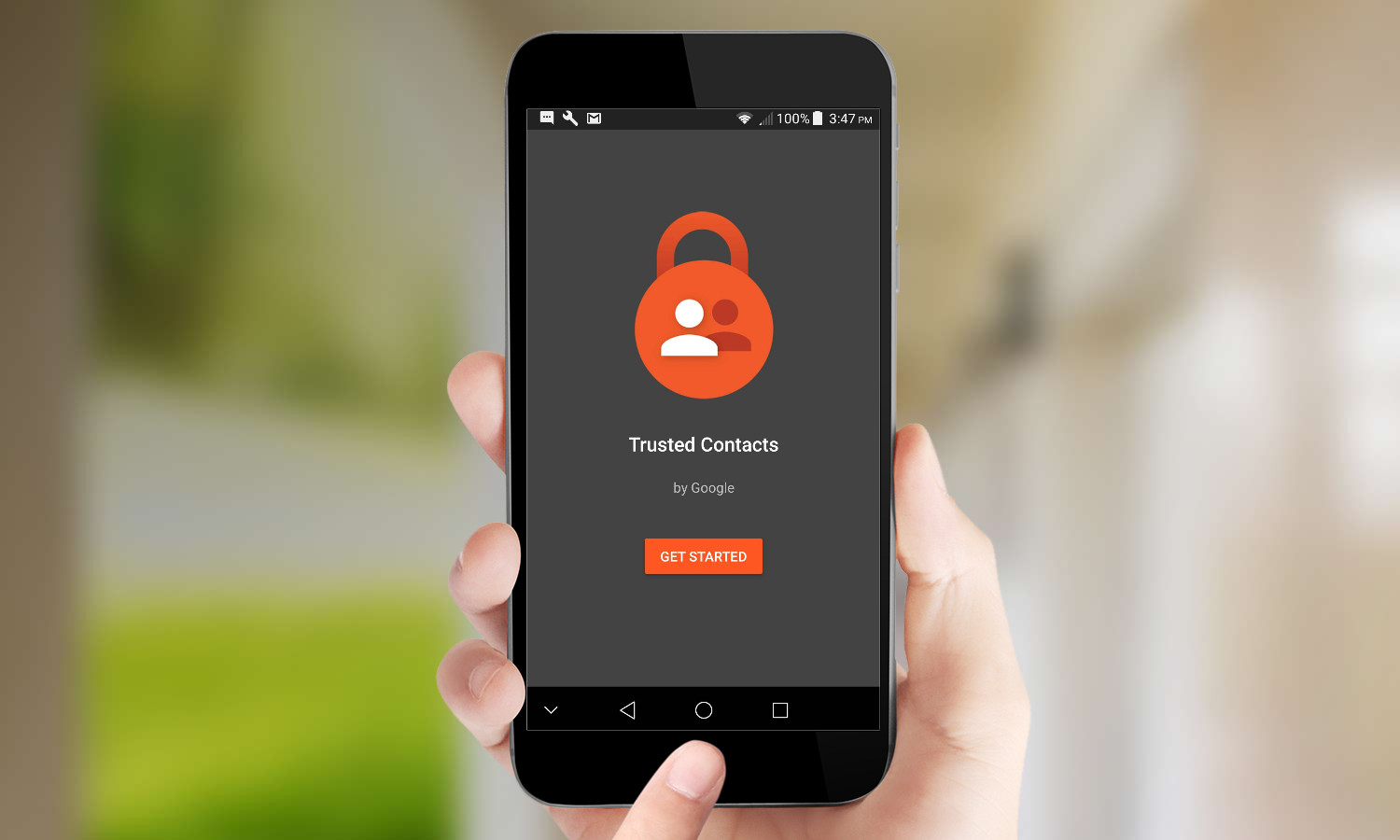
2. Tap Get Started to launch a brief tutorial about the app.
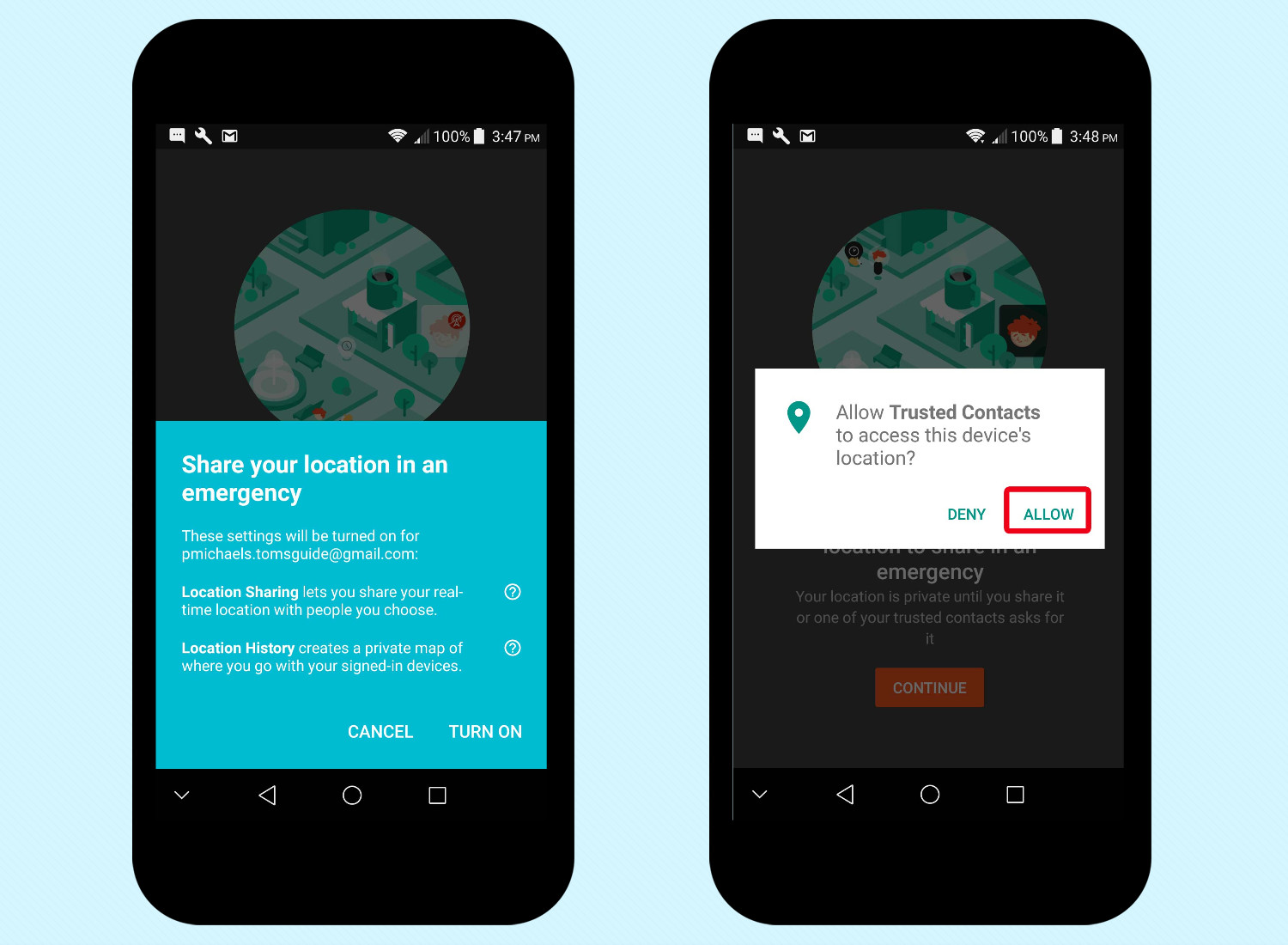
3. During the tutorial, you'll be prompted to let Trusted Contacts access your location. Tap Allow when asked.
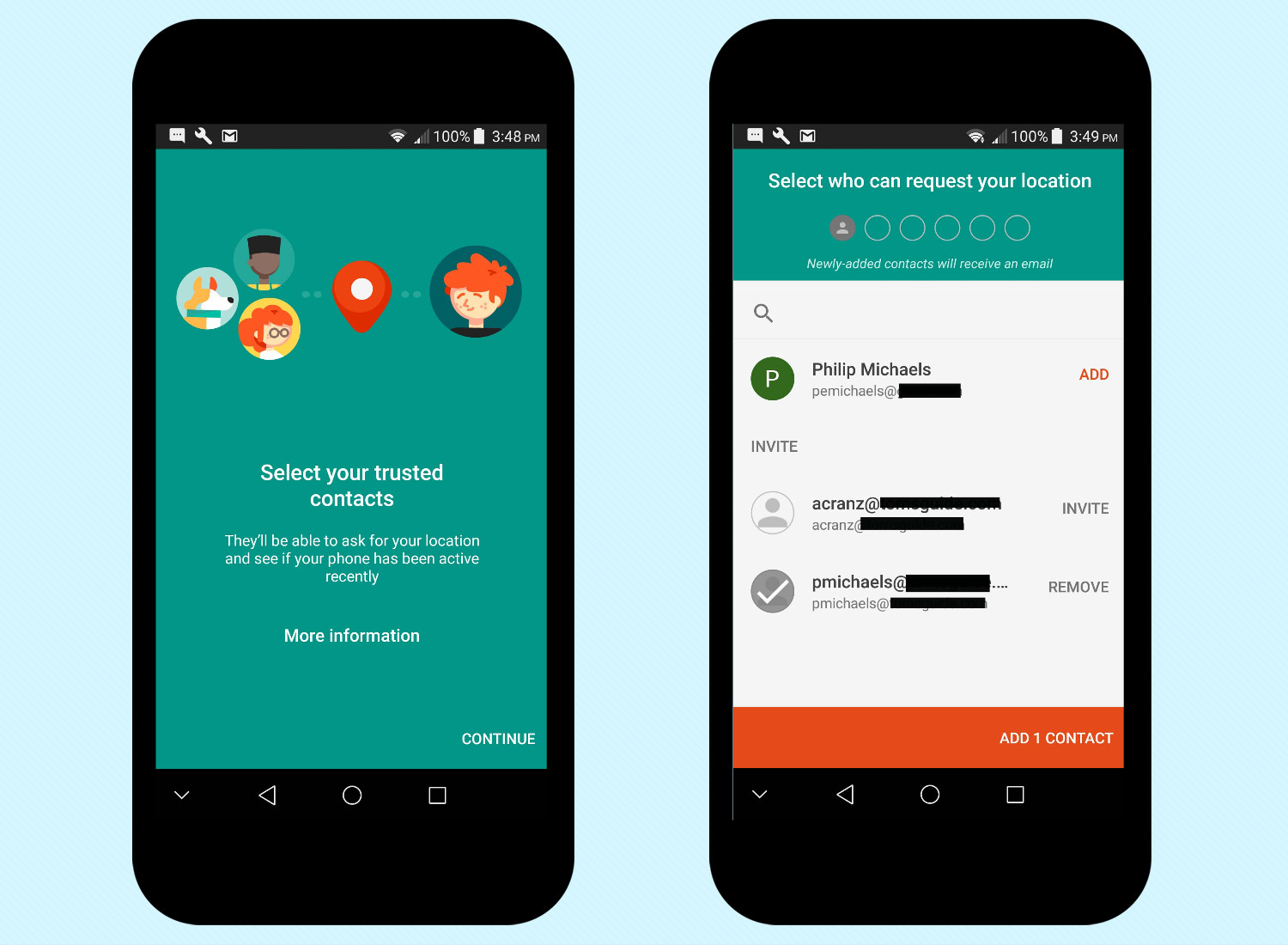
4. Trusted Contacts will prompt you to add contacts. Tap the icon next to any contact you wish to add and then tap the orange button at the bottom of the screen to add them.
You'll want to exercise some discretion here, since anyone you invite will be able to request your location at any time. Stick with loved ones, emergency contacts and people you know who won't abuse your trust.
You can also add contacts at any time by launching the app and tapping on Add Contacts.
Sign up to get the BEST of Tom's Guide direct to your inbox.
Get instant access to breaking news, the hottest reviews, great deals and helpful tips.
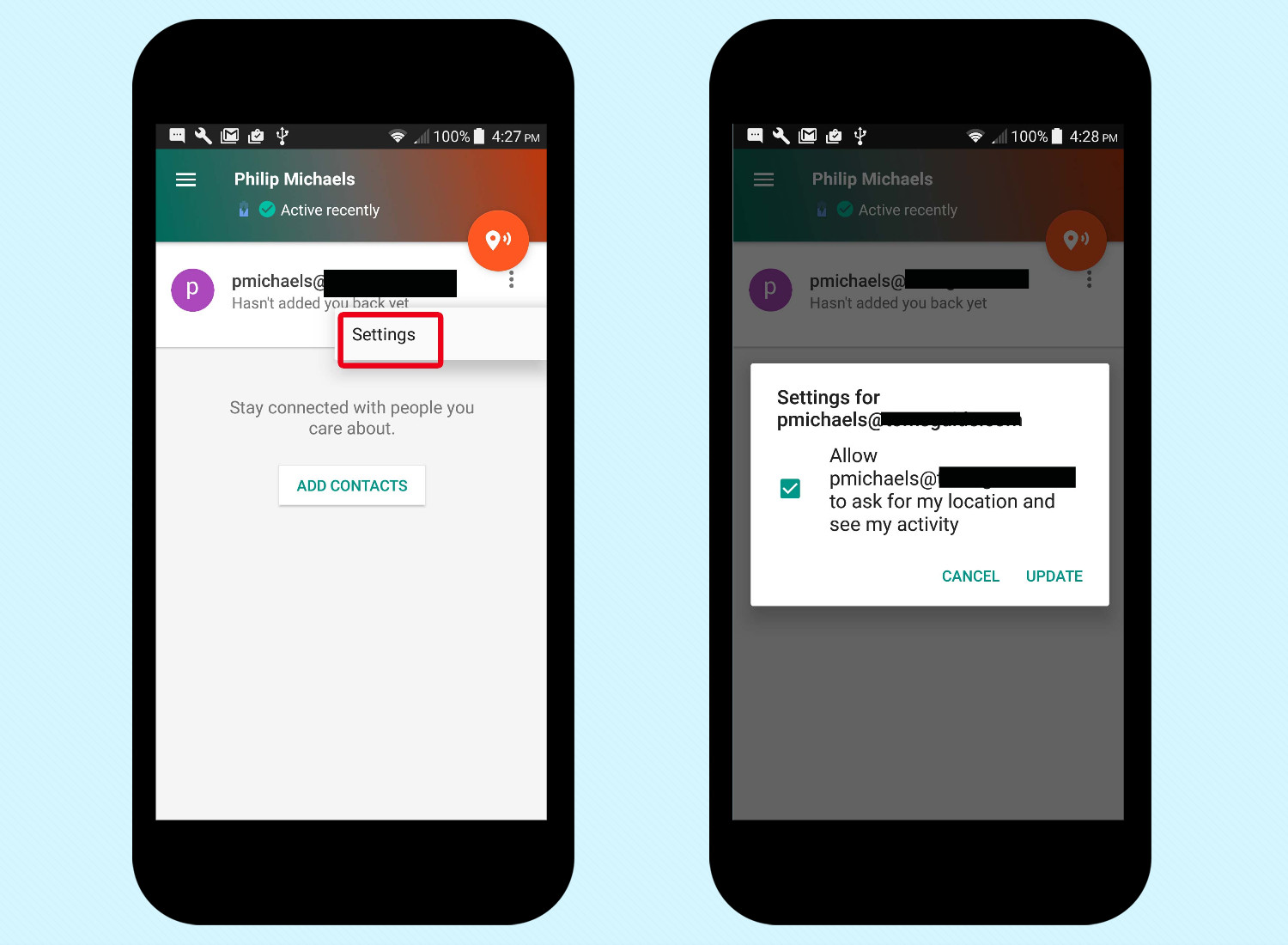
5. To remove a contact, tap the three vertical buttons next to that contact's name and then tap Settings. From there, you can uncheck their ability to ask for your location.
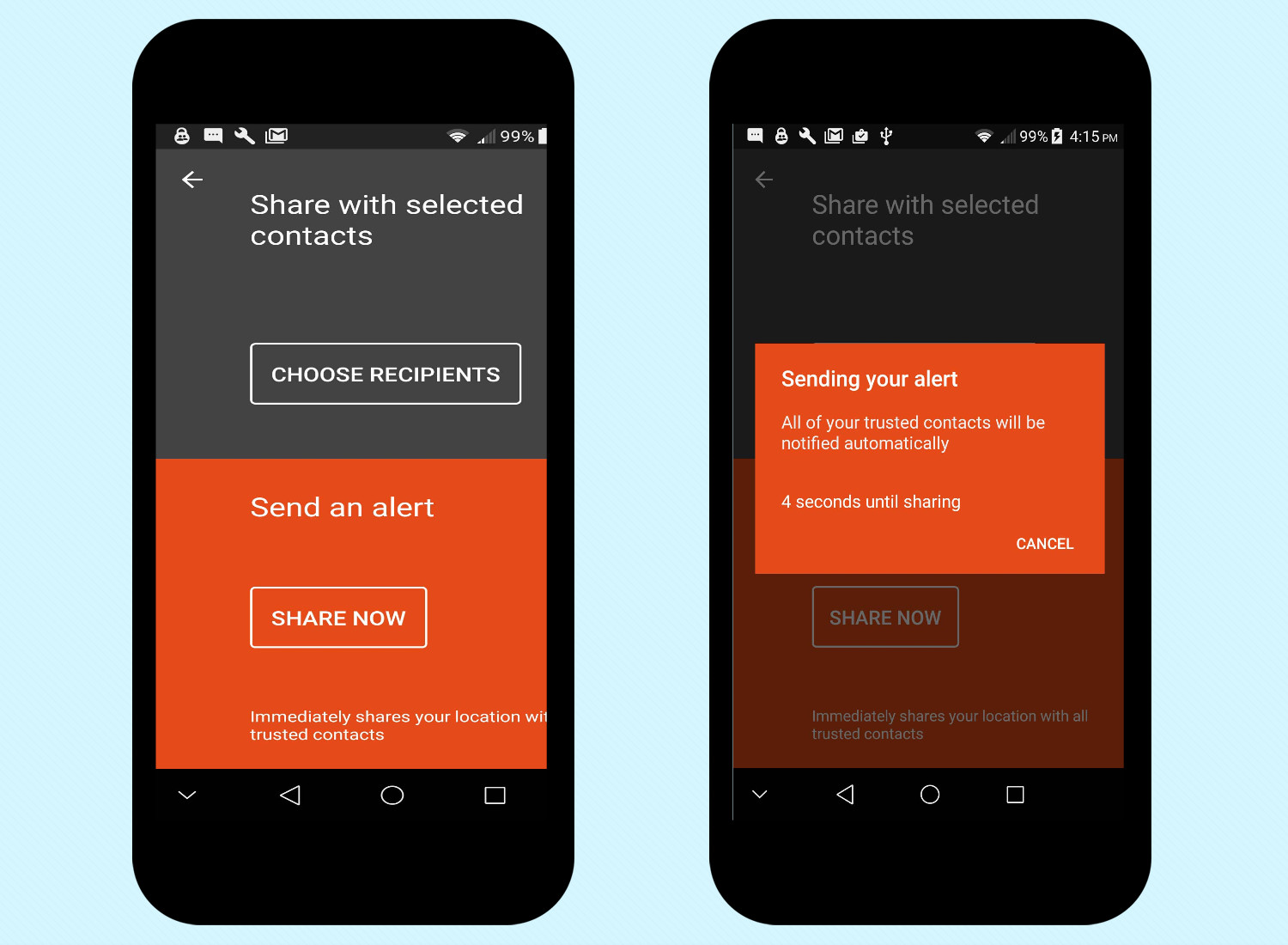
To share your location with a specific contact, just tap on their name. A "Share Your Location" option will appear. You can also tap on an orange location button, which will give you the option of choosing who gets an alert or sending an alert all your trusted contacts. Choose the latter option, and a countdown will appear, giving you a chance to cancel the alert.
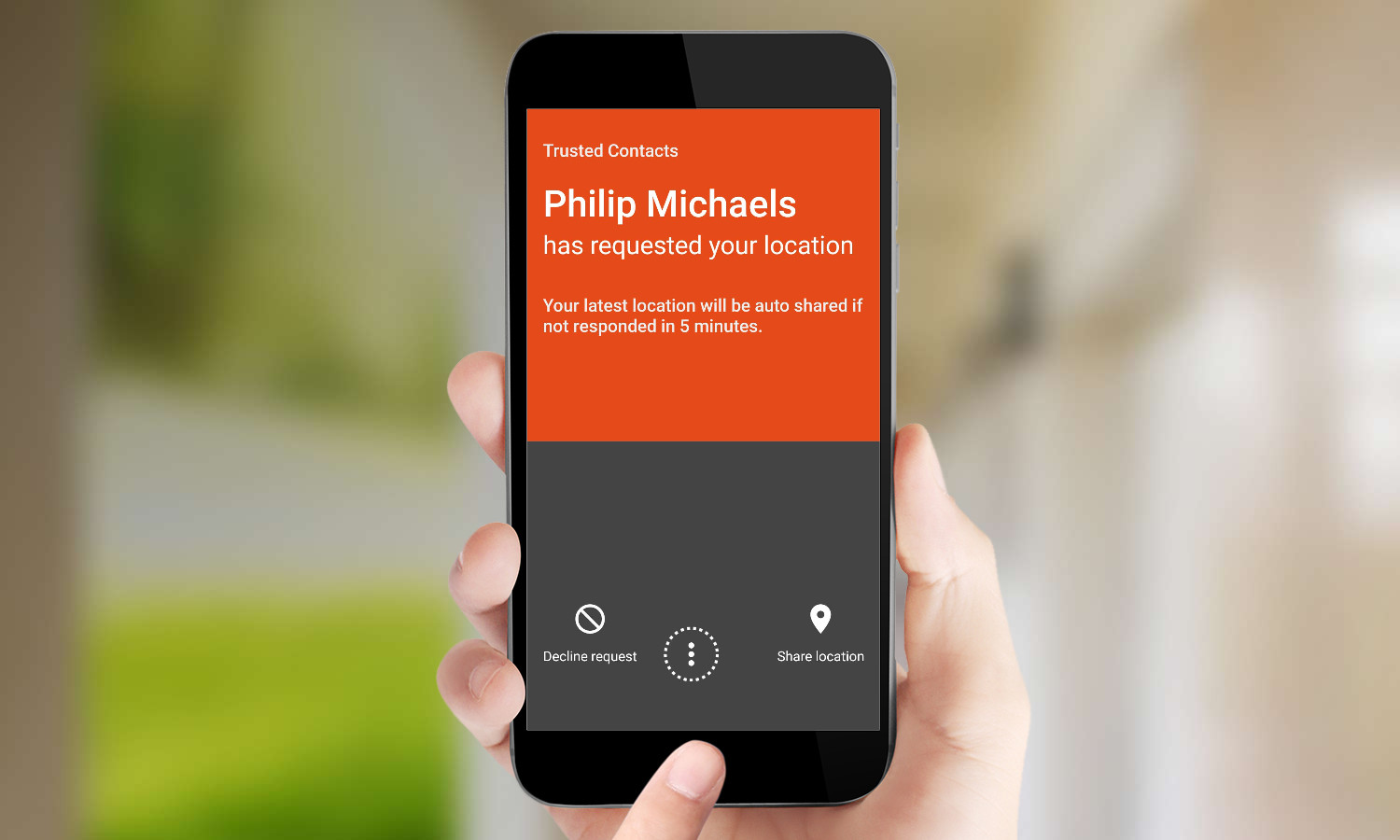
Should someone ask for your location, there's very little chance you'll miss the request. My ZTE Axon 7 Mini began playing both music and making a siren noise when a contact sent a test request. You do have the option to either deny the request or send your location by sliding to the left or right on the notifications screen. If you don't act in 5 minutes, you're location will be sent to that contact automatically — handy if you have no connectivity or can't respond due to an emergency.
Trusted Contacts is available just for Android devices right now. But the email that gives the contacts you invite the ability to access your location also includes a link to be notified when an iOS version of the app is available.
Philip Michaels is a Managing Editor at Tom's Guide. He's been covering personal technology since 1999 and was in the building when Steve Jobs showed off the iPhone for the first time. He's been evaluating smartphones since that first iPhone debuted in 2007, and he's been following phone carriers and smartphone plans since 2015. He has strong opinions about Apple, the Oakland Athletics, old movies and proper butchery techniques. Follow him at @PhilipMichaels.

