How to Use Periscope with Twitter
Now that you can show your Periscope broadcasts to your Twitter followers, it's high time you learned how to use the streaming service.
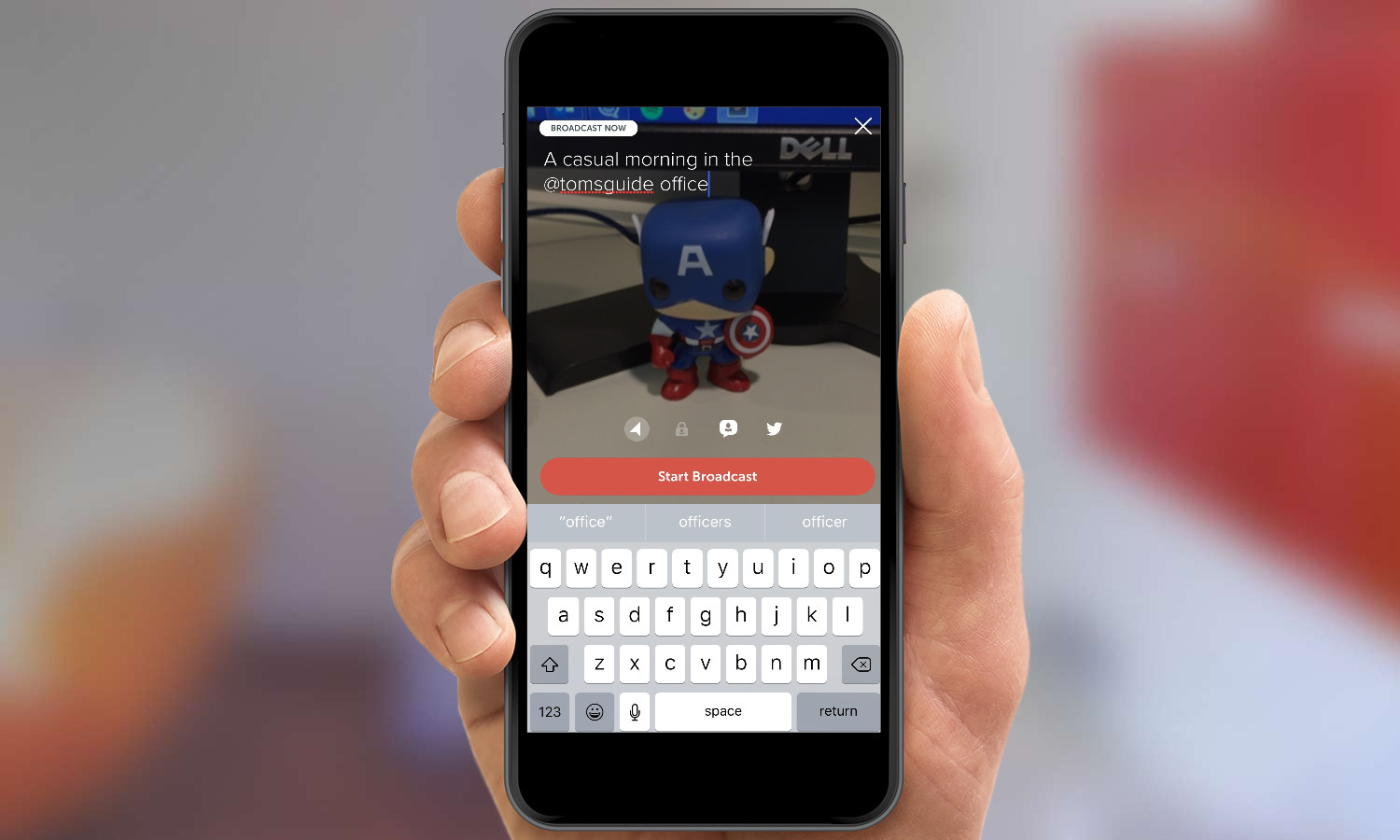
You won't have to look very hard to find Periscope streams in your Twitter timeline. Twitter announced today (Jan. 12) that Periscope streams will play natively in the social networking app, meaning you'll be able to watch live broadcasts in Twitter without having to switch apps.
Previously, when you shared Periscope streams to Twitter, your followers would see a link in the mobile app that would either launch Periscope when they tapped on that link or prompt them to download the Periscope app. The Twitter client would send followers to a web viewer to see your stream.
MORE: Live Streaming App Face-Off: Meerkat vs. Periscope
The feature will be available in iOS over the next few days, Twitter says. It's expected for Android, too, though Twitter hasn't announced a date for that update or when Periscope streams will pop up in Twitter's web client.
Periscope's integration into Twitter means there's no better time to learn how to use the video broadcasting service. After all, you'll have a larger audience that can experience your livestreams or replay them when they are complete.
First, you'll need to download Periscope from the iOS App Store or Google Play and create an account. (This will be really easy if you already have a Twitter account).
From there, you'll be ready to broadcast.
1. Press the camera icon in the bottom menu. Be sure to enable your camera, microphone and location. (You can also opt to hide your location during broadcasts).
Sign up to get the BEST of Tom's Guide direct to your inbox.
Get instant access to breaking news, the hottest reviews, great deals and helpful tips.
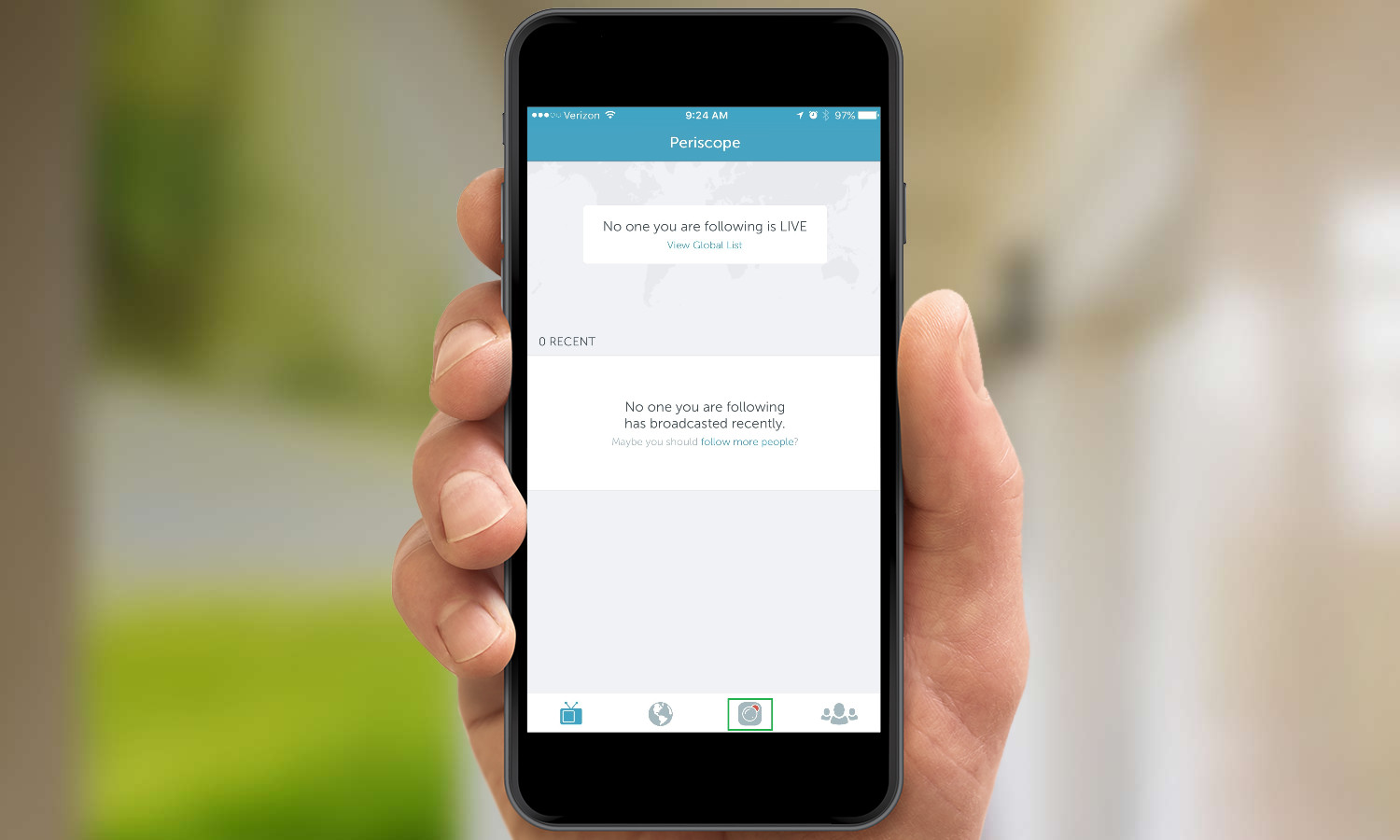
2. Fill in the description for "What are you seeing now?" That's essentially the title of your broadcast. You can also decide if you want to announce the stream with a Twitter message or allow comments from this screen by clicking on the icons.
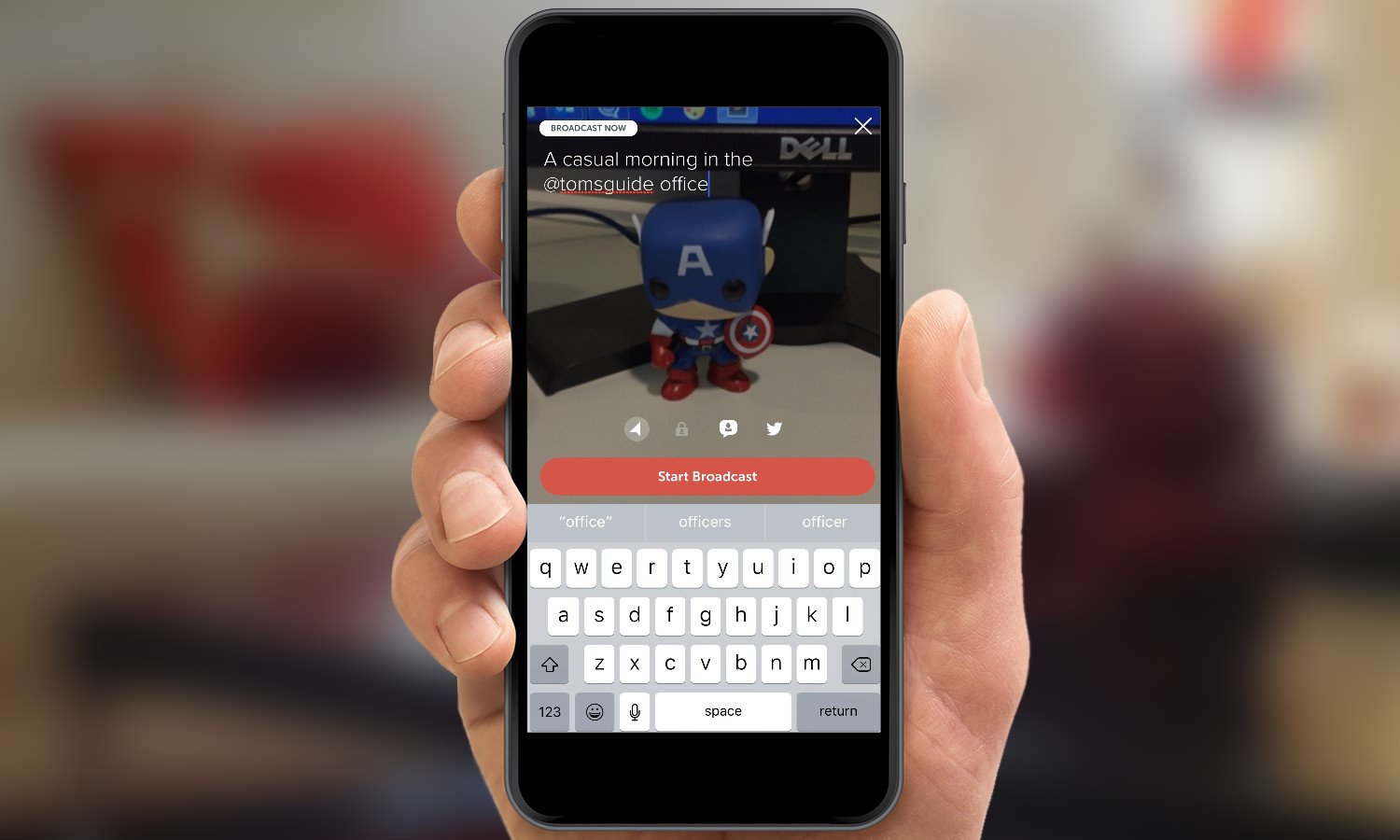
3. Press Start Broadcast to begin your Periscope stream. A counter in the bottom right hand corner of the screen shows how many people are watching your stream.
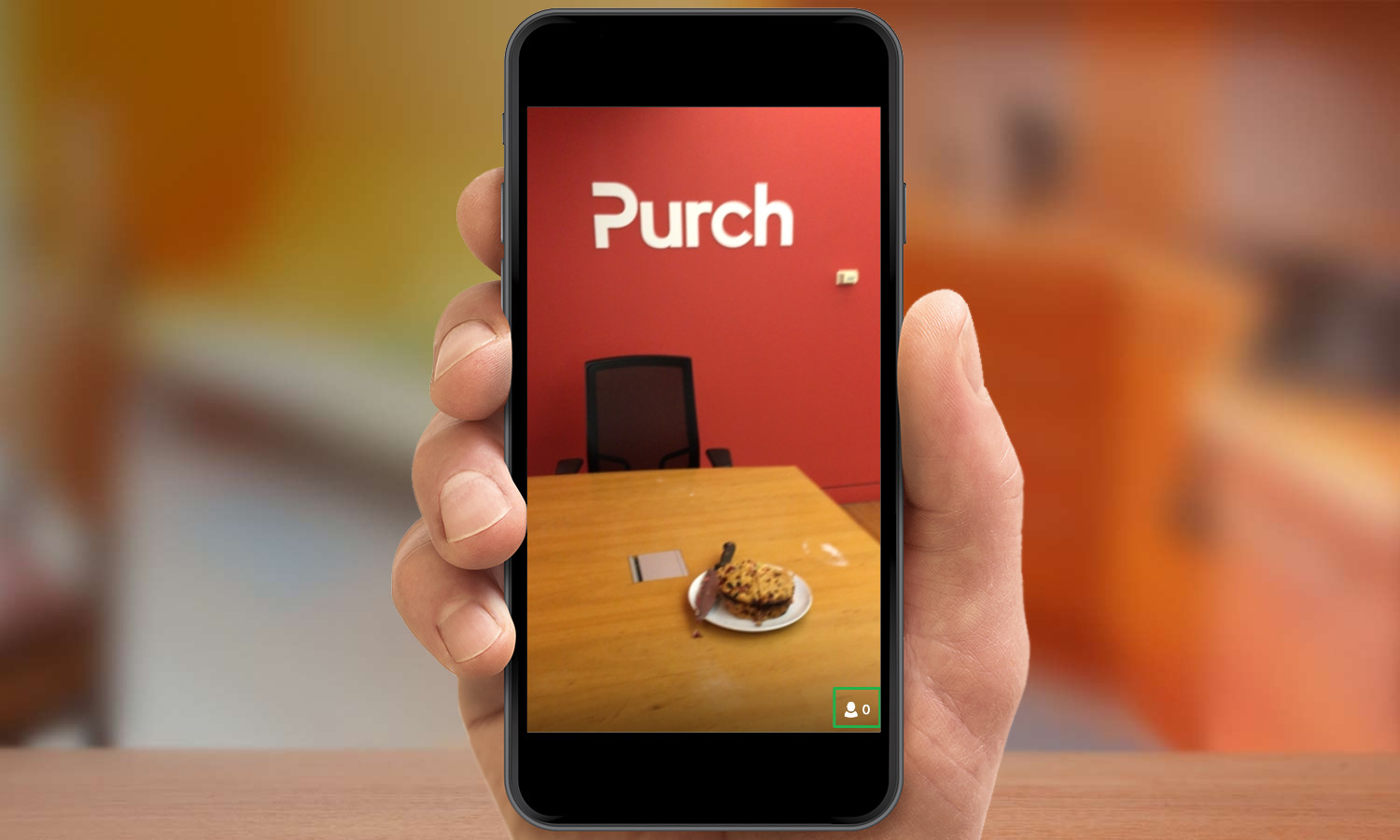
4. Swipe down and press Stop Broadcast to finish streaming. You'll be shown statistics about your stream, including retention rate and time.
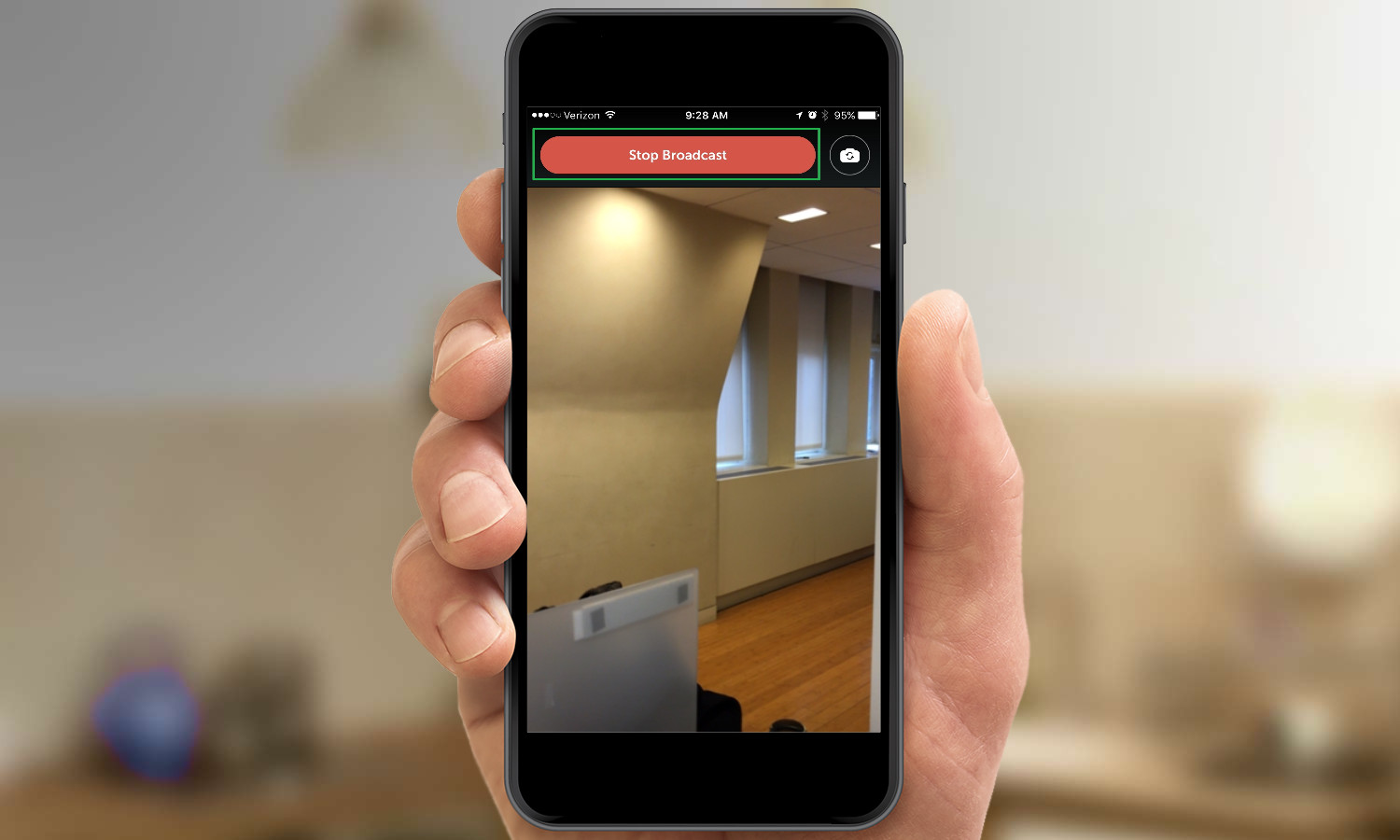
You don't have to do anything else to get your Periscope stream up on Twitter. As long as you're pushing your streams to Twitter, iOS users (and, eventually, users on other platforms) will be able to see them straight from their feeds. If viewers want to chat with you, though, they will have to log in to Periscope to participate.
Andrew E. Freedman is an editor at Tom's Hardware focusing on laptops, desktops and gaming as well as keeping up with the latest news. He holds a M.S. in Journalism (Digital Media) from Columbia University. A lover of all things gaming and tech, his previous work has shown up in Kotaku, PCMag, Complex, Tom's Guide and Laptop Mag among others.

