How to Use the LG G6's Gesture Shot for Photos
You can control the front camera of the LG G6 just by making a fist. Here's how to use the Gesture Shot feature to snap a photo from your smartphone.

Taking a selfie can be a challenge. You’re trying to hold that smile, squeeze in anyone else who’s in the shot, and somehow trigger the shutter without losing your grip on your phone.
With the G6, Lg thinks it might have found the solution with a feature known as gesture shot. With it, you can make a movement with your hand to fire off the pictures.
MORE: How to Set Up the LG G6's Fingerprint Sensor
Here’s how to make the most of this feature.

1. Launch the camera.
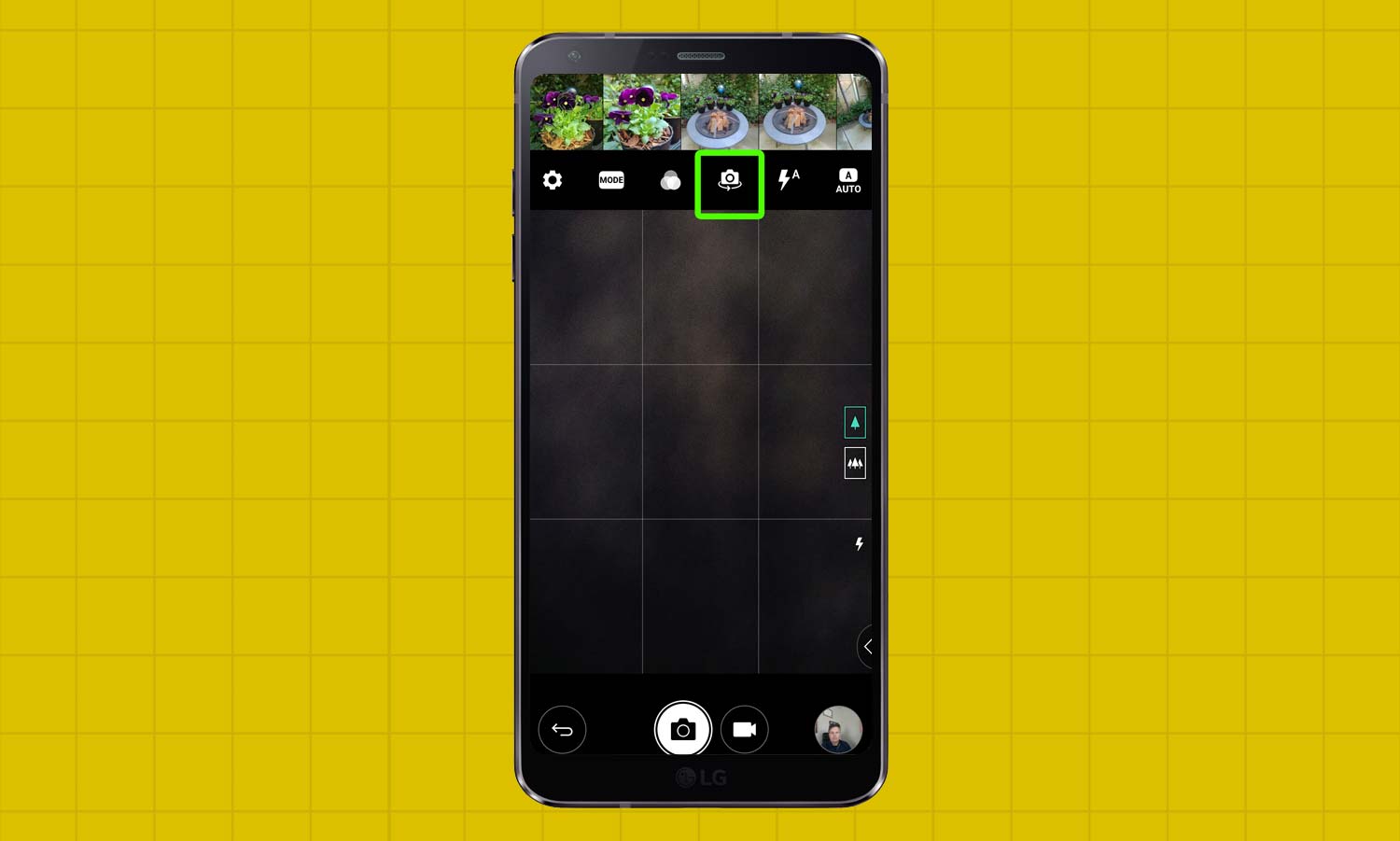
2. Change the camera view to switch to selfie mode.

3. Be sure that you are in the viewfinder. Then hold up your hand with an open palm. A box will appear on the screen detecting your palm. Close your fist once to take a single photo.
Sign up to get the BEST of Tom's Guide direct to your inbox.
Get instant access to breaking news, the hottest reviews, great deals and helpful tips.
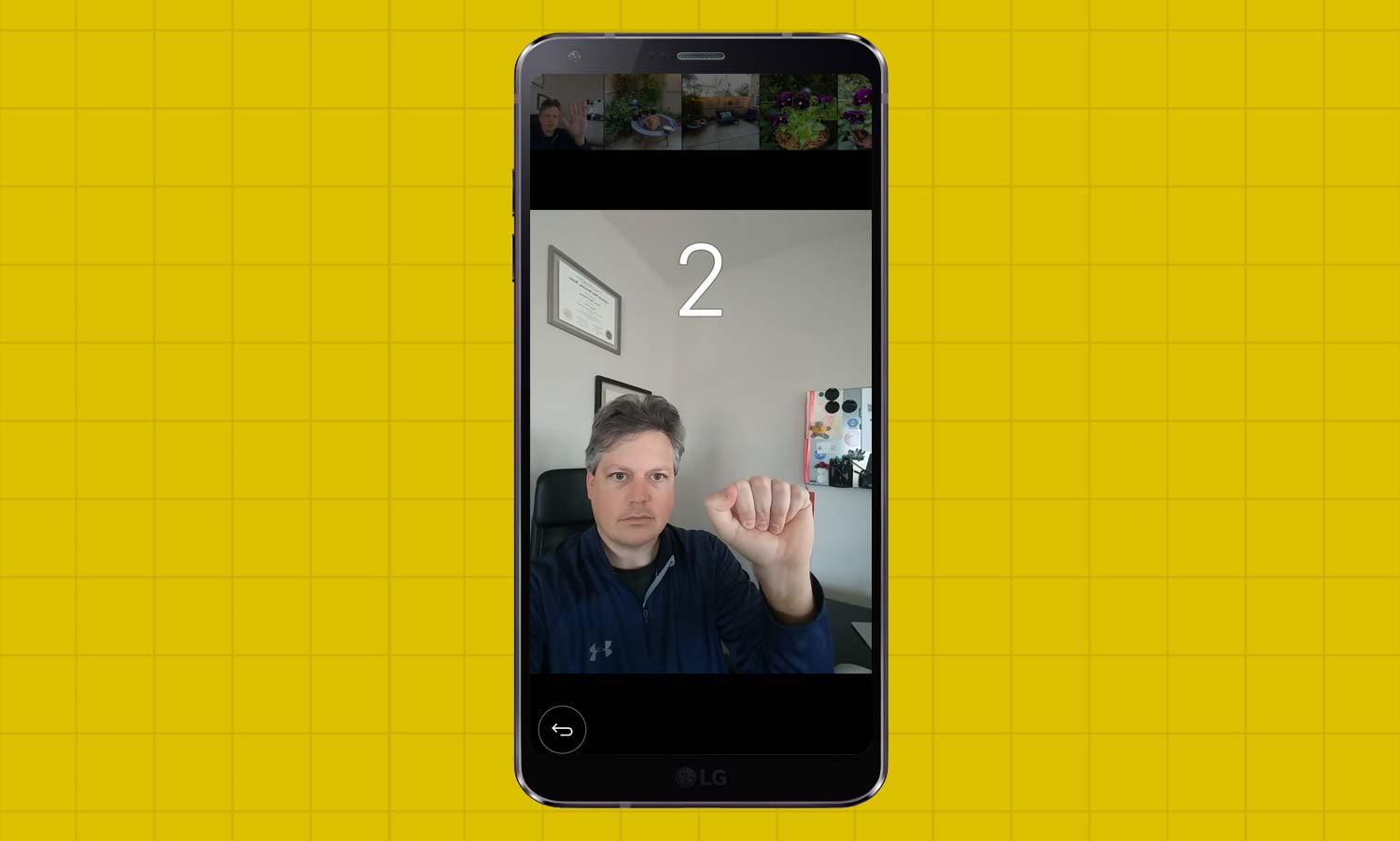
4. To take four photos, quickly open and close your fist twice. You’ll get a countdown as the camera takes the series of four photos.
If making hand gesture isn’t your thing, there’s another option.
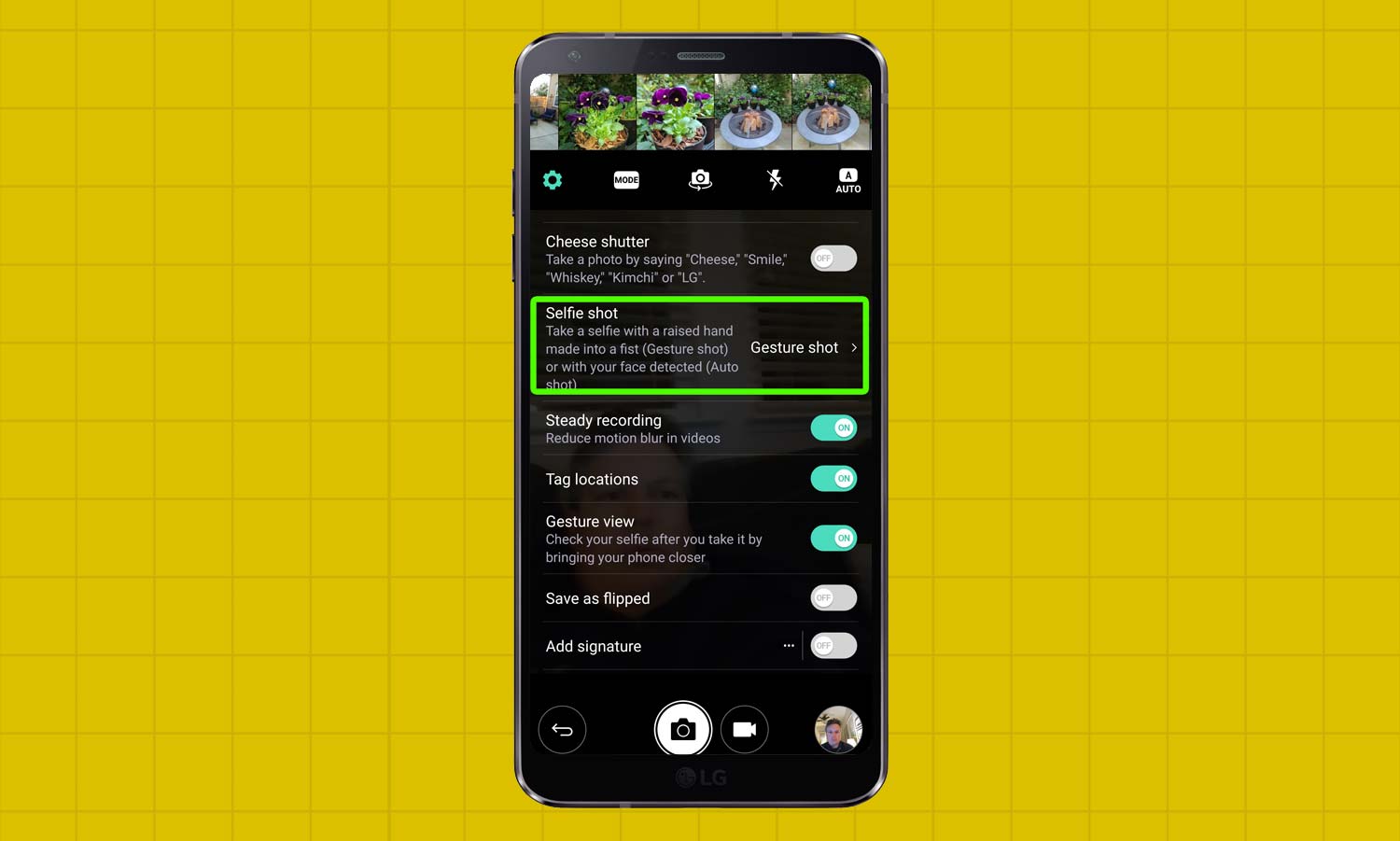
1. Head back to the Settings in the camera mode — it’s the gear icon — and select Selfie Shot.
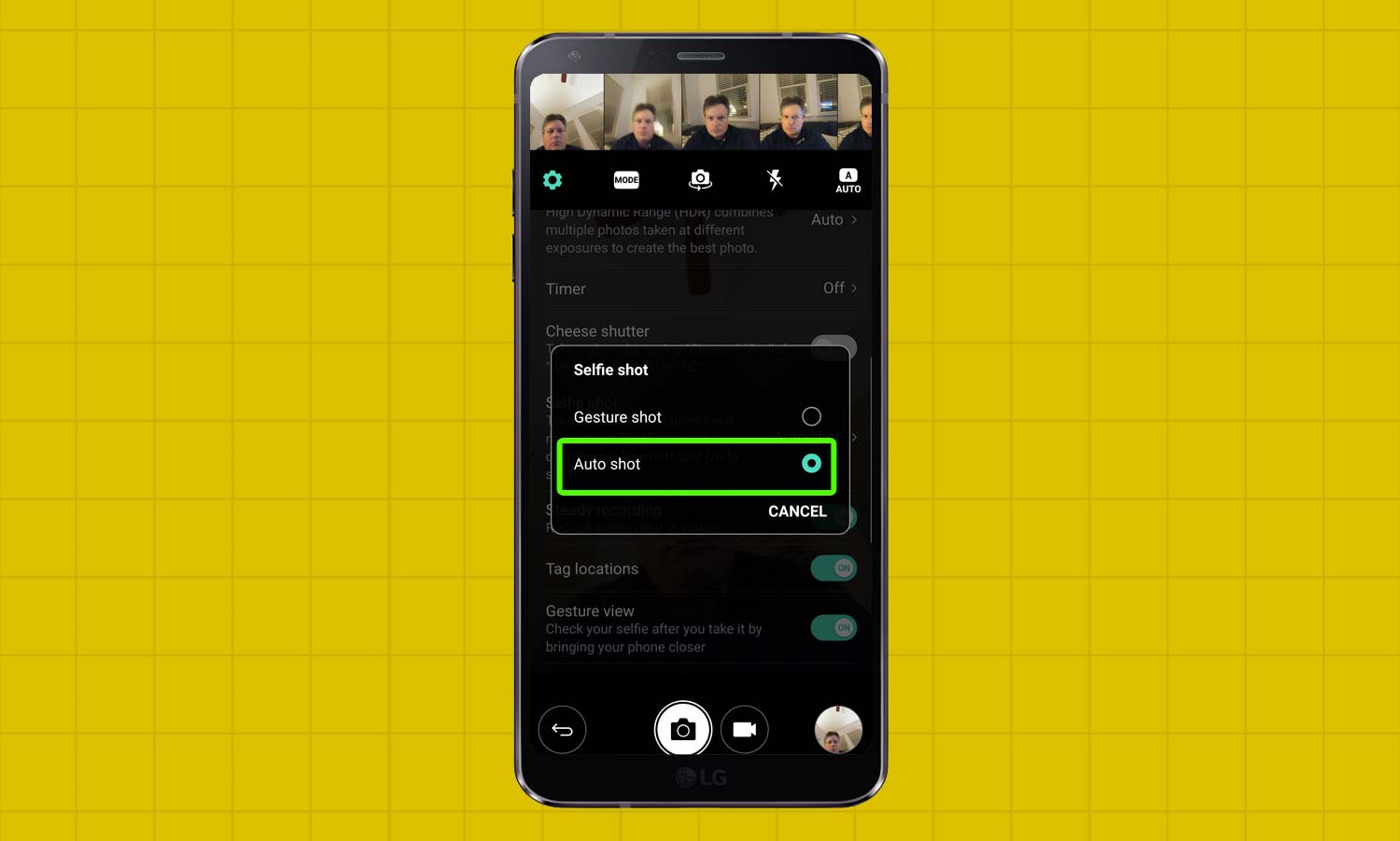
2. Under Selfie Shot, select Auto shot.
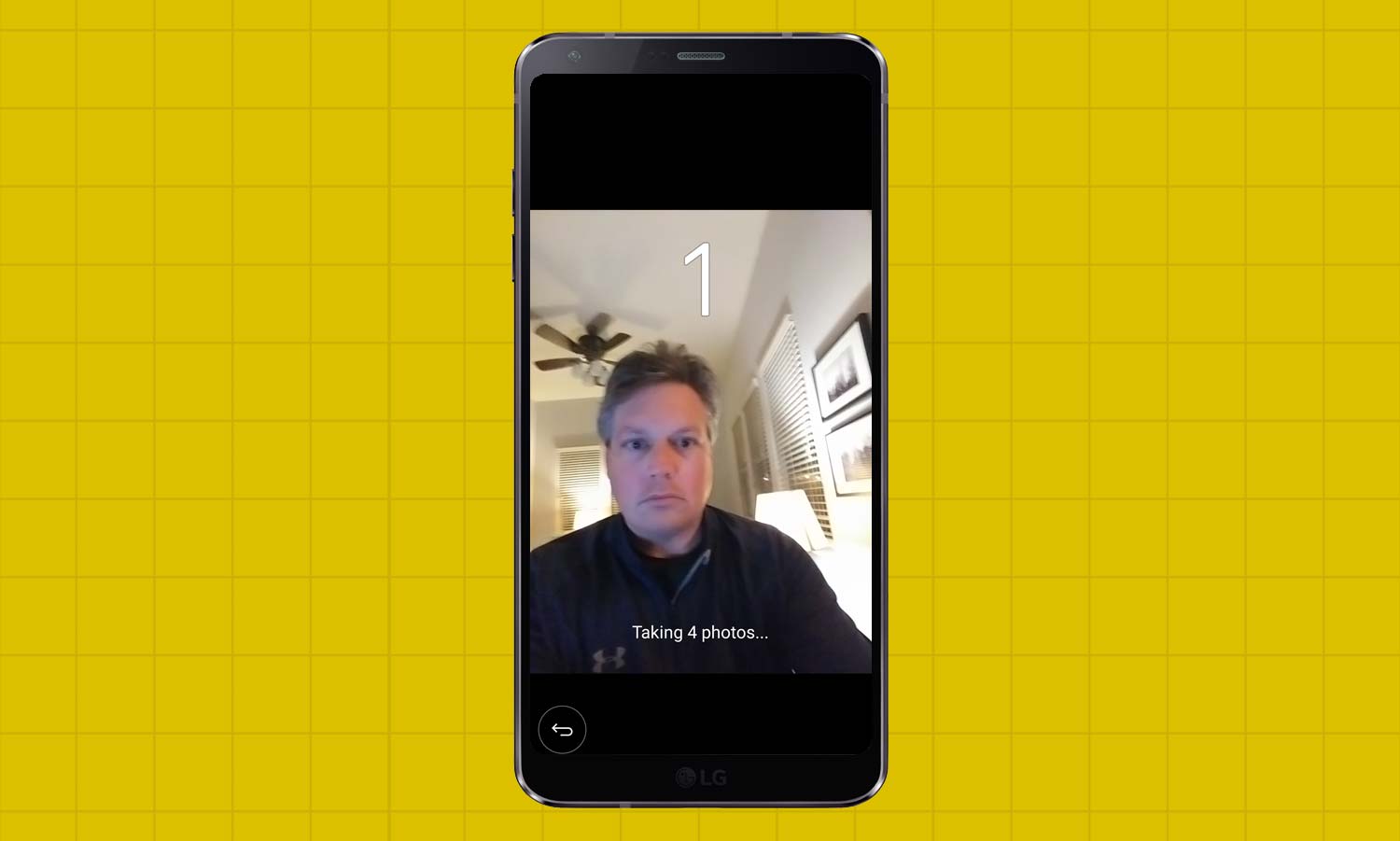
3. Return to the camera. Position yourself for a selfie, and the camera will identify your position and take a selfie using a countdown.
Derek Walter is a freelance technology writer whose work has appeared on Fast Company, IGN, TechRadar, PCWorld, and more. At Tom's Guide, he specializes in covering Apple and Android phones. He is also the author of Learning MIT App Inventor, a guide for creating Android apps, and is the founder of Walter Media.
