Help Me, Tom's Guide: What to Do with Google Routines
Your guide to designing the perfect Google Routine.

Trying Google Routines for the first time can be overwhelming. But there's a lot you can do with the feature, as forum user kikosong111989 seems to have discovered:
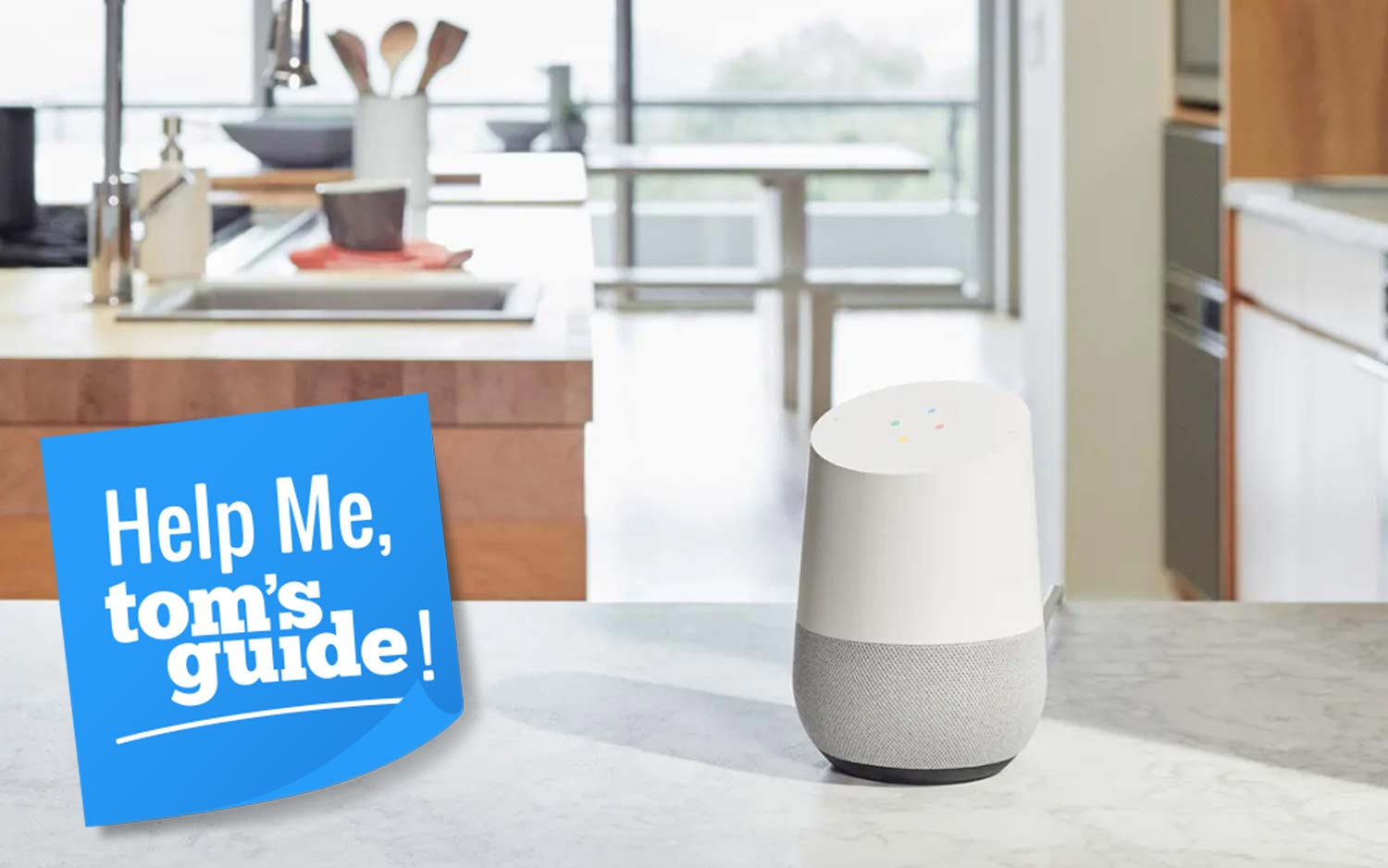
"Any fun/useful ideas for Google routines?" Kiko asked. "I have a Lenovo Smart Display that I'm planning to add more routines to so hit me up with any of your ideas!”
Google Routines allow Google Assistant to take several actions with a single voice command. For example, "Good morning, Google" could prompt Google Assistant to start up your Chromecast, turn on your lights and stream a Spotify playlist all at once.
But how should you use Google Routines, and what exactly can they do? Here are our tips.
Figure out what you need
Before setting up your Google Routines, you'll need to figure out what you need from a routine. What time of day do you most need Google to perform an ordered number of tasks? (For most people, this will be the morning, bedtime and right when they get home.) How many tasks can you complete in the time you have? Are there particular tasks you often forget to do, or that you're sinking too much time into doing, that Google can help with? The answers to these questions can help you design the Google Routine that best helps you and fits your schedule.
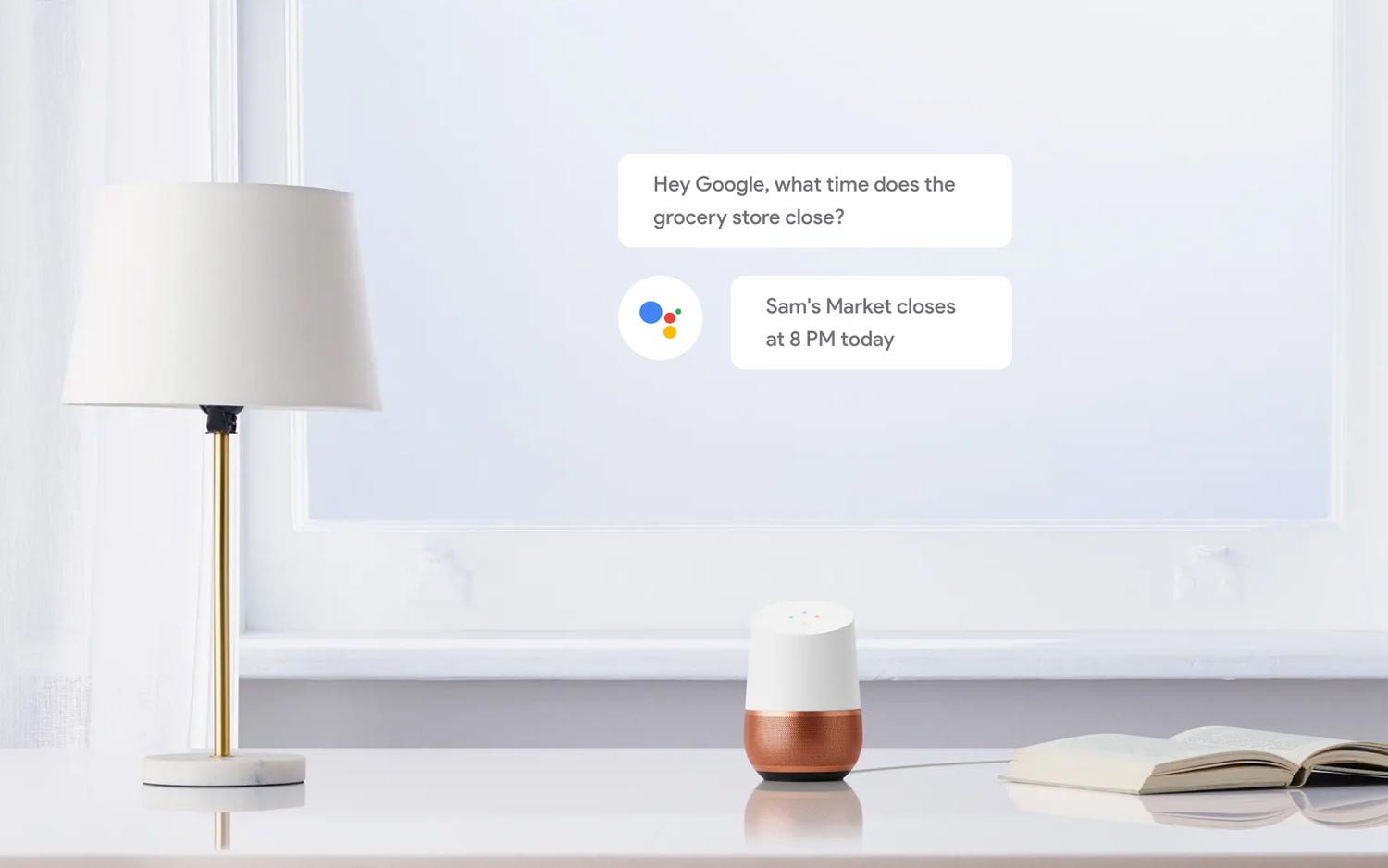
This will be different for everyone. For example, I leave myself precisely an hour each morning to stumble around, turn on my lights, brush my teeth and blearily scroll through the news with one hand while attempting to brew my coffee. If your mornings are like mine, a "Good morning, Google" morning routine that turns on the lights, starts the coffee maker and reads the latest headlines could be helpful for you, because it helps to expedite a routine that's already time-pressed and standardized.
Once you've decided what kind of routine you're working with, you can start putting it together.
Sign up to get the BEST of Tom's Guide direct to your inbox.
Get instant access to breaking news, the hottest reviews, great deals and helpful tips.
Choose your commands
If you don't own any smart-home devices and are working with Google alone, there are a few broad categories of commands that you can stick in a Routine. To get the full list, look at the Google Assistant app, or just check out our list of the best Google Home commands.
The first ones to consider are the necessities: the most basic Google Home commands that often don't require your full attention. For example, you can instruct Google to tell you about the weather, traffic or news each morning. More advanced commands ("OK, Google; tell me something interesting") can give you an interesting fact to start off your day. You can get more specific tips, such as breast-feeding advice ("OK, Google; talk to Breastfeeding Friend") or learn a new word ("OK, Google; what's the word of the day?").
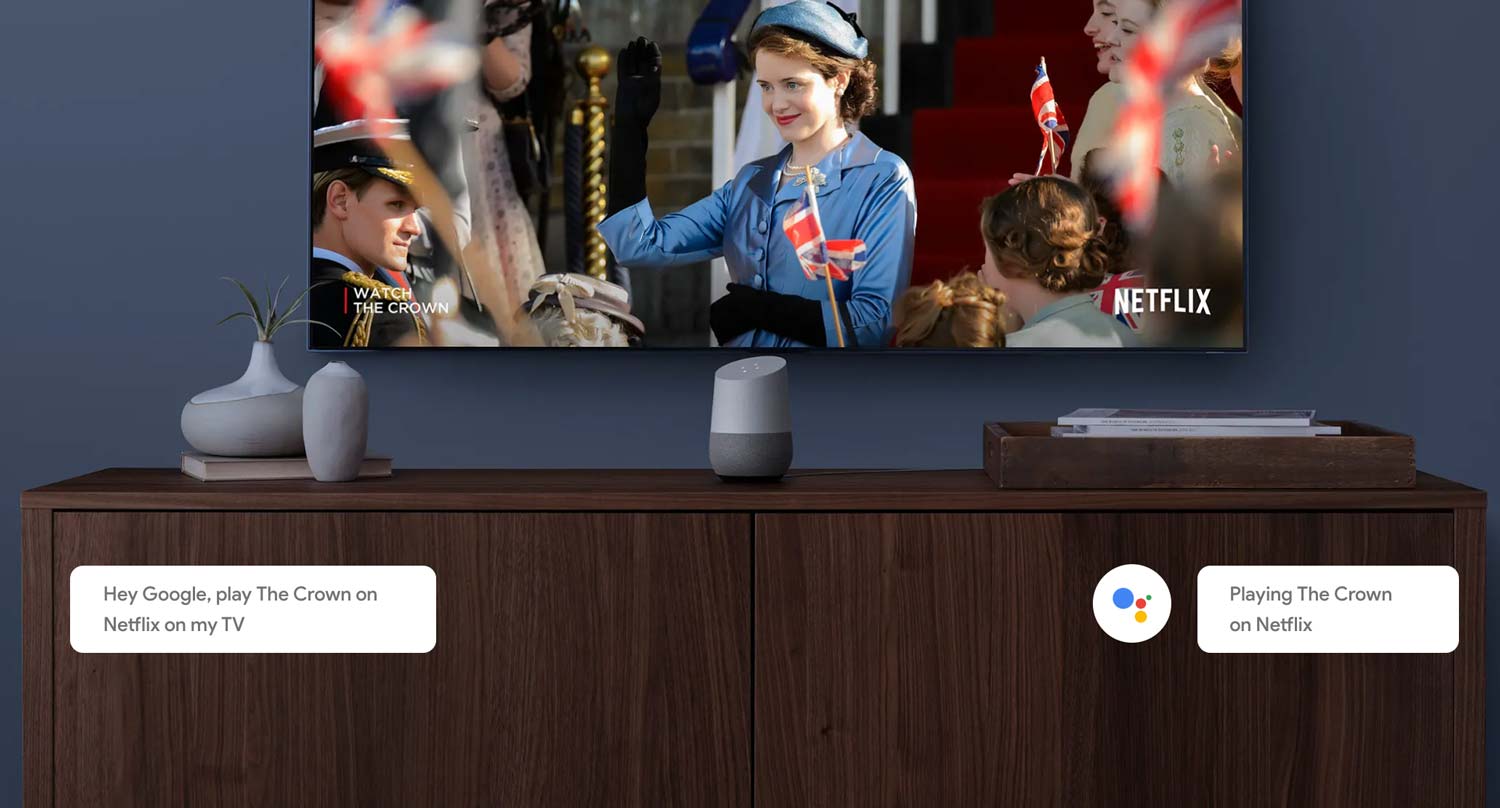
Most users will probably need only these commands in their routine. If you're new to Google Routines, I recommend filling up your first routine with basic commands like this. Once you know how much time that takes, you can start adding more interesting features to fill the remaining space, and music to cover whatever time is left.
Second, you can select service commands. If you know you always want coffee in the morning or always want to order a pizza at night, you can instruct Google do that regularly with the Starbucks and Pizza Hut commands, so that you can pick up your Pumpkin Spice Latte on the way to work, or have a pepperoni with extra cheese delivered when you get home. You'll have to give Google your payment information for these commands to work, so be careful not to use them on a device that's shared or that can easily be hijacked.
MORE: Apple HomePod vs. Alexa vs. Google Home
The third and most time-consuming commands are those for activities, such as meditation, exercise, language practice or other experiences. For example, the Headspace command can guide you through a meditation session each morning, Workout Trainer can make sure you get a workout in when you get home, and Liv at Estée Lauder can hold you to a nightly skin regimen. These can take a while to complete, so make sure you've tried an activity command before you add it to your Routine, and don't add more than you have the time and motivation to do.
Finally, there's music. You can tell Google to play music, radio, podcasts, an audiobook or sleep sounds at the end of your routine.
A quick word of caution: Don't be too ambitious at first. I crammed every command I could think of into my first Google Routine and ended up with a morning regimen that would have taken more than an hour to complete. I couldn't sit through, or get up early enough to accommodate, a Routine that long, so I never used it. I suggest keeping your first routine under half an hour, unless you know you can stick to, and have time for, something longer.
Control your home
Finally, you can incorporate smart-home devices into your Routines.
The most important and affordable thing that most users will want Google Assistant to do is turn the lights on in the morning and turn them off at night. A smart Wi-Fi LED light bulb from Kasa is just $19, and Cree's Connected white dimmable bulb is only $12. If you want to get a little fancier, you can buy a colored A19 from Sengled for $29.99. (Both Cree's and Sengled's bulbs require a smart-home hub.)
If you have a larger budget, Google can help automate many aspects of your day. For example, with a coffee machine such as the Smarter Coffee 2, you can wake up to a freshly brewed cup of joe each morning. Google can play your favorite Netflix series with a Chromecast and set your pad's temperature to just how you like it with the Nest Learning Thermostat or the Ecobee4.
If, after all this, you're still overwhelmed by the possibilities, start out with a basic morning routine. Tell Google to take your phone off silent; turn on your lights and other smart-home devices; report the weather, news and traffic; and finish a Spotify playlist or podcast. Once you've gotten used to that, start adding more items and making the Routine your own.
If you need help setting up your first Routine, check out our how-to page.
Credit: Google
Monica Chin is a writer at The Verge, covering computers. Previously, she was a staff writer for Tom's Guide, where she wrote about everything from artificial intelligence to social media and the internet of things to. She had a particular focus on smart home, reviewing multiple devices. In her downtime, you can usually find her at poetry slams, attempting to exercise, or yelling at people on Twitter.
-
kikosong111989 Great guide Monica!! I can't wait to try out the service command routine for ordering food on my Lenovo smart display. I recently set up a pretty cool routine to use when with my kid - "hey google it's story time" triggers warm lights to be turned on and a bedtime story read out. I'm still testing it out but it's working out pretty well so far!Reply
