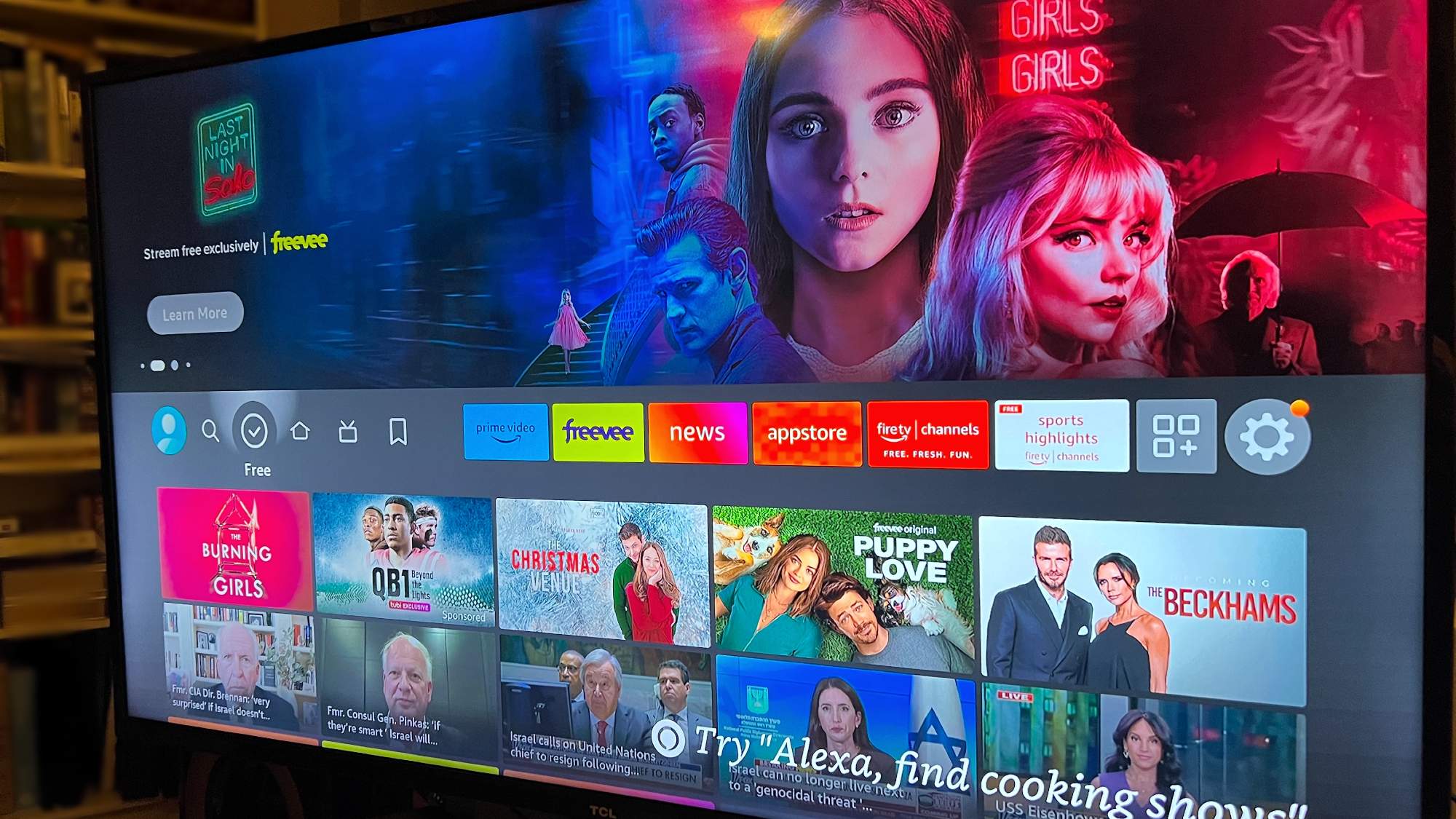Google App Finds Your Fine Art Lookalike: How to Use It
Google's app can match your face to a work of art, but it's not available everywhere yet. Here's how to use it.
You've liked the way you look in selfies, but have you ever seen your image as a work of art?
Google believes your face is worthy of framing, and wants to show you with a new feature in its Arts & Culture app for Android & iOS.
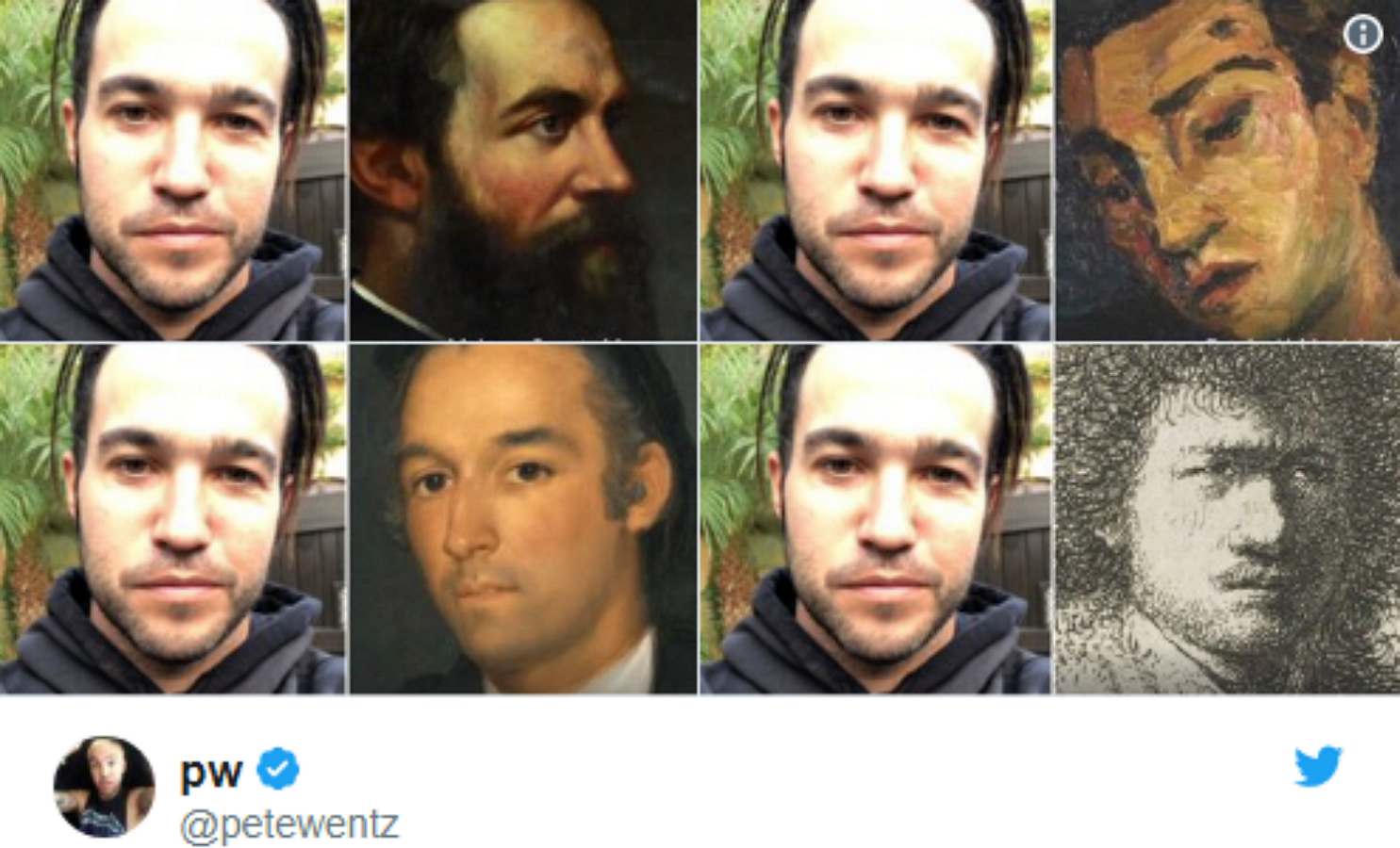
Specifically, the Arts & Culture app will take a selfie you shoot and run it through a database of artworks shared by institutions partnered with Google cultural program. Then, it will present you with the top matches, with a percentage that indicates how close a match it thinks you are.
While this tool came out in December, the app currently sits in the number 1 rank of the Google Play and iOS App Store charts after the selfie-matching feature gained popularity on social media. Even celebrities, such as Sarah Michelle Gellar, Fall Out Boy's Pete Wentz and actor/writer/director Kumail Nanjiani (The Big Sick, Silicon Valley) have gotten in on the trend.
MORE: How to Use Instagram Stories
This isn't the first neat feature from Google's Arts & Culture division, as its Chrome extension allows you to set new tabs to open with a different work of art every day. I use it myself, and find it a refreshing change of pace from the grid that shows pages you've previously opened.
One asterisk on the app is that it's not available in all areas, as a Google Spokesperson told SFGate that the app is limited to the United States, minus Illinois and Texas. But if you can use Google Arts & Culture, here's how to find and use its face-matching feature.
Sign up to get the BEST of Tom's Guide direct to your inbox.
Get instant access to breaking news, the hottest reviews, great deals and helpful tips.
1. Download Google Arts & Culture (free) from the Google Play or iOS App Store.
2. Open the app and scroll down to the Selfie Portrait section and tap Get Started.
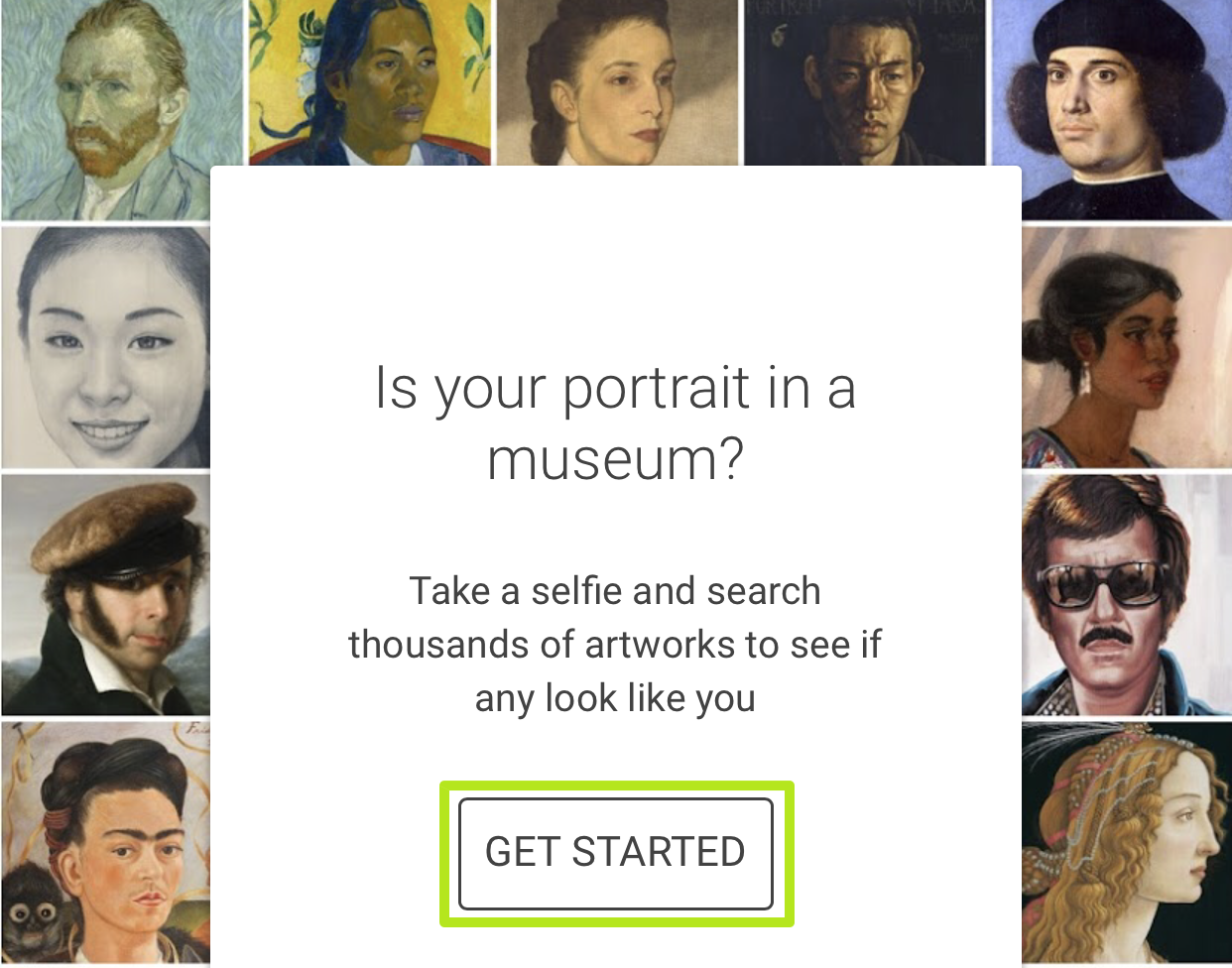
3. Click I Accept to acknowledge that the app is sending your photo to Google's servers. Google says it will delete the image after the match is complete.
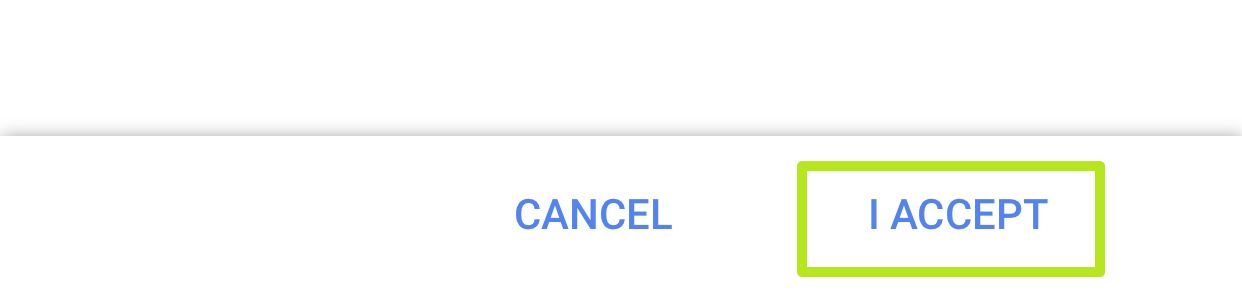
4. Tap the shutter button to take a photo. You may need to tap through some menus to give the app access to your camera.
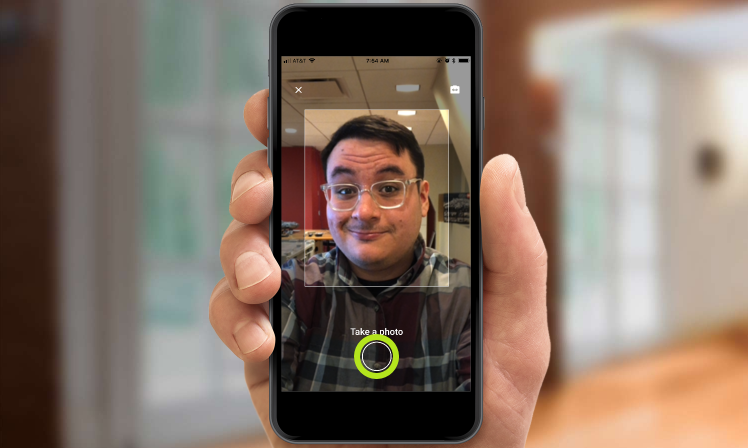
5. Swipe left and right through the match previews at the top to see your options. Tapping the "i" button will allow you to learn more about your matched work of art.
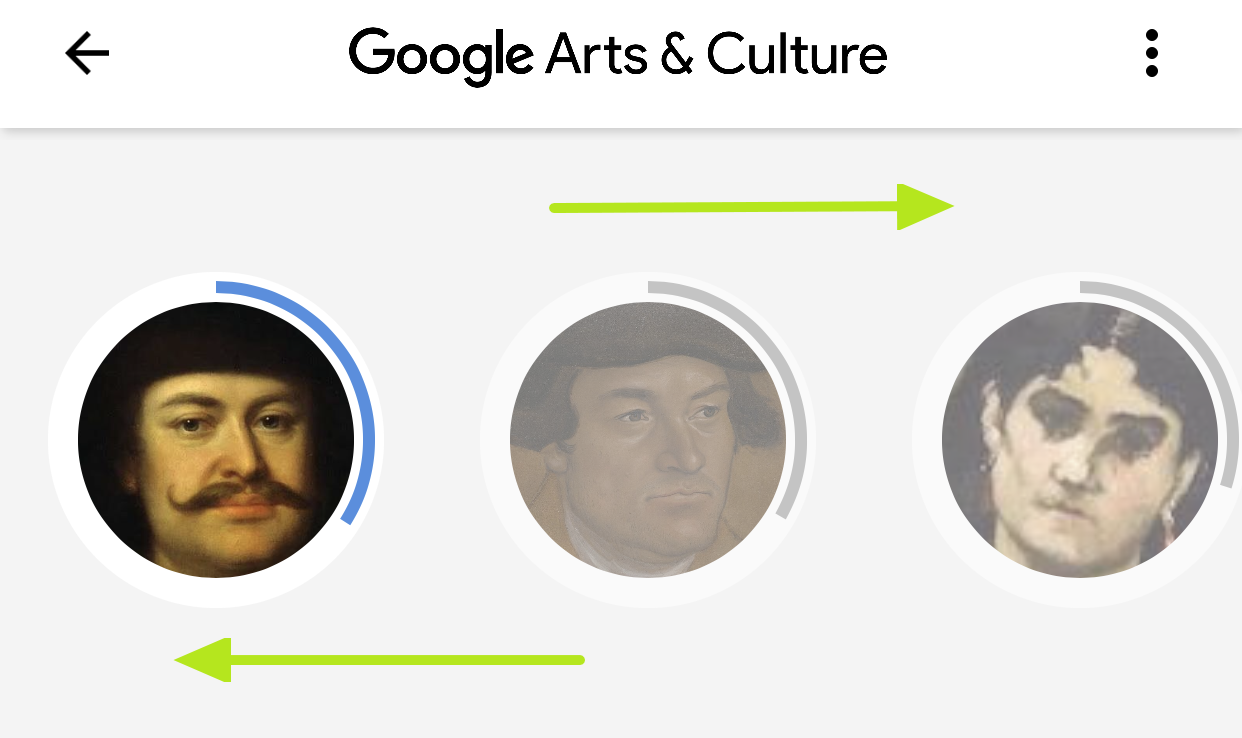
6. Tap Share to get your share sheet for posting to social media
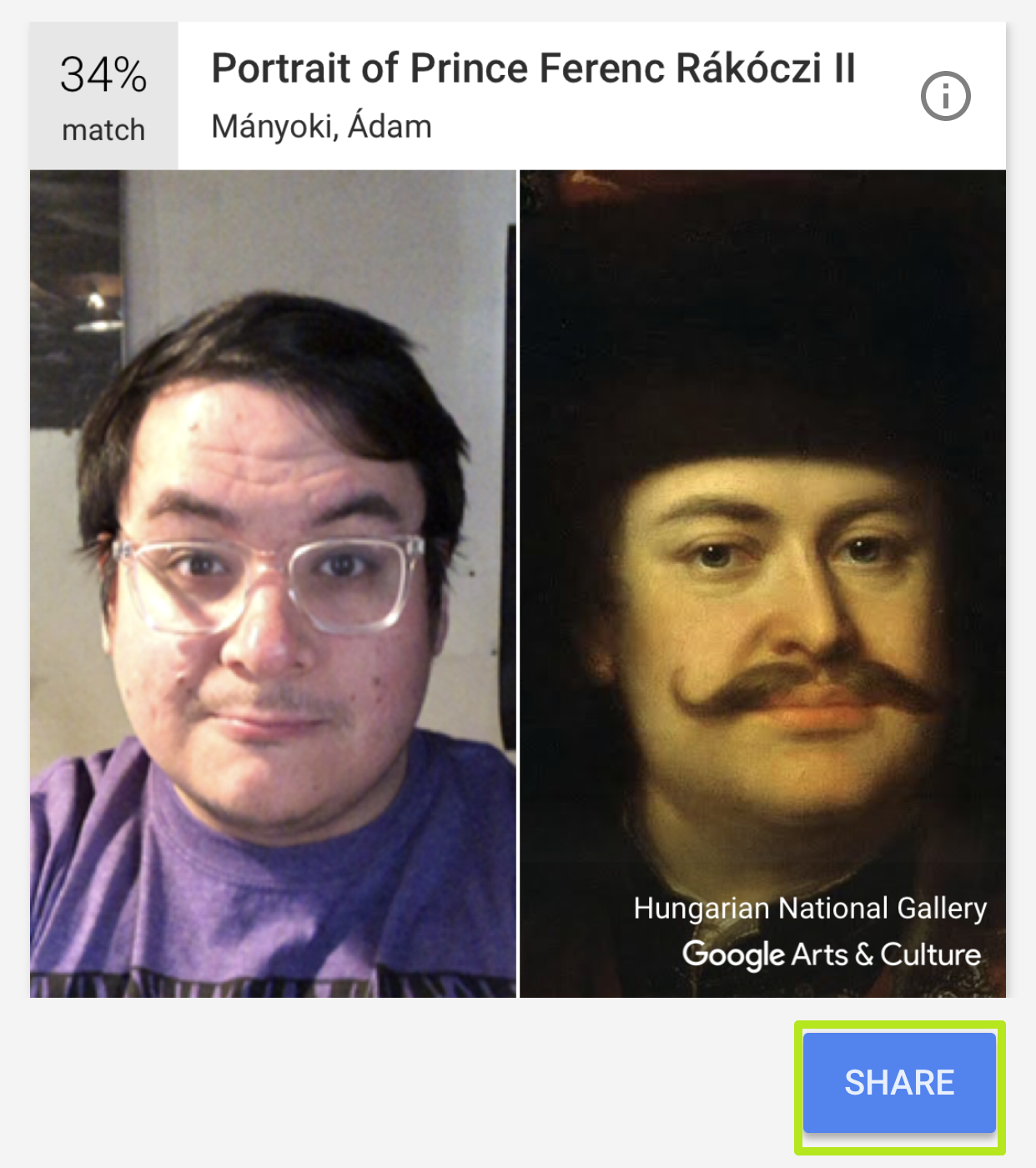
7. Share to social media!
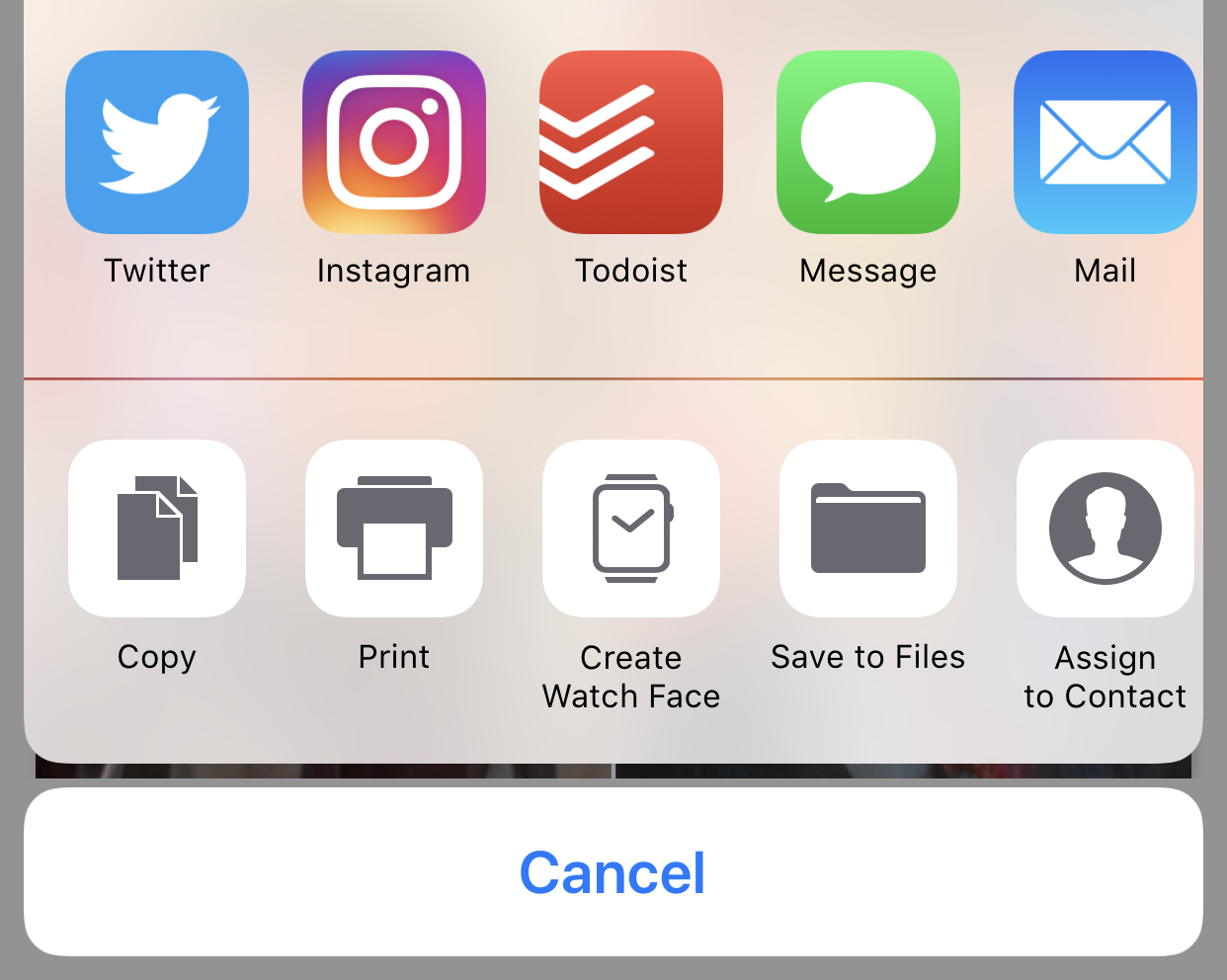
You've found your artistic doppelganger, and shared it with friends!

Henry is a managing editor at Tom’s Guide covering streaming media, laptops and all things Apple, reviewing devices and services for the past seven years. Prior to joining Tom's Guide, he reviewed software and hardware for TechRadar Pro, and interviewed artists for Patek Philippe International Magazine. He's also covered the wild world of professional wrestling for Cageside Seats, interviewing athletes and other industry veterans.