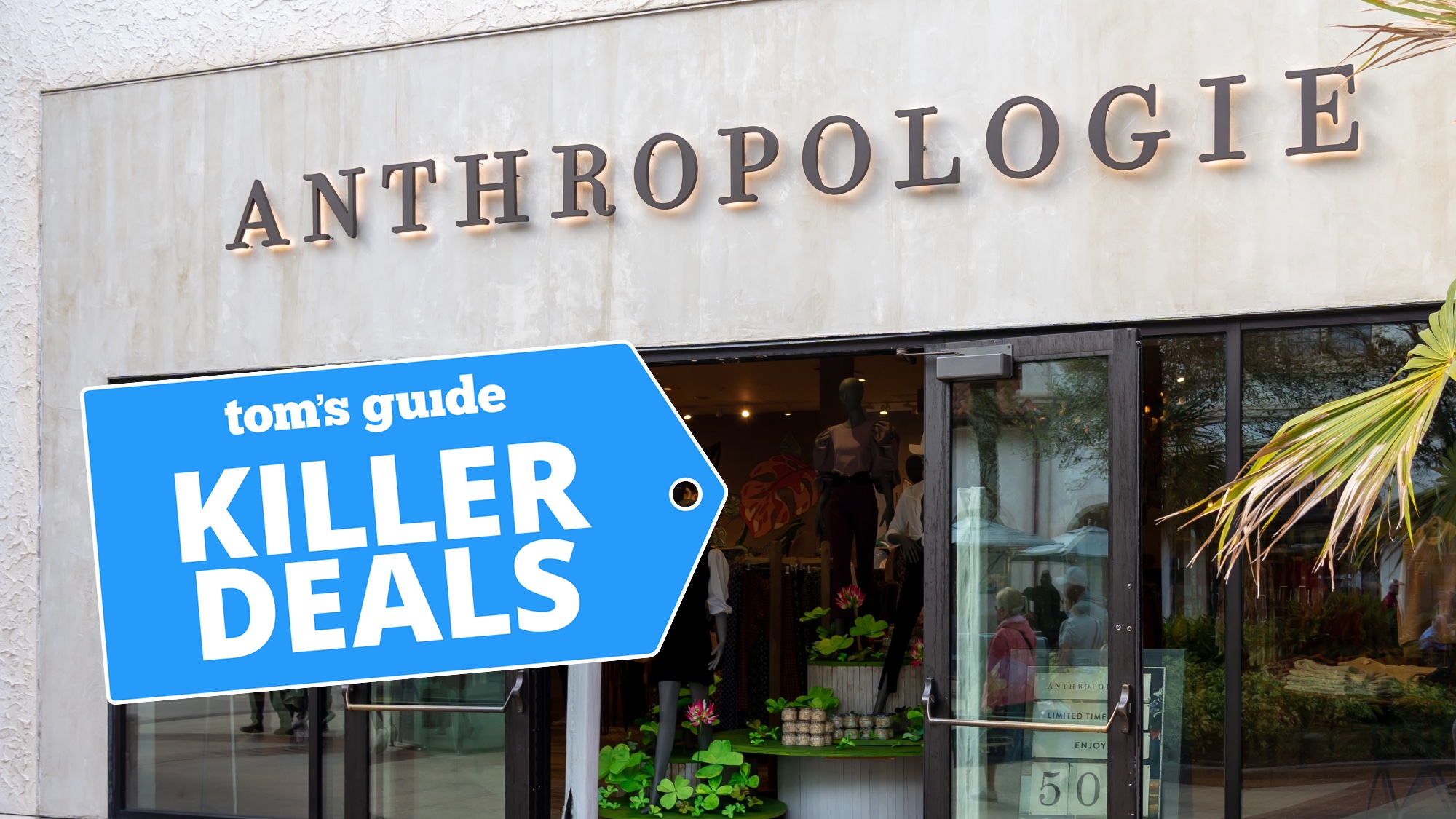Here’s How to Use Cortana with Alexa (and Vice Versa)
Alexa and Cortana cozy up.
As a voice assistant, Microsoft's Cortana has a long way to go before it's as popular or useful as Alexa as a smart home assistant. However, there's a few things that it can do that Amazon's assistant can't. So, to help fill the gaps in each, you can now use Alexa on a Windows 10 device (or the Harman Kardon Invoke Cortana speaker). Conversely, you can also use Cortana on an Echo device.

Microsoft announced at its Build developer conference in January that Alexa and Cortana would work together; seven months later, the integration is finally rolling out to the public:
Having the two assistants in one device could be particularly useful for those who frequently use Microsoft's productivity apps, such as Office and Outlook. While Alexa can do a number of things Cortana can't (such as calling an Uber or one of Alexa's thousands of skills), it can't, for example, send emails or messages to friends who don't have Alexa's messaging service. Cortana, on the other hand, can sync with Outlook to send emails and schedule meetings, and even be used to make Skype calls.
Here's how to use Cortana on an Amazon Echo device, and how to use Alexa on a Windows 10 device.
To use Cortana on an Echo device:
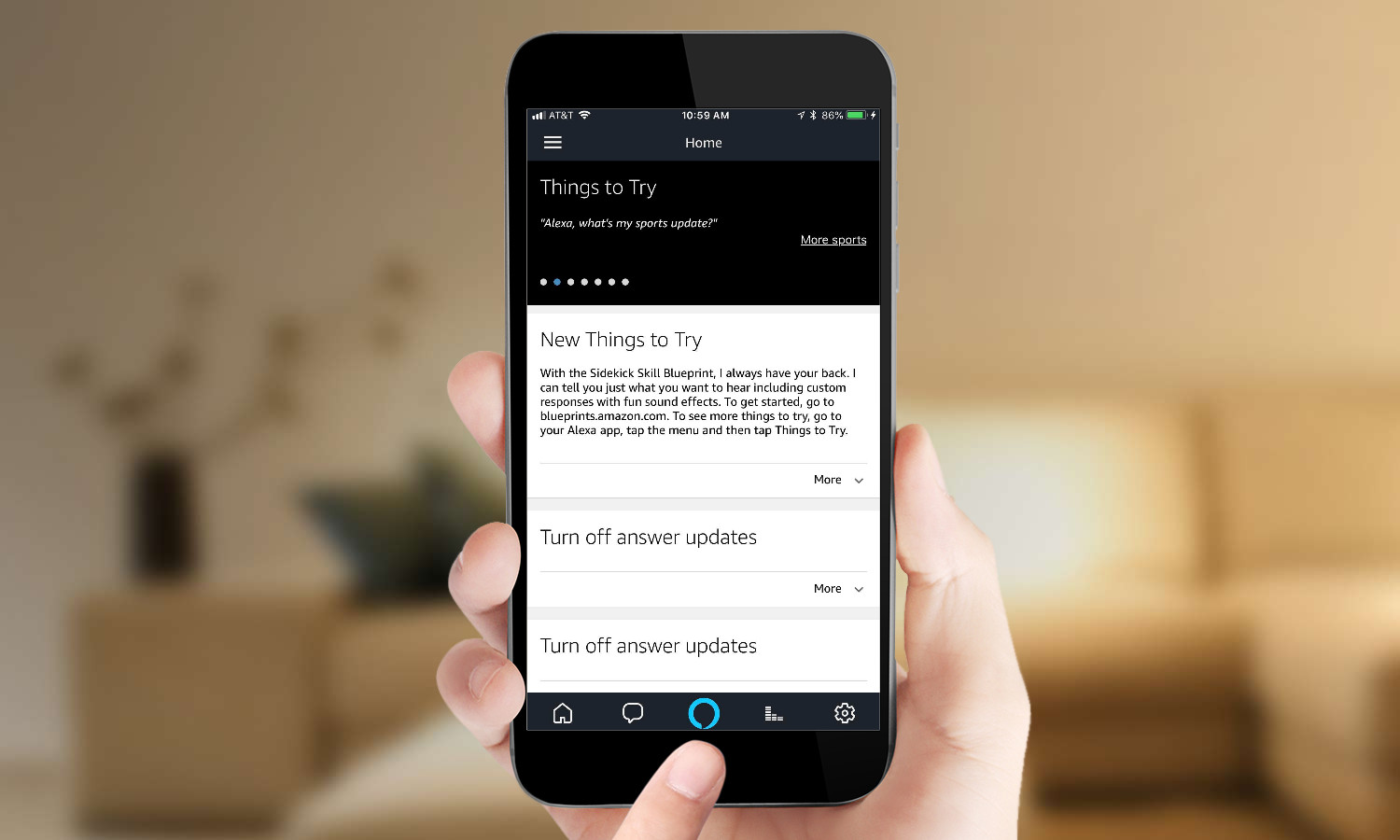
1. Open the Alexa app. You can log into your Amazon account here, or create one for free.
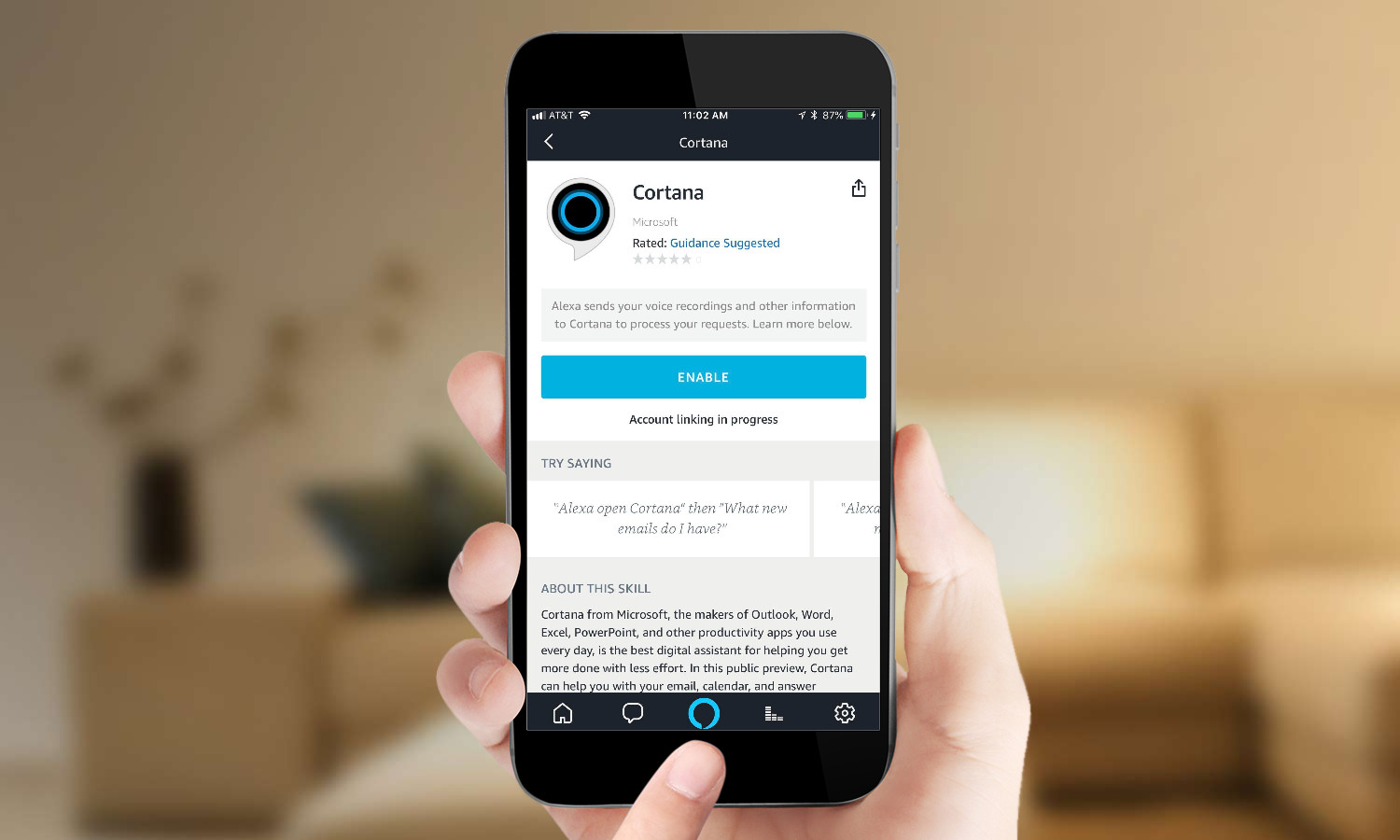
2. Enable the Cortana Alexa skill. You can search for this skill in the "Skills" tab of the Alexa app. You'll be prompted to log into your Microsoft account, or to create one if you don't have one yet.
Sign up to get the BEST of Tom's Guide direct to your inbox.
Get instant access to breaking news, the hottest reviews, great deals and helpful tips.
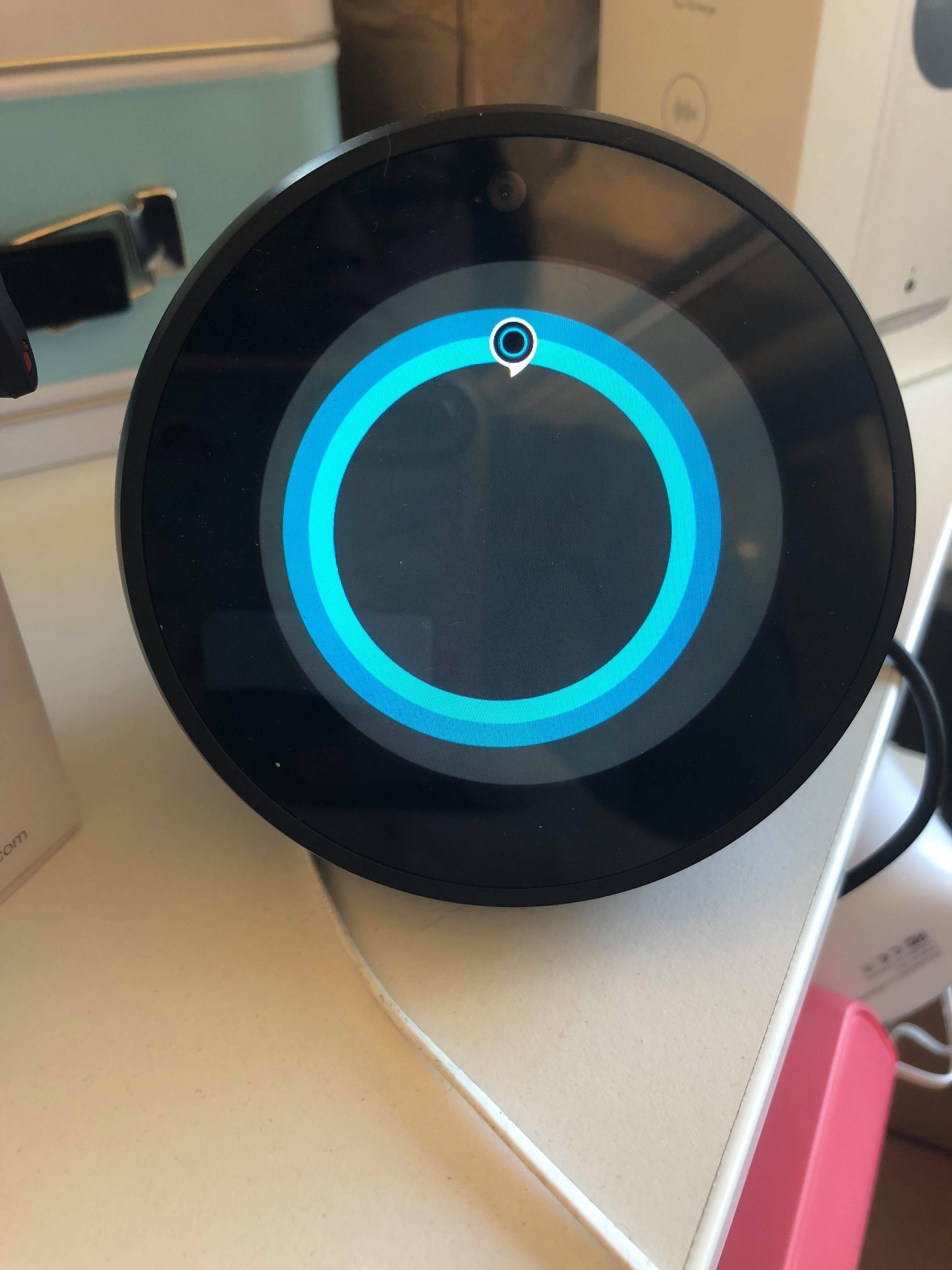
3. Say "Alexa, open Cortana." Cortana will greet you when it's connected, and you'll see Cortana's icon if you're using an Echo Spot or Echo Show.
You can now issue Cortana basic workplace and organizational commands, such as "What emails do I have?" or "What's on my calendar for tomorrow?" You don't need to say "Cortana" or "Alexa" before your commands, but you still need to say "Alexa, stop," to turn off the service.
To Use Alexa on a Cortana device:
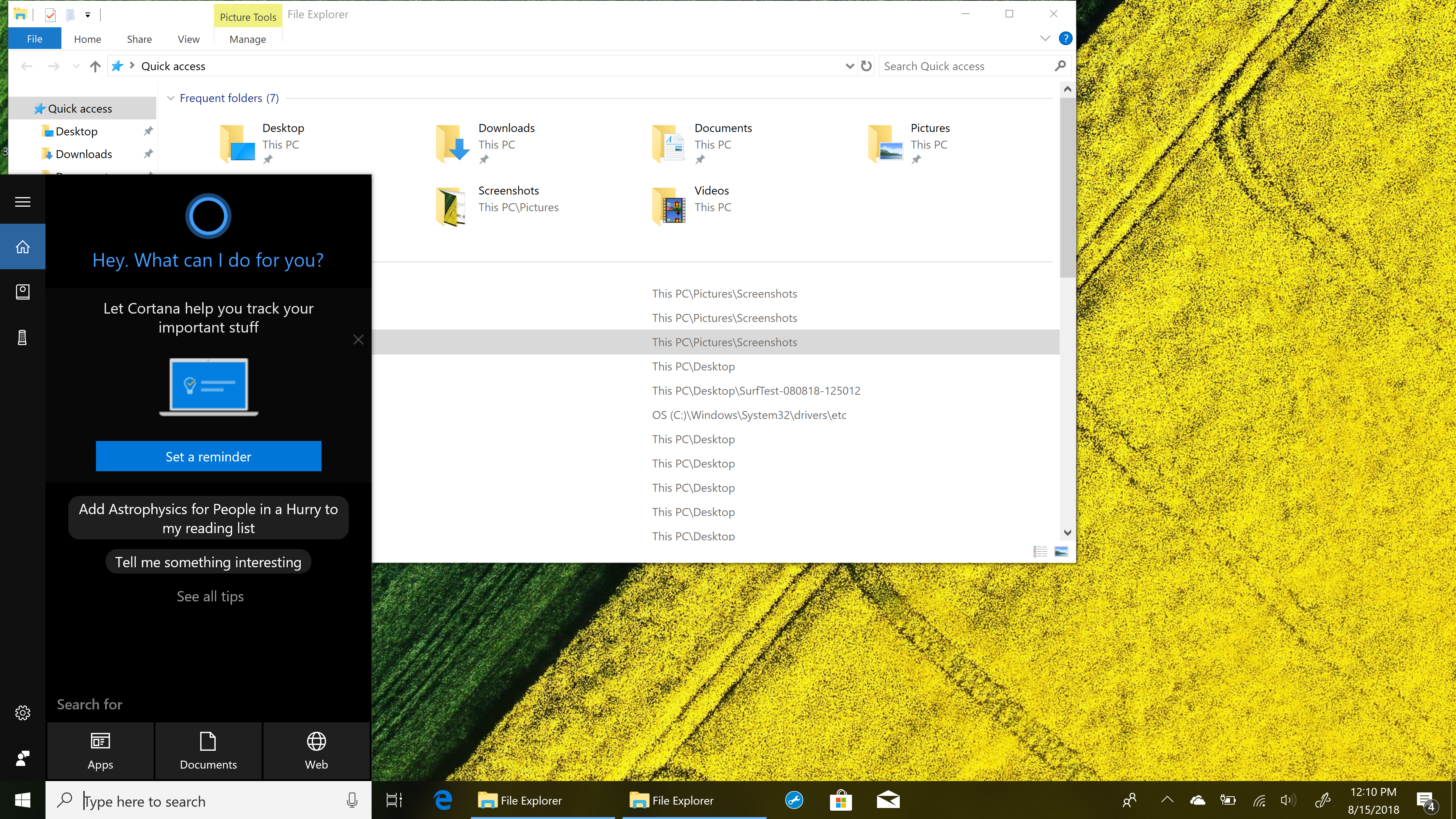
1. Open Cortana. On a Windows 10 computer, you can do this by clicking the search bar in the lower left corner.

2. Say "Hey Cortana, open Alexa." You'll need to click the microphone icon on the right side of the search bar for Cortana to hear you if you don't have it set to always-listening.
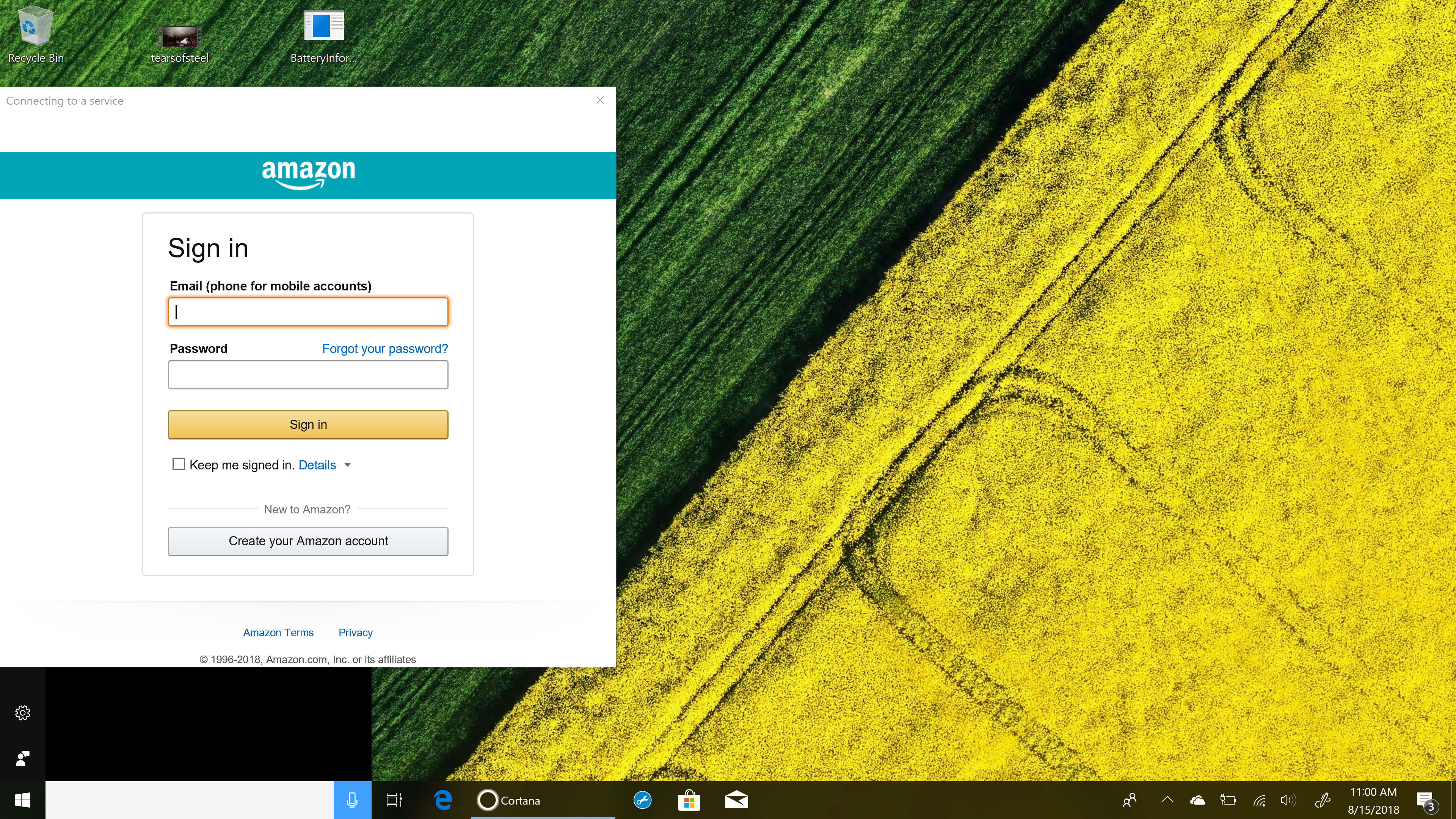
2. Sign into your Amazon account. You can create an account if you don't have one yet.
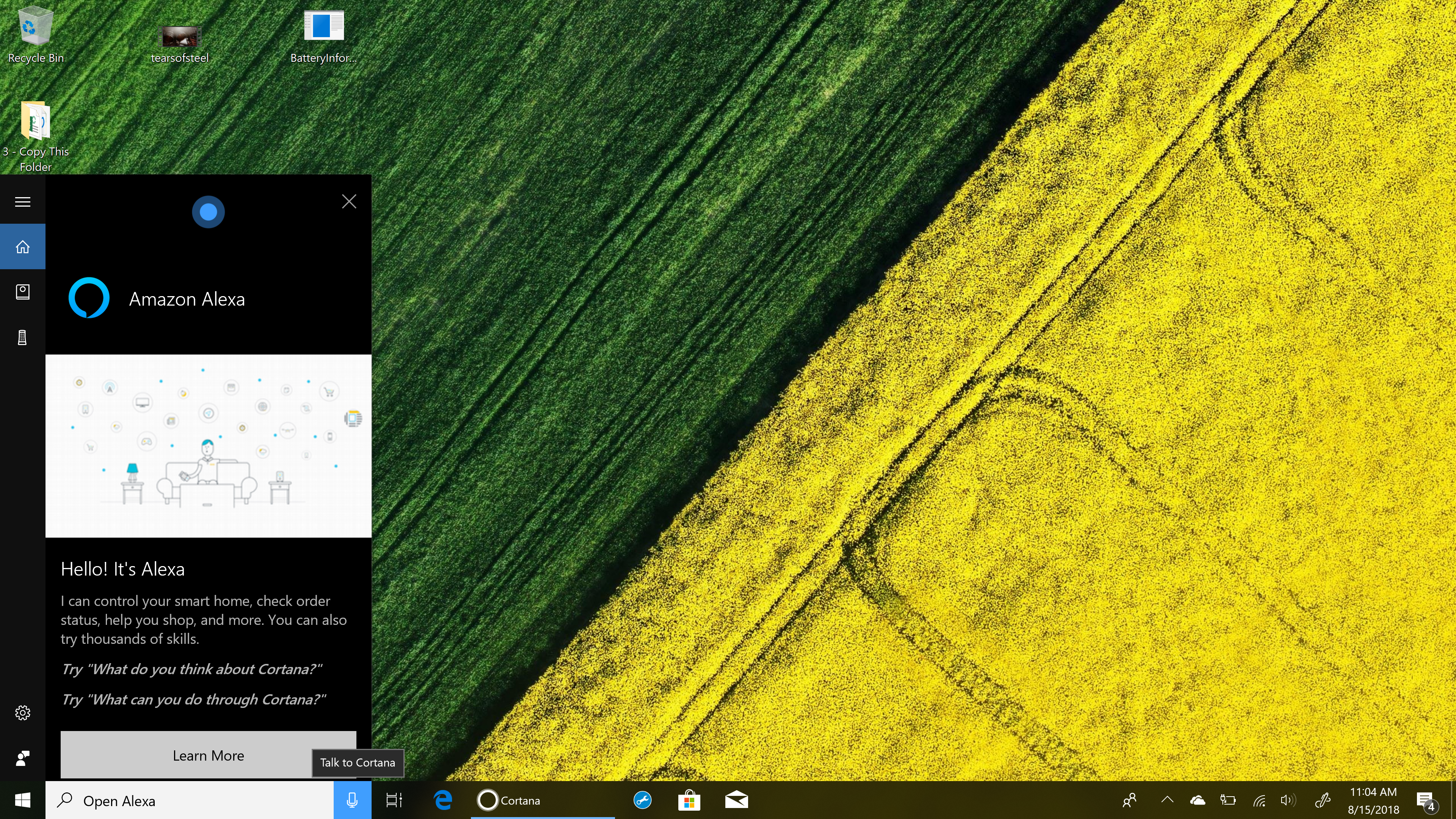
3. Give Cortana permission. Alexa will greet you once it is enabled.
Alexa on Windows 10 can perform basic tasks, including reporting on the weather and traffic, and turning on your smart lights. It still doesn't support a number of more advanced features. For example, it can't play music, and it can't yet play your flash briefing.
Monica Chin is a writer at The Verge, covering computers. Previously, she was a staff writer for Tom's Guide, where she wrote about everything from artificial intelligence to social media and the internet of things to. She had a particular focus on smart home, reviewing multiple devices. In her downtime, you can usually find her at poetry slams, attempting to exercise, or yelling at people on Twitter.