How to Use Instant Apps on Android
Ever go to a website that prompts you to download its app? With Android's Instant Apps, getting that in-app experience is painless.
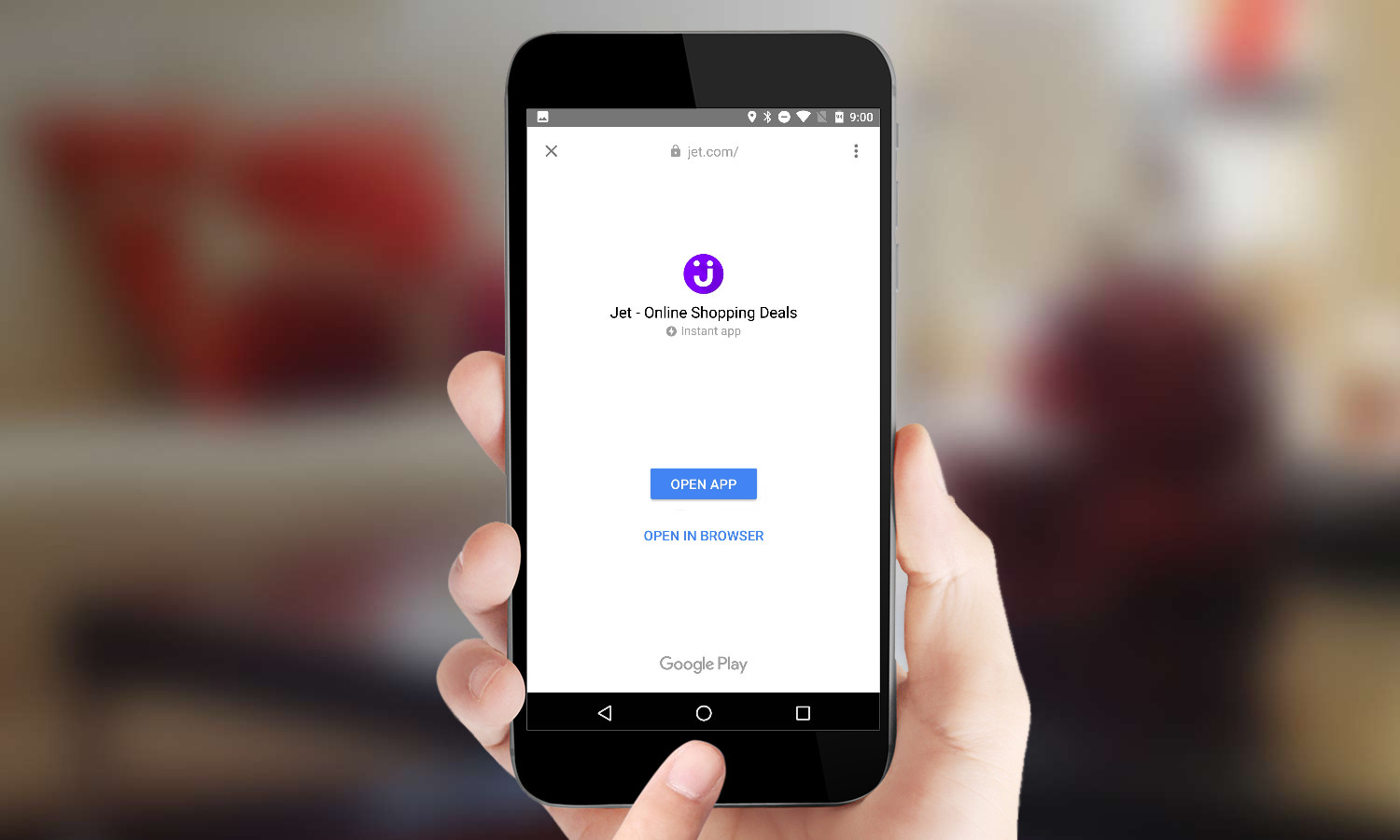
We’ve all been there. You visit a website where a banner encourages you to download a mobile app. And you don’t want to do it — not because you have anything against apps, but because you don’t want to hop out to the Play Store to download that app, then launch it, then find the thing you were looking for again.
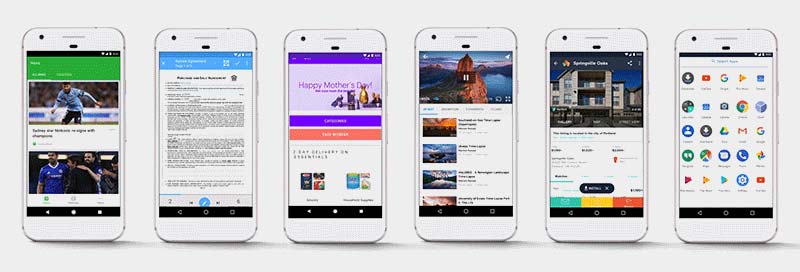
Instant Apps is a neat technology from Google that offers a nice compromise. An app developer can create an Android app in a special way, breaking it up into small chunks that support individual “activities” (like watching a video or buying a product), as long as each activity requires downloading less than 4MB. If an app is structured to support Instant Apps, then you don’t have to go to the Play Store at all. Just go to a website, and you’ll automatically download the tiny app piece necessary for the activity you’re doing, seamlessly.
MORE: Best Android-Only Apps You Can't Find on iPhone
Instant Apps is available on most Android devices running Marshmallow (Android 6.0) or later, as long as you have a recent version of Play Services. That's hundreds of millions of devices capable of downloading Instant Apps. But you need to enable the feature first. Here’s how to do that, along with how to know if a site or service supports Instant Apps.
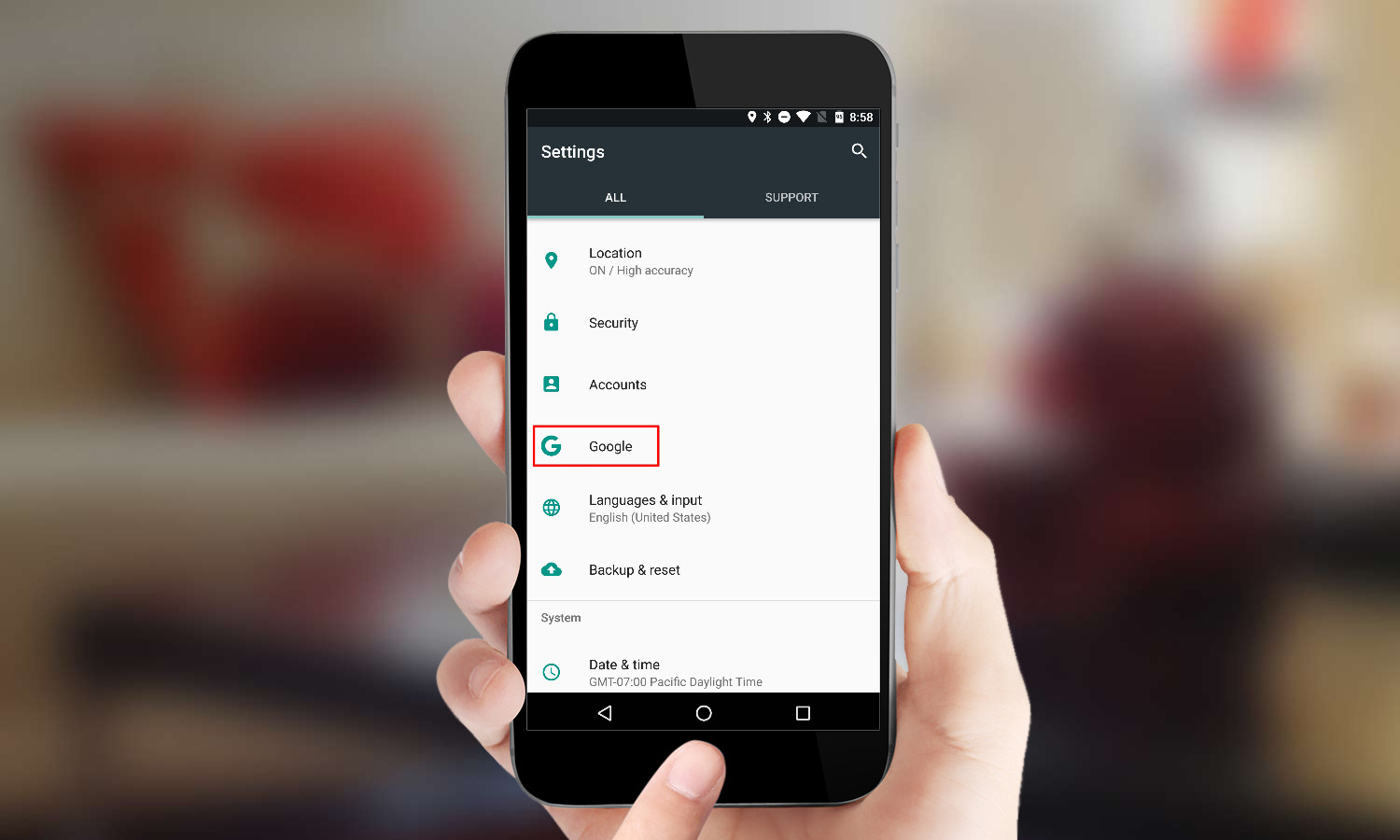
1. Open Settings and tap on Google in the Personal section.
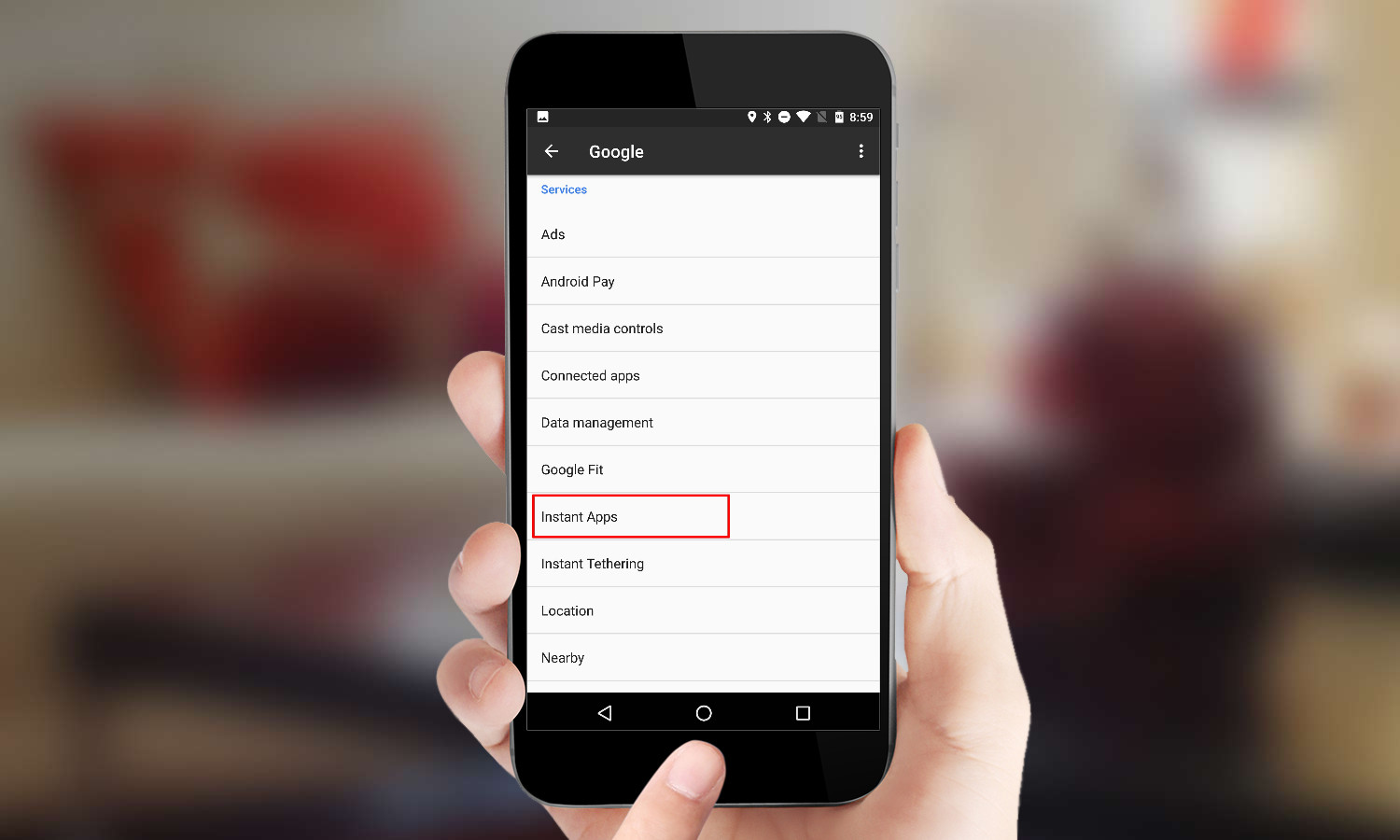
2. Scroll down until you find Instant Apps and tap on it. If you don’t see Instant Apps, the feature is not yet supported on your device.
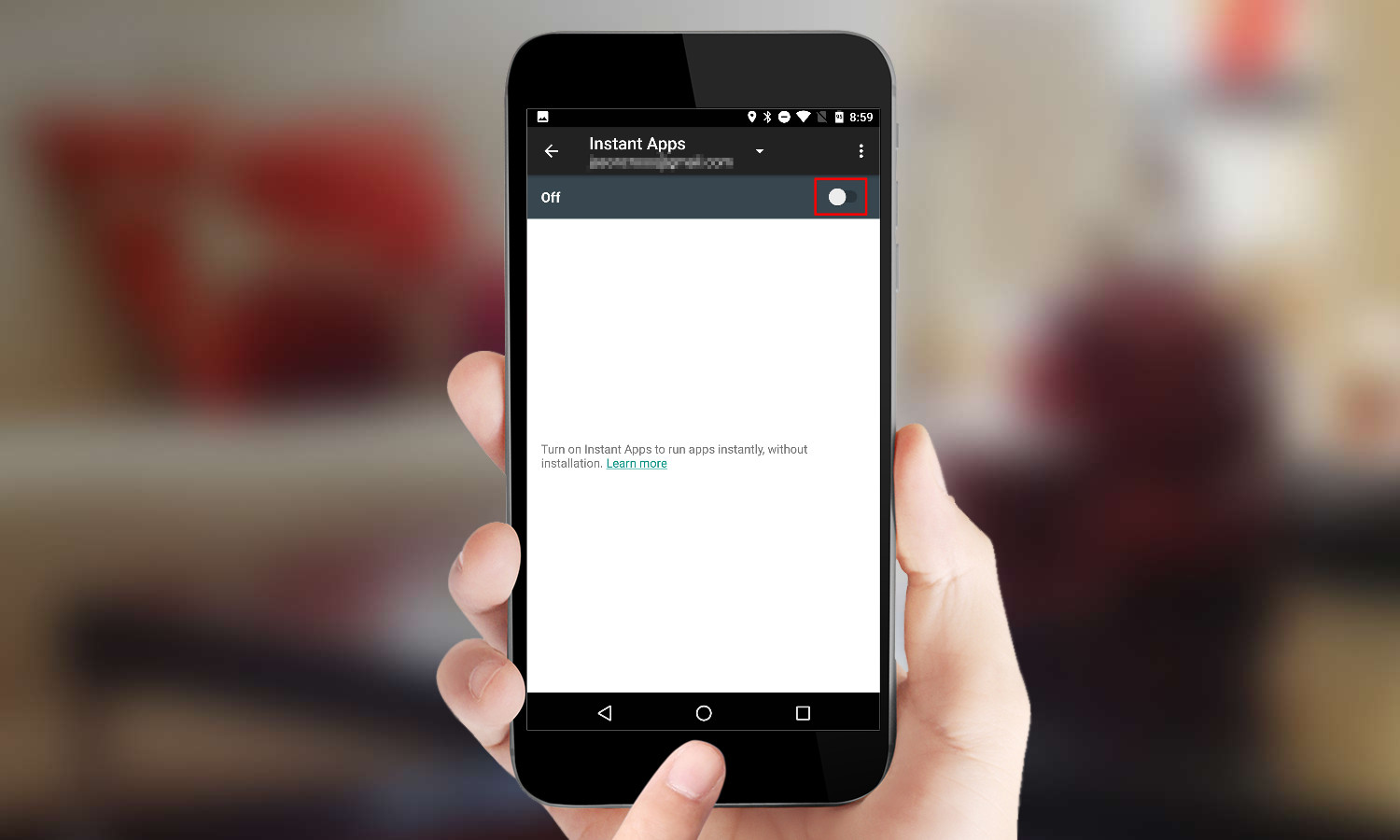
3. Flip the toggle to On. You should see your Google account listed at the top. If you have multiple accounts, this is where you select which account you want to use when you download Instant Apps. This is also the page where any Instant Apps you use will be listed.
Sign up to get the BEST of Tom's Guide direct to your inbox.
Get instant access to breaking news, the hottest reviews, great deals and helpful tips.
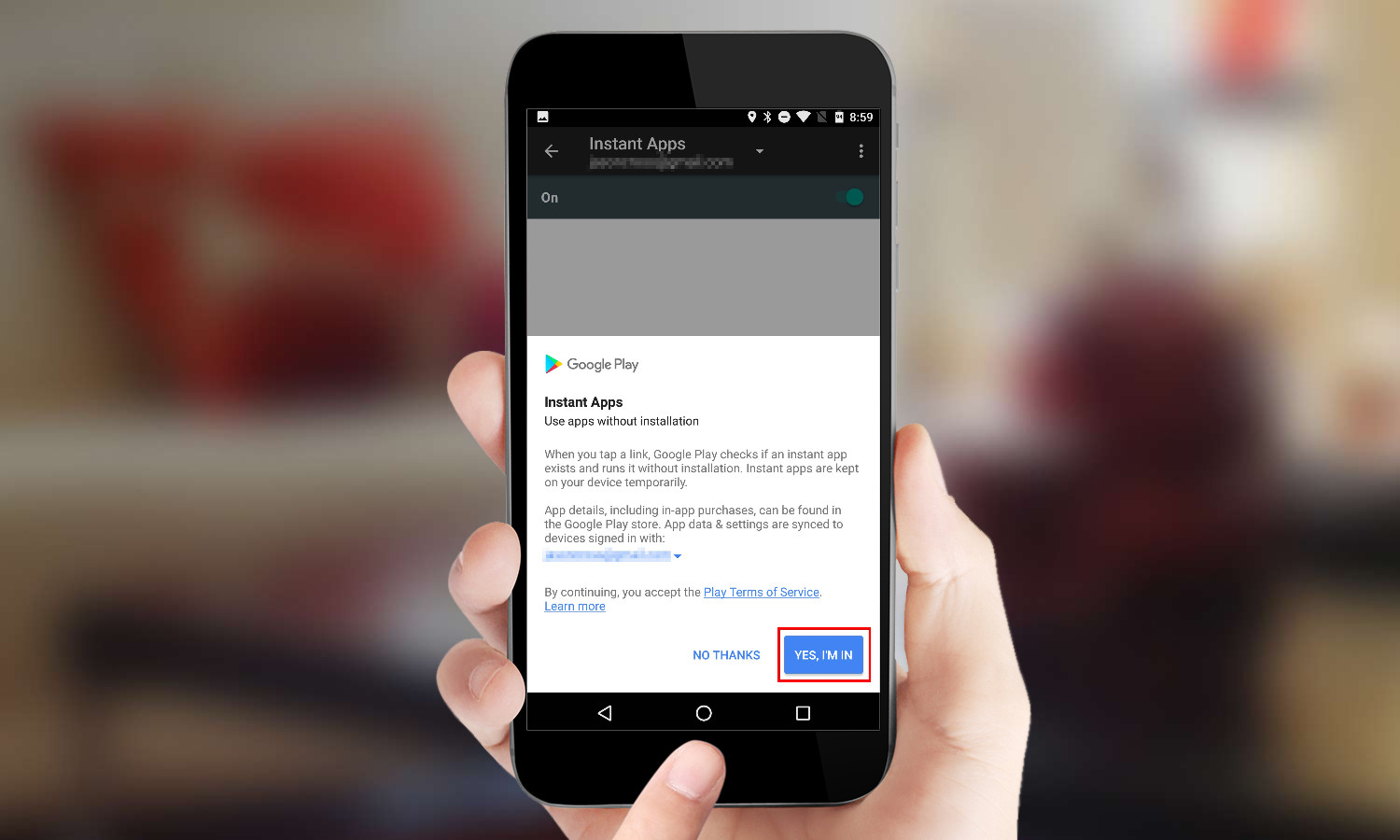
4. Agree to the terms. Just tap “Yes, I’m in” if you want to use Instant Apps.
Now that you've turned on Instant Apps, how do you use it? It’s simple.
First, look for something on the web. Websites that have supported Instant Apps are marked with the word “Instant” next to their search result. There are a few exceptions: A Vimeo video thumbnail, for example, may not say “Instant” even though Vimeo’s app supports Instant Apps. There are quite a few supported apps, such as Wish, Jet, the NY Times Crossword, and Periscope, with many more on the way.
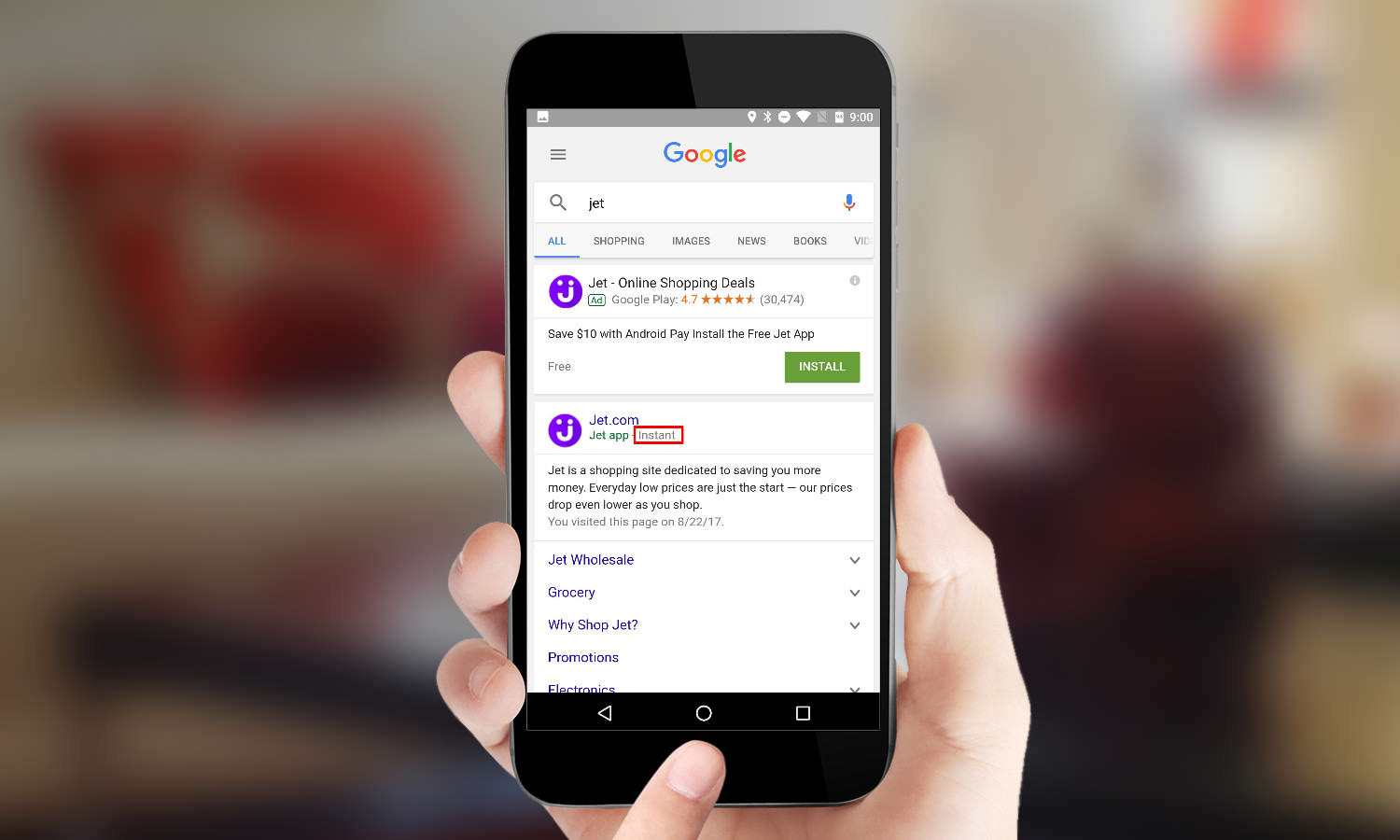
The first time you open a site with an Instant App, you’ll be prompted to use it or just go to the website.
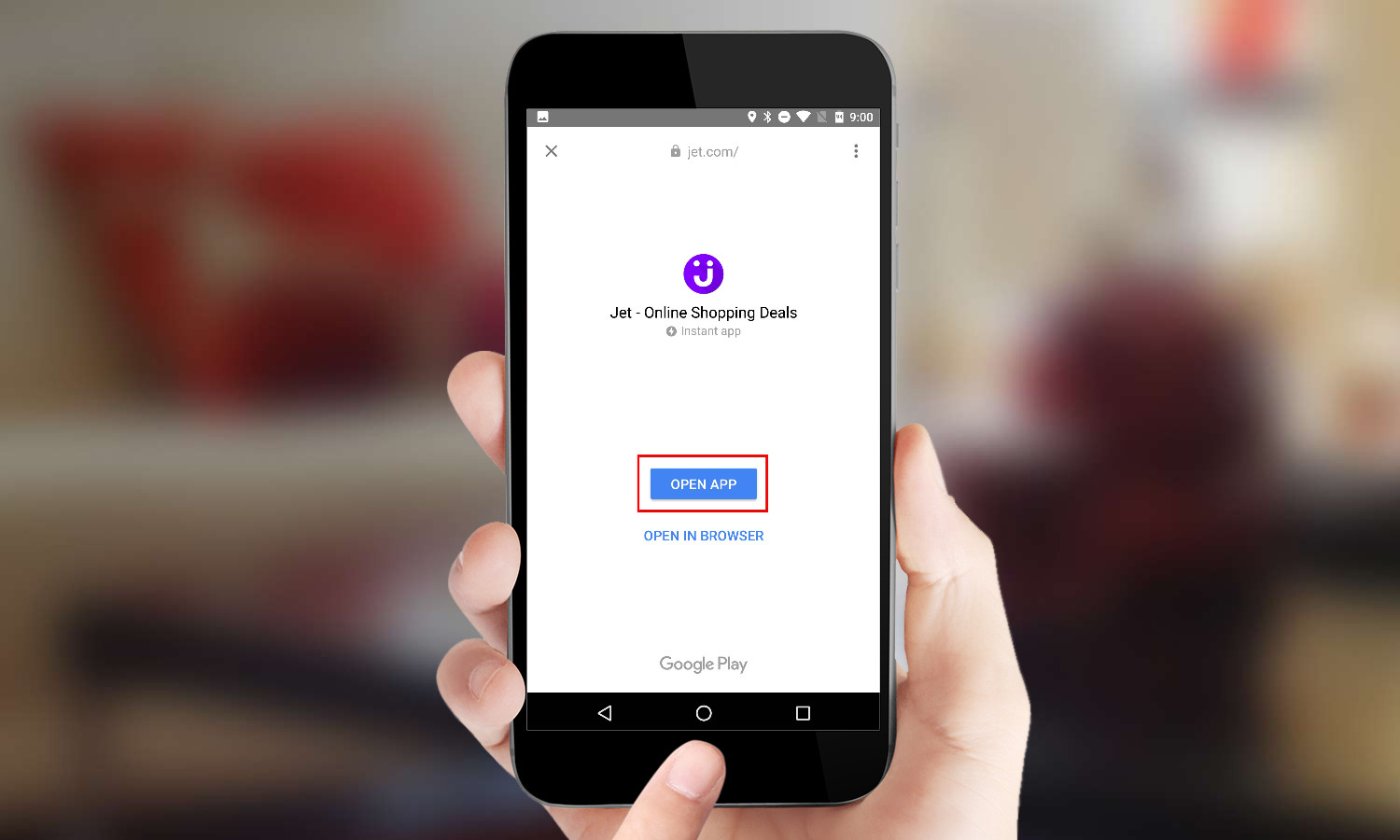
When you’re using an Instant App, you’ll see a small lightning bolt icon in the upper left of the status bar.
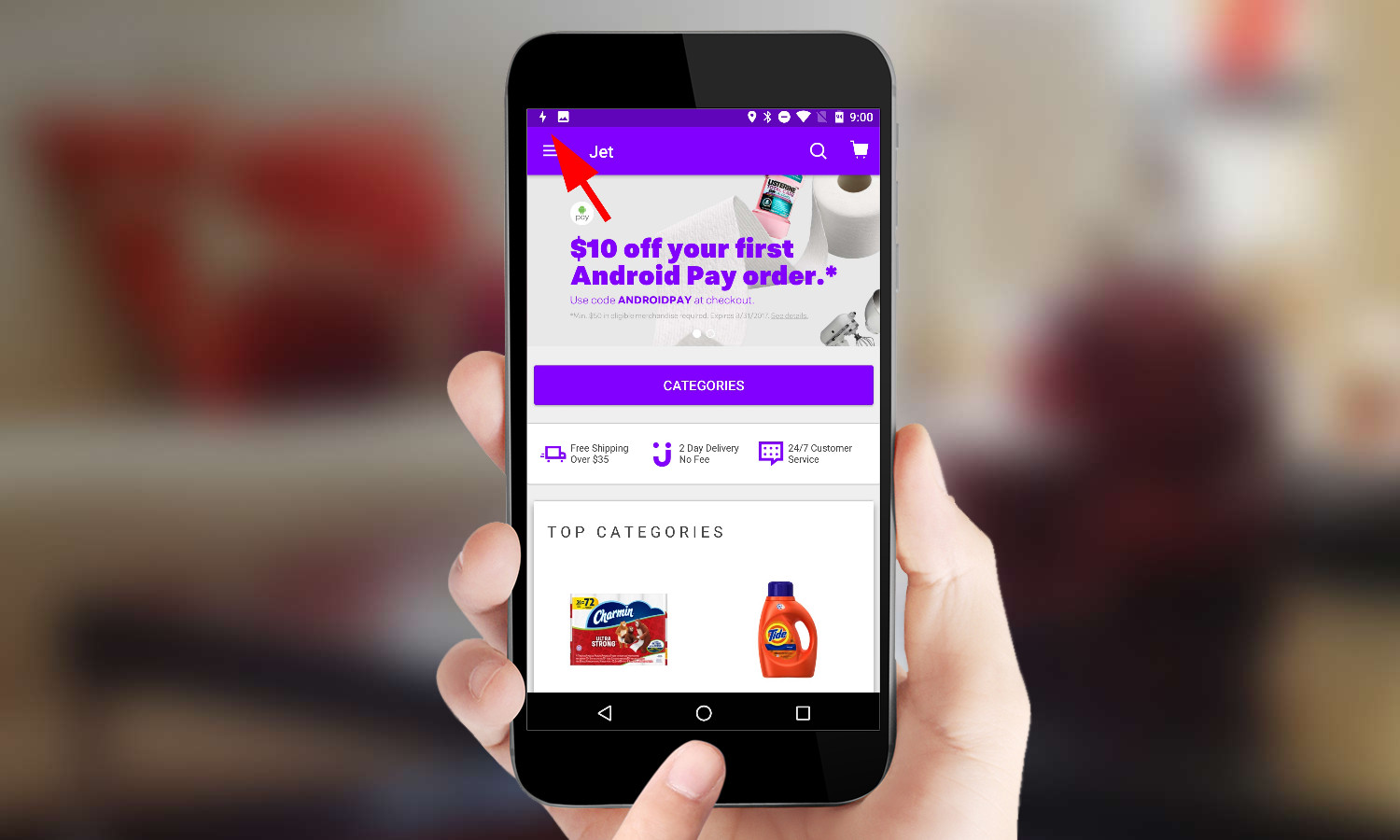
If you want to see which Instant Apps have been installed on your device, just hop back to the Settings menu where you first enabled the toggle.
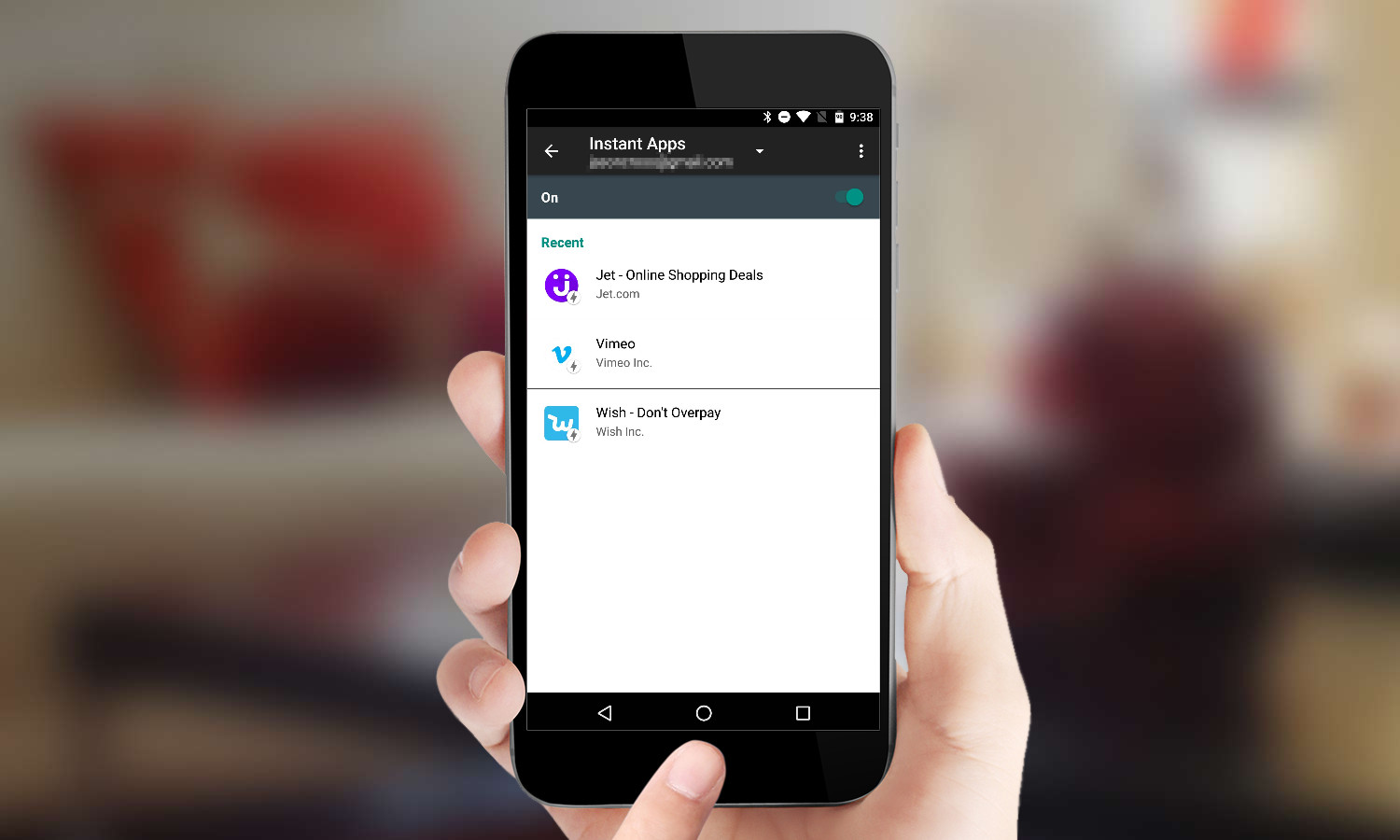
If you want to download the full app or delete the Instant App for one of these, just tap on it. You can select “Install” to get a Google Play card that will let you immediately install it, or “Clear App Data” to remove the Instant App and all its associated Data.
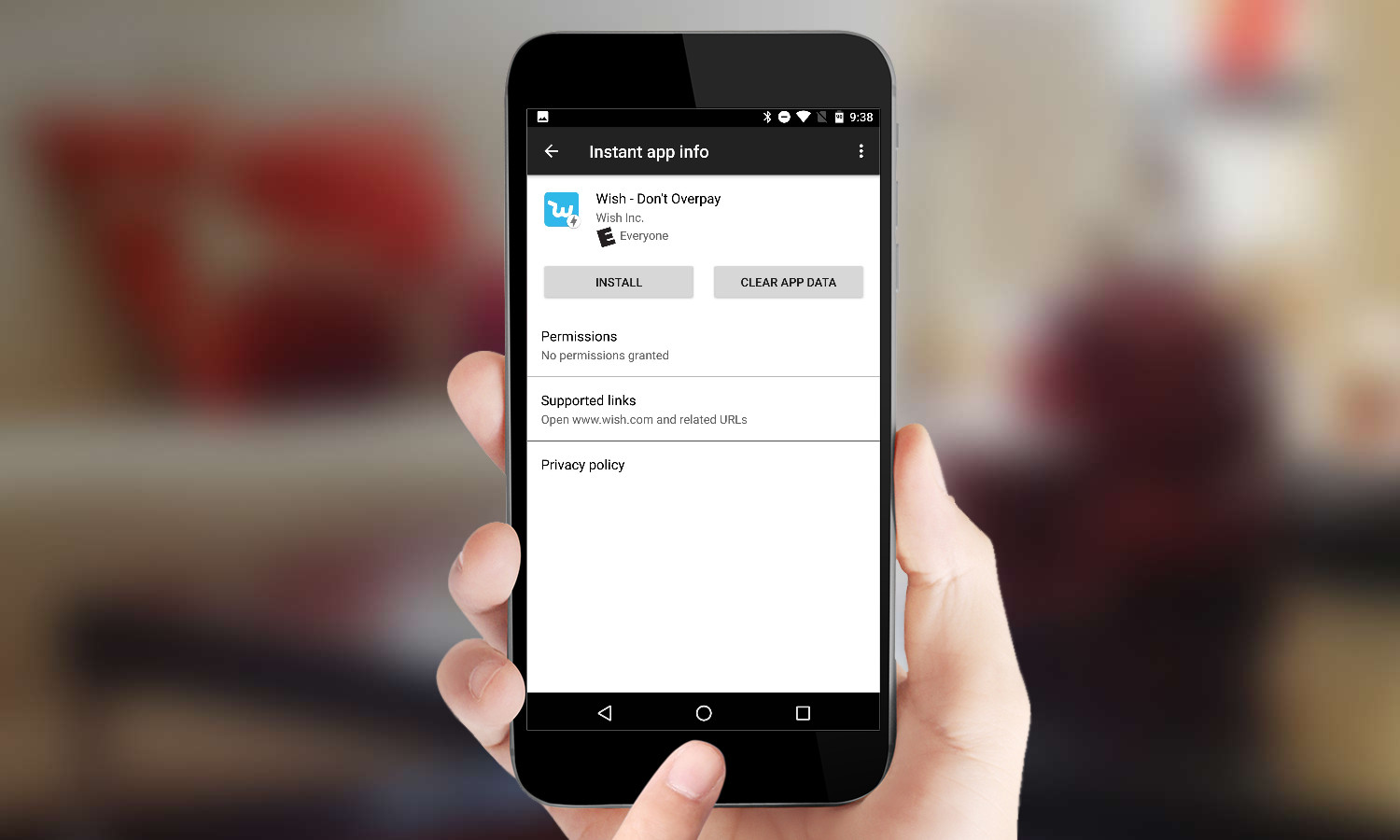
One of the nice things about Instant Apps is that they’re pieces of full apps, and share data. So if you download the full app, your settings and logins and actions will carry over.
