How to use AirPods, AirPods Pro and AirPods Max: Tips and general instructions
Learn how to use and customize the AirPods, AirPods Pro and AirPods Max with this collection of tips, tricks and tutorials
Change the Display Name of Your AirPods
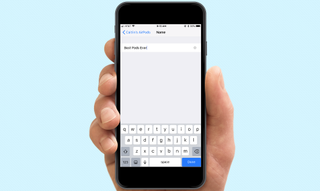
Customizing your AirPods doesn’t merely stop at the double-tap gesture. You can also set a personalized name for your AirPods, AirPods Pro or AirPods Max, both to make it easier to find in Bluetooth device lists and to give it a fun extra touch.
Here’s how to set a name for your AirPods, using an iOS device.
1. In the Settings menu on your iOS device, select Bluetooth.
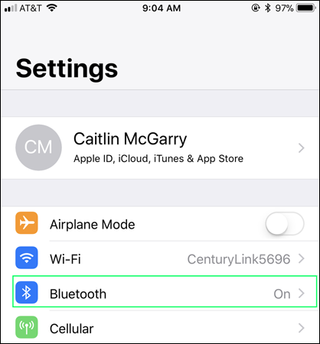
2. Tap the AirPods listing.
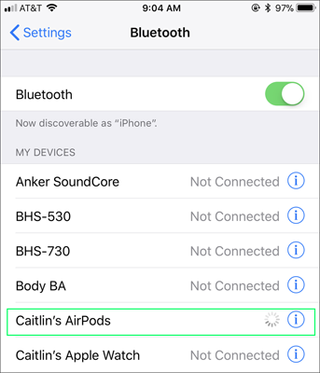
3. Select the current name for the AirPods at the top.
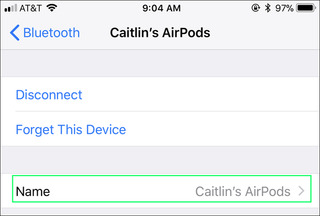
4. Enter your preferred name for the buds.
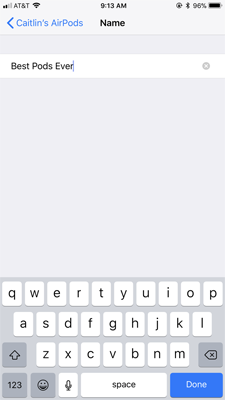
5. Tap Done.
Sign up to get the BEST of Tom's Guide direct to your inbox.
Get instant access to breaking news, the hottest reviews, great deals and helpful tips.
And there you have it, your own specially named AirPods.
Current page: How to Rename Your AirPods (Name Change Instructions)
Prev Page How to Customize Your AirPods’ Double Tap Controls Next Page How to Stop Your AirPods From Pausing When You Remove ThemSherri L. Smith has been cranking out product reviews for Laptopmag.com since 2011. In that time, she's reviewed more than her share of laptops, tablets, smartphones and everything in between. The resident gamer and audio junkie, Sherri was previously a managing editor for Black Web 2.0 and contributed to BET.Com and Popgadget.
