How to use AirPods, AirPods Pro and AirPods Max: Tips and general instructions
Learn how to use and customize the AirPods, AirPods Pro and AirPods Max with this collection of tips, tricks and tutorials
How to connect AirPods to a MacBook
Apple arguably intended the AirPods to pair with the latest iPhone, which is currently the iPhone 12. Still, if you want to watch TV, movies or music videos on a larger screen, you can always connect to a MacBook instead.
Here's our easy guide on how to connect AirPods to a MacBook, including the latest MacBook Pro with M1.

If you didn't pair your AirPods to your iPhone first, there are a few steps you'll have to follow to connect them to your MacBook.
1. Open the AirPods case, or remove the AirPods Max from their Smart Case.

2. Press and hold the pairing button on the back of the case, or if you have the AirPods Max, hold the noise control button until the status LED flashes.

3. Go to the Apple Menu and click System Preferences.
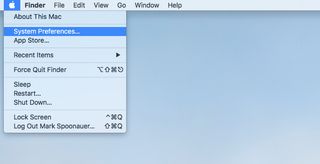
4. Click Bluetooth.
Sign up to get the BEST of Tom's Guide direct to your inbox.
Get instant access to breaking news, the hottest reviews, great deals and helpful tips.
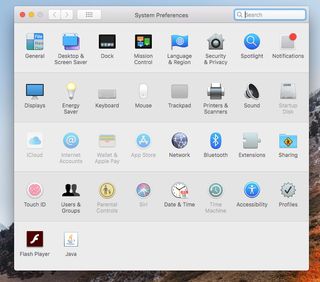
5. Select AirPods from the list and hit Pair.
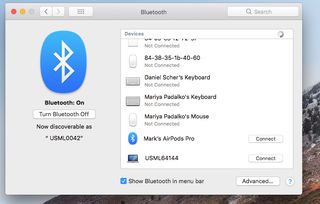
And now your AirPods are connected to your MacBook.
Current page: How to connect AirPods to a MacBook
Prev Page How to Use AirPods: Tips, Tricks and General Instructions Next Page How to connect Airpods to Android phonesSherri L. Smith has been cranking out product reviews for Laptopmag.com since 2011. In that time, she's reviewed more than her share of laptops, tablets, smartphones and everything in between. The resident gamer and audio junkie, Sherri was previously a managing editor for Black Web 2.0 and contributed to BET.Com and Popgadget.
