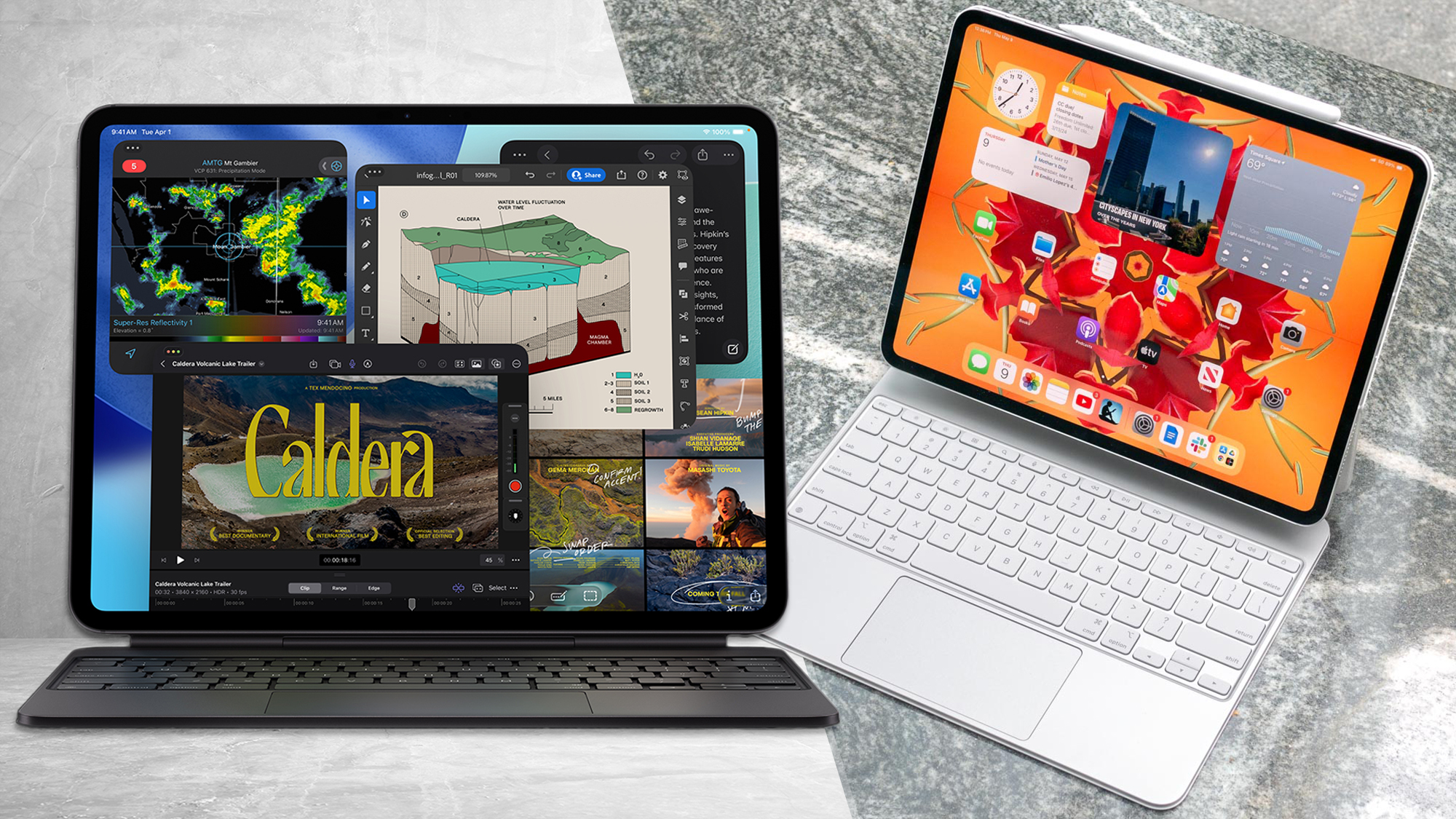How to Switch from iOS to Android: The Basics
If you're finally ready to make the jump from iOS to Android, here's how you can transfer your files and perform everyday tasks.
Once, "iPhone" was synonymous with "smartphone." These days, however, you may dish out more than $1,000 for the privilege of owning one of the Apple phones, and you won't even get a lousy headphone jack.
So, iPhones are not as unassailable as they once were, but the good news is that you don't really need one. Not if you're willing to make the switch to Android.

Yes, Android, that plucky little Google-built OS, has come a long way since its humble origins on the Motorola Droid. Today, Android is the most popular mobile OS in the world, featuring a staggering variety of apps and a phone model to suit every budget and lifestyle.
But we don't need to convince you of Android's merits; if you're here, you've already decided to make the switch. You might need some help with the change, though. Apple locks you into a very tight ecosystem, and even after you get your Android phone up and running, day-to-day tasks will be a little different than you remember them. However, the trade-off is that you'll be able to install whatever apps you want, manage your files in any way you see fit and spend a whole lot less money on a phone, if you so choose.
Bear in mind that this is just a general guide, and it will not walk you through each step in precise detail. If there's a particular feature about which you'd like more information, let us know in the comments, and we'll work up a guide for it.
Picking a Phone
The first, and most difficult, part of switching from iOS to Android is selecting a new phone. iPhone selection is generally pretty simple: There's the latest model, in both small- and large-screen formats, and there's last year's model, which now costs a little less. There's also a model from two years ago, which you can buy if you want your system to become obsolete as quickly as possible. (At the time of writing, those would be the iPhone 8 and 8 Plus, iPhone 7, and iPhone 6s, respectively). This year, we had an additional wrinkle with the iPhone X, but the bottom line is the same: Your options are limited.

Not so with Android devices. There are hundreds of Android phones out there, but even if you limit your search to your particular carrier and models that have come out within the last year or two, you could find yourself with about 20 or 30 viable options.
Get instant access to breaking news, the hottest reviews, great deals and helpful tips.
Because new phones are coming out constantly, it's impossible to make specific phone recommendations on this page. However, you should consult the Tom's Guide lists for best smartphones and best Android phones as a starting point. These will help point you to the feature set that's right for you.
MORE: 21 Top Features of Android Oreo
If you're switching to Android primarily because iPhones have gotten too pricey, we also have a list of the best cheap Android smartphones.
Generally speaking, before you pick a phone, you should make a mental list of what you use your phone for. If all you need are social-networking and email apps, you can walk away with a budget phone. For those who lean heavily on music and video, a larger screen might be a smart investment, as might good speakers and expandable microSD storage. If you use your phone as a gaming device, it might help to get something powerful.
Personally, I've found that the one area where iPhones generally perform better than Android phones is the camera. If you want your smartphone to take stellar shots, you'll probably have to invest in a flagship phone that's priced similarly to an iPhone. Weigh your options accordingly if switching isn't absolutely imperative.
Dealing with Your Old Phone
The good news about transferring files from your old phone is that it's not as time-sensitive as you might think. If you've been using an Apple product for any length of time greater than about a month, you'll probably have amassed lots of contacts, photos, music, apps and more. These are all synced with your iCloud account, and your iCloud account doesn't actually go anywhere just because you get rid of your old phone.
(You can also back up stuff through iTunes manually, but trust me, it's easier to just use iCloud. Your iTunes purchases are yours to keep, anyway. More on that later.)
Before you make the jump, though, you should back up your old phone one last time, then factory-reset it to protect your security. Apple provides a very detailed guide on how to perform a backup, but the basic gist is this:
Connect to a Wi-Fi network, go to Settings and tap on your name. Tap on iCloud, and ensure that iCloud Backup is turned on. Then, tap Back Up Now, and wait for the magic to happen. This could take quite a while, depending on your connection, so be patient.
When that's complete, it couldn't hurt to log into iCloud on a computer, just to make sure all of your files have transferred successfully.
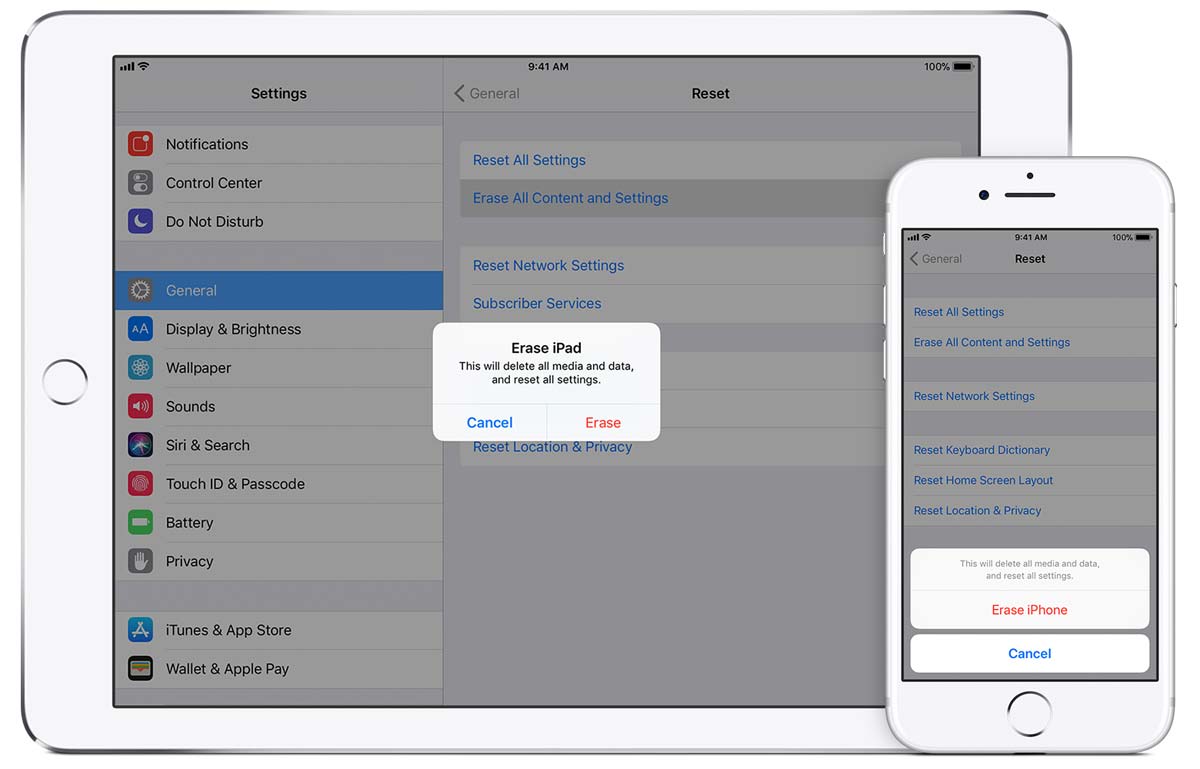
Then, you can wipe your device and leave it clean for the next user. Apple has a guide for wiping your phone as well, although it's really pretty simple. Just be sure to turn off Find My iPhone first; if you don't, the next user won't be able to set up the phone without putting in your email address first.
MORE: How to Reset Your iPhone and What to Expect When You Do
Go to Settings, General and Reset. Enter your Apple ID password, and follow the instructions on screen. That's it. You're free from Apple's technological yoke. You can sell your old iPhone to a phone store, or give it to a friend or relative. Some carriers offer trade-in deals, which can cut the cost of that new Android device you're looking to buy. If your iPhone is very old or in bad shape, you can always donate it instead. Most phone stores have donation boxes, as do some police stations and homeless shelters.
Transferring Contacts
Because your files are (hopefully) backed up in your iCloud account, there's no rush on transferring most of them. The only thing you'll need right away is your list of contacts — which is, thankfully, very easy to upload onto an Android phone.
First, get your Android phone up and running. Then, log in to your iCloud account on a computer and go to the Contacts section. Select any contacts you'd like to keep (or just do a "select all"), then click on the gear icon to bring up the Settings menu. Click Export vCard, then save the file somewhere on your computer.
Get the vCard to your Android phone by any convenient means, then open up your Contacts app. (This method will vary slightly, depending on your phone carrier.) There should be an Import/Export option in the Settings menu. Tap on it, then navigate to your vCard file. Android will load all of your iOS contacts within minutes.
Transferring Movies, Music and Photos
You can transfer pretty much anything from iOS if you're willing to put in the effort, from text messages to calendar appointments. However, since text messages and calendar appointments are ephemeral things by nature, it's not a huge deal if you have to start from scratch. What's much more important is getting your movies, music and photos onto a new device.
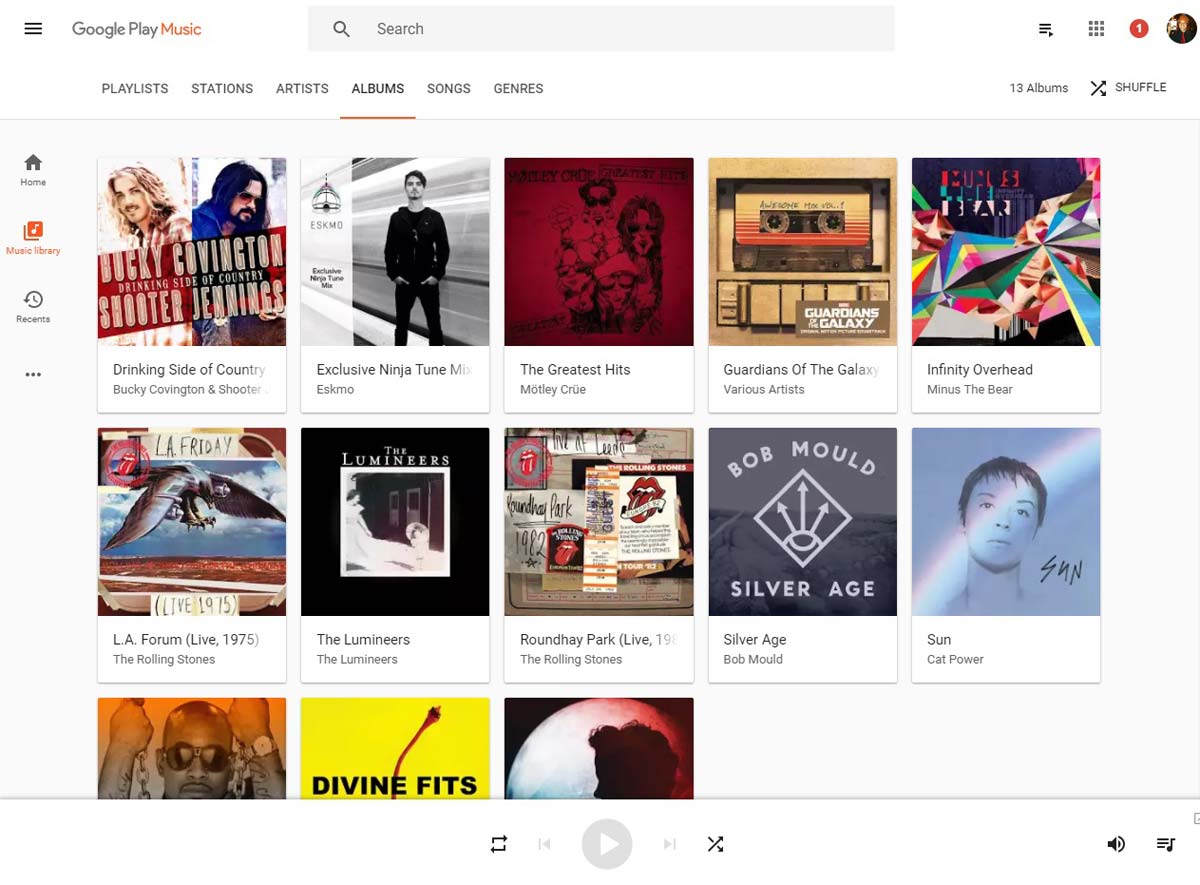
Luckily, Google offers an app called Music Manager, which will convert your iTunes collection into a more Google-friendly format. (No, MP3s don't have the exact same fidelity as iTunes' M4P files, but you're probably not going to notice the difference on a smartphone's speakers or a cheap pair of earbuds.) Just download the program, open your iTunes music folder, and drag and drop the latter into the former.
Give it some time to sync, and you're good to go. You can now access your music from the Google Play Music app — or just drag and drop your newly converted MP3s onto your phone, if you prefer not to stream them.
Movies are even easier. Thanks to the recent Movies Anywhere deal, anything you've bought on iTunes should now (or very shortly) be accessible through the Google Play Movies and TV store. (TV shows are a different story, unfortunately; those are stuck in iTunes for the moment.)
Transferring photos is very similar to transferring music. Log in to your iCloud account, then download your photo collection onto your computer. Then, visit the Google Photos website, click upload and let the website handle the rest. Now, you can access all of your photos through Google's cloud service rather than Apple's. You can also configure your new phone to automatically upload whatever you shoot to Google Photos.
Apps, Games and Subscriptions
Just about every app you use on iOS is also available on Android, but there's no easy way to transfer over an app list. Instead, you can either make a list of apps you use every day before you erase your phone, or check which apps you've downloaded on iCloud. Then, download them one by one on Android. It's a pain, but it's the only way.
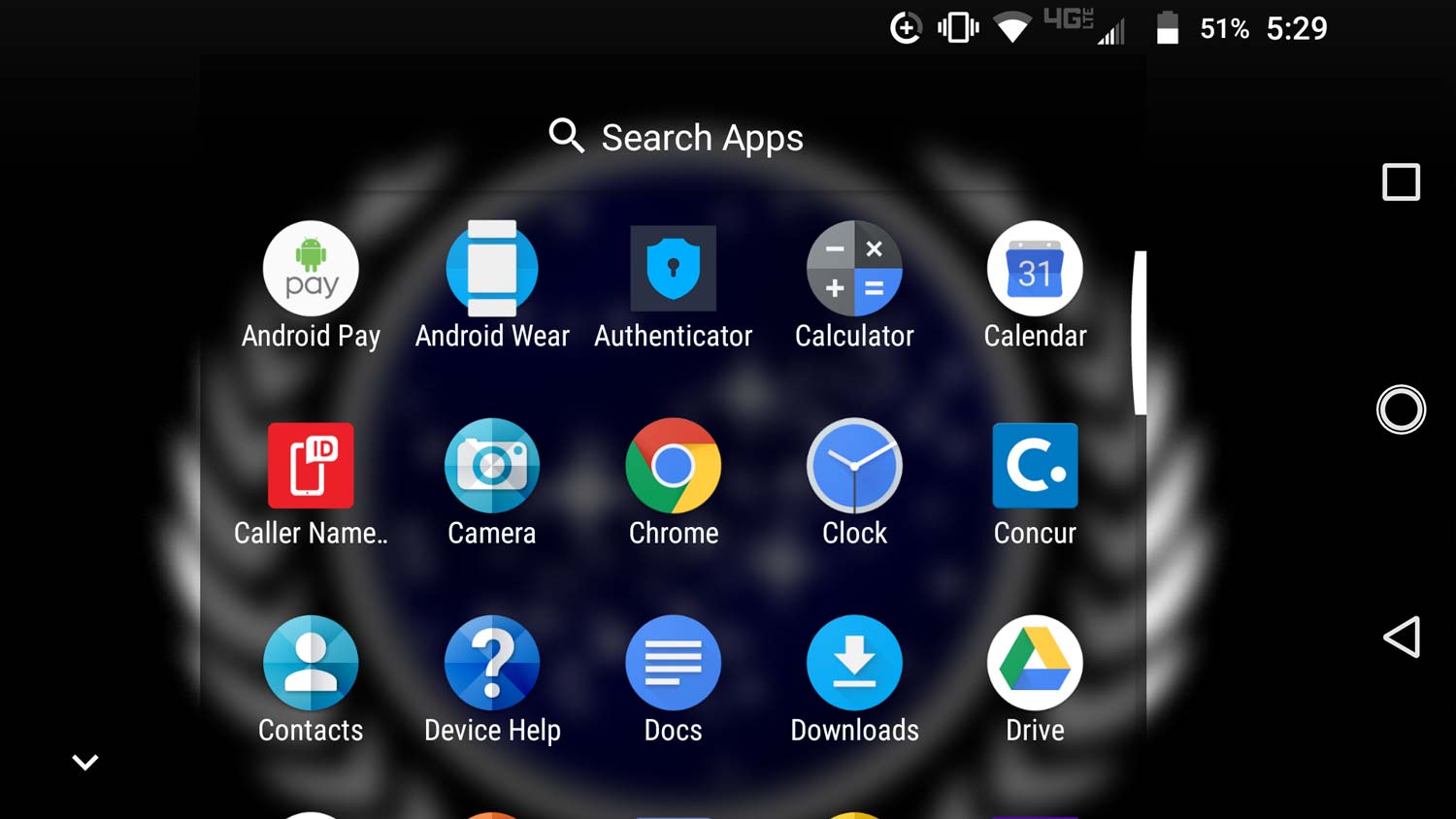
Bear in mind that you'll have to repurchase any paid apps, while many free apps won't retain records of your in-app purchases. Games, in particular, are a gray area; generally speaking, games will save your progress between platforms (as long as you sync the game with your Facebook account, or the specific game's servers), but any microtransactions or in-game currency won't survive the cross-platform trip.
Subscription services, such as Spotify or Netflix, will function normally. Just make sure to use the same login that you used on iOS.
Everyday Tasks
That should just about cover all the basics. All that's left is to learn how to do everyday tasks on Android — and to be honest, that's just a matter of playing with Google's suite of apps and seeing which ones suit you best.
Messages is the default texting app; it's generally much better than whatever SMS app your phone carrier may try to saddle you with. Likewise, stick with Email for non-Gmail accounts, Phone for calls and Chrome for internet browsing.

Drive is your cloud storage; Docs is your word processor; Sheets is your spreadsheet program. Play Music, Play Movies and Google Photos are exactly what they sound like, while Duo will let you make video calls. Of course, the beauty of Android is that if you don't like any of these programs, you can download other ones, from both the Google Play Store or any third-party source.
The only other thing I'd recommend to start is a file manager. Some phones come with one (such as Moto File Manger), but otherwise, you can get Astro or ES for free on the Play Store. Since Android lets you drag and drop just about anything from a PC very easily, it pays to be able to navigate your files, just as you would on Windows or Mac. It's also helpful for changing ringtones or text-message noises.
Android, in general, is a little more DIY and a little less didactic than iOS, so the best way to learn about your new system is to just take some time and play with it. You'll soon find that you don't miss the artificial restrictions that iOS put on you — or that the iPhone put on your wallet.

Marshall Honorof was a senior editor for Tom's Guide, overseeing the site's coverage of gaming hardware and software. He comes from a science writing background, having studied paleomammalogy, biological anthropology, and the history of science and technology. After hours, you can find him practicing taekwondo or doing deep dives on classic sci-fi.