The best Wi-Fi setup for streaming
How get better Wi-Fi signal to boost your binge watching and make the most of the internet connection you have.
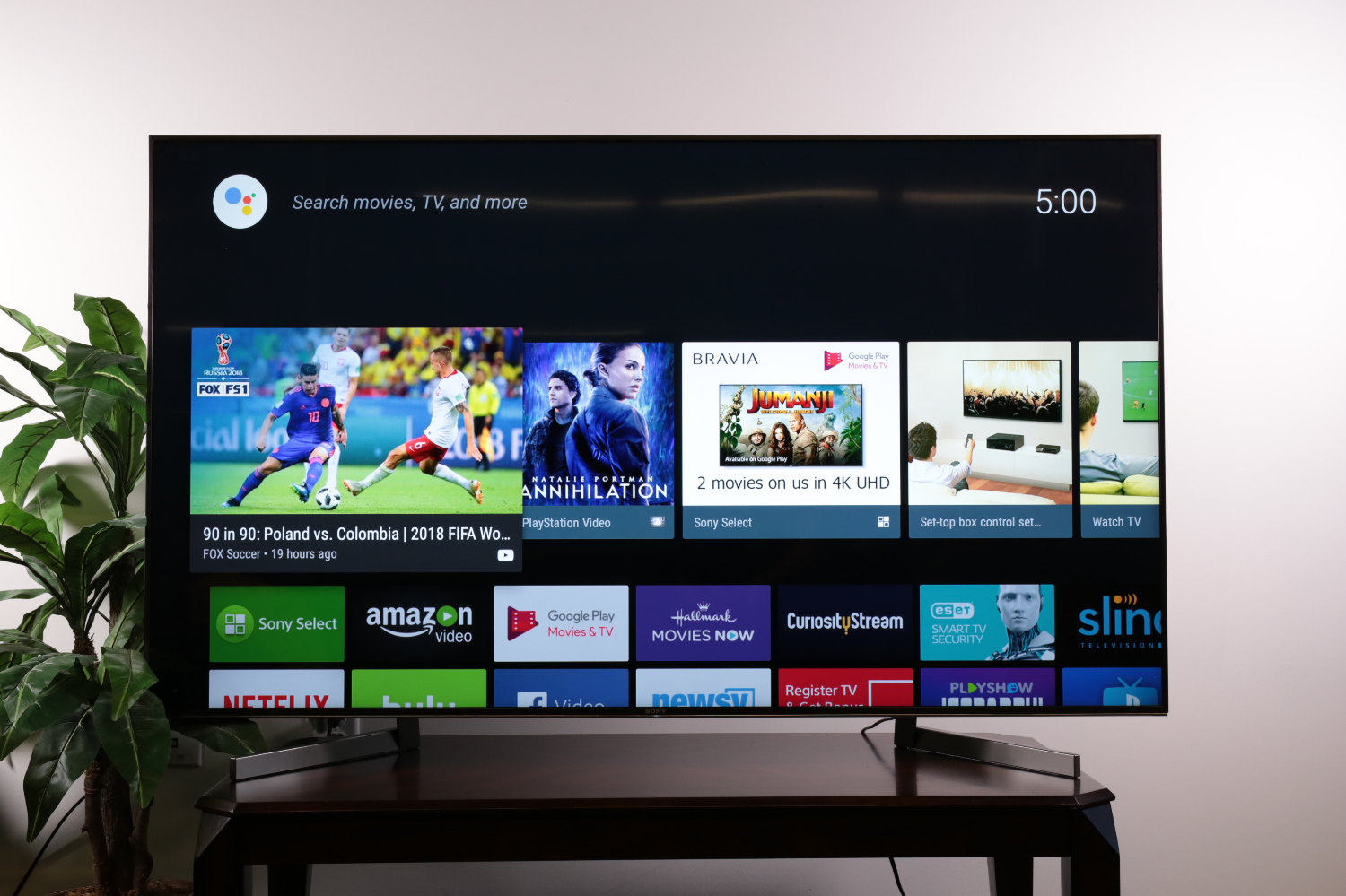
If you're planning on doing a lot of binge watching, you'll definitely want to make sure you're getting the best connectivity you can get for your devices. Getting your Wi-Fi setup properly will go a long way toward improving your streaming experience, whether you want better picture and fewer buffer times, or just want it to be easier for multiple family members to watch what they want.
And streaming isn't limited to one device or room of the house. While you may have a smart TV in the living room, and maybe another in the bedroom, there are always days when you'll want to watch something on your laptop or tablet in the kitchen, or kick back in bed with your phone. No matter what you're watching (or what you're watching it on) you'll get a better streaming experience when your Wi-Fi setup is at its best.
- Get faster Wi-Fi with the best Wi-Fi routers
- Got a larger home? Check out the best mesh Wi-Fi systems
- What internet speed do I need?
For the best streaming experience, you'll want to make sure that your router is properly suited to your internet speeds, that it's set up to provide the best signal and that you have the necessary equipment to eliminate dead spots. And if that doesn't do the trick, we have tips for using a wired connection, as well as when it's time to call your service provider.

Use the right standard: What speed Wi-Fi do I need?
Older networking hardware wasn't designed to handle the sort of data-heavy uses that are common today, thanks to lower throughput, less efficient handling of devices, and creating bottlenecks in your home network. Video streaming is one area where you'll bump up against those limitations very quickly.
For streaming 4K content from a source like Netflix, you'll need at least 25 Mbps speeds. Lower resolution content, like 1080p HD video, can make do with lower speeds, but you'll still want 10 Mbps speeds for smooth performance.

For most people we recommend either an 802.11ac or 802.11ax router (these standards are also called Wi-Fi 5 and Wi-Fi 6, respectively). While Wi-Fi 6 is the faster and more capable of the two, not many devices are ready to take advantage of it, and 802.11AC is still more in line with most people's internet speeds.
What if you've got an older 802.11n router, or a wireless AC unit that doesn't support Mu-MIMO? You may still be able to stream the content you want, but you will see noticeable issues when trying to use additional devices on the same network.
And if you're using something older than that, such as 802.11A, B or G, then you have two options: Either upgrade your hardware, or get used to a subpar streaming experience.
Wi-Fi Signal Strength: Placement is everything
A Wi-Fi router uses radio waves to provide that wireless network connection, and proper placement allows that wireless signal to travel farther, with less interference. Generally speaking, you'll want to put your router in a central location, in an elevated position, and clear of any major obstacles, like brick walls or aquariums. For a more in-depth look at what issues can impact signal quality, check out our guide to optimal router placement.

Similarly, you'll want to make sure that your streaming device – be it a TV, laptop or your smartphone – is located within that coverage area, and the closer to the router, the better. While you will still be able to get signal out on the fringes of your Wi-Fi coverage, it won't be as fast, or as consistent.
Sign up to get the BEST of Tom's Guide direct to your inbox.
Get instant access to breaking news, the hottest reviews, great deals and helpful tips.
Adding coverage: Wi-Fi extenders and mesh Wi-Fi systems
Expanding that coverage is another way to get better streaming in more parts of the house. It's easy to put one TV in close range to your router by simply making the router a part of your living room setup. It's a lot less convenient when you want to have an additional TV elsewhere, like in the master bedroom on the other end of the house, or in a basement den.

In these instances, you'll want to stretch your wireless coverage area, and you have two ways to do it. You can use something from our list of the best Wi-Fi extenders (also called a signal booster, or Wi-Fi repeater) to add a little bit more coverage area – perfect for getting better signal in that one room that never gets strong Wi-Fi – or you can upgrade to one of the best mesh Wi-Fi systems, which maintains excellent speeds over a much larger area.
Both of these options use extra devices in addition to your router to spread wireless signal far and wide throughout your home. Wi-Fi extenders tend to be much less expensive, but mesh routers offer better speeds, simpler day-to-day use and nicer looking designs.
Is Ethernet faster than Wi-Fi?
Finally, for the best network connection and optimal streaming performance, Wi-Fi may not be the best choice. If your TV is located anywhere near your router, a better option may be to connect directly with an Ethernet cable.

This not only avoids the amorphous problems of signal strength, potential interference and various wireless standards, it also frees up your Wi-Fi for all of the other stuff you like to do online, like send snarky Facebook messages to your friends about the latest Netflix show.
And you may still be able to do this for TVs in distant rooms, if you have a mesh router extension with an Ethernet port.
Get faster Wi-Fi: Call your service provider
At the end of the day, your router setup is just one part of the networking puzzle. If your best efforts at setting up a newer router still don't give you the streaming speeds you expect, the problem may lie farther up the line with your service provider.
Check your speeds using a free service like speedtest.net or fast.com. If you aren't getting the speeds your plan should be delivering, you may need to complain to your ISP. If your speeds aren't up to snuff but do reflect the plan you're paying for, then it may be time to upgrade to a faster option. In some areas, you can even get gigabit speeds for prices similar to what you're already paying.
Brian Westover is currently Lead Analyst, PCs and Hardware at PCMag. Until recently, however, he was Senior Editor at Tom's Guide, where he led the site's TV coverage for several years, reviewing scores of sets and writing about everything from 8K to HDR to HDMI 2.1. He also put his computing knowledge to good use by reviewing many PCs and Mac devices, and also led our router and home networking coverage. Prior to joining Tom's Guide, he wrote for TopTenReviews and PCMag.

