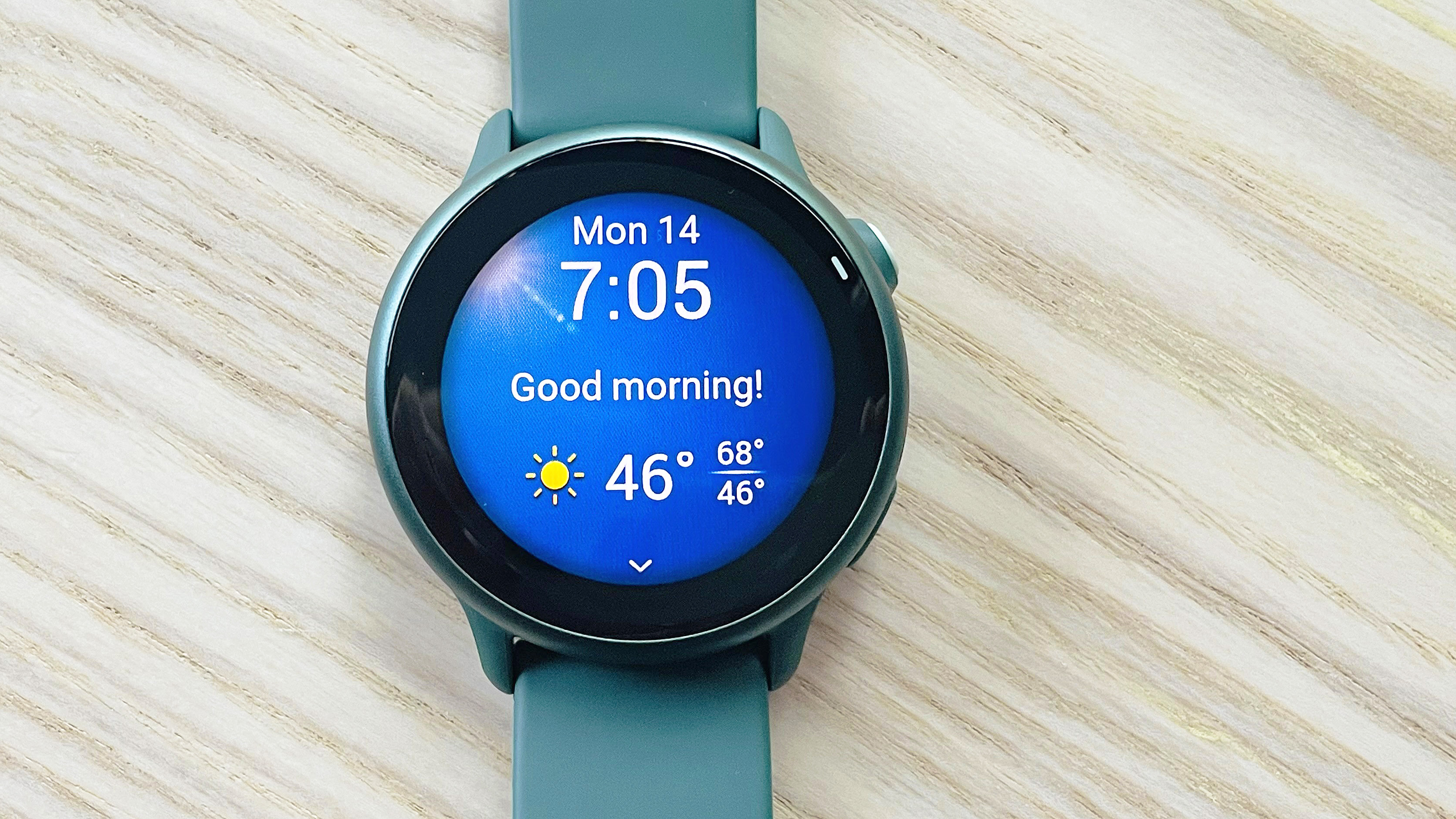How to Set Up the Galaxy S10’s Ultrasonic Fingerprint Reader
Samsung’s in-screen ultrasonic fingerprint sensor is pretty easy to set up. Just follow these steps.
One of the top new features of the Galaxy S10 and Galaxy S10 Plus is the ultrasonic fingerprint sensor, which is embedded right into the phone’s display. This makes it pretty easy to unlock your phone.

The reader, which is toward the bottom of the screen, captures a 3D scan of your finger for enhanced security. It even works when your finger is wet. Samsung says the technology also includes anti-spoofing to keep your device — and its contents — safe.
Here’s how to set up the Galaxy S10’s ultrasonic fingerprint reader.
1. Open the settings menu on your Galaxy S10.
2. Scroll down and select Biometrics and security.
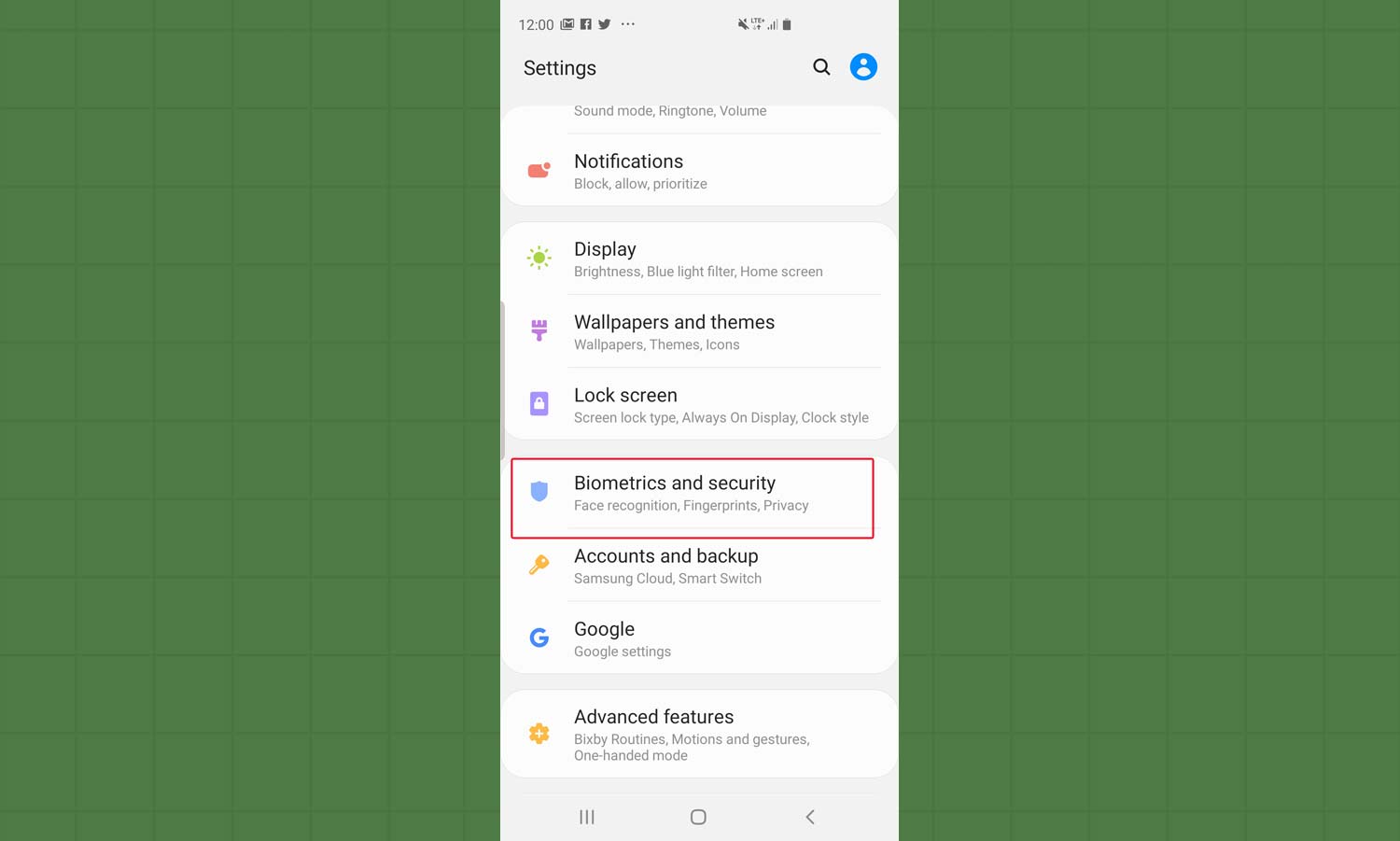
3. Tap Fingerprints to add your fingerprint.

4. Follow the prompt and begin scanning your finger by placing it on the sensor. Repeatedly lift your finger off the screen and place it back on.
Sign up to get the BEST of Tom's Guide direct to your inbox.
Get instant access to breaking news, the hottest reviews, great deals and helpful tips.
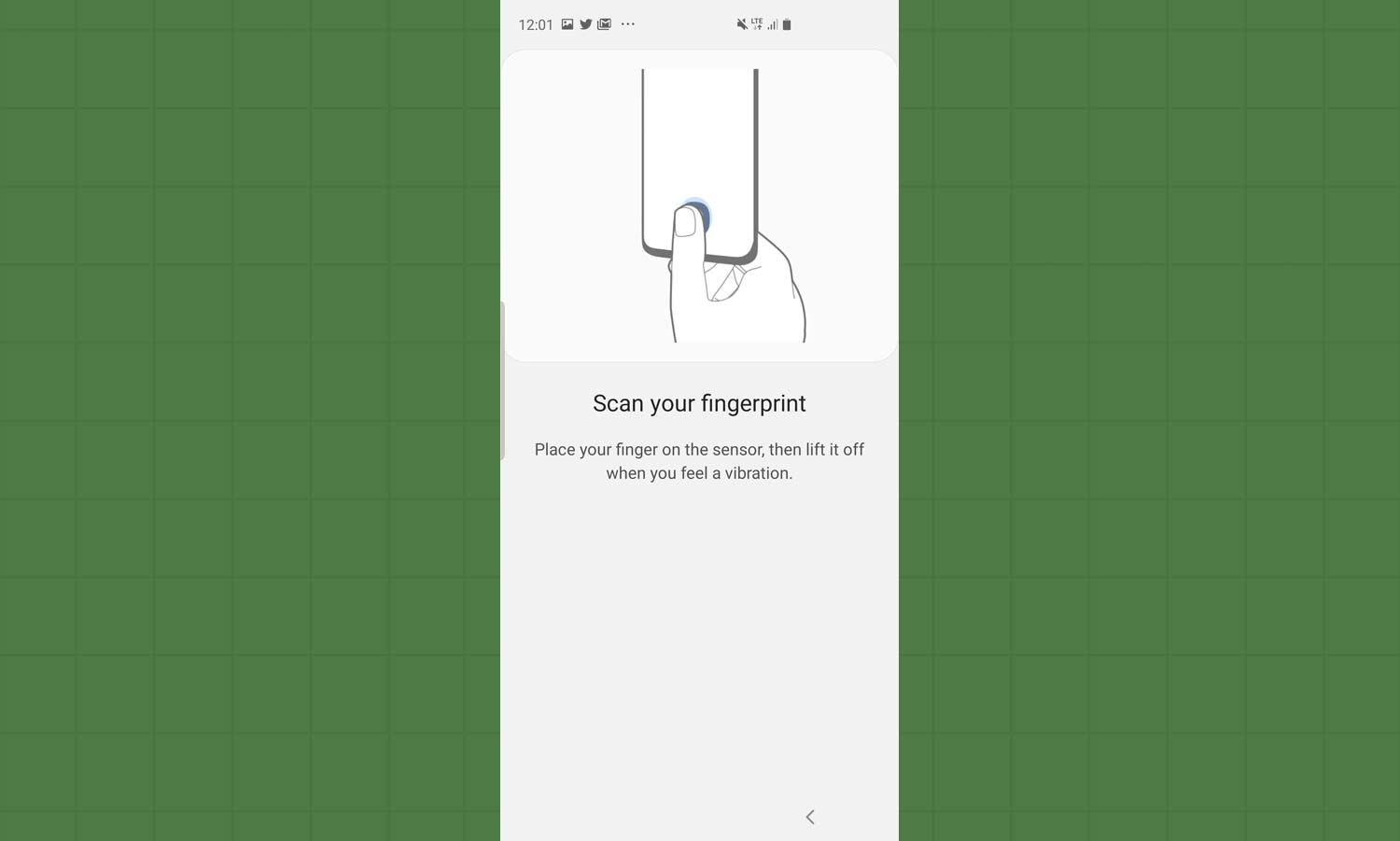
5. Select Continue to get a fuller scan.
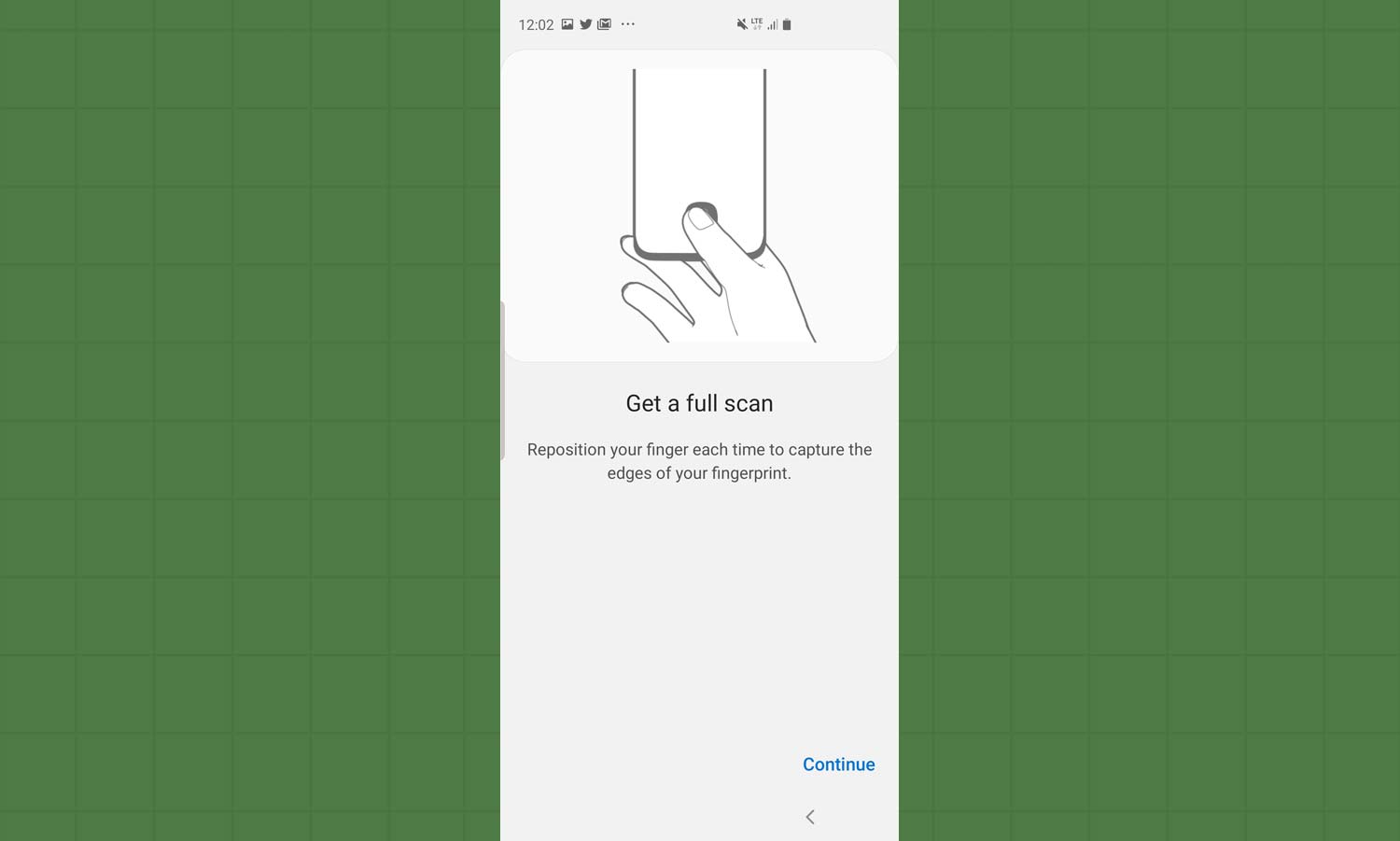
6. Reposition your finger each time you place it on the sensor to capture the edges of your fingerprint.
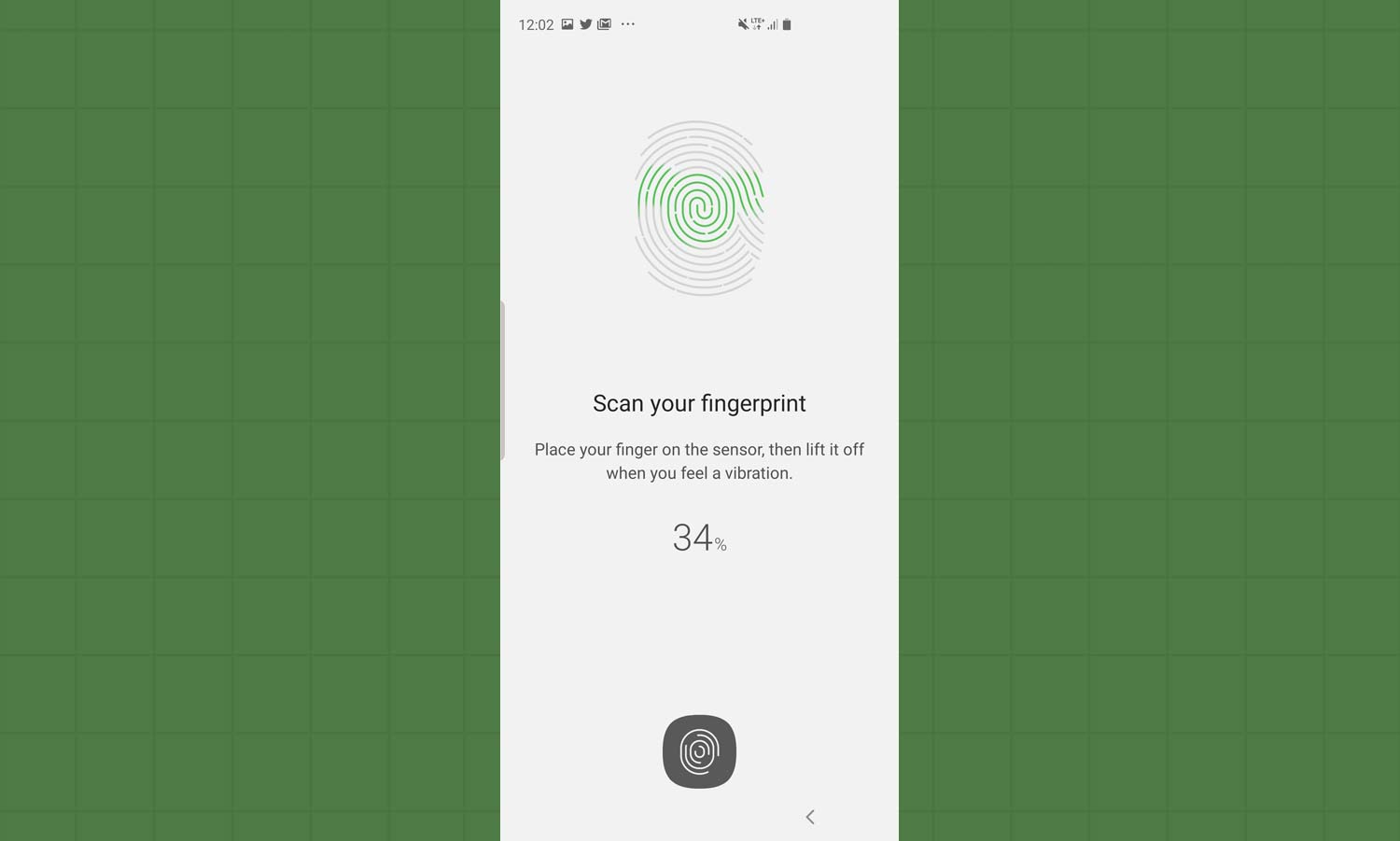
7. Click done or Add to add another fingerprint.
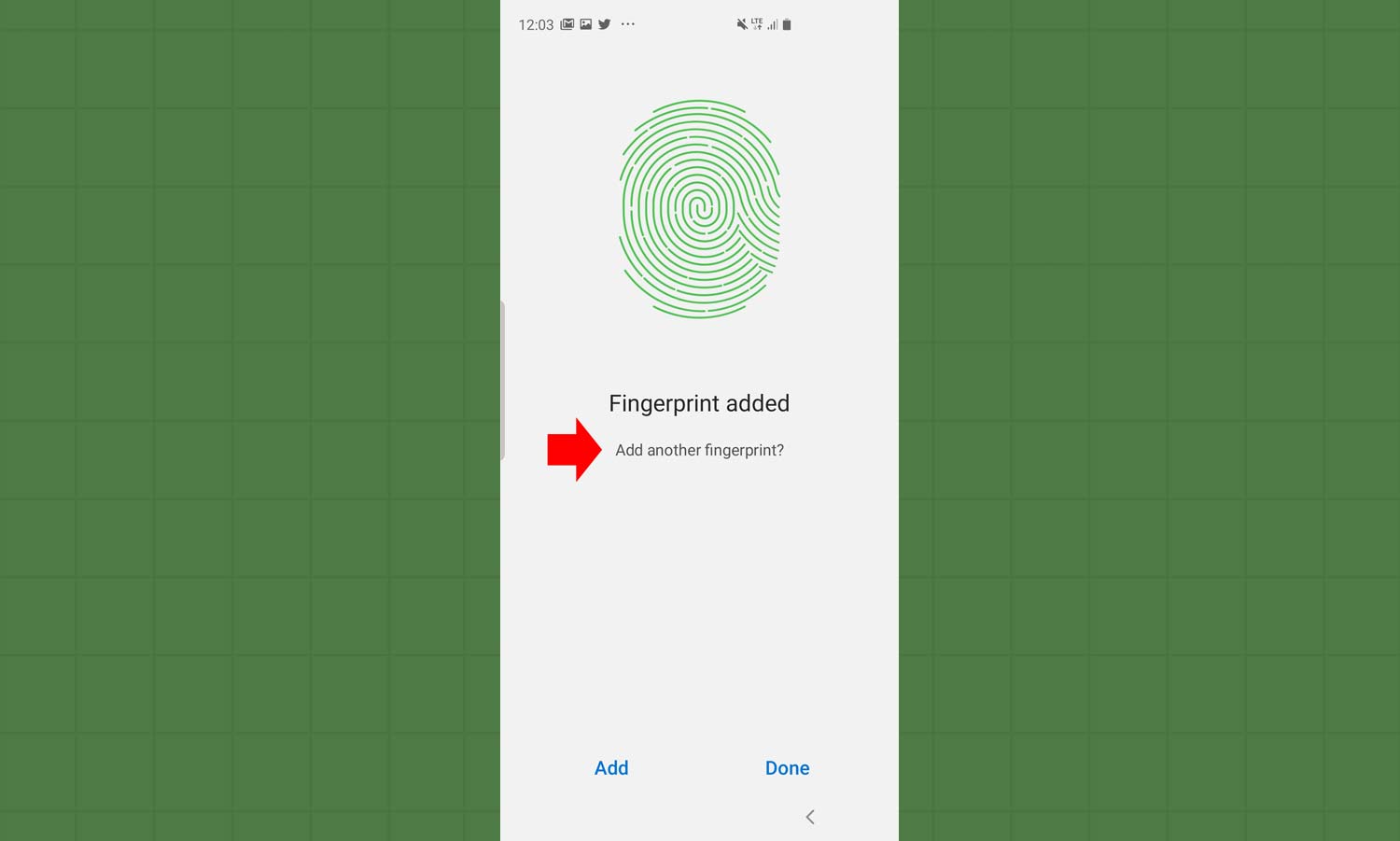
More Galaxy S10 Coverage From Tom's Guide
Mark Spoonauer is the global editor in chief of Tom's Guide and has covered technology for over 20 years. In addition to overseeing the direction of Tom's Guide, Mark specializes in covering all things mobile, having reviewed dozens of smartphones and other gadgets. He has spoken at key industry events and appears regularly on TV to discuss the latest trends, including Cheddar, Fox Business and other outlets. Mark was previously editor in chief of Laptop Mag, and his work has appeared in Wired, Popular Science and Inc. Follow him on Twitter at @mspoonauer.