How to set up the Amazon Echo Dot
Here’s how to get Amazon’s least expensive Alexa speaker up and running.
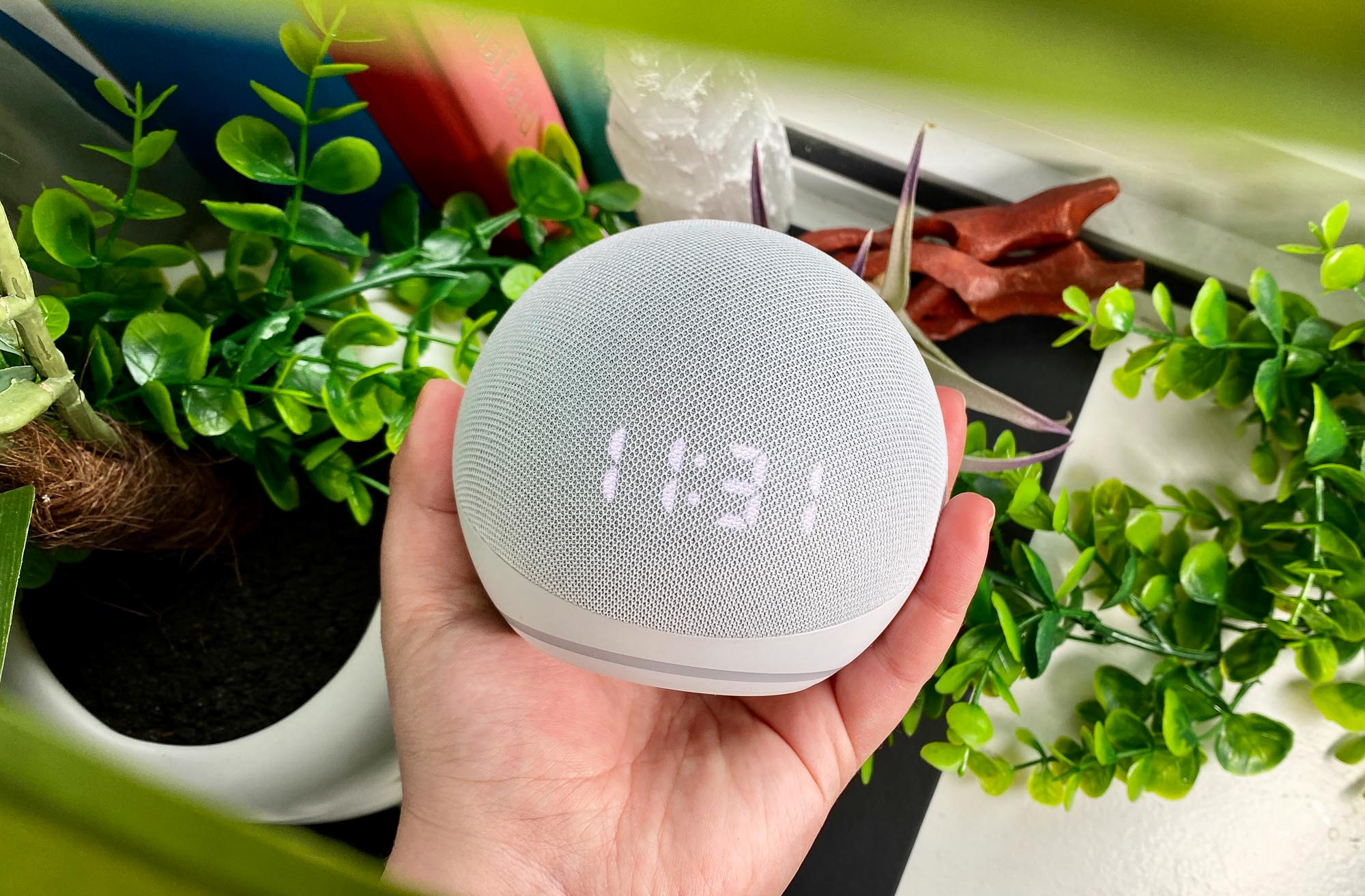
The Amazon Echo Dot is one of the best-value smart speakers you can buy; at $49 (and usually priced lower), it's one of the least expensive ways to get Alexa into your home. Despite its small size, it delivers great audio if you want a small smart speaker for your bedroom, study, or kitchen.
But before you start using the Echo Dot and all of the best Alexa skills, you'll need to set it up first. Fortunately, the entire process only takes a few minutes, even if you're new to the world of smart home devices. Here's how to set up your Amazon Echo Dot.
Did you purchase the Amazon Echo Dot with Clock? We have a dedicated guide showing you how to set up the Echo Dot with Clock, which is similar, but has a couple more steps.
And be sure to check out our how to use Alexa guide for more tips and tricks to using Amazon's voice assistant.
How to set up the Amazon Echo Dot
Step 1: Download and open the Alexa app (Android and iOS) on your smartphone or tablet.
Step 2: Select Devices in the lower right corner.
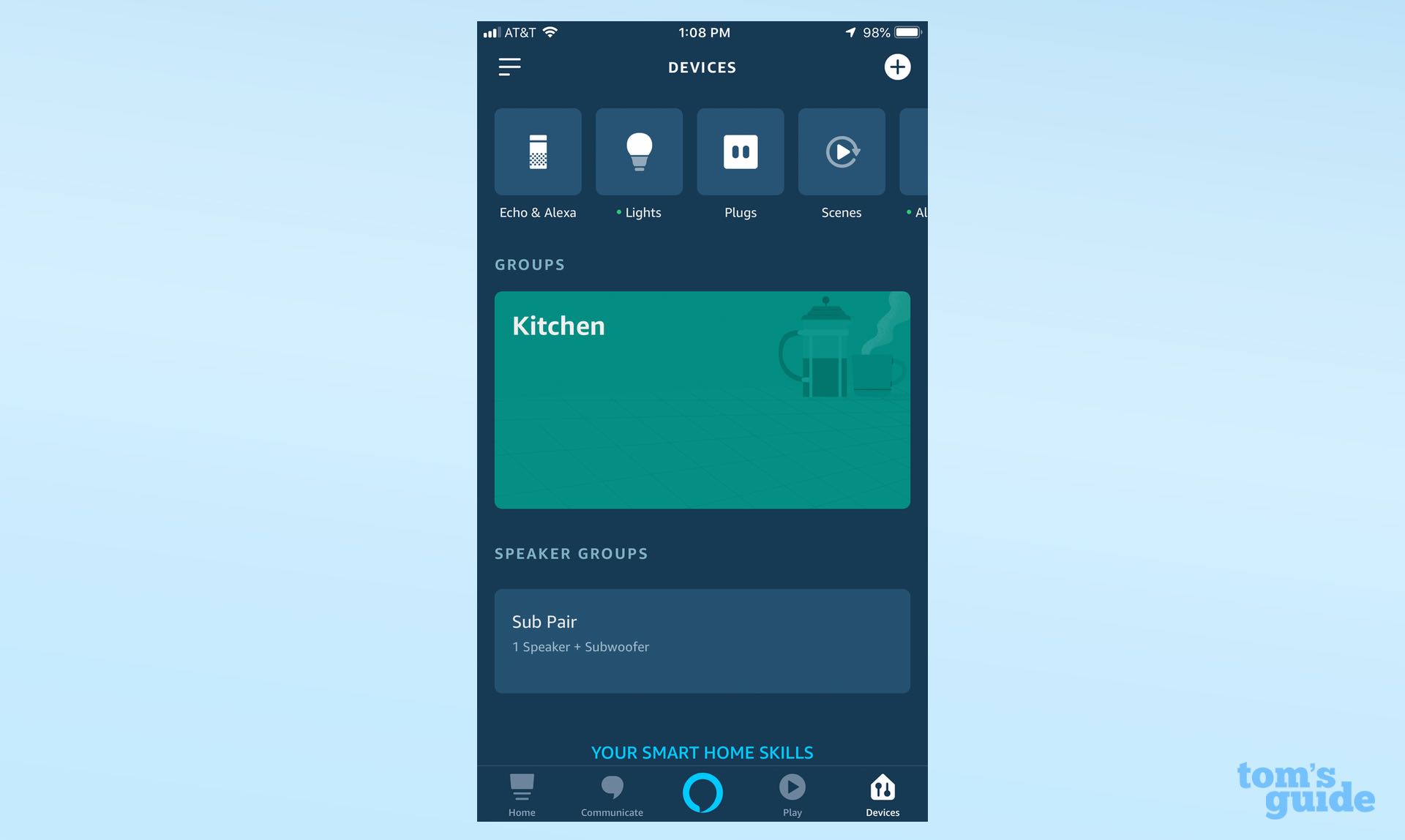
Step 3: Press the Plus sign in the top right corner, or press the hamburger menu (the three horizontal lines) in the upper left corner
Sign up to get the BEST of Tom's Guide direct to your inbox.
Get instant access to breaking news, the hottest reviews, great deals and helpful tips.
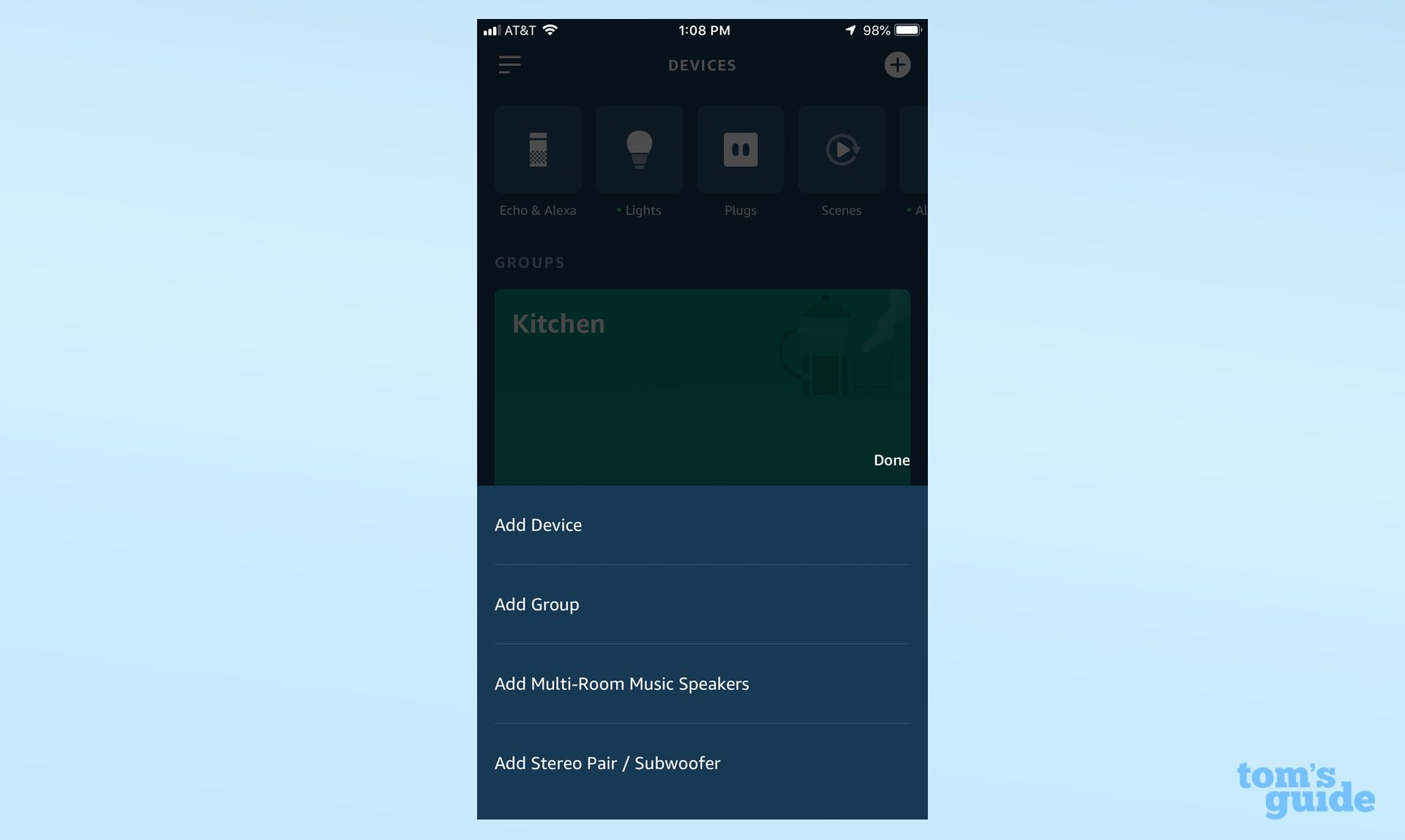
Step 4: “Add Device.”
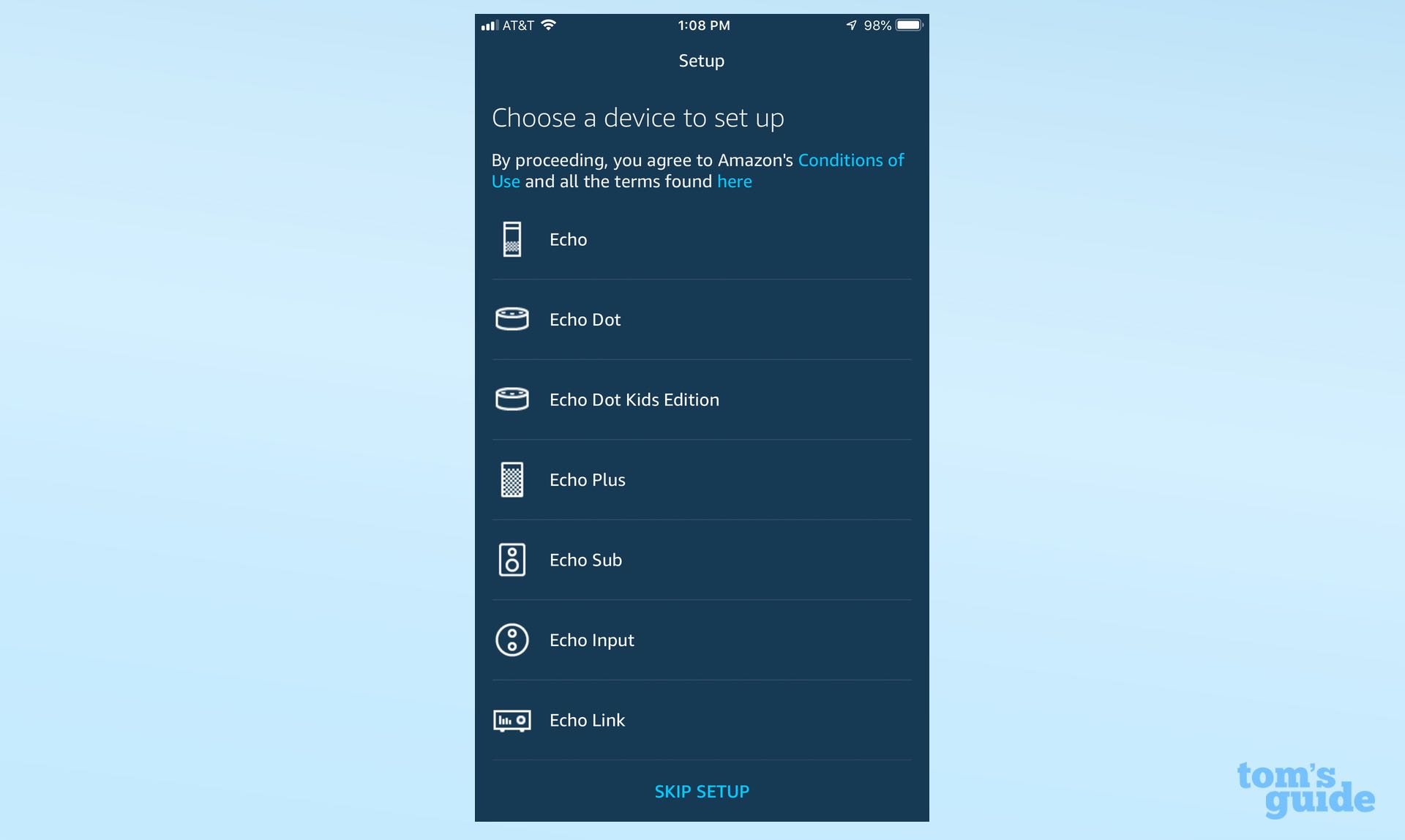
Step 5: Press the Amazon Echo icon, followed by the Echo Dot icon that appears on the next screen. Then, press the image of the third-generation Echo Dot.
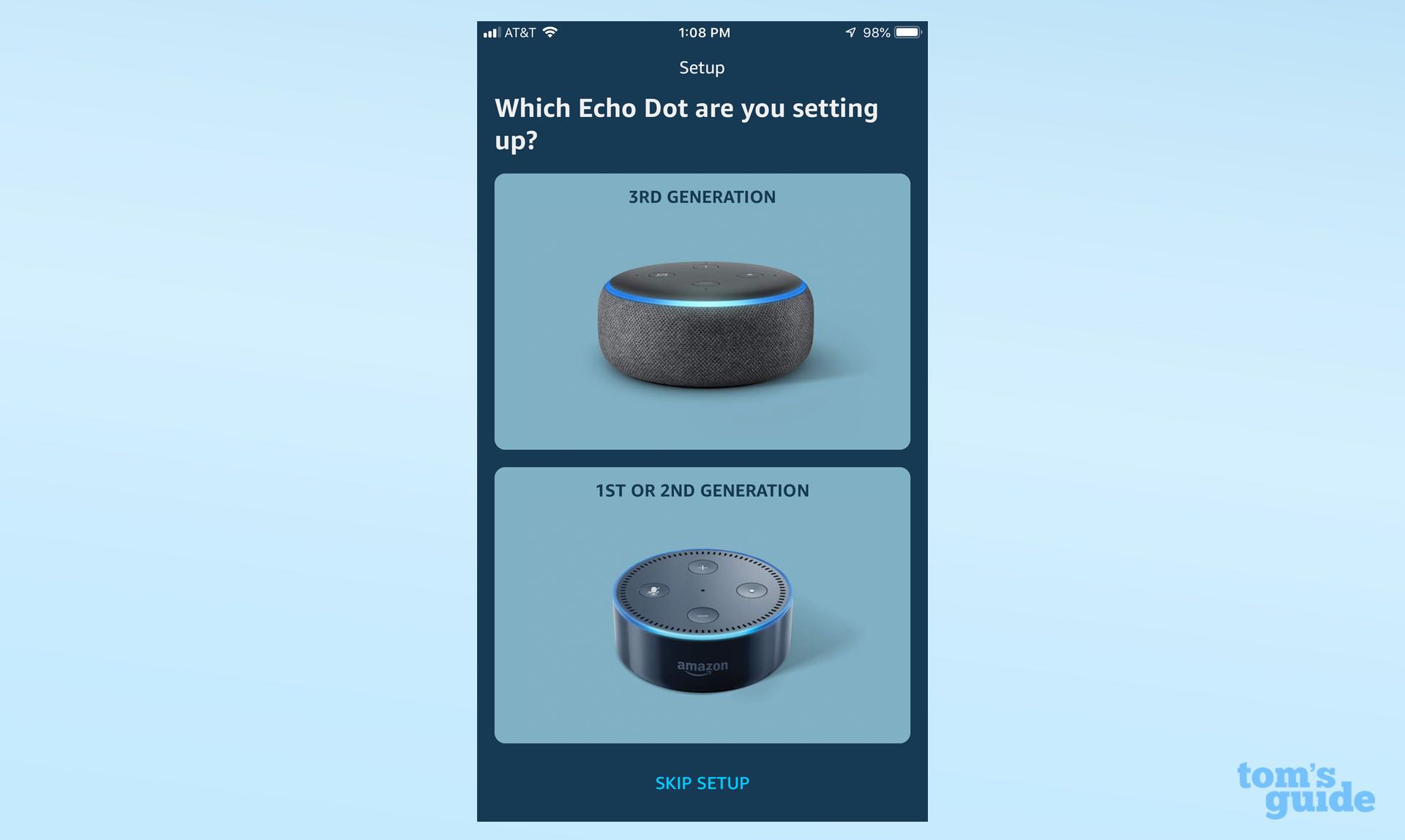
Step 6: Plug in your Echo Dot using the included power adapter. Once the blue light ring has turned orange, your device is in Setup Mode.
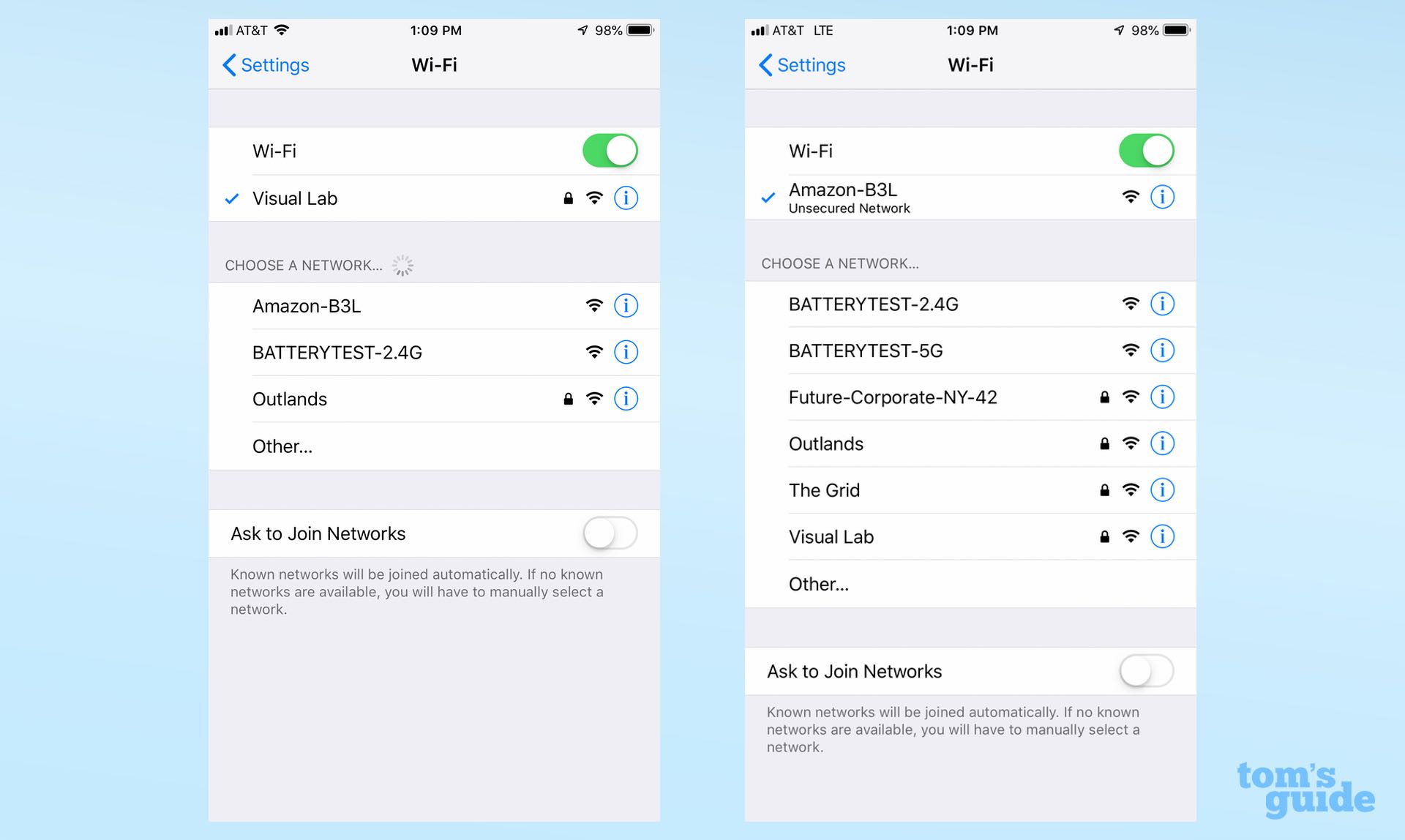
Step 7: Wait for your Echo Dot to appear on your phone and select it. You’ll be prompted to go to your Wi-Fi settings. Once there, select the network called “Amazon-XXX.” Then, return to the Alexa app.
Step 8: Choose the Wi-Fi network to which you want to connect your Echo Dot. Enter your password if required.
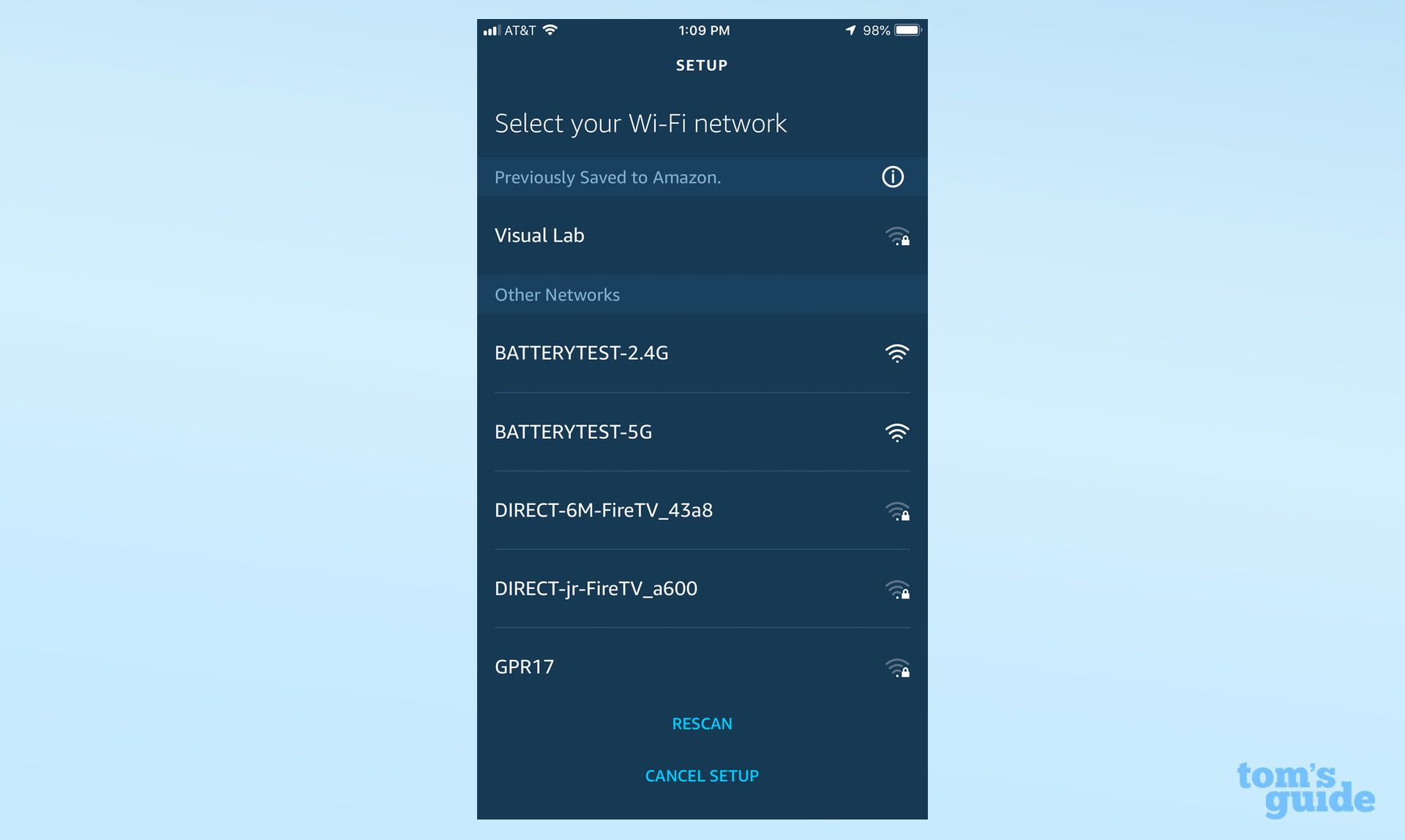
Step 9: Select the external speaker your Echo Dot will be using. If you won’t be connecting this device to an external speaker, skip this step.
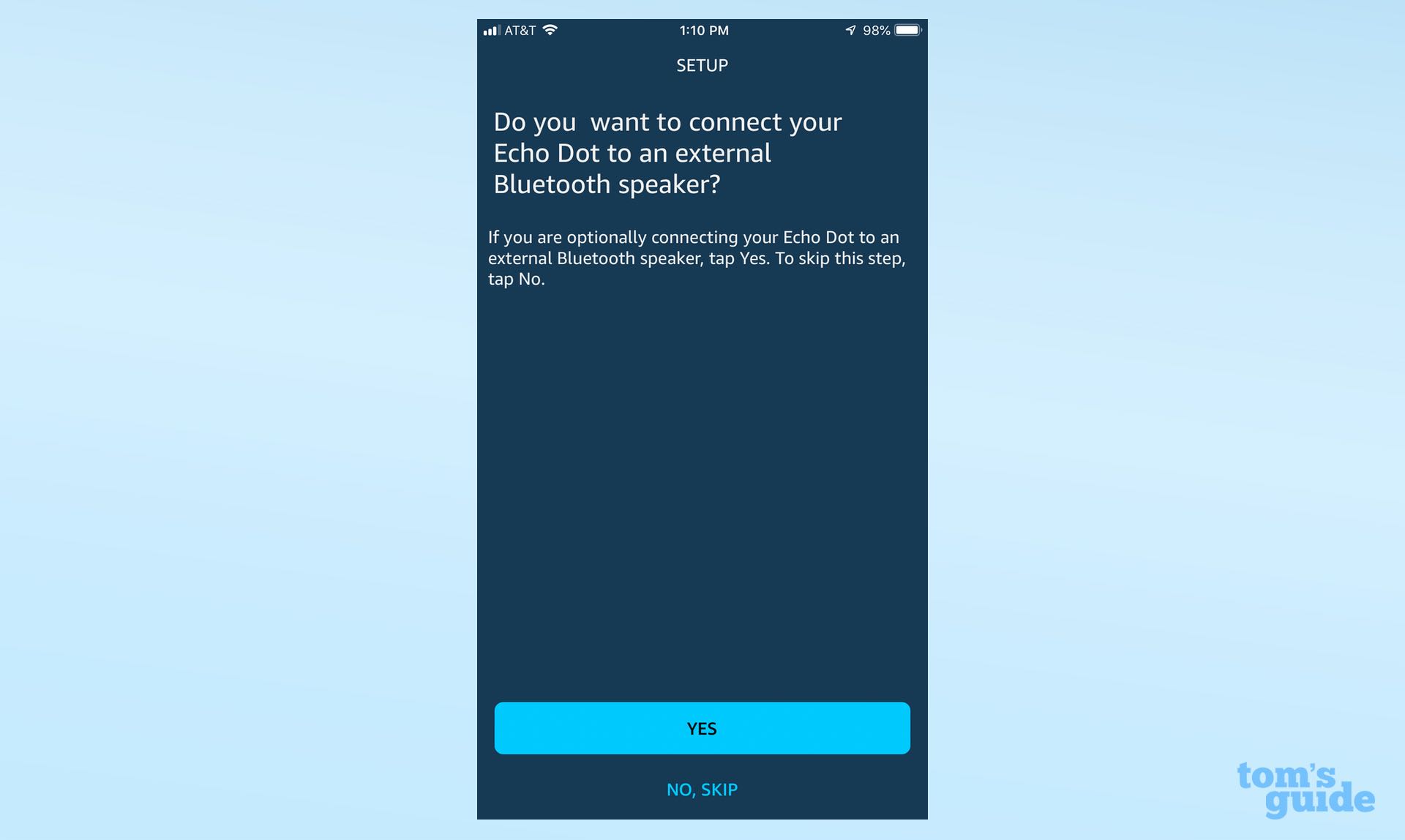
Step 10: Select the room where your Echo Dot is located (or create a new room).
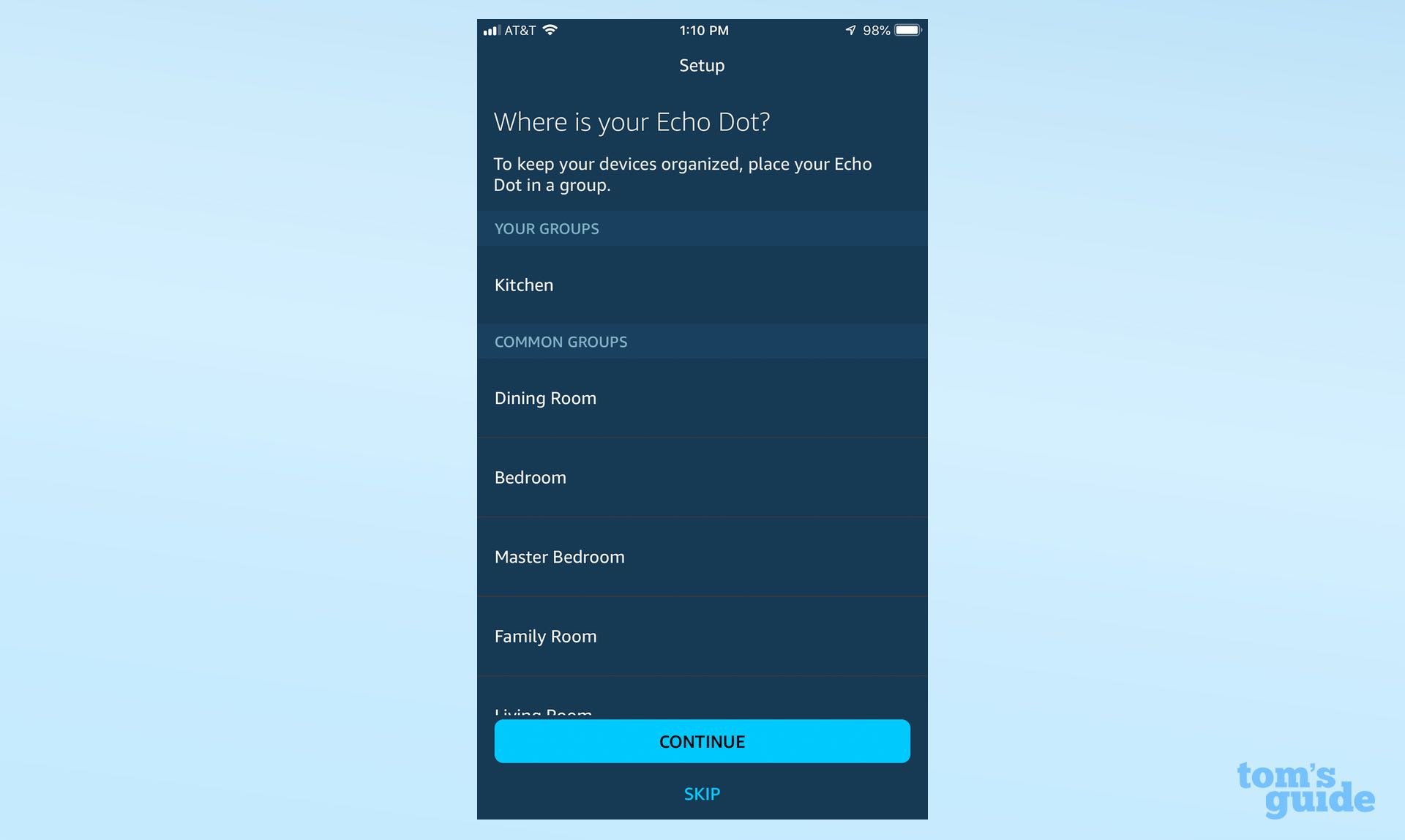
Congratulations: You’ve set up your Echo Dot! Next, you’ll want to read our guide on Amazon Alexa settings to enable and disable and if things go wrong you can also check out our How to reset Echo Dot article.
For more Alexa-related tips, tricks, and how-tos, check out our complete guide to Alexa.
Monica Chin is a writer at The Verge, covering computers. Previously, she was a staff writer for Tom's Guide, where she wrote about everything from artificial intelligence to social media and the internet of things to. She had a particular focus on smart home, reviewing multiple devices. In her downtime, you can usually find her at poetry slams, attempting to exercise, or yelling at people on Twitter.
