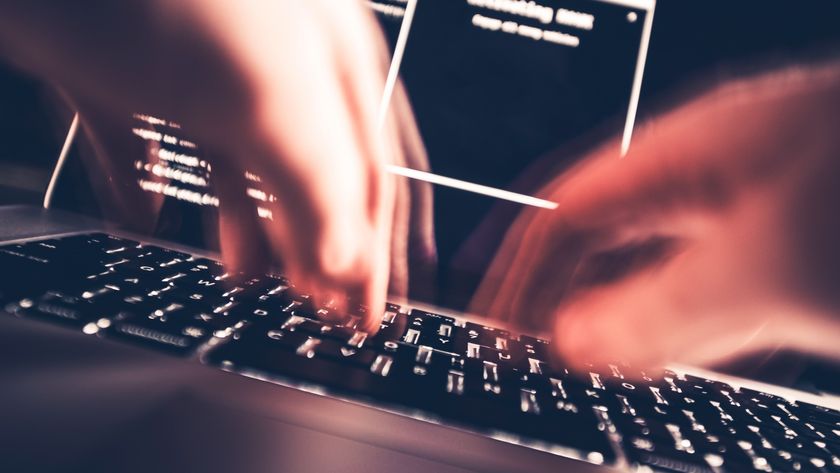How to Remove Conduit Search Adware
Conduit Search is an annoying piece of adware that piggybacks on software updates. Here’s how to remove it from Chrome, Firefox, IE and Safari.

Updating or adding browser plugins and extensions could put you in contact with a nasty piece of adware called Conduit or Conduit Search, if you're not careful. Although Conduit cannot directly harm your computer, it can put you in contact with some very harmful websites. Getting rid of it is also not the easiest process in the world.
Removing Conduit takes a little persistence, but it's well worth the effort to get your computer back to normal. In addition to saving you massive headaches dealing with misdirected websites, you could also save yourself from getting exposed to actual malware from Conduit's redirection.
MORE: 13 Security and Privacy Tips for the Truly Paranoid
If you have Conduit, you'll know it right away. Whenever you open your Web browser, it will default to search.conduit.com. Conduit will thwart most of your attempts to reach your desired websites, funneling you toward sites that pay Conduit's owners for every click they receive.
To start, you'll want three free programs: Malwarebytes Anti-Malware, Spybot - Search & Destroy and CCleaner. If you don't already possess these programs, Conduit could make navigating to their websites very difficult. Instead, download their installation packages to another computer and transfer them over on a flash drive.
Malwarebytes and Spybot actually fulfill very similar functions, and either one will theoretically get rid of the nasty programs that Conduit attracts. Still, running both couldn't do any harm.
Open one program, ensure that it's up to date, and run a scan. After resolving whatever problems you find, open up the other program and repeat the process.
Sign up to get the BEST of Tom's Guide direct to your inbox.
Get instant access to breaking news, the hottest reviews, great deals and helpful tips.
CCleaner is not an anti-malware program, but instead sweeps out your temporarily files, including your Recycle Bin and temporary Internet cache. As a result, it's best to run this program last.
Your Internet-related files are now as clean as they're going to get, but you may notice that your browsers are still defaulting to Conduit Search and may display anomalous results when using other search engines. There's still a little manual cleaning to be done.
The good news about Conduit is that appears to affect only your default browser. If you usually use Chrome, you won't have to start toying around with your settings in Firefox or Internet Explorer. That said, Conduit can entrench itself very deeply and requires some real effort to remove.
Access your browser's settings menu. The first thing you'll want to do is reset the homepage. This is located in the "startup" section of the menu. Delete the Conduit homepage, and set it to a different site instead. Google is always a solid choice.
Next, you'll need to change your default search engine from Conduit to something less obtrusive.
In Chrome, access the settings menu and select anything except Conduit from the drop-down menu under Search. In Firefox, click the drop-down menu next to the search bar on the top of the screen and select something other than Conduit. In Internet Explorer, click the menu in the search bar and select a different search provider at the bottom.
MORE: Browser Settings Hijacked? How to Use Chrome's Reset Tool
Finally, Conduit tends to bring some nasty add-ons along for the ride. Access the add-ons menu in Internet Explorer or Firefox, or the extensions menu in Chrome. Simply deactivate or delete anything that looks suspicious — although to be safe, you could disable all add-ons or extensions until you find the culprit.
There may still be some lingering traces of Conduit on your system, but as long as you've manually reset everything and run malware and temporary file sweeps on a regular basis, they will disappear over time.
To avoid reacquiring it in the future, make sure to take care when installing new programs or updates. Don't agree to install any third-party software, and your system will stay clean and ad-free.
Follow Marshall Honorof @marshallhonorofand on Google+. Follow us @tomsguide, on Facebook and on Google+.
Marshall Honorof is a senior editor for Tom's Guide, overseeing the site's coverage of gaming hardware and software. He comes from a science writing background, having studied paleomammalogy, biological anthropology, and the history of science and technology. After hours, you can find him practicing taekwondo or doing deep dives on classic sci-fi.
-
HEXiT some good tips here. i would add you should do the same for pretty much any adware search bar as a lot have fairly similar behavior.Reply -
xray686166233 Good article with some caveats. There are some nasty variations of Conduit. I ran Malwarebytes ,Avast ,MSE, not much luck (All 3 of my browsers were infected BTW ) . I started making headway after downloading and running Kapersky ,TDSSKiller and Malewarebytes Anti Rootkit and ofc CC cleaner last .( Spybot might not hurt either) There are some nasty variants of Conduit out there that are a little more difficult than the variant in the article see below. After running all these *I would also manually clean the registry * otherwise it could come back . ofc you will want to back up the registry first go to regedit>file>export (put in a doc file or on desktop)or if you already used used the *reg backup option in CC cleaner *when you cleaned the registry * you are fine and already backed up. Finish up by manually cleaning leftover entries there *may* be quite a few. Conduit left quite a few registry keys even after all the above , if you are OK with working in the registry goto start>type "regedit" >rt click run as admin > go to edit> Find >type conduit in boxrt click and delete any conduit reg entries (you *may*l find quite a few ) repeat for each (5) sections of the registry by clicking edit /Find next and delete more conduit entries as before .Also search and delete "safe search" ,"trusted search"and "smart cookie " entries in the same manner they are related and frequently come together. . This will prevent conduit from re emerging . Worst comes to worse fornmat and clean install shouldn't have to though.Also delete any conduit folders from X86 programs ,.application data folders ,user files application data ,local and temp foldersand local data / local files and temp directories repeat this as they sometimes re emerge . Download and look in MS process explorer for any conduit or other above related entries and disable them. also remove any entries from other browser settings Conduit can be difficult depending on which varient you get there are some nasty one's out there trust me on that one . *Conduit can conceal other maleware including key loggers* that's why it's important to remove all traces *Conduit can sometimes infect ALL of your installed browsers includinf F/F and IE as well as Chrome* all at the same time . It is very hard to get out of F/F best to uninstall re install F/F if it gets severley infected ofc when you are all done run SFC and or chkdisk I would repeat the manual reg search and file folder search for rouge entries Conduit,Smart cookie ,trusted search ,and safe search daily for about a week. Hopefully if should get Conduit it won't be one of nasty ones .Reply -
xray686166233 Good article with some caveats. There are some nasty variations of Conduit. I ran Malwarebytes ,Avast ,MSE, not much luck (All 3 of my browsers were infected BTW ) . I started making headway after downloading and running Kapersky ,TDSSKiller and Malewarebytes Anti Rootkit and ofc CC cleaner last .( Spybot might not hurt either) There are some nasty variants of Conduit out there that are a little more difficult than the variant in the article see below. After running all these *I would also manually clean the registry * otherwise it could come back . ofc you will want to back up the registry first go to regedit>file>export (put in a doc file or on desktop)or if you already used used the *reg backup option in CC cleaner *when you cleaned the registry * you are fine and already backed up. Finish up by manually cleaning leftover entries there *may* be quite a few. Conduit left quite a few registry keys even after all the above , if you are OK with working in the registry goto start>type "regedit" >rt click run as admin > go to edit> Find >type conduit in boxrt click and delete any conduit reg entries (you *may*l find quite a few ) repeat for each (5) sections of the registry by clicking edit /Find next and delete more conduit entries as before .Also search and delete "safe search" ,"trusted search"and "smart cookie " entries in the same manner they are related and frequently come together. . This will prevent conduit from re emerging . Worst comes to worse fornmat and clean install shouldn't have to though.Also delete any conduit folders from X86 programs ,.application data folders ,user files application data ,local and temp foldersand local data / local files and temp directories repeat this as they sometimes re emerge . Download and look in MS process explorer for any conduit or other above related entries and disable them. also remove any entries from other browser settings Conduit can be difficult depending on which varient you get there are some nasty one's out there trust me on that one . *Conduit can conceal other maleware including key loggers* that's why it's important to remove all traces *Conduit can sometimes infect ALL of your installed browsers includinf F/F and IE as well as Chrome* all at the same time . It is very hard to get out of F/F best to uninstall re install F/F if it gets severley infected ofc when you are all done run SFC and or chkdisk I would repeat the manual reg search and file folder search for rouge entries Conduit,Smart cookie ,trusted search ,and safe search daily for about a week. Hopefully if should get Conduit it won't be one of nasty ones .Reply -
DIn552 Start working at home with Google! Just work for few hours and have more time with friends and family. I earn up to $500 per week. It's a great work at home opportunity. I can't believe how easy it was once I tried it out. Linked here CapitalPosts.comReply