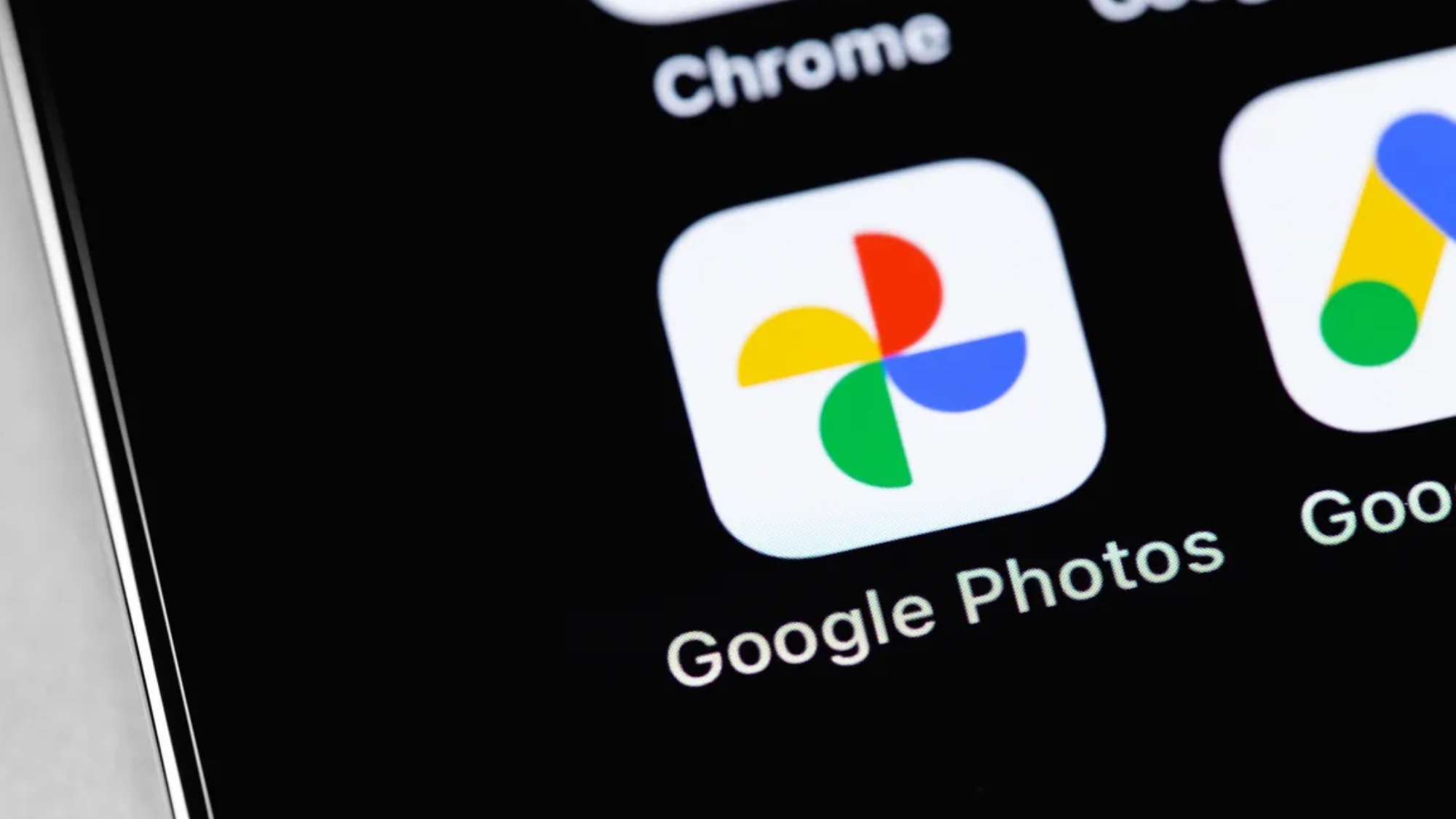How to Remove Akamai HD Adware
The Akamai HD adware can't harm your computer directly, but it may lead you to dangerous sites and software that can.

If you spend a lot of time on the Internet and let your guard down even once, you're likely to come in contact with some nasty programs that compromise your computer's functionality.
The Akamai HD adware program is one such infection, and while it can't harm your computer directly, it may lead you to dangerous sites and software that can.
MORE: 13 Security and Privacy Tips for the Truly Paranoid
You'll know that you have the Akamai HD adware if your Internet browser redirects you to rvzr-a.akamihd.net every time you open it. This site tries to push shoddy, malware-ridden media software and pop-up ads on unsuspecting users.
Removing Akamai HD adware is not necessarily a straightforward process, but it's time well spent. In addition to giving you full control of your Internet browsers once again, removing Akamai HD will also prevent you from downloading software that might actually compromise your personal information or infect your computer.
It's worth pointing out that Akamai Technologies is a real Internet content-delivery network that provides high-speed connectivity, cloud storage and security solutions for businesses. If you use Facebook's website, you're using Akamai. There's no evidence that the Akamai HD adware is actually linked to Akamai's operations; disreputable software masquerading as a legitimate service is nothing new.
To get rid of Akamai HD adware, you'll need a few free programs to help you out: ReVo Uninstaller, Adwcleaner and CCleaner. If you have other trusted anti-malware software, such as Spybot or Malwarebytes, running them would not be a bad idea, but those programs tend to be ineffective against Akamai HD.
Sign up to get the BEST of Tom's Guide direct to your inbox.
Get instant access to breaking news, the hottest reviews, great deals and helpful tips.
First, install ReVo Uninstaller and open it up. In your list of installed programs, you'll find a listing for rvzr-a.akamihd.net. Obviously, this has to go. If you can't find that particular file, search for programs that you don't recall installing, or ones that Akamai HD forced on you, such as LyricXeeker, BetterSurf or DownloadTerms 1.0.
Uninstalling the offending programs will prevent Akamai HD from cropping up in the future, but you still have to purge Akamai HD from your system.
If you're so inclined, you can modify each individual part of your browser. This involves resetting your homepage and your default search engine, which you can do from your browser's settings menu. Be sure to remove any suspicious add-ons or extensions, as well — or better yet, uninstall everything and reinstall only the ones you really need.
For a simpler and more complete solution, you can also reset your browser entirely. This process varies depending whether you use Internet Explorer, Firefox or Chrome, but you'll generally need to select either Options or Troubleshooting and select the Reset option. This will bring the browser back to factory settings.
MORE: Browser Settings Hijacked? How to Use Chrome's Reset Tool
Next, you'll want to get rid of all remaining vestiges of Akamai HD on your machine. The best program for this purpose is Adwcleaner. This anti-adware program hunts down rogue files threatening your online privacy, and is one of the most effective ways to purge your system of Akamai HD.
Open the program, click Scan, and click Clean once the scan is completed. You'll need to restart your computer at the end of the process.
As a final measure, running CCleaner is always a smart idea. This program cleans out all of your machine's temporary files, whether they're located in your Recycle Bin or your browser's cache. If there are any vestiges of Akamai HD, CCleaner should eradicate them.
Reboot your computer if you wish (a good idea following adware scans and file purges), and you should be good to go.
To avoid contracting Akamai HD or similar issues in the future, be very careful when installing or updating legitimate software. Even reputable programs such as Adobe Flash Player or Oracle Java are often bundled with third-party software that leaves the gates wide open for infection.
Follow Marshall Honorof @marshallhonorofand on Google+. Follow us @tomsguide, on Facebook and on Google+.
Marshall Honorof is a senior editor for Tom's Guide, overseeing the site's coverage of gaming hardware and software. He comes from a science writing background, having studied paleomammalogy, biological anthropology, and the history of science and technology. After hours, you can find him practicing taekwondo or doing deep dives on classic sci-fi.
-
Onus Oracle recommends the Ask Toolbar when you install Java. Someone ought to drop in on Oracle and perform a random inspection. If a majority of (non-development) users are not also using Ask, at least one executive-level decision maker (i.e. not a peon) needs to be thrown in the slammer for fraud.Reply -
knowom Haven't seen it, but if I encountered it I'd just try CCleaner to start with in the first place I haven't personally been unable to get rid of something with it yet since I began using it a few years back. Might need to use it in safe mode in some instances.Reply
CCleaner is like the Swiss army knife for Cleaning your PC from stuff you don't need or want on it that doesn't need to be there in my experience with it thus far.