You Can Finally Merge Your Fortnite Accounts: Here's How
Epic Games has finally introduced account merging for Fortnite, allowing you to carry over your items and V-Bucks from other platforms.
Fortnite has long allowed you to keep your progression, unlocked skins and V-Bucks across the PC, mobile, Switch and Xbox versions of the game, but the PS4 version was infamous for not playing nice with other consoles. Fortunately, that's changed.

Epic Games has finally introduced account merging for its wildly popular battle royale game, meaning that if you've been playing on PS4 and want to transfer your account to Switch and Xbox, you can do so with a few quick steps.
What to know before you merge
When you visit Fortnite's merging site, you'll be asked to choose a Primary Account (the one you plan to continue using), and a Secondary Account that you want to carry over your data from. Note that your Secondary Account will be disabled once you perform the merge, so if you, say, want to bring your PS4 progression over to Switch or Xbox, you'll have to say goodbye to it on PS4. Also keep in mind that it will take two weeks for your items and V-bucks to carry over from your secondary to your primary account, so don't panic if you don't see your stuff show up right away.
How to merge your Fortnite accounts
1. Visit Epic's Fortnite Account Merge site and click Get Started.
2. Select your platform of choice for your primary account. You'll then be directed to that platform's login site (for example, Xbox Live or PlayStation Network), where you'll have to log in with your credentials.
Sign up to get the BEST of Tom's Guide direct to your inbox.
Get instant access to breaking news, the hottest reviews, great deals and helpful tips.
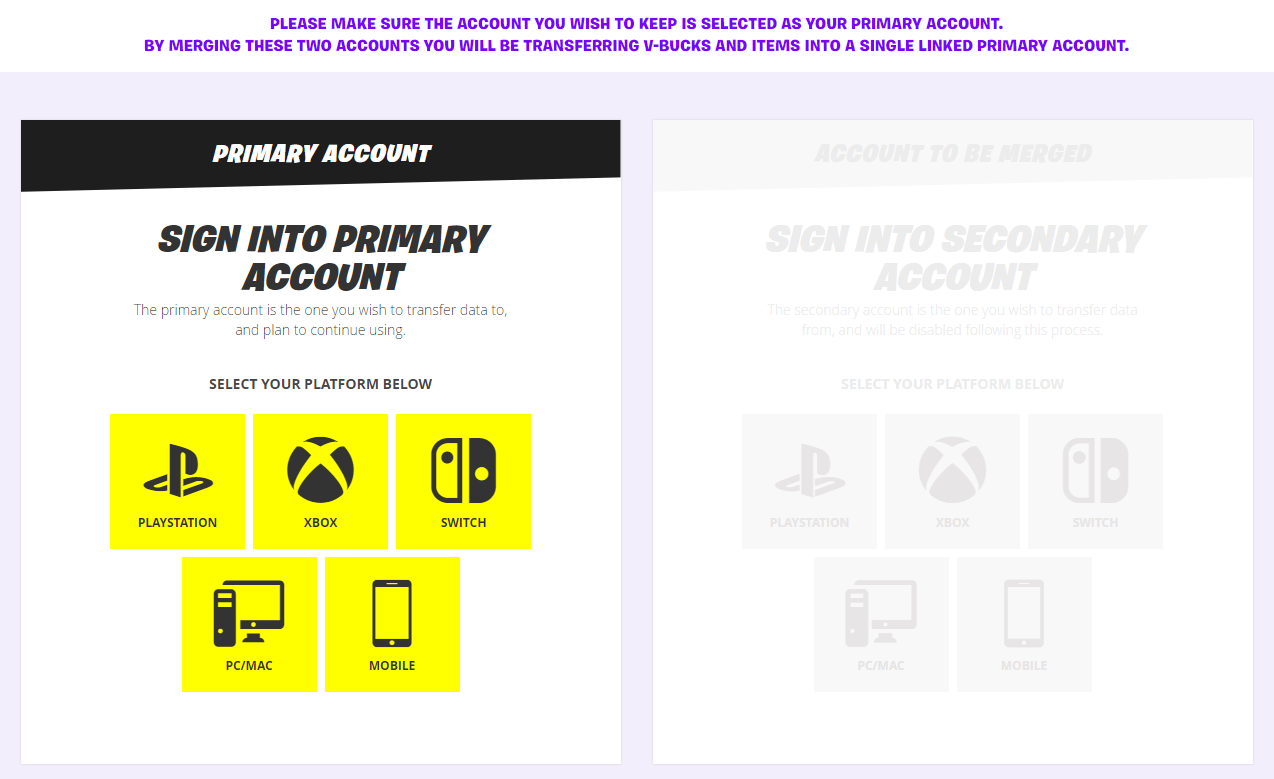
3. Enter the authentication code sent to your email address.
4. Select your secondary platform and repeat the process.
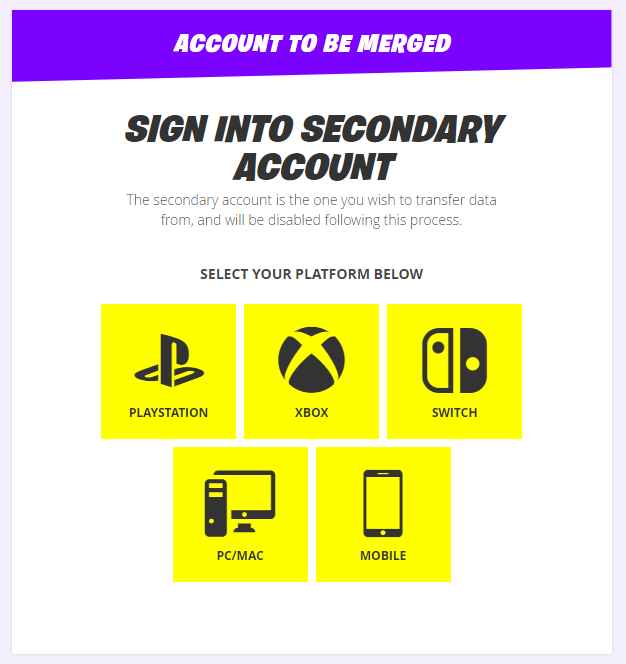
5. Review your associated accounts for each platform, and select Preview Merge.
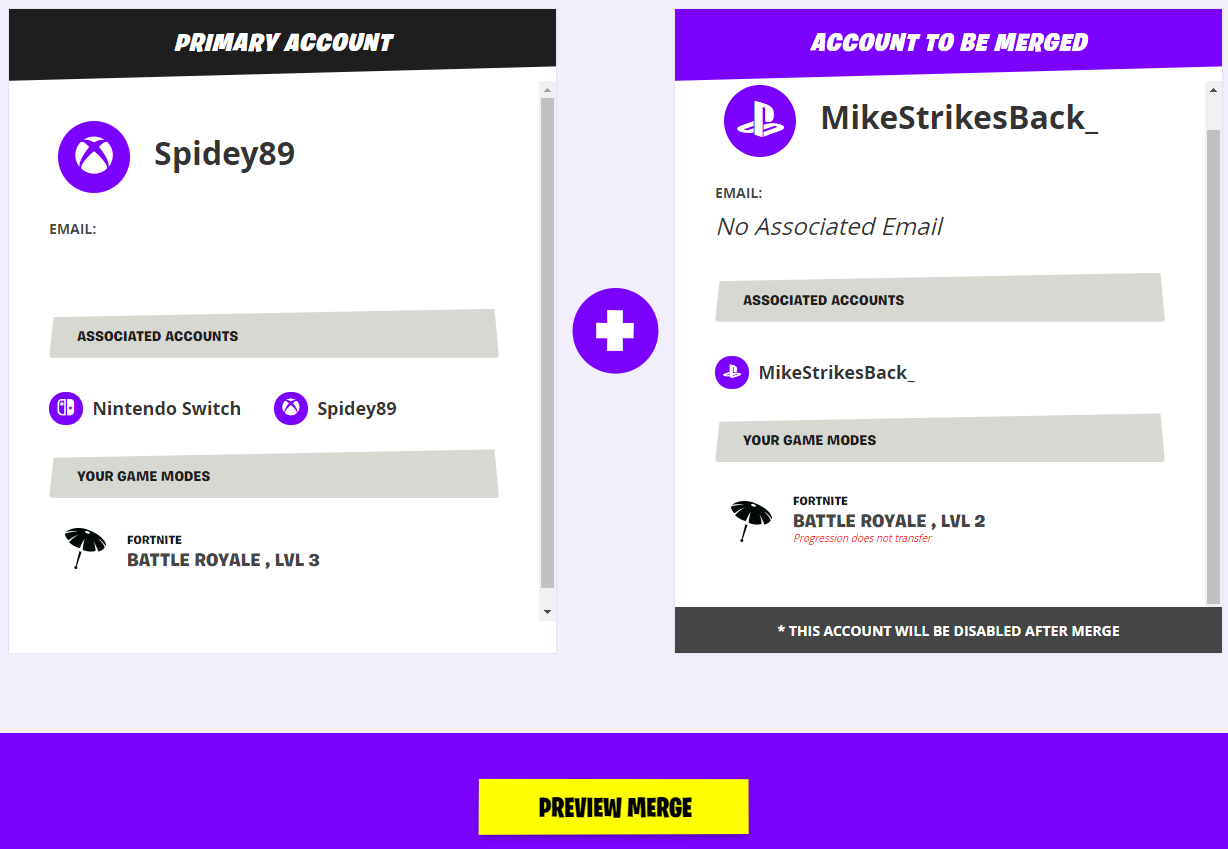
6. If everything looks good in the preview, check off the acknowledgement box and select Start Account Merge.
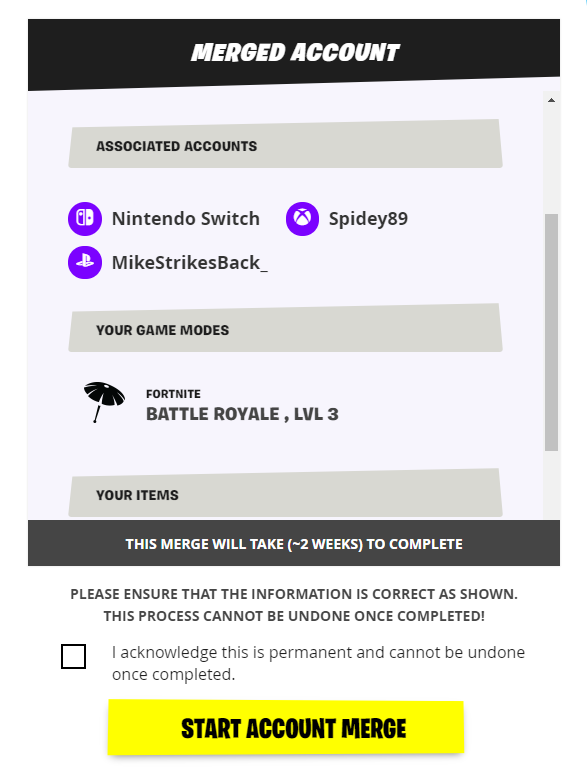
7. Type the phrase you're presented with to authorize the merge.
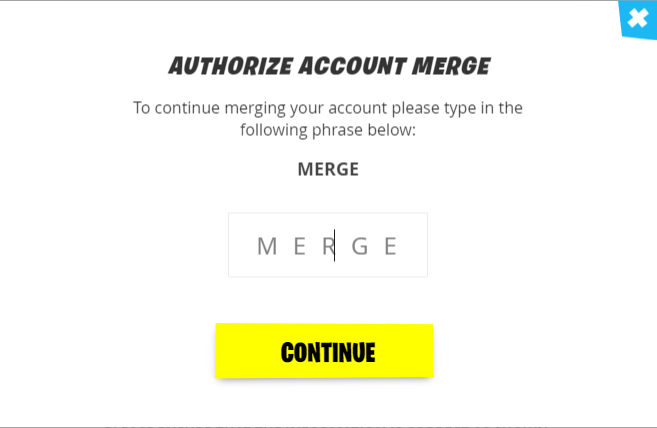
8. Your accounts are now merged! Remember that it will take around two weeks for your secondary account's items and V-Bucks to transfer over.
Other important things to know
There are a few pieces of fine print to keep in mind before performing a merge, as outlined by Epic:
- Your PS4 and Xbox or Switch account must have both played Fortnite before Sept. 28, 2018 to be eligible for a merge.
- Your Epic account must not currently be banned or disabled.
- You'll need access to any email addresses associated with the accounts you want to merge.
- If you're using the same third-party login for multiple accounts (such as your Facebook account), it will be unlinked from the secondary account.
- You'll be able to merge all cosmetic items for the Battle Royale mode. For the co-operative Save the World mode, you'll get to merge Llamas, Defenders, Heroes, Schematics, Survivors, XP, Evolution and Perk Materials.
- Your Save the World account level, Unreal Marketplace items and Creative Islands will not carry over during the merge.
Credit: Epic Games
Mike Andronico is Senior Writer at CNNUnderscored. He was formerly Managing Editor at Tom's Guide, where he wrote extensively on gaming, as well as running the show on the news front. When not at work, you can usually catch him playing Street Fighter, devouring Twitch streams and trying to convince people that Hawkeye is the best Avenger.

