How to Share Items to Google Keep on iOS
Google has just made it even easier to add items to Google Keep on iOS. Here's how to do it.
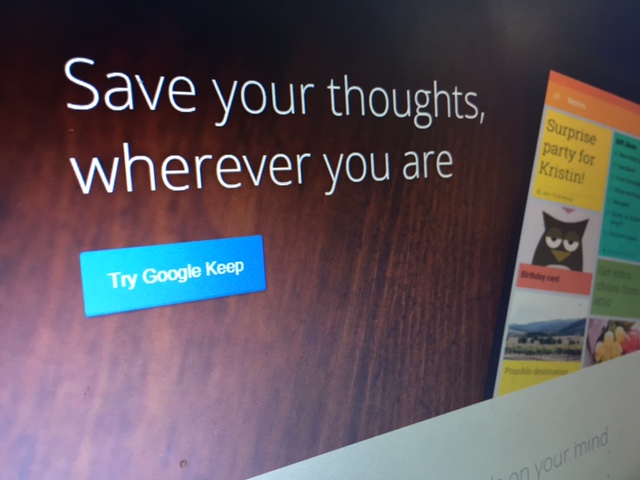
Google Keep serves as a handy hub for jotting down reminders and to-do lists, and the iOS version of the note-taking app just became even more convenient. You can now share items directly to Google Keep from just about any other app, allowing you to save an important webpage or picture to your collection of notes within seconds. Setting up sharing on Google Keep is simple; here's how to do it.
MORE: 20 Best Productivity Apps
1. If you haven't yet, download Google Keep from the iOS App Store.
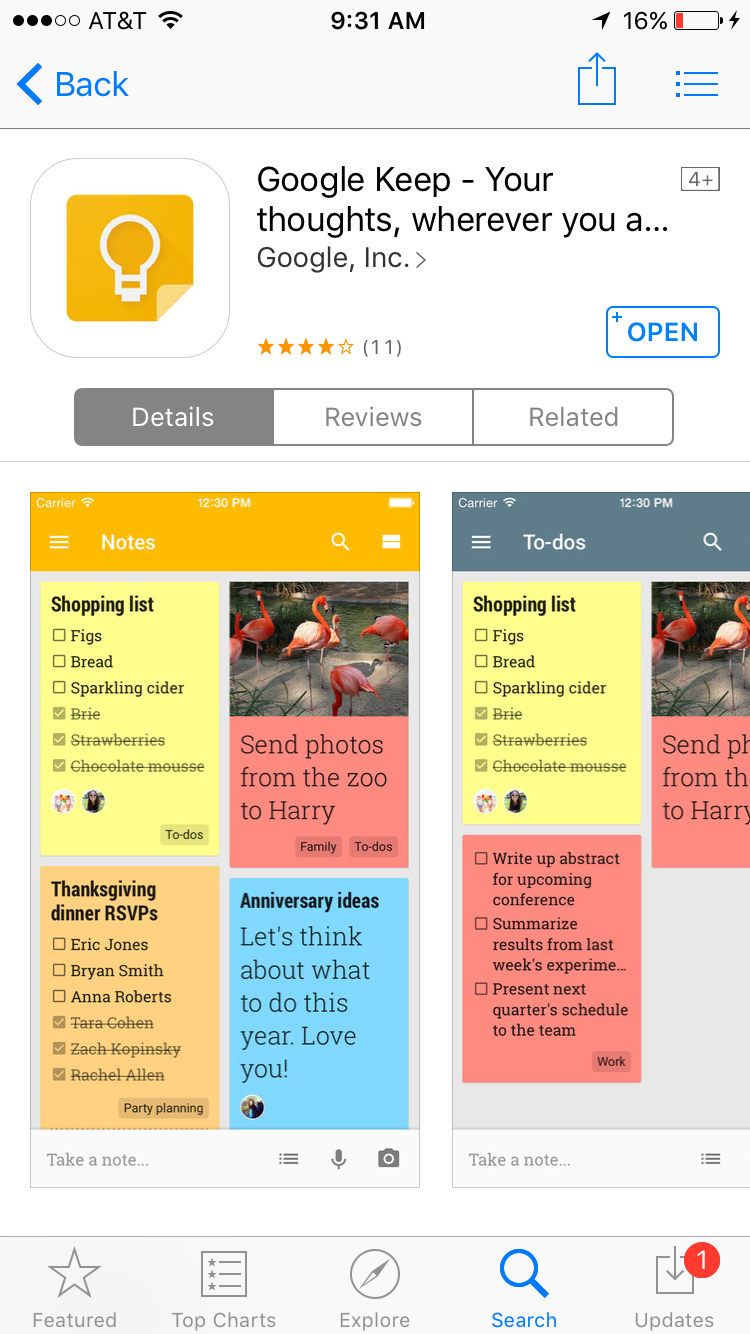
2. Select Share on any piece of content you want to add to Keep. You can do this with webpages, photos and Tweets, to name a few examples.
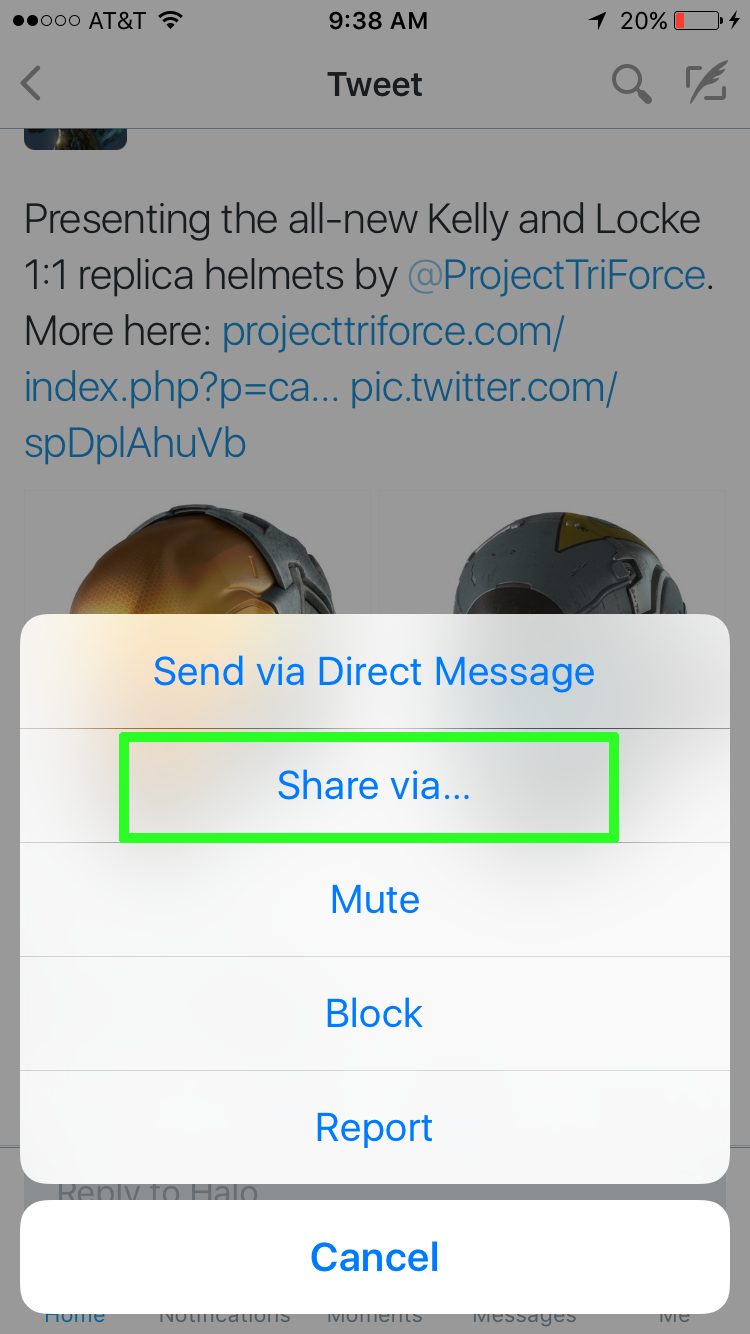
3. Scroll to the right and select More.
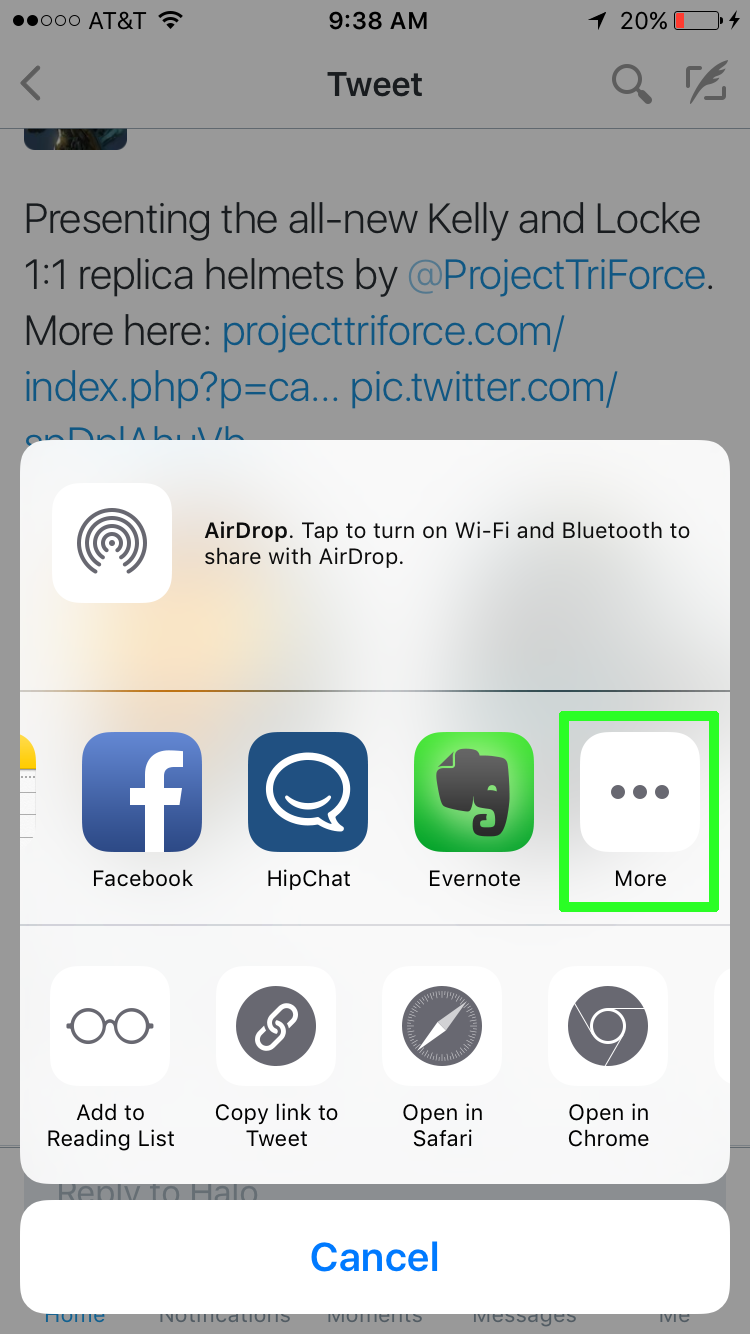
4. Turn on the Google Keep slider.
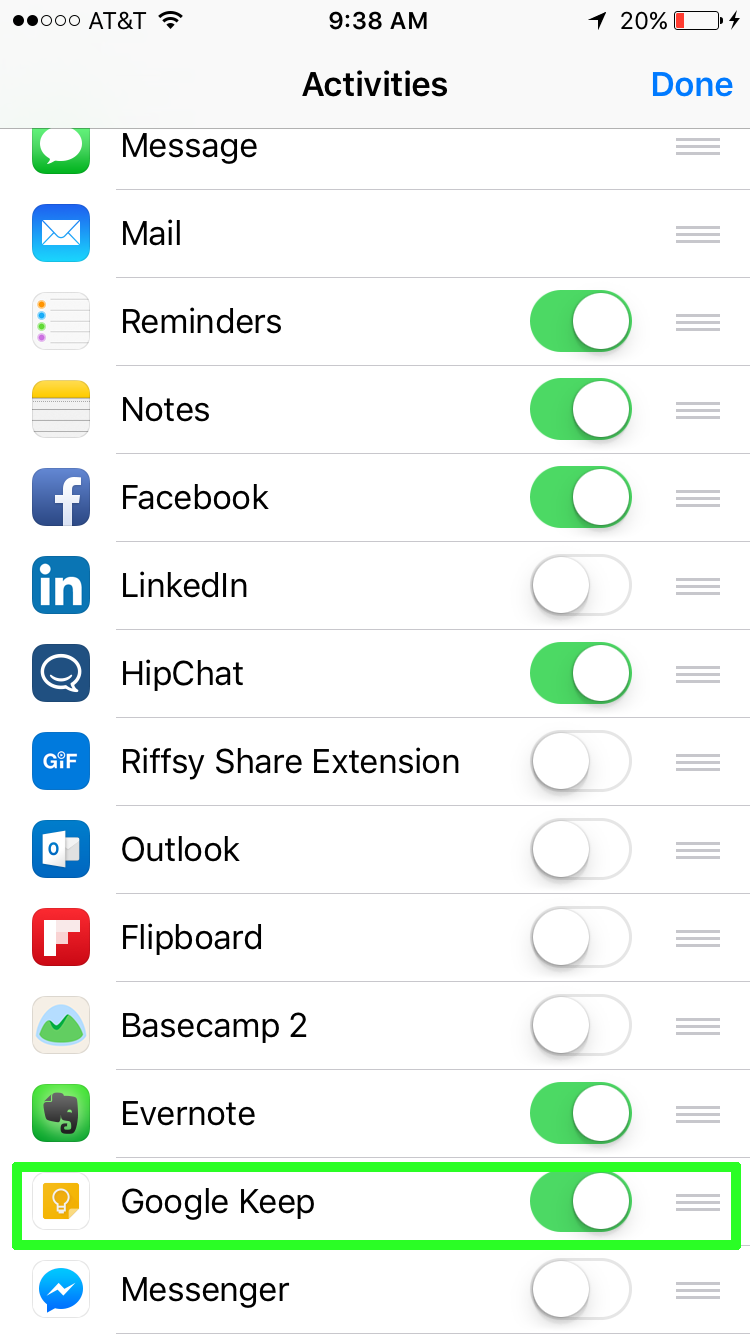
5. Select Google Keep.
Sign up to get the BEST of Tom's Guide direct to your inbox.
Get instant access to breaking news, the hottest reviews, great deals and helpful tips.
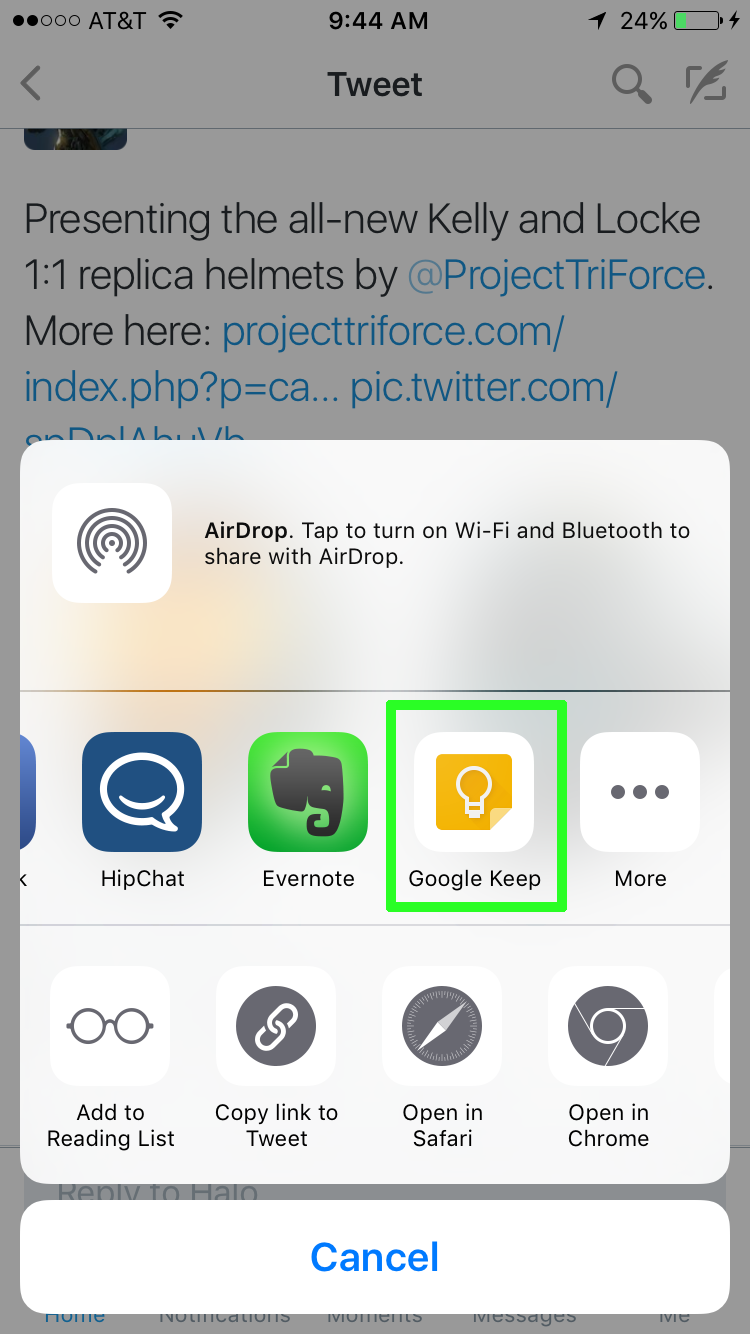
6. Select Post. It's that easy. You'll see the content on your notepad the next time you fire up Keep.
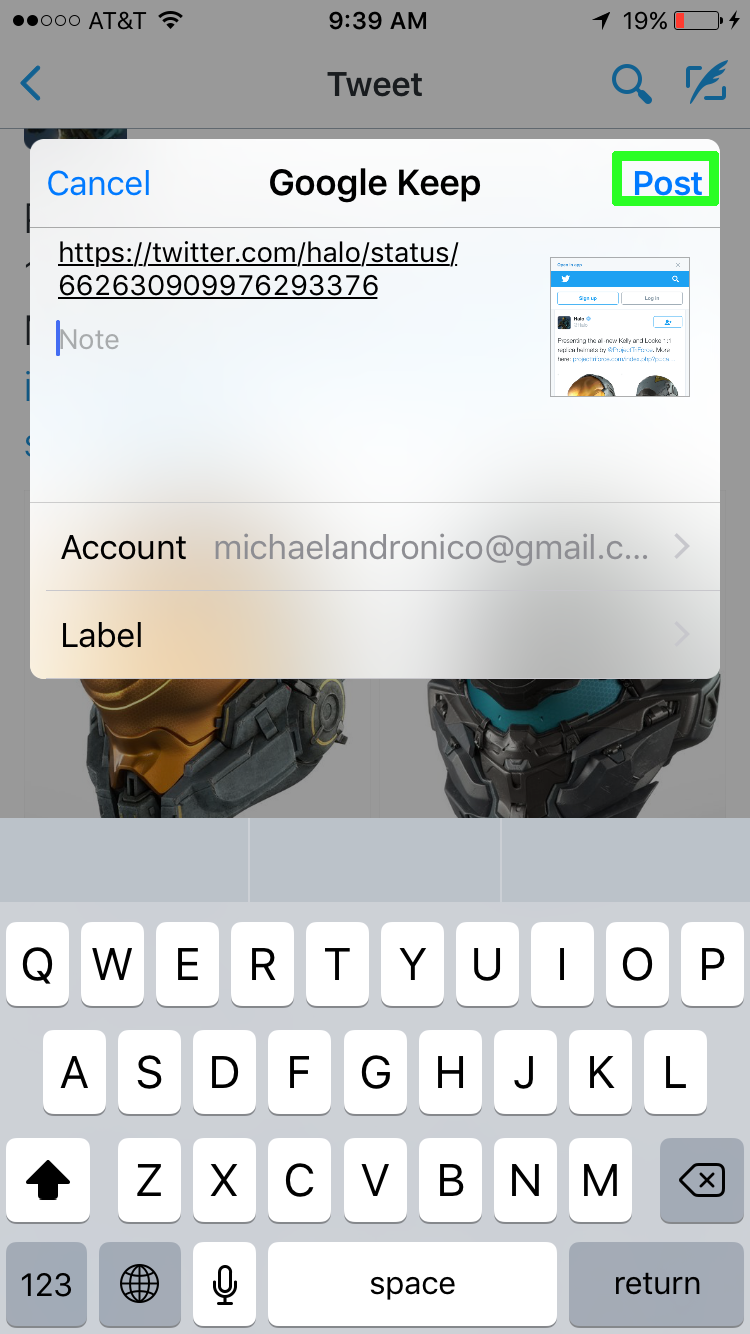
Mike Andronico is Senior Writer at CNNUnderscored. He was formerly Managing Editor at Tom's Guide, where he wrote extensively on gaming, as well as running the show on the news front. When not at work, you can usually catch him playing Street Fighter, devouring Twitch streams and trying to convince people that Hawkeye is the best Avenger.

