How To Activate and Deactivate Google Location History
Does Google knowing where you've been creep you out? Don't worry: It's super easy to stop that.
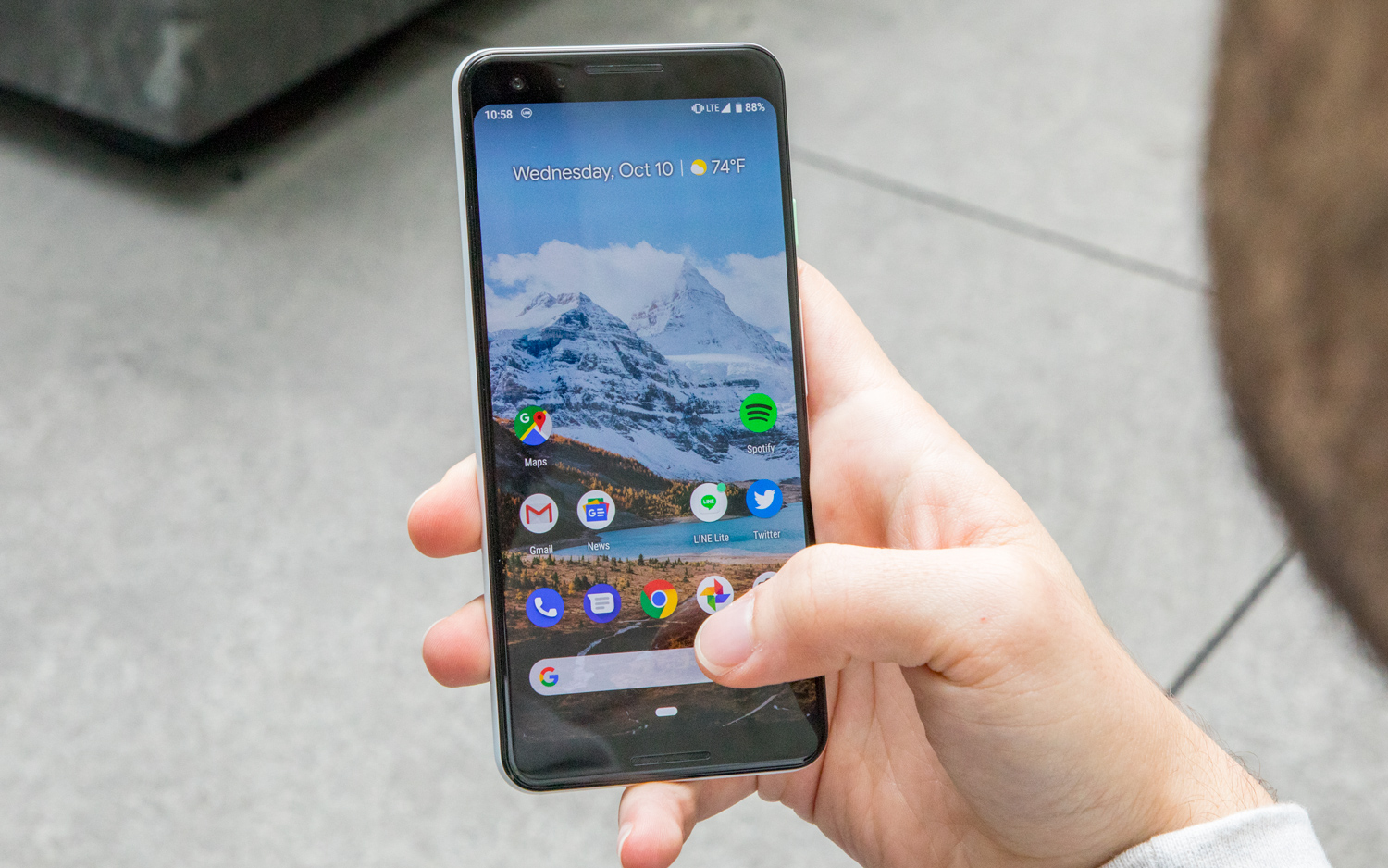
Should you let Google know where you've been? There are arguments for and against keeping your Google location history around.
On the plus side, if Google remembers your home address and the locations you visit most often, it's easier to set up navigation between those spots. On the flip side, some folks would prefer Google not remember every place they go, especially in case their account is hacked.
If you've decided that what Google doesn't know about where you've been won't hurt it, here's how to turn Google Location History on and off.
Turn off Location History on an Android phone

1. Open Settings. If you can't find your Settings app, swipe up from the bottom of your home screen and type "Settings" into the search bar.
Location history is tied to your Google account and not on your device. That means even no matter where you log into your Google account, changes you make there will also apply to any other devices you're logged in on.
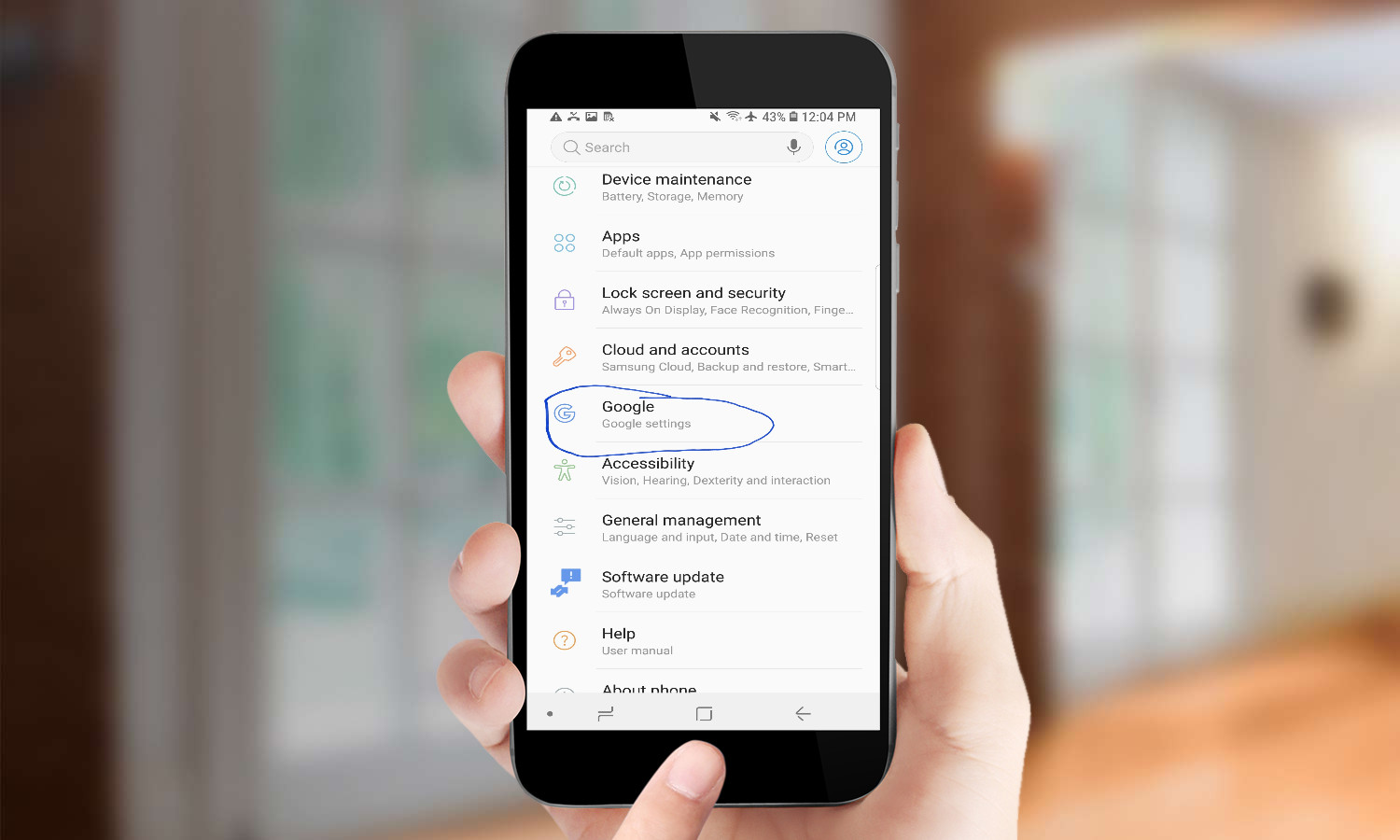
2. Scroll down to Google, then Google Account. Scroll over to Data & Personalization, then tap Location History under Activity Controls.
Sign up to get the BEST of Tom's Guide direct to your inbox.
Get instant access to breaking news, the hottest reviews, great deals and helpful tips.
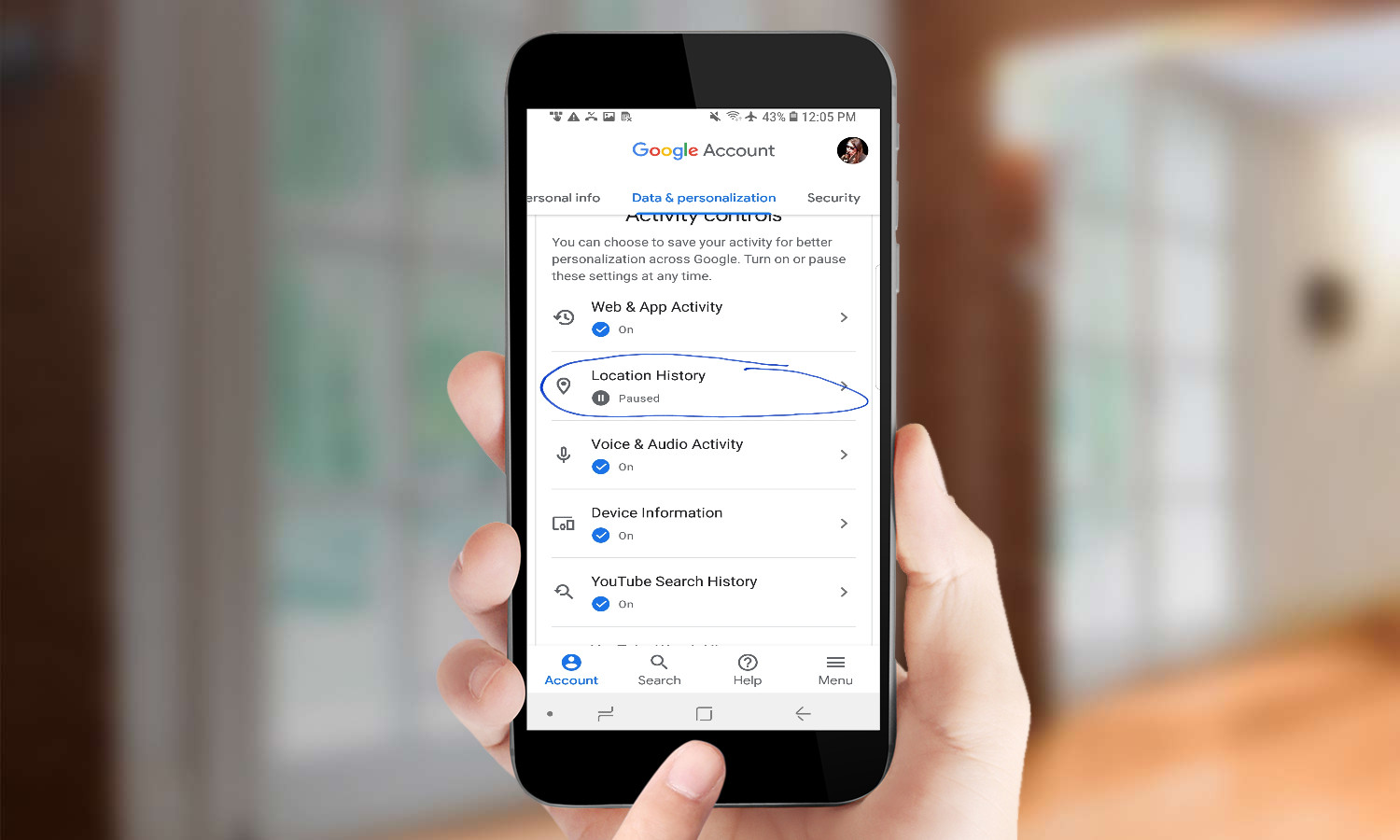
3. Press the toggle next to Location History to turn the feature on and off. If this is the first you've heard of the Location History feature, it should be turned off by default.
Then, select whether you want the change to impact just the device you're using or all of the devices connected to your Google account.
MORE: How to Delete Recordings from Your Alexa History
Turn Off Location History on a computer
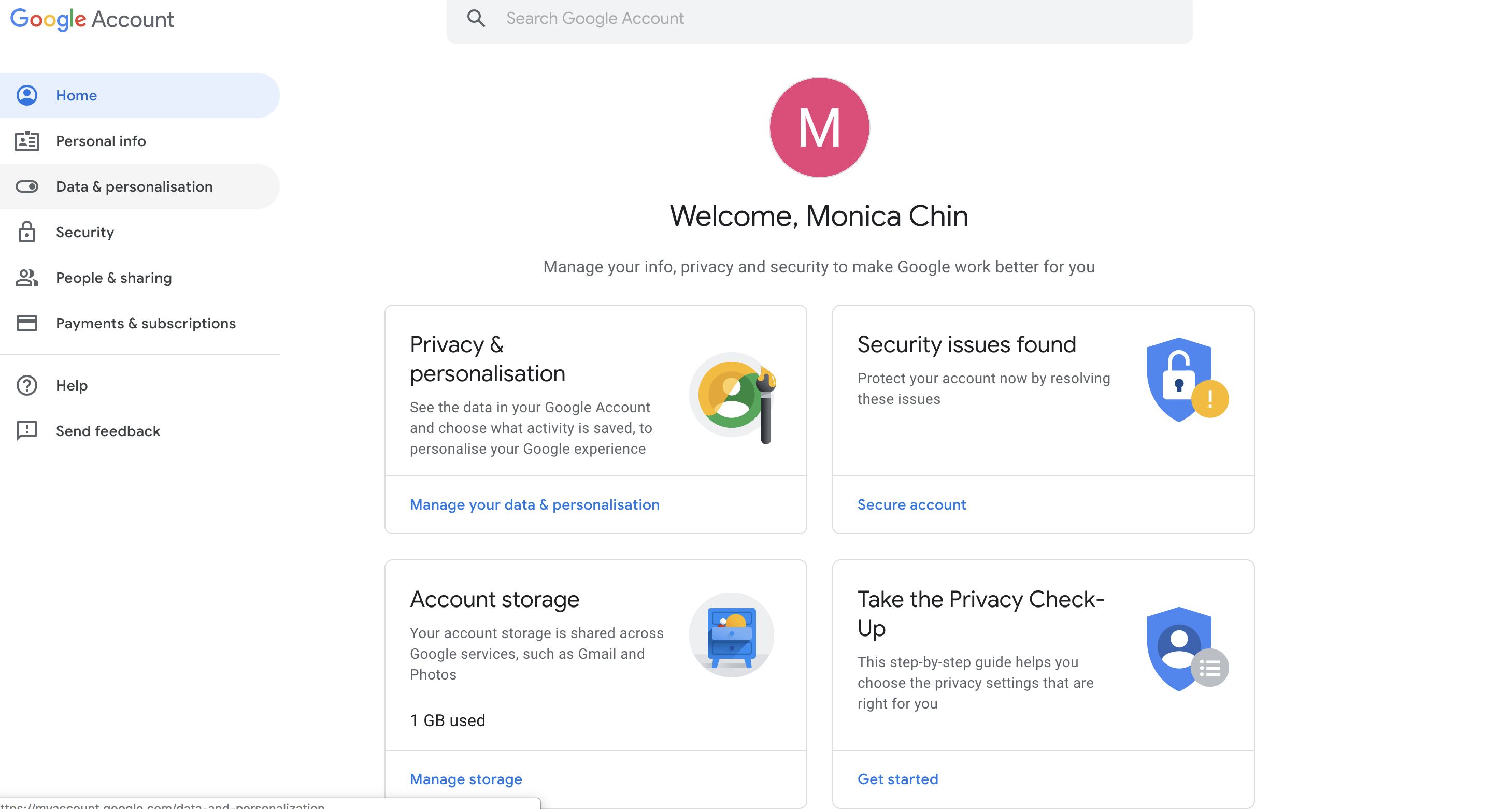
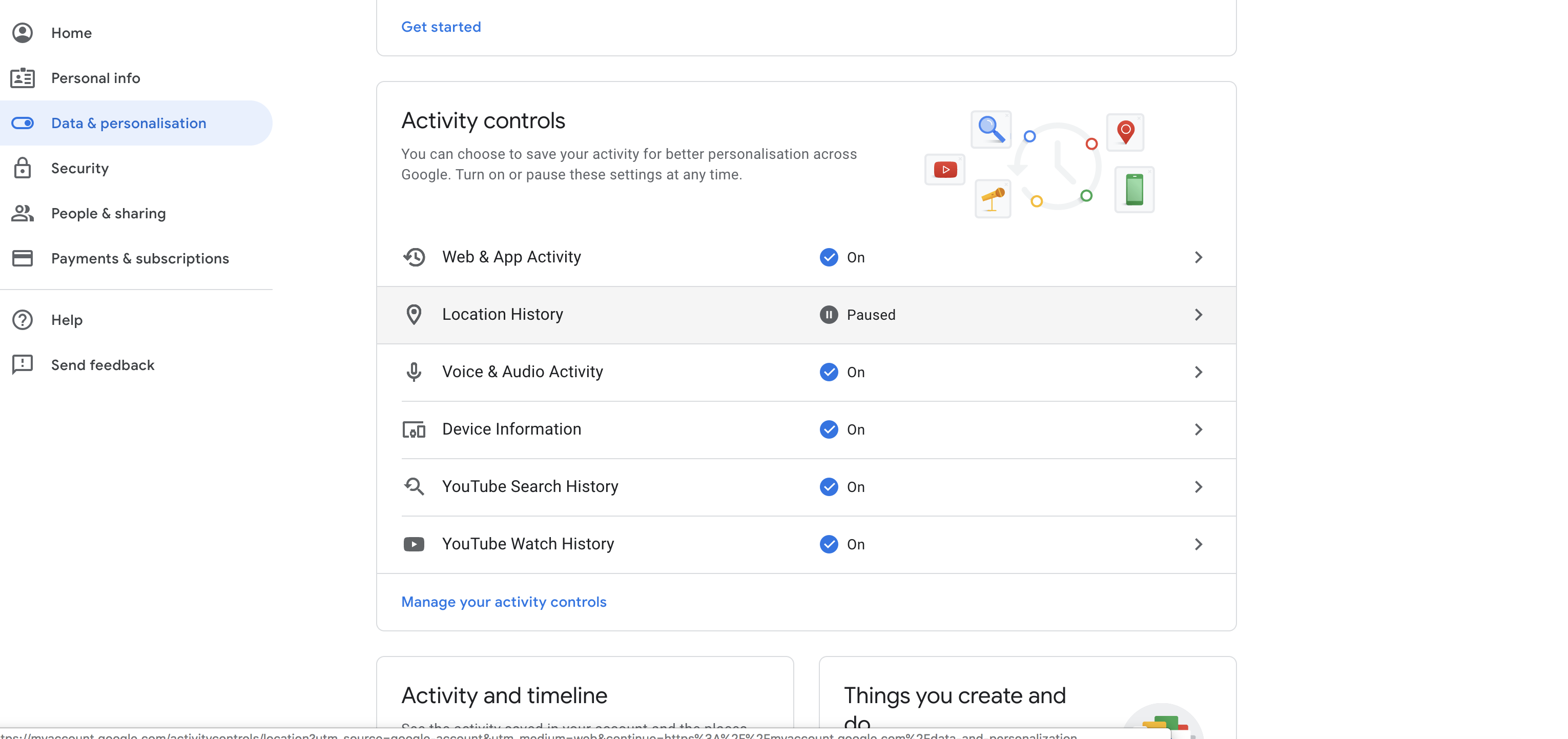
2. Click on Data & Personalization on the left-side menu, and toggle Location History on or off under Activity Controls.
Turn off Location History on an iOS device
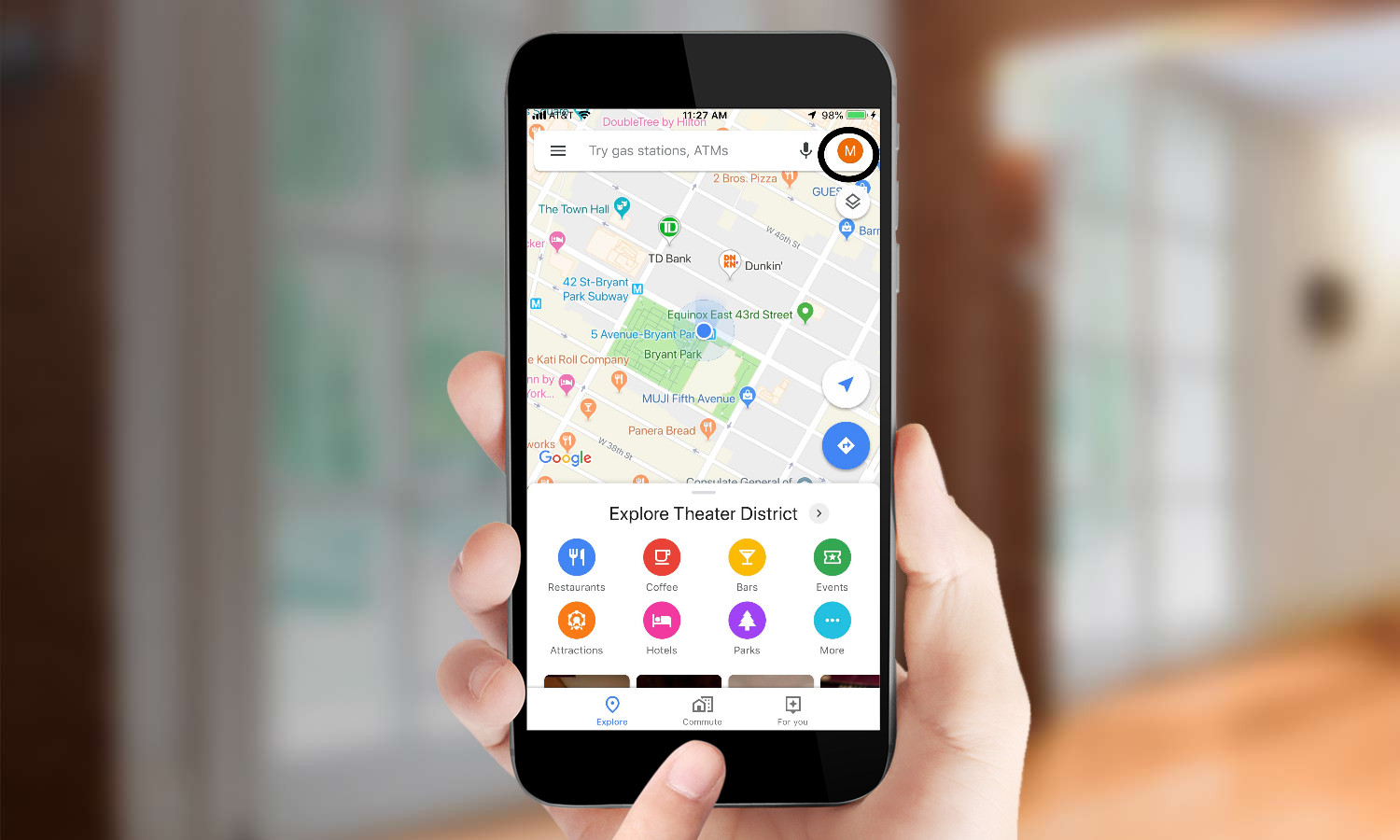
1. Open any Google app. In this example, we'll use Google Maps. (Alternatively, follow the steps above to sign into your Google account through a mobile browser like iOS's Safari.)
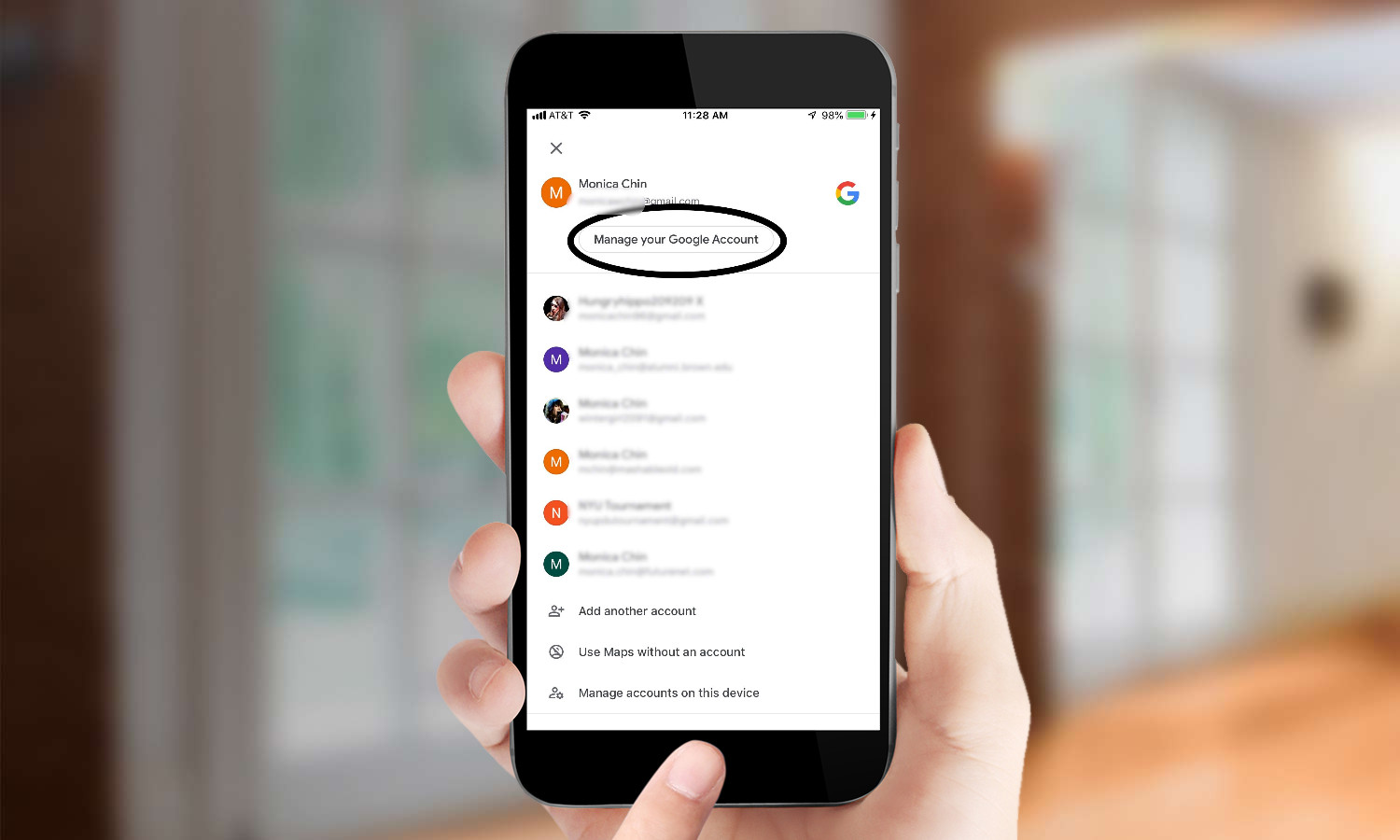
2. Open your Google account settings. Your path to your account settings will vary depending on the app you're using. In Google Assistant, for example, you'll want to tap your icon in the top right corner. In Google Maps, press the menu button in the top left corner. Then tap Manage Your Google Account.
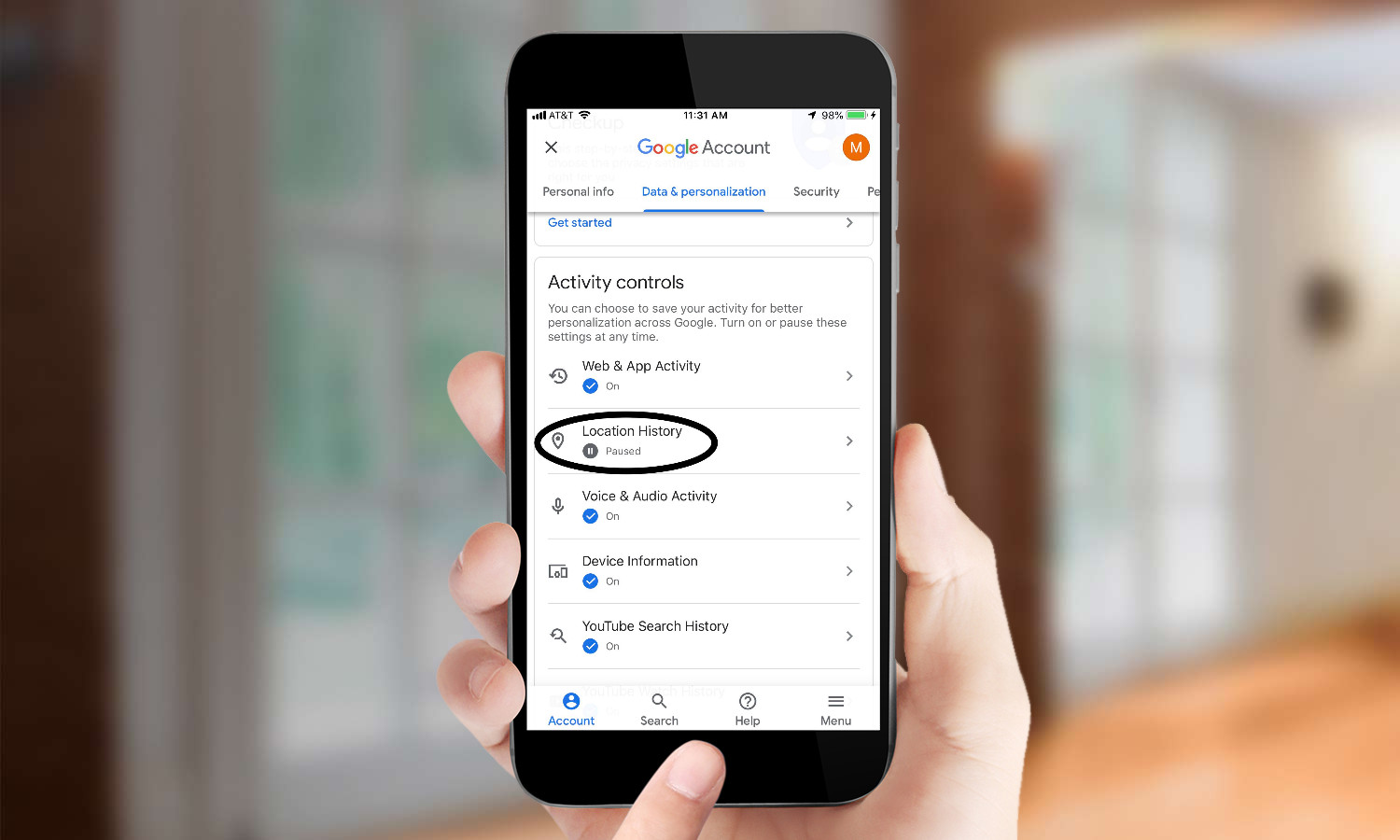
3. Select Data & Personalization. Then, scroll down to Activity Controls and press the toggle next to Location History to turn the feature on and off.
Credit: Tom's Guide
Monica Chin is a writer at The Verge, covering computers. Previously, she was a staff writer for Tom's Guide, where she wrote about everything from artificial intelligence to social media and the internet of things to. She had a particular focus on smart home, reviewing multiple devices. In her downtime, you can usually find her at poetry slams, attempting to exercise, or yelling at people on Twitter.
