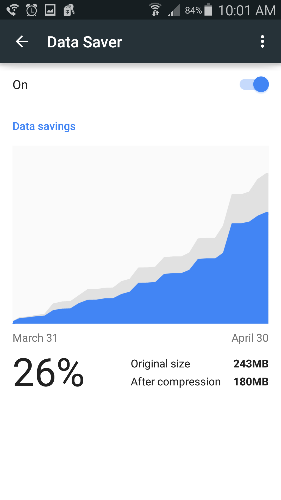How to Reduce Data Usage on Your Smartphone
Turn on Data Saver in Chrome browser to save data usage on iOS or Android devices.
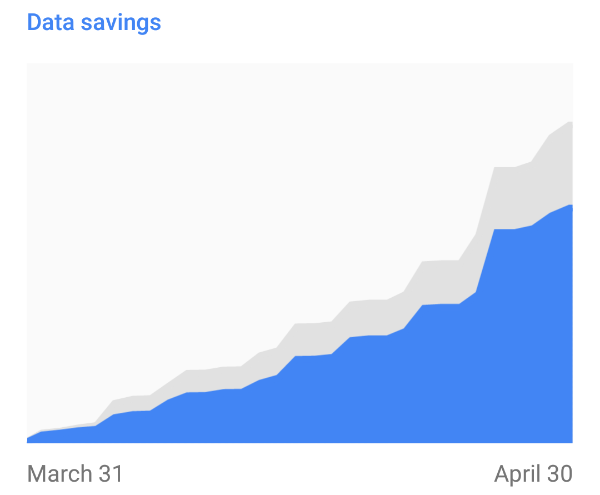
I regularly check my data usage statistics because I hate getting throttled. This obsession with how many gigabytes I've used has made me rather frugal with my Web searching. But there is a simple way to reduce your usage on Chrome in Android and iOS, by turning on Data Saver.
Data Saver compresses files before they make it to your screen, which saves data and loads pages faster. However, this also means that your bits will be going through Google's services, which can cause a few glitches. For instance, images could look a bit blurry. Also, HTTPS pages and incognito pages are not compressed. As long as you can live with a few hiccups, here's how to activate Data Saver to conserve those precious GBs.
MORE: Best Smartphones on the Market Now
1. Open Chrome browser.
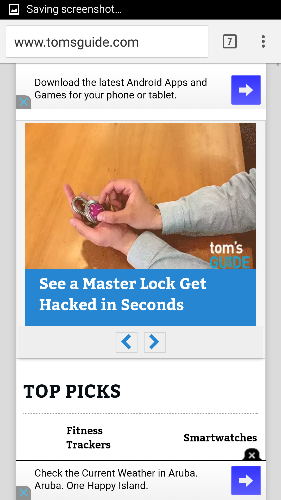
2. Tap the menu option that looks like three dots in a vertical line on the top right.
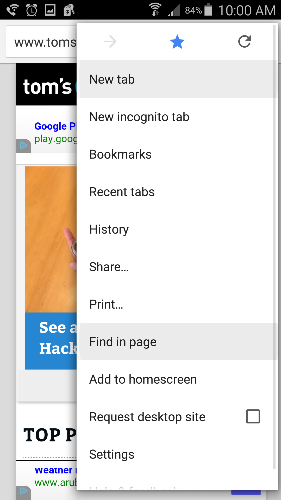
3. Tap Settings and scroll down.
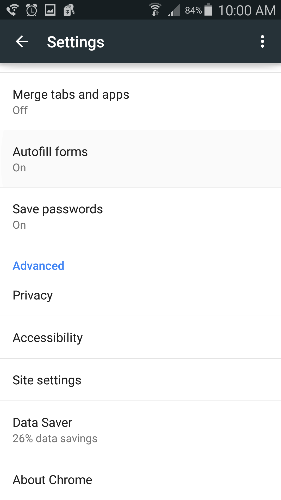
4. Tap Data Saver.
Sign up to get the BEST of Tom's Guide direct to your inbox.
Get instant access to breaking news, the hottest reviews, great deals and helpful tips.
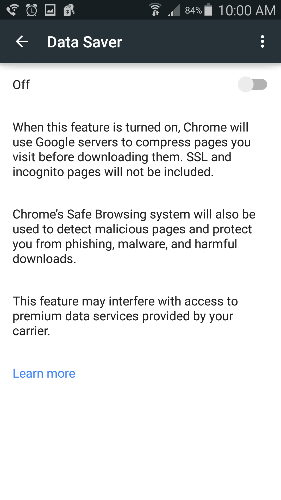
5. Slide the toggle to On and you'll see how much data you'll be saving.