How to Create Your Own Alexa Skill
Amazon's Alexa Skill Blueprints program lets you create your own Alexa skills. Here's how to do it.

In an effort to make its voice assistant even more personal, Amazon now lets users create their own Alexa skills. While not as expansive as the 30,000-plus skills available for all Alexa owners, Amazon Skill Blueprints allows you to make a few types of skills, such as quizzes, jokes, and even information for visiting houseguests and babysitters.
Update (8/30/18): Amazon has rolled out a number of new templates for Alexa Skill blueprints, including those for chore charts, roommate agreements, and selecting items from a list.
Here's how to get started with Blueprints.
1. Go to blueprints.amazon.com and log in to to your Amazon account.

2. Select the type of skill you'd like to make. Categories from which you can choose are: Fun & Games, Learning & Knowledge, At Home, and Storyteller.
3. Choose a template. Within each category are a few skill templates; you must choose one of these templates to create a skill. For this how-to, we're going to choose the Quiz skill in the Learning & Knowledge category.
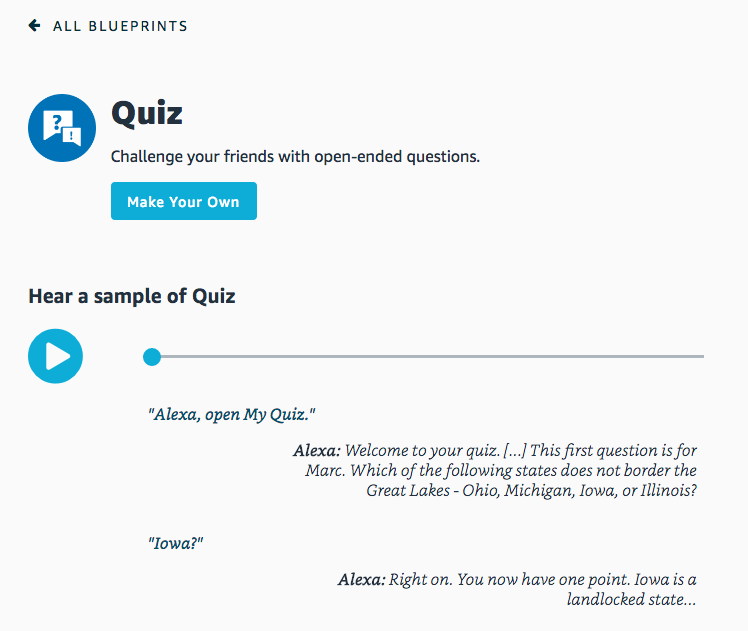
4. Press the Make Your Own button to start. If you're not sure if this is the skill you want to create, you can listen to a sample of what the skill will sound like.
Sign up to get the BEST of Tom's Guide direct to your inbox.
Get instant access to breaking news, the hottest reviews, great deals and helpful tips.
In the Quiz Skill template, you will see a number of pre-populated questions and answers. You can edit these questions and add your own.
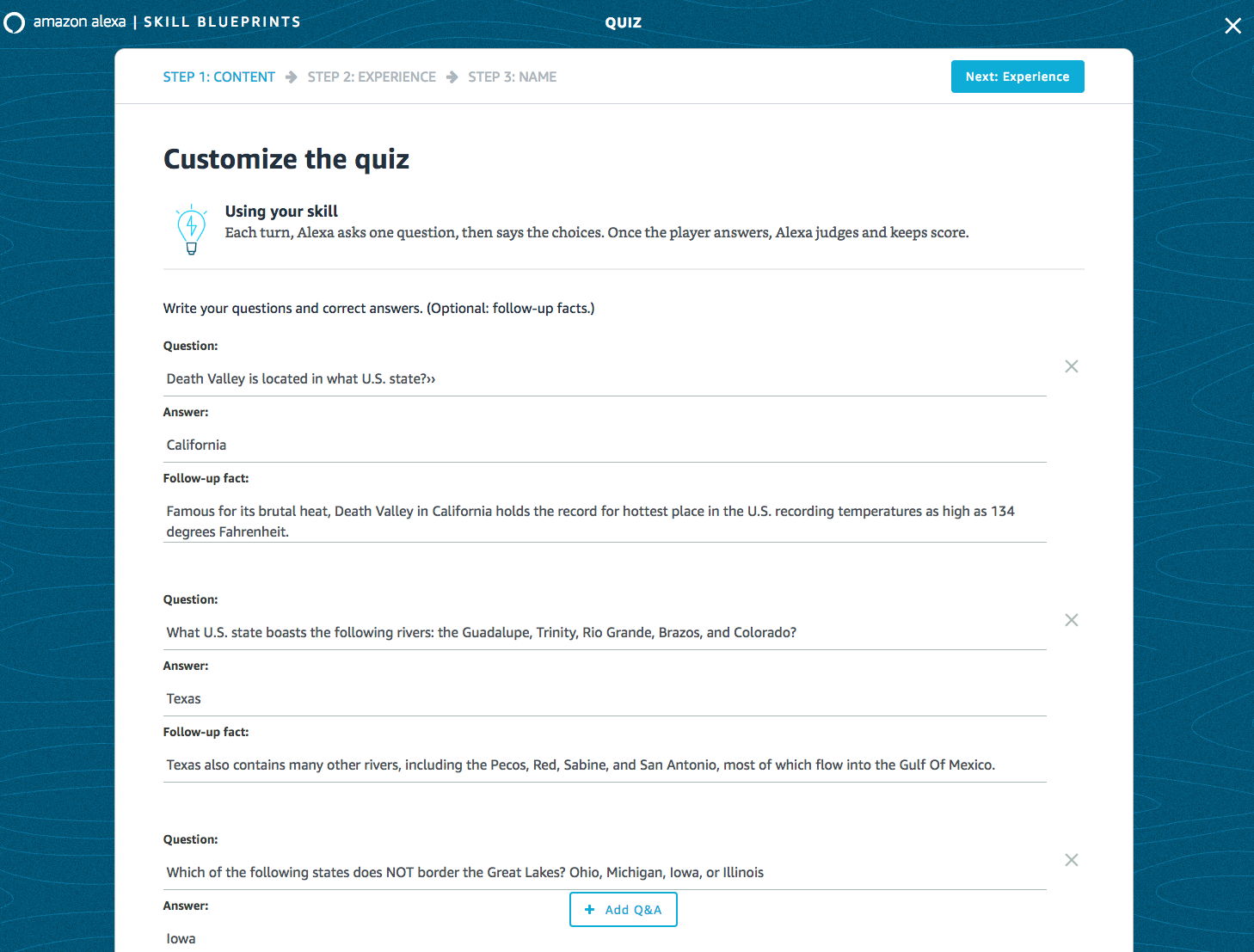
5. Press the Add Q&A button to add a new question.
6. Press the Next: Experience button in the upper right when you are finished adding questions.
In the screen that appears, you can customize the name of your quiz, the greetings that Alexa will use for each player, and the responses and sound effects used following a right (or wrong) answer.
7. Edit the Quiz intro. Type in the text box to change what Alexa will say when the quiz skill is launched. Below the text box is a drop-down menu with the name of the sound effect Alexa will play when the skill is launched. By default, Airplane Takeoff is selected; to change it, click on the drop-down menu and select from one of the hundreds of sound effects.
8. Edit player greetings. You can either edit or add player greetings, which Alexa will choose at random.
9. Edit quiz responses. Change the sound effect and what Alexa says when a player answers correctly or incorrectly.
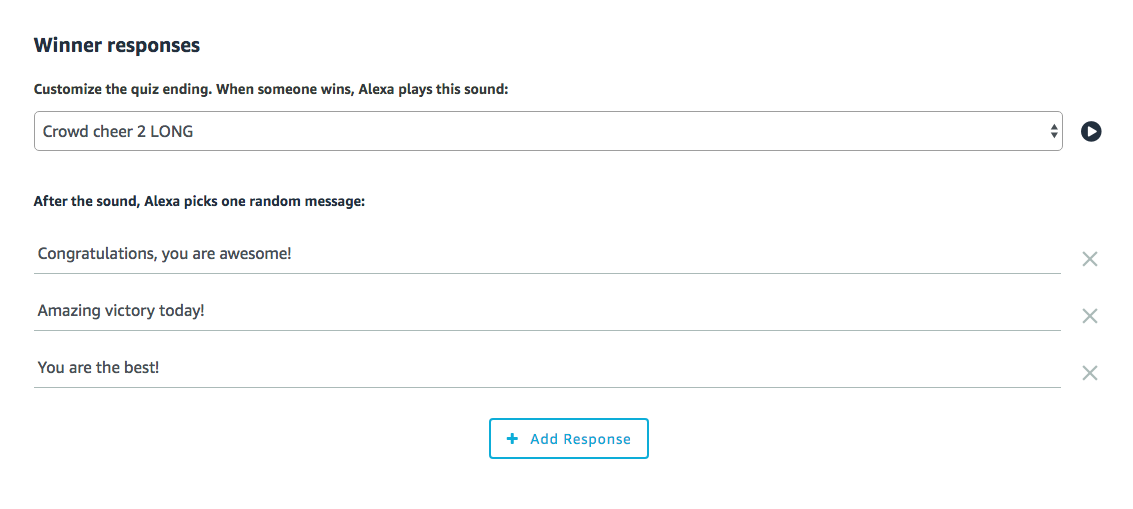
10. Edit winner responses. Change the sound effect and what Alexa will say when a player wins the game.
11. Change the background image. If you're playing the quiz on an Echo Show, this is the background image that will be displayed.

12. Press the Next: Name button in the upper right when you are finished customizing your quiz.
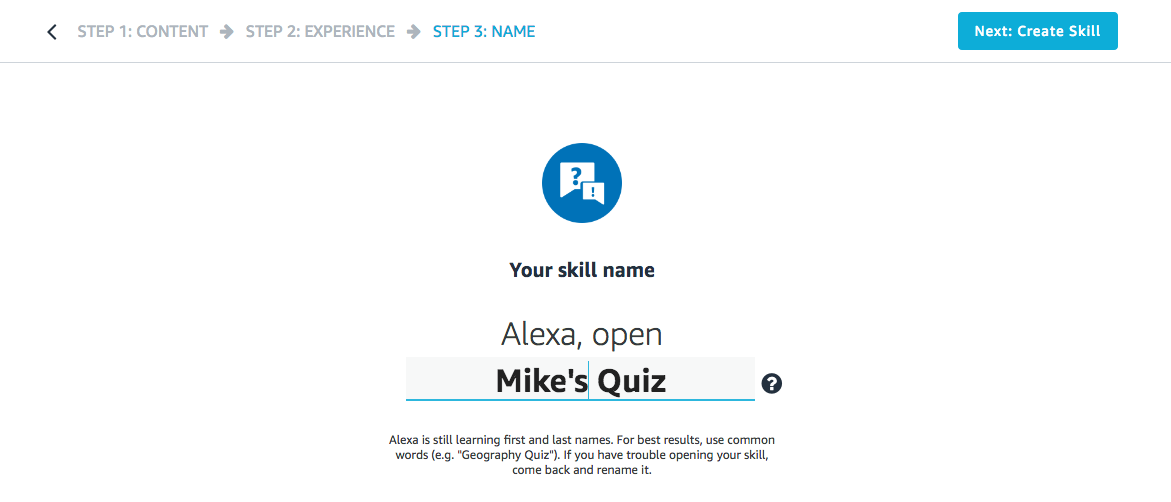
13. Change the name of the quiz to one you prefer.
14. Press the Next: Create Skill button in the upper right.
At this point, if you haven't done so already, Amazon will prompt you to create a developer account, which is required to make or publish a skill. Click on the Update Account button.

Amazon will then create your skill, which takes a few minutes. You should see this screen as it's being created.
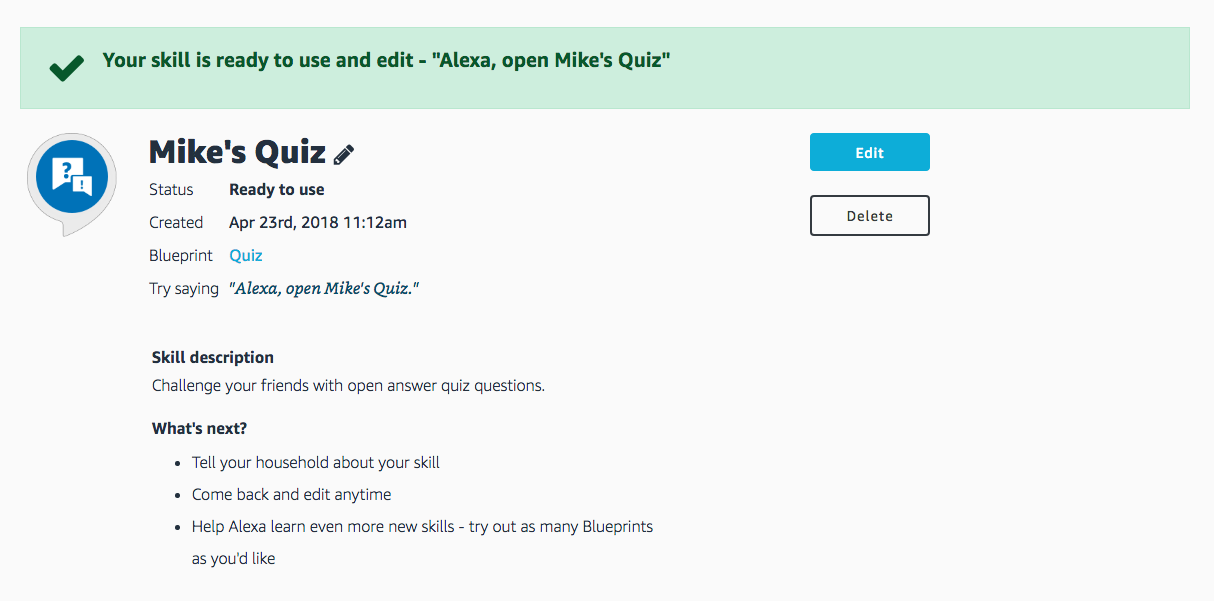
15. When the quiz is ready, you should see a green bar at the top of the skill page. You can now play the skill on any Alexa device registered to you. On your skill page, you should also see buttons that will let you edit and delete the skill you just created.
16. To share your skill, go to the Skills You've Made page, and select the skill you'd like to share.
17. Look for a box titled Your Skill Actions. Select Share With Others.
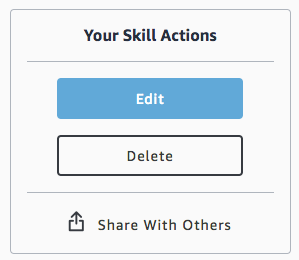
18. A warning will appear, asking if the skill is intended for children under the age of 13. Select the appropriate response.
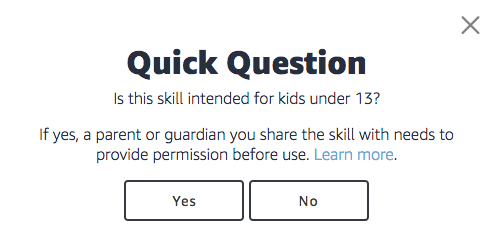
19. Select the method by which you'd like to share the skill: You can share your skill with email, text, WhatsApp or social media platforms such as Facebook, Pinterest and Twitter.
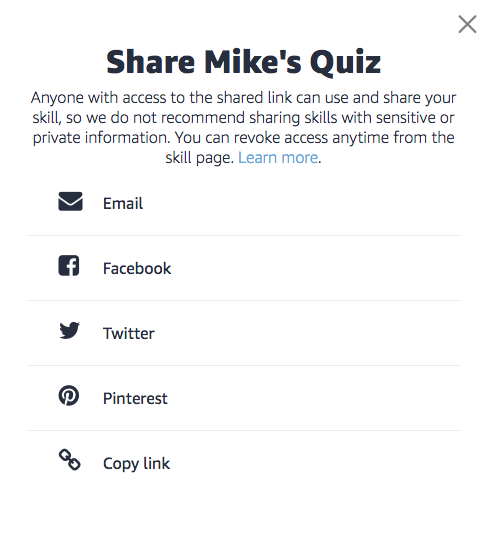

Michael A. Prospero is the U.S. Editor-in-Chief for Tom’s Guide. He oversees all evergreen content and oversees the Homes, Smart Home, and Fitness/Wearables categories for the site. In his spare time, he also tests out the latest drones, electric scooters, and smart home gadgets, such as video doorbells. Before his tenure at Tom's Guide, he was the Reviews Editor for Laptop Magazine, a reporter at Fast Company, the Times of Trenton, and, many eons back, an intern at George magazine. He received his undergraduate degree from Boston College, where he worked on the campus newspaper The Heights, and then attended the Columbia University school of Journalism. When he’s not testing out the latest running watch, electric scooter, or skiing or training for a marathon, he’s probably using the latest sous vide machine, smoker, or pizza oven, to the delight — or chagrin — of his family.
