How to Use Chromecast Apps from a Computer
Broadcasting content from your PC or Mac to Google Chromecast is a simple process that requires only the press of a single button.
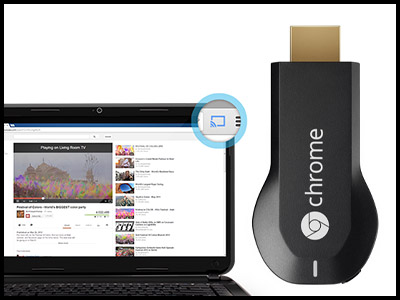

Broadcasting content from your PC or Mac to Google Chromecast is a simple process that requires only the press of a single button. To watch content from streaming services like Netflix and YouTube on your TV, follow these simple instructions.
Before starting, be sure that your Chromecast is hooked up to your TV, and that both your computer and Chromecast are on the same Wi-Fi network.
1. Open Chrome on your computer.
The only browser Chromecast is compatible with is Google Chrome, so Firefox or Internet Explorer won't cut it.
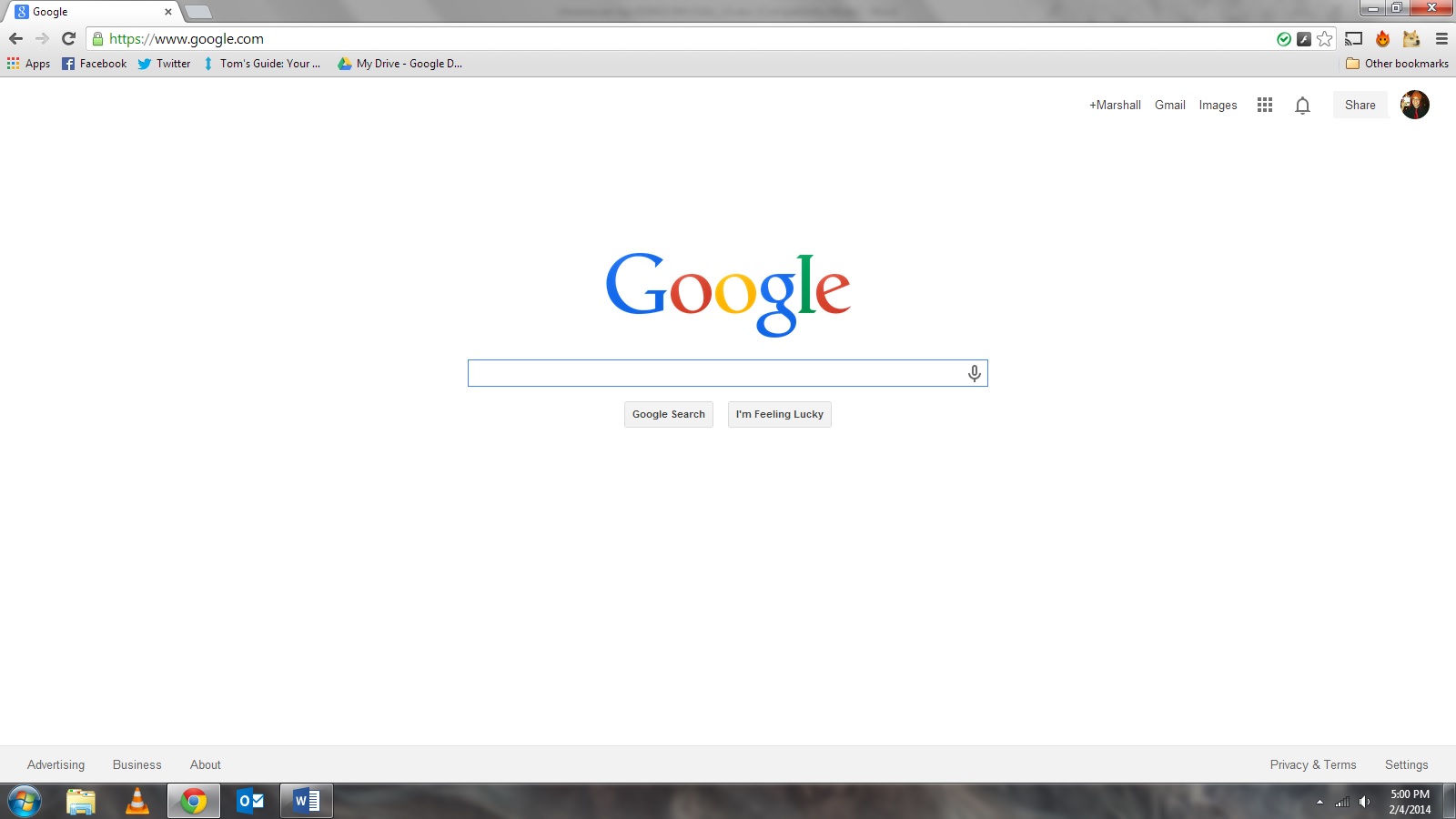
2. Navigate to the content you want to watch.
Remember that only certain services have Chromecast apps. Choose one, and visit its website. YouTube is a good place to start, as it's free.
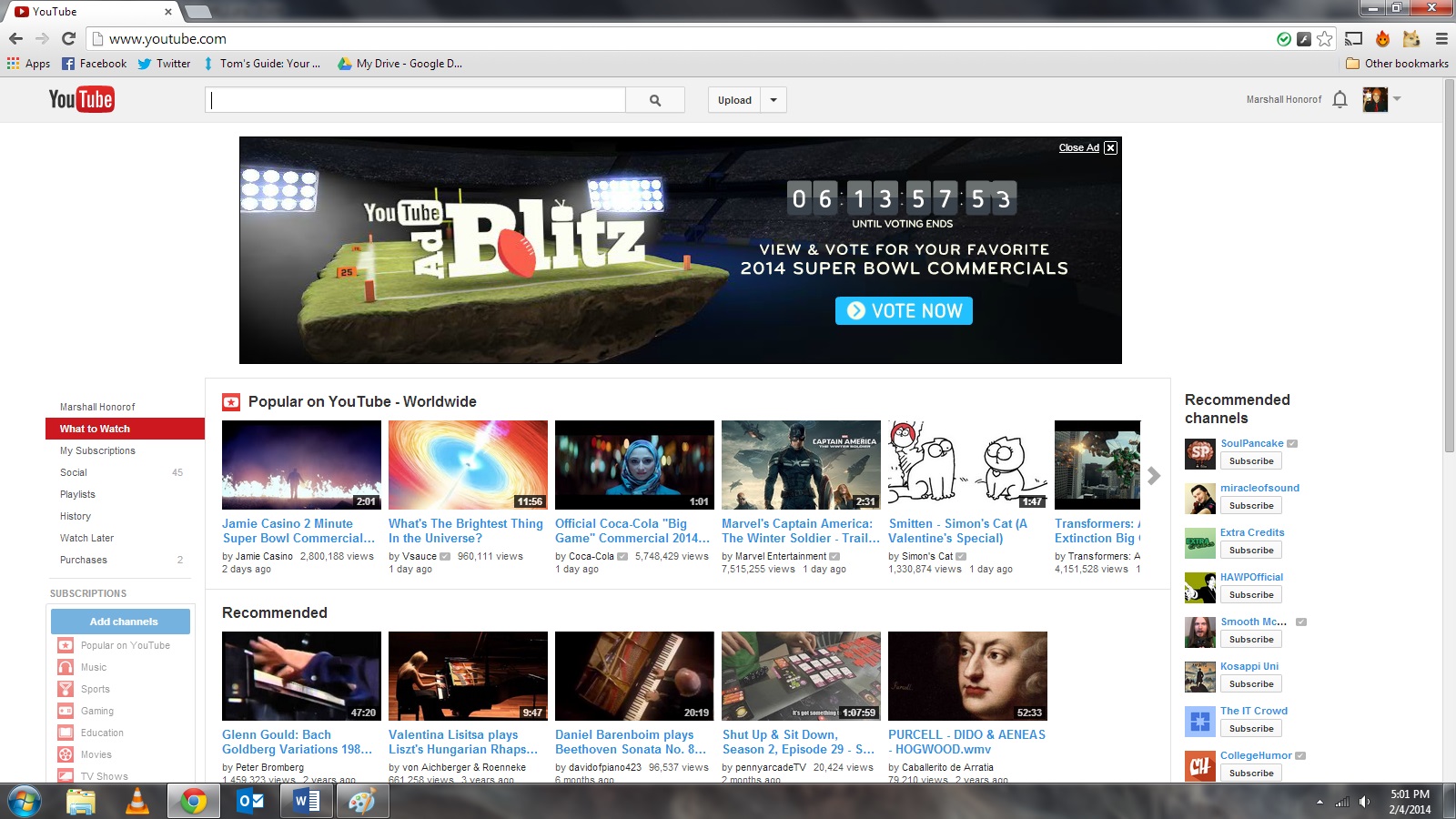
3. Select a piece of streaming content.
Sign up to get the BEST of Tom's Guide direct to your inbox.
Get instant access to breaking news, the hottest reviews, great deals and helpful tips.
Find whatever it is you want to watch or listen to, and then click on it.
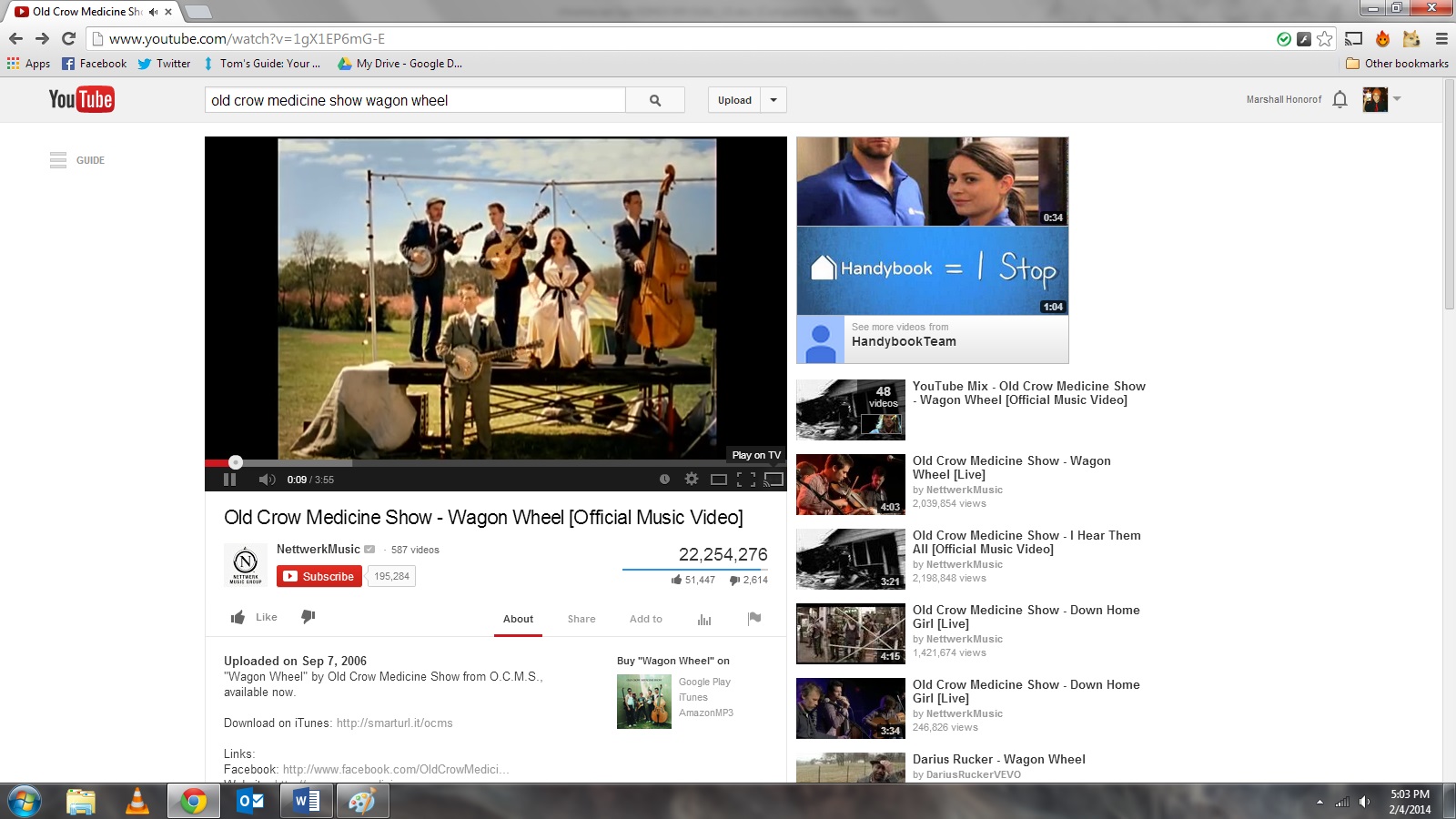
4. Click the Broadcast button.
There will be a Broadcast button somewhere on the video or song's control bar (usually in the lower- or upper-right corner). Click on this button, and select the Chromecast option.
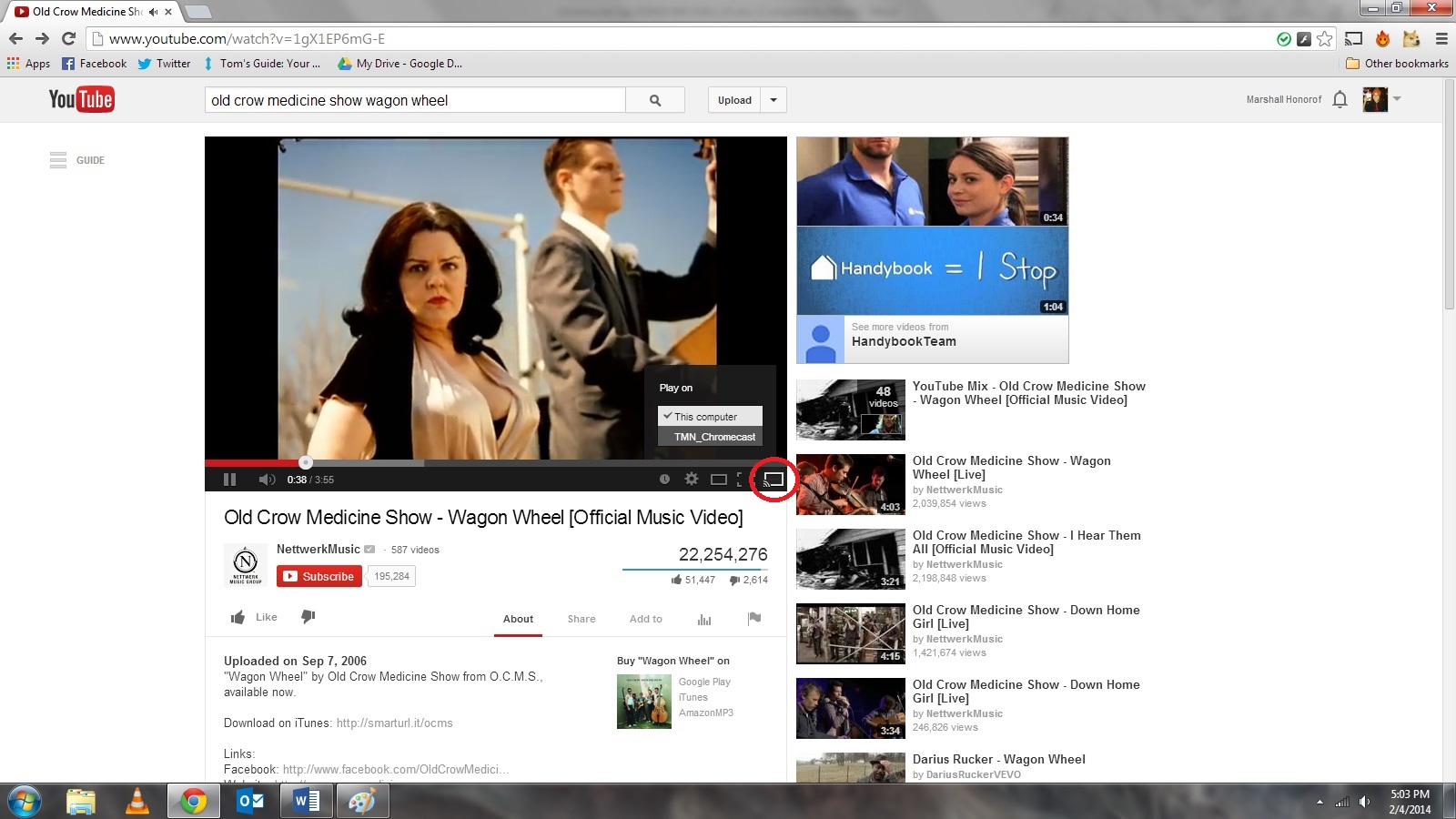
Your content will then appear on your TV. You can play, pause and adjust volume from your computer using the service's standard control panel.
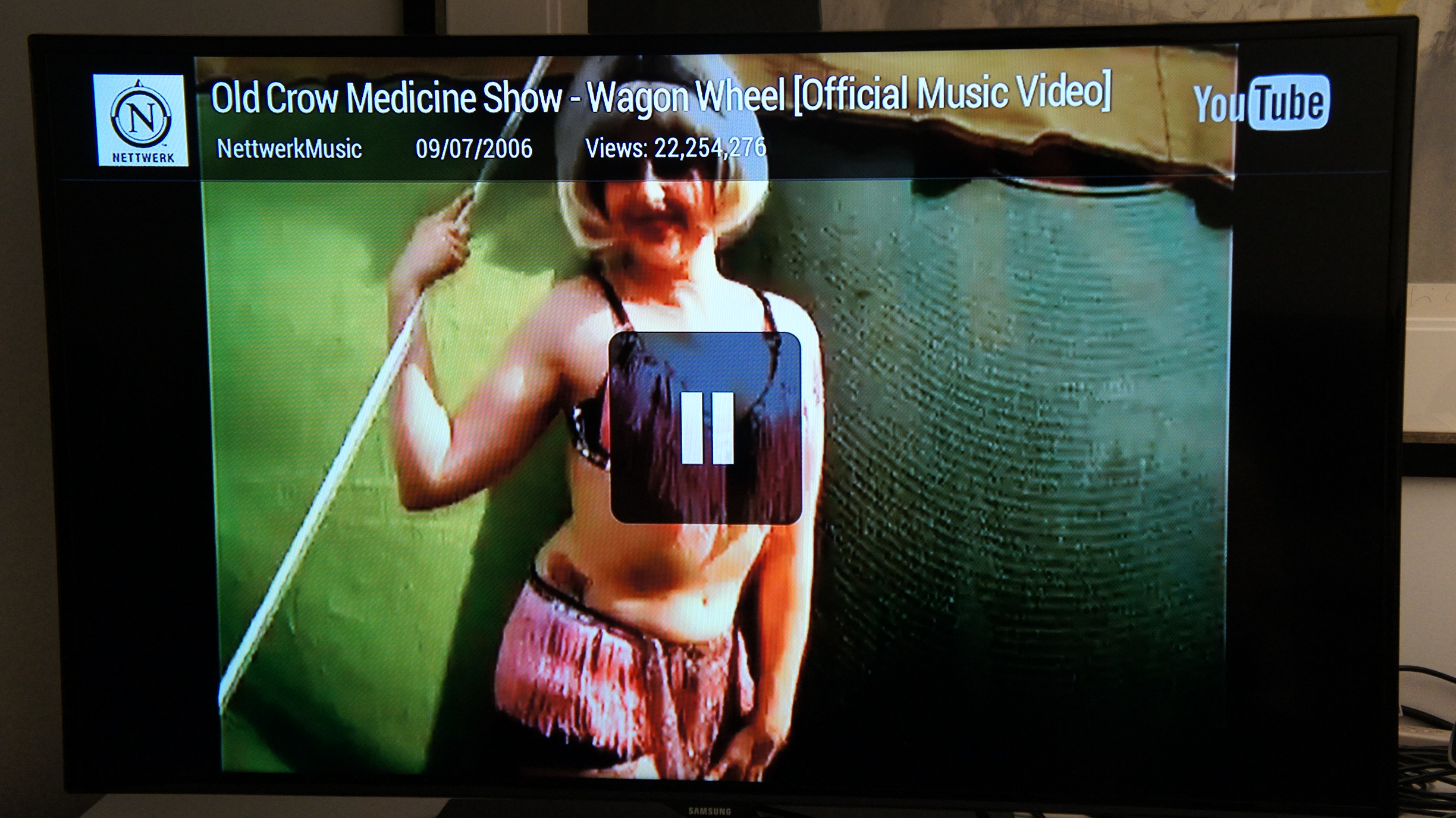
Follow Marshall Honorof @marshallhonorofand on Google+. Follow us @tomsguide, on Facebook and on Google+.
Marshall Honorof is a senior editor for Tom's Guide, overseeing the site's coverage of gaming hardware and software. He comes from a science writing background, having studied paleomammalogy, biological anthropology, and the history of science and technology. After hours, you can find him practicing taekwondo or doing deep dives on classic sci-fi.

