You Can Now Check Your Email with Alexa: Here’s How
Here's how to make Alexa your personal email assistant.
You can finally use Alexa to check your email. Whether you're on your morning commute, or just don't feel like getting out of bed, Alexa can parse through your inbox for you, and read you the highlights.
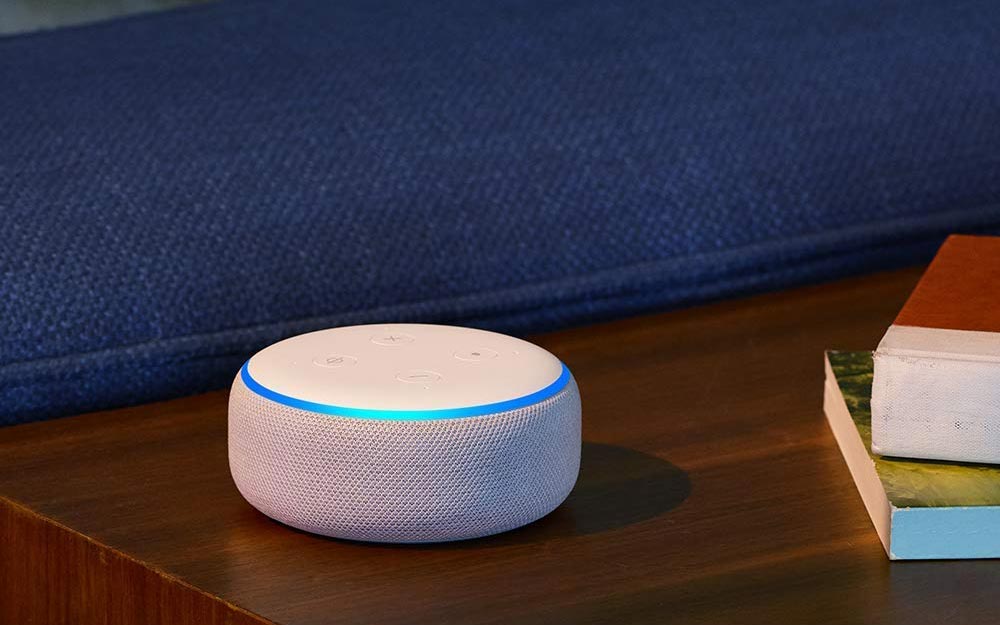
Plus, everyone in your household can connect their own email account with a personalized voice PIN. Here's how to do it.
The first thing you'll need to do is set up your email account in the Alexa app.
1. Open the Alexa app.
2. Tap the Menu in the top left corner and select Settings.
3. Select Email and Calendar.
4. Tap the + button.
5. Select your email provider. Alexa works with Gmail, Outlook.com, Hotmail and Live.com accounts.
6. Log in to your email account.
Now, you can use Alexa to do a number of things with your account. Here are some things you can try:
- "Alexa, check my email." Alexa will respond with a summary of new messages from the last 24 hours.
- "Alexa, did I get any emails from John?" Alexa will prompt you to set up a one-time notification the next time you get a message from that contact.
- "Alexa, read/reply to/delete/archive this message." You can't yet report an email as spam.
MORE: Best Amazon Alexa Skills - Top 50 Cool and Useful Things You Can Do
Sign up to get the BEST of Tom's Guide direct to your inbox.
Get instant access to breaking news, the hottest reviews, great deals and helpful tips.
Monica Chin is a writer at The Verge, covering computers. Previously, she was a staff writer for Tom's Guide, where she wrote about everything from artificial intelligence to social media and the internet of things to. She had a particular focus on smart home, reviewing multiple devices. In her downtime, you can usually find her at poetry slams, attempting to exercise, or yelling at people on Twitter.
-
cvsales Great information however my Alexa app only currently shows Calendar no Email listed is this a roll out that maybe my app has not received? This would be a great addition to my 3 Echo Dots thanks for the great websiteReply
Charles
