How to Block Phone Calls On Android
Desperate for a way to stop those pesky robocalls? Here are several options you can try to block phone calls on an Android device.
Robocalls. Telemarketers. Insurance scams. Despite the relentless advancement of technology, we still can’t seem to shake the onslaught of unwanted calls that keep our phones buzzing and chirping on a more than daily basis.
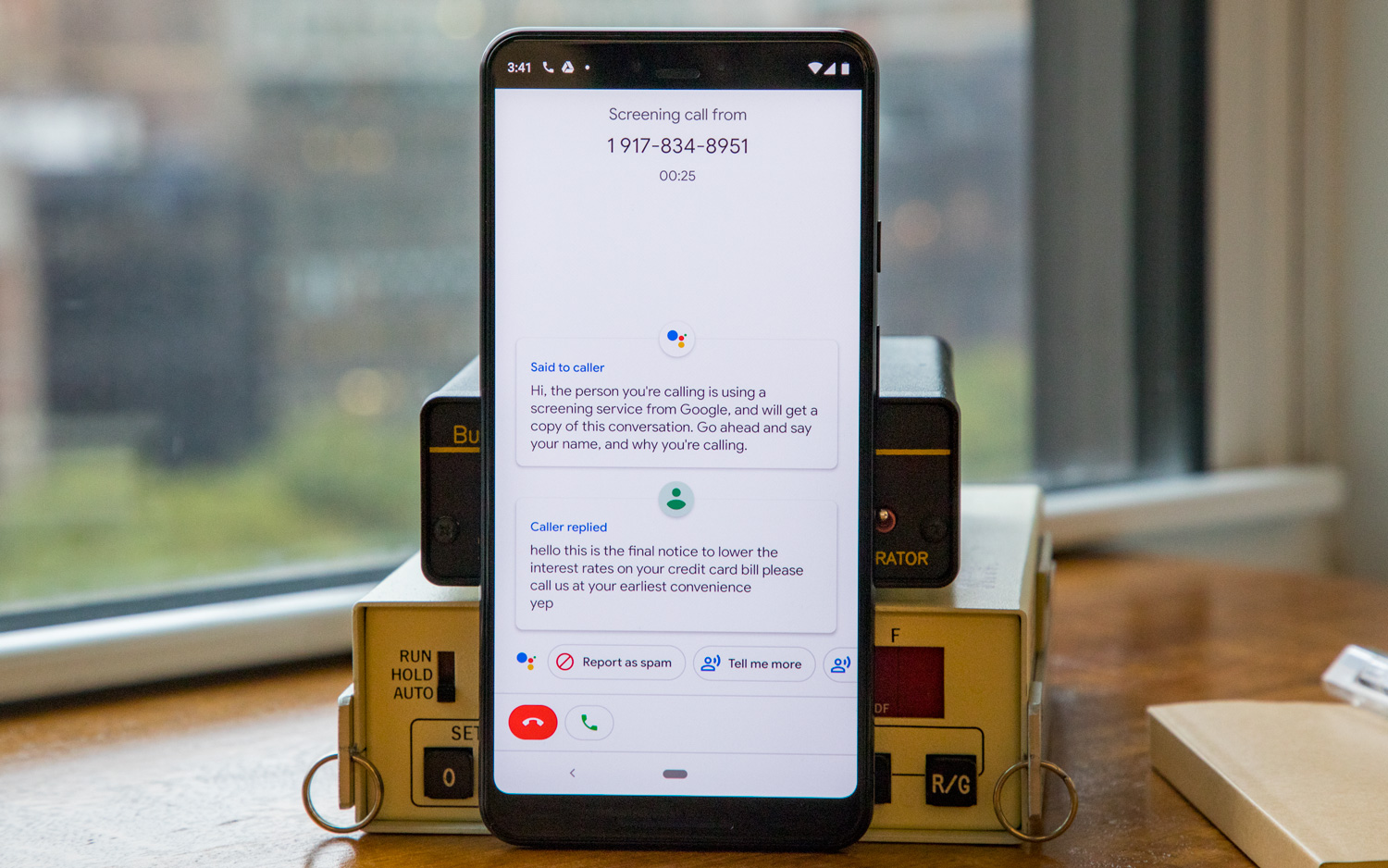
Indeed, there’s no surefire way to stop yourself from getting pestered. Many carriers, like T-Mobile and AT&T, already have some sort of safeguard in place to stop malicious calls before they reach you, but it’s fundamentally impossible for them to spurn each and every one; these days, scammers are able to spoof their real phone number with another — perhaps even mimicking your area code — so even if you block one, you won’t be able to block them all.
However, all hope isn’t lost. There are some steps you can take to mitigate the frustration. Here are our recommendation for Android users. (And if you use an iPhone, we have a guide for blocking phone numbers there, too.)
The first thing you should do
Before doing anything else, add your number to the FTC’s National Do Not Call Registry. It’s free, it’s quick, and although it won’t fend off every pesky spammer, it should at least help a little. Additionally, numbers added to the registry never expire unless disconnected or reassigned — so if you’ve ever added yours in the past, it’s still covered. If you’re unsure, the FTC’s website also gives you the ability to check.
How to block a number
The process of blocking numbers on Android is fairly simple, and can be done two different ways.
Sign up to get the BEST of Tom's Guide direct to your inbox.
Get instant access to breaking news, the hottest reviews, great deals and helpful tips.
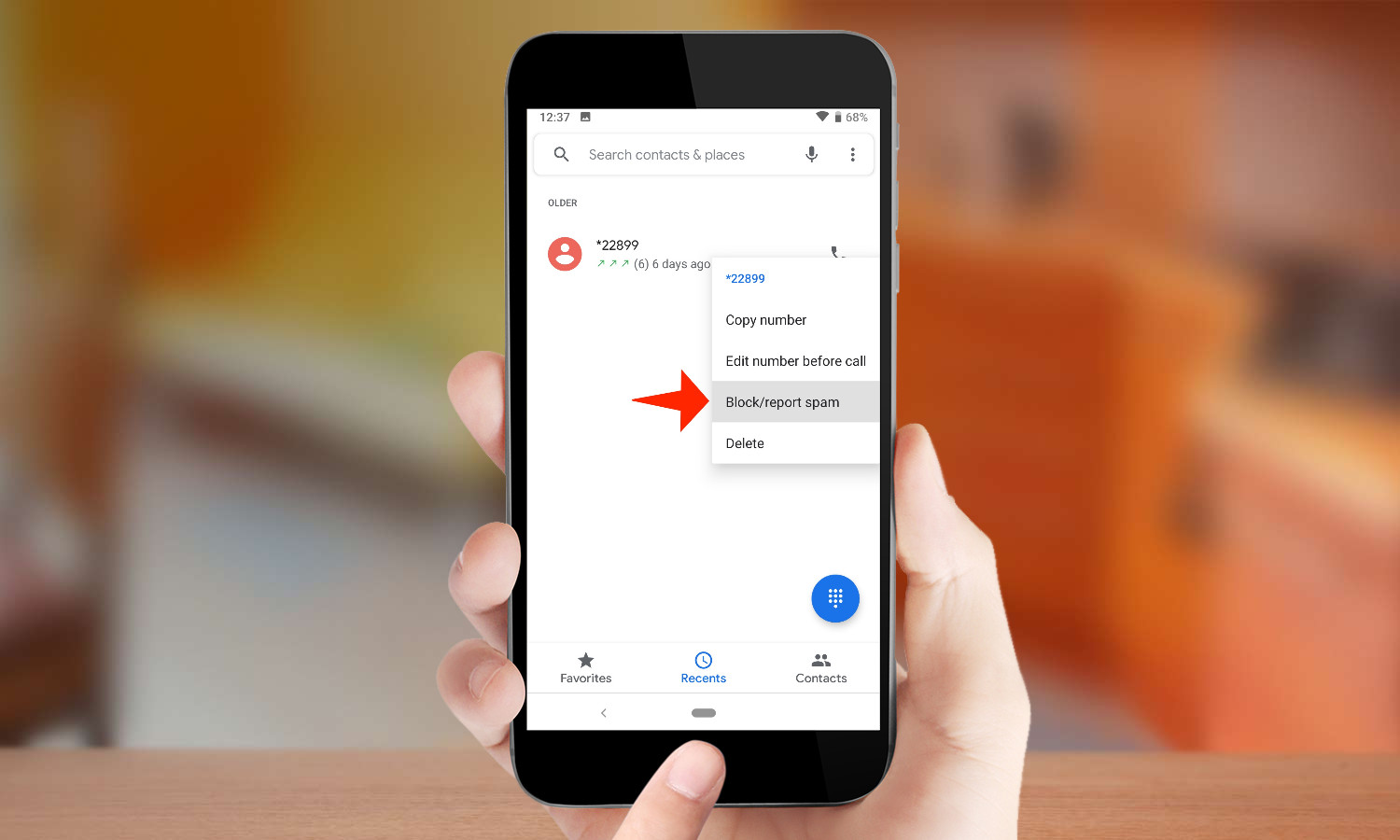
If you want to block a number that has already called you, head to your recent calls list and long press the offending number. In the pop-up menu, tap Block/Report Spam. If you’re blocking a spam caller, make sure to leave Report Spam checked in the following dialog box — this will ensure the number is reported to your device’s carrier or manufacturer.
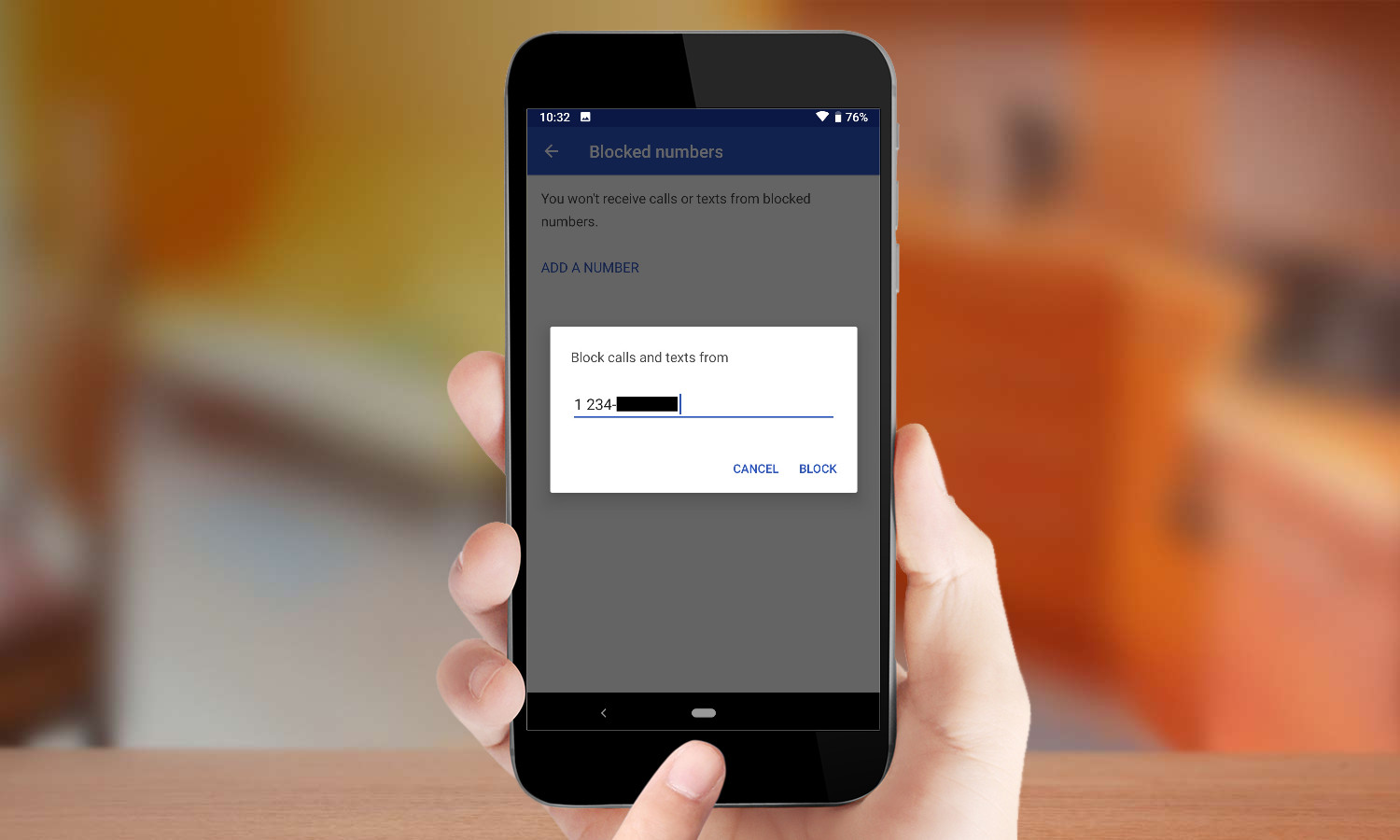
At this point, that particular number has been added to your blacklist. But let’s say you’re dealing with an entity or individual whose number you already know. In such a case, you’d want to head straight to the list itself and input the number in question. Go to the menu within your dialer app, tap Settings, and then tap Blocked numbers to add one. If you ever want to remove the number in the future, you can return to this menu to do that as well.
A point to note: there are a wide variety of Android devices out there running software customized by different manufacturers, so not every phone may have the ability to block numbers. And even if they do, the setting might be tucked away in a different place than the way stock Android has things organized.
Enlisting your carrier’s help
Given that every phone is different, sometimes the best course of action is to stop the call before it even gets to your device. Fortunately enough, many carriers are equipped to do this.
In fact, if you’re a T-Mobile subscriber, chances are your phone is already flagging these kinds of calls right now. In 2017, T-Mobile instituted a free service called Scam ID, which notifies you through the Caller ID field if a number is suspect by injecting the text ”Scam Likely” before you answer the phone.

However, T-Mobile also allows you to go a step further, with something called Scam Block. When Scam Block is turned on, all the calls that would normally be spotted by Scam ID are simply rejected outright, so they never actually reach your handset. Additionally, those who would prefer more granular control over the types of calls that are being blacklisted can pay extra for T-Mobile’s Magenta Plus plan and Name ID app, which allows you to be more selective; for example, you can stop telemarketers and political calls specifically, while allowing charities to get through.
AT&T offers similar features to its customers via its Call Protect app, which can be downloaded onto Android phones from the Google Play Store, and comes pre-installed on many devices sold by the carrier. With Call Protect, you get suspect spam warnings as well as automatic fraud blocking, and of course you can add numbers to a personal block list as well. Call Protect is free, though a premium version called Call Protect Plus adds the ability to see IDs of unknown callers and lets you look up details on numbers before you dial out for $3.99 per month.
This past March, Verizon finally unveiled a free version of its Call Filter service, and it’s automatically available to all customers. Unfortunately, while Call Filter does detect and weed out spam for free, you’ll have to pay extra to block individual numbers — $2.99 every billing cycle on each line. Verizon subscribers can get started with Call Filter using a dedicated app that comes pre-loaded on supported devices. (It’s not offered independently on the Play Store yet.)
Conversely, Sprint users can add any number they like to a block list for free through the My Sprint app, but they will need to spend $2.99 every month on Premium Caller ID for automatic spam warnings.
When all else fails
If you’re getting hit awfully hard by unwanted callers, the best course of action —at least for a short time — might be to use Android’s built-in Do Not Disturb mode to only allow calls from selected numbers to reach you. It’s not the most elegant solution, but it will at least give you a break.
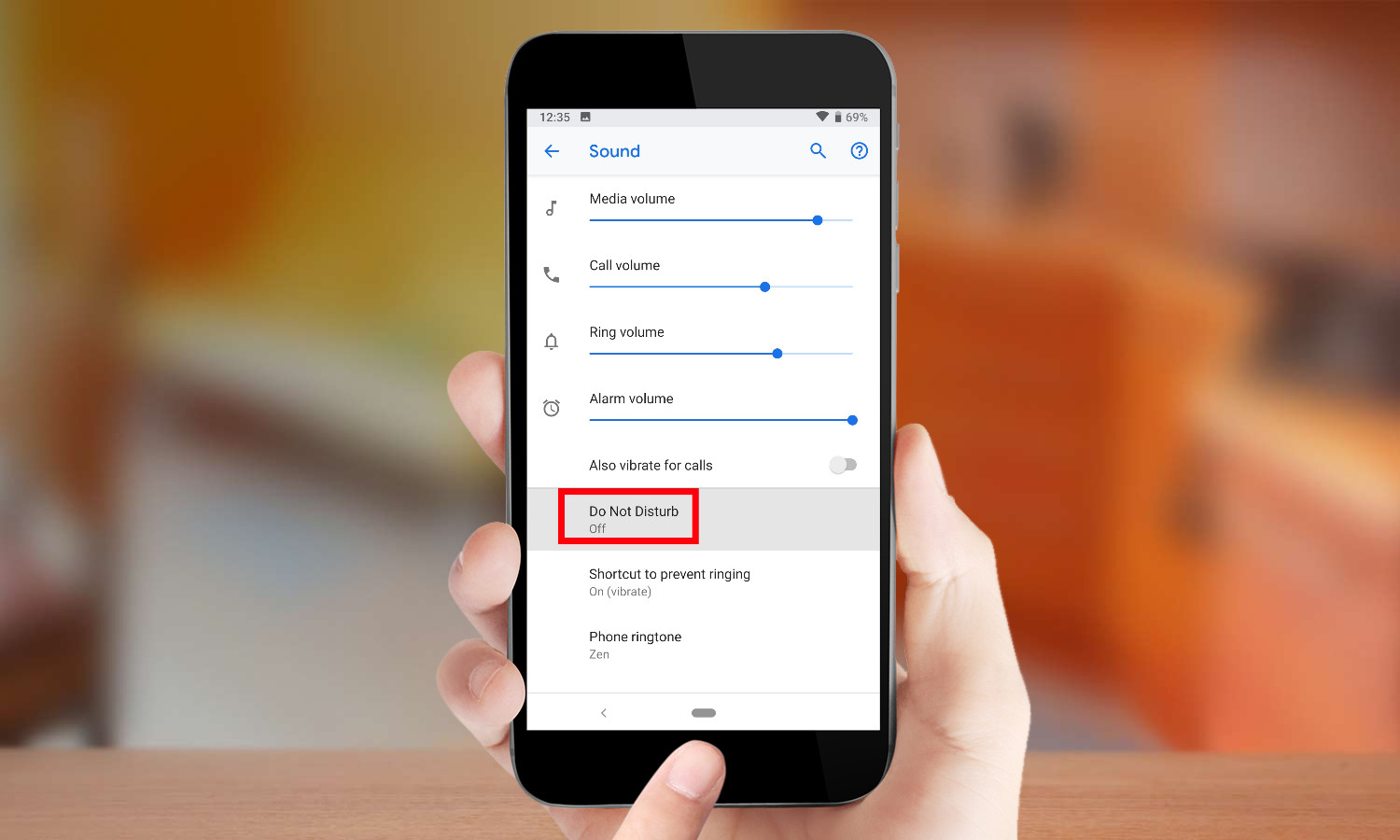
To set it up, head to your phone’s Settings and go to the Sound submenu, then tap Do Not Disturb (alternatively, you can search for Do Not Disturb within Settings and it should point you in the right direction). Here you can determine how you want Do Not Disturb to handle incoming calls and notifications, and schedule a set window of time for it to automatically turn on and off, if you’d like.
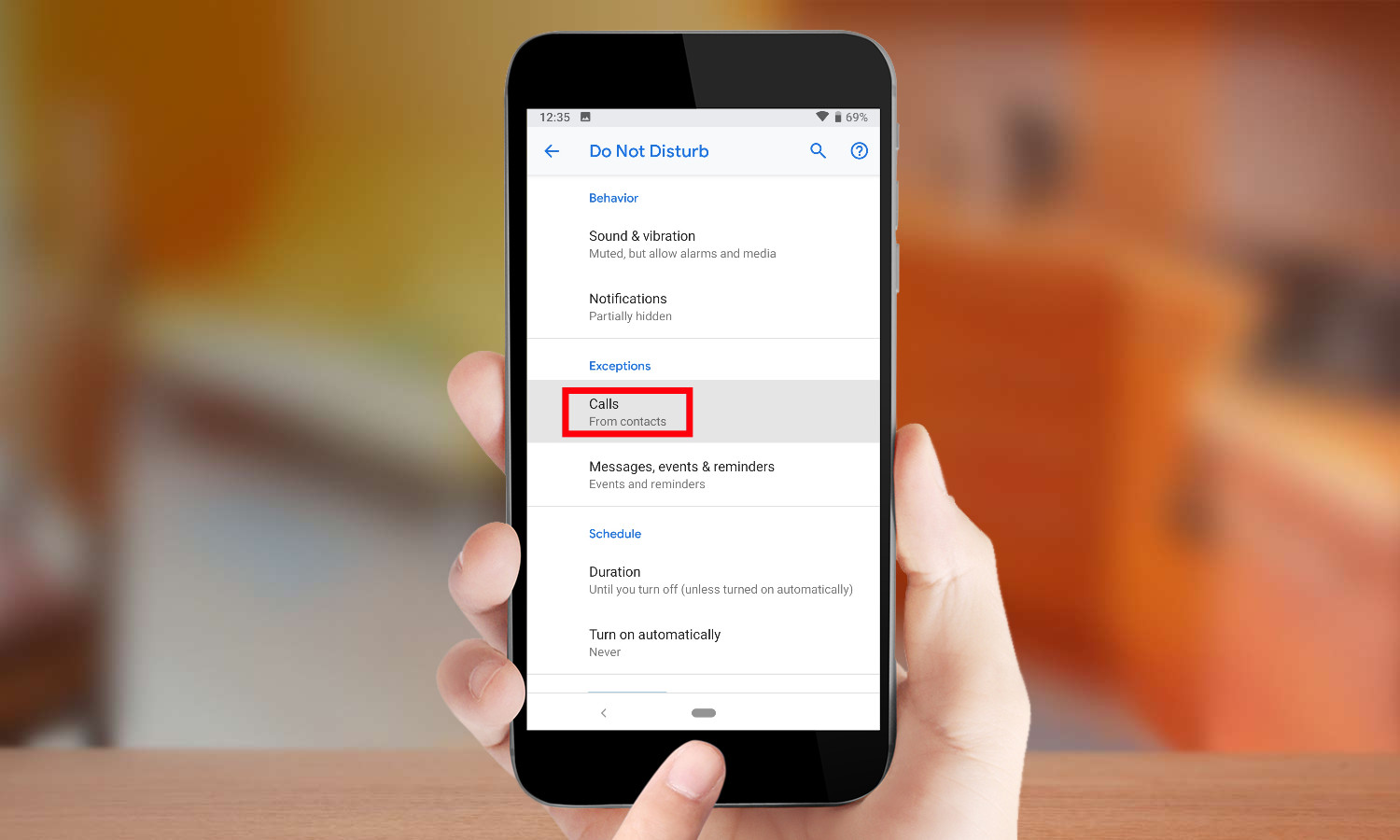
However, we’re particularly interested in the section titled Exceptions, where you can whitelist calls from predetermined numbers. The whitelist can cover your entire contact list, or specific people. A particularly useful option lets repeat callers through — if the same number rings you up again within 15 minutes, they’ll be connected on the second attempt. That could be the right solution for most people, as spammers don’t typically call multiple times in quick succession.
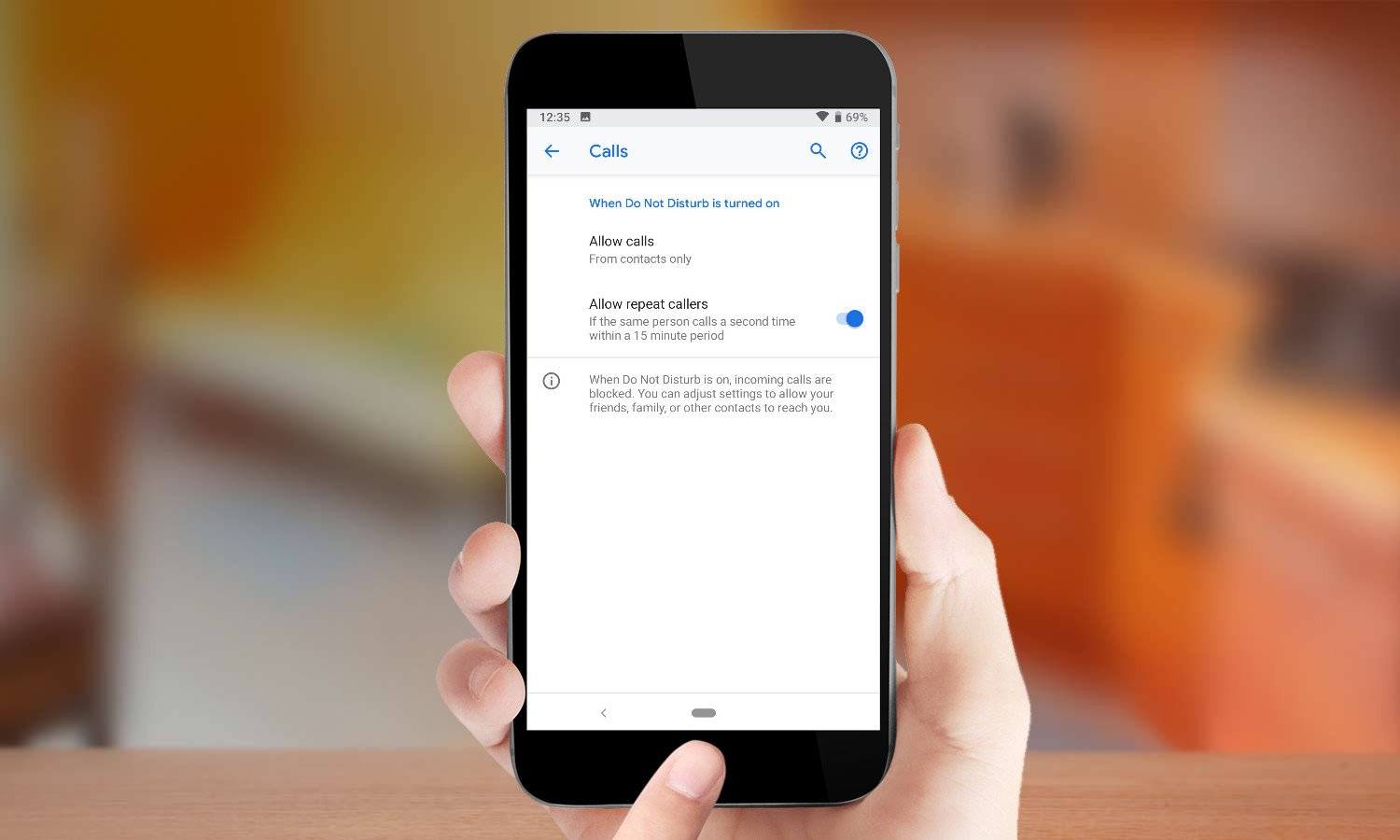
Also worth noting here is Google’s Call Screen feature, which uses the Google Assistant to find out who’s calling. However, Call Screen isn’t available on every phone at the moment — just Google’s Pixel handsets. Additionally, it doesn’t block calls from reaching your phone in the first place, and requires you to initiate the feature every time you want to use it.
Finally, there are third party apps you can try, like Truecaller and Nomorobo. While these apps used to be quite sophisticated, offering features and capabilities that carriers either charged extra for or didn’t incorporate at all, today they’re less robust simply because most major networks have already implemented these protections on behalf of their subscribers, or delivered their own premium services that can do more. Truecaller has a free and $2.99-per-month Premium tier (ignoring the $249-per-year — yes, you read that right — Gold Premium option), while Nomorobo costs $1.99 per month after the first two weeks.
Truecaller is mostly useful for reverse lookup of numbers and blocking, while Nomorobo relies upon utilizing your plan’s VOIP capabilities to ring both your number and one of Nomorobo’s own, which picks up and ends the call so you don’t have to. It’s a bit of a complicated solution to a problem that carriers are finally working together to solve now, and an average rating of just two stars across users on both the App Store and Play Store indicate your mileage may vary.
Adam Ismail is a staff writer at Jalopnik and previously worked on Tom's Guide covering smartphones, car tech and gaming. His love for all things mobile began with the original Motorola Droid; since then he’s owned a variety of Android and iOS-powered handsets, refusing to stay loyal to one platform. His work has also appeared on Digital Trends and GTPlanet. When he’s not fiddling with the latest devices, he’s at an indie pop show, recording a podcast or playing Sega Dreamcast.
-
kep55 You have GOT to be kidding. "Sign up for the Do Not Call Registry"? Oh, PUH-LEEZ! The FTC no more enforces that registry than the FCC requires ISPs to provide true high-speed broadband when they advertise their service as providing high speed broadband. The best solution I've found is to answer unknown callers with the schput "Federal Trade Commission, Consumer Fraud Division". 90% of the callers hang up immediately. Unfortunately, our telco (Frontier) no longer provides caller ID service (our phones only show "Incoming Call") so sometimes legit calls get spanked. Oh well. Solch ist lebe.Reply
