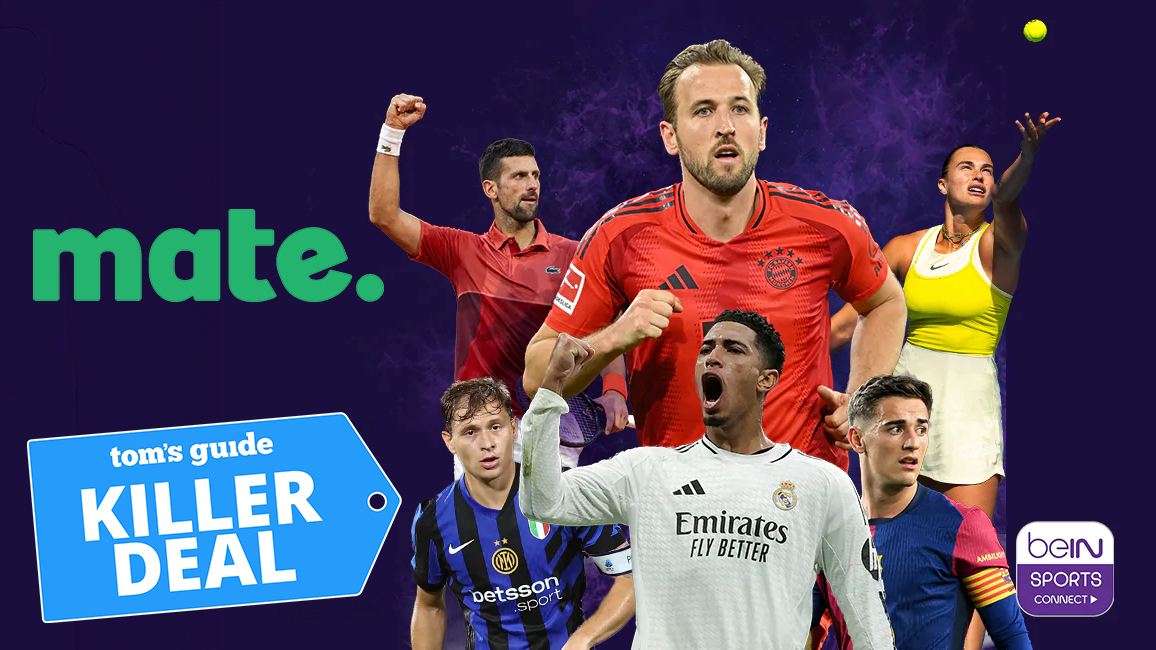How to Add a New User or Guest Account in Android 5.0
Not every enhancement in Android 5.0 Lollipop is obvious. Here's how to add new users and guest accounts in Android 5.0.
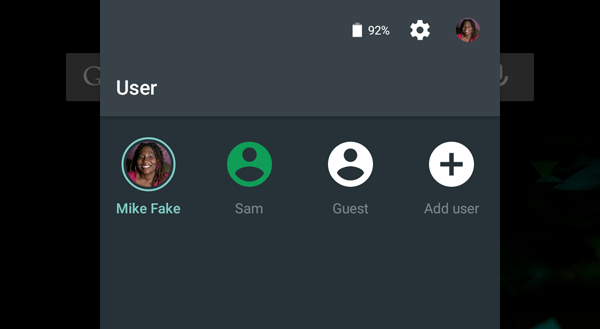
Sometimes you may want to let a friend or relative borrow your device, but don’t feel comfortable giving them complete access to your personal info and darkest secrets. Now, with Android 5.0 Lollipop, you don’t have too.
There are now four levels of access: Owner, User, Profile and Guest. Owner is much like the traditional admin account, giving the account complete control over the system and the ability to create and add more users. User are separate accounts that can install apps and save photos and videos without disturbing other users. Profiles are limited access accounts with settings and privileges set by the owner of the device – perfect for kids.
Guest mode is much akin to using a private or incognito window in a Web browser. Settings and history are saved temporarily, with the option of starting fresh or continuing from your last session every time you use the guest account.
MORE: Android 5 Lollipop: A Guide to the Best New Features
Now that you know how it works, here’s how to set up a new account or profile on an Android 5.0 device.
Option 1
1. Open the settings menu.
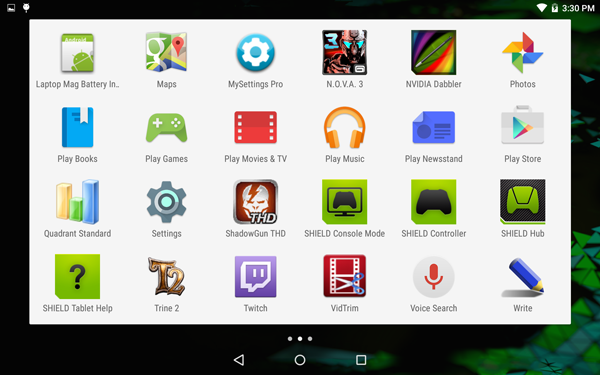
2. Select Users.
Sign up to get the BEST of Tom's Guide direct to your inbox.
Get instant access to breaking news, the hottest reviews, great deals and helpful tips.
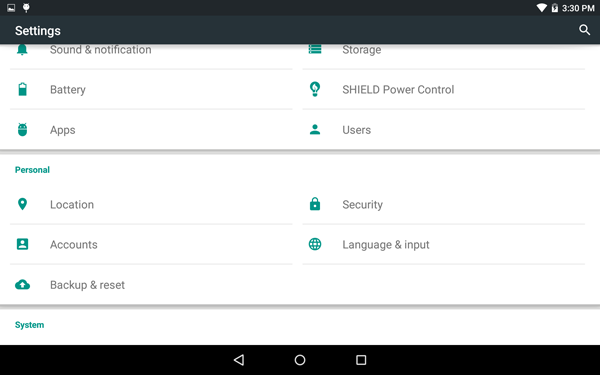
3. Tap "Add user or profile."
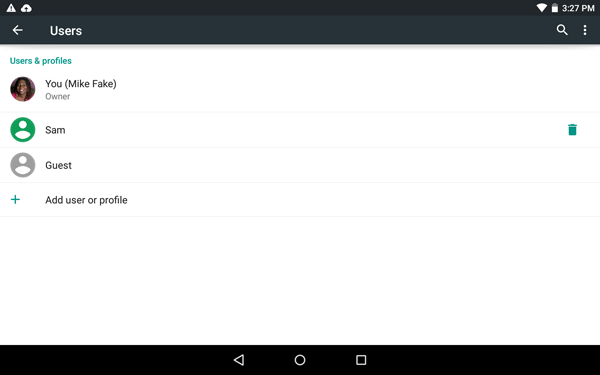
Option 2
1. Swipe down from the top to open the notifications tray.
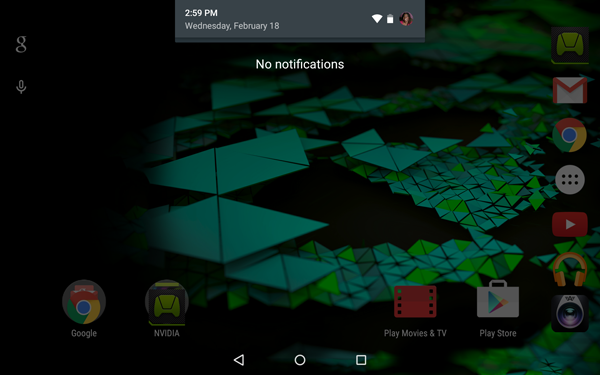
2. Tap the user icon in the top right corner to open up the quick settings menu.
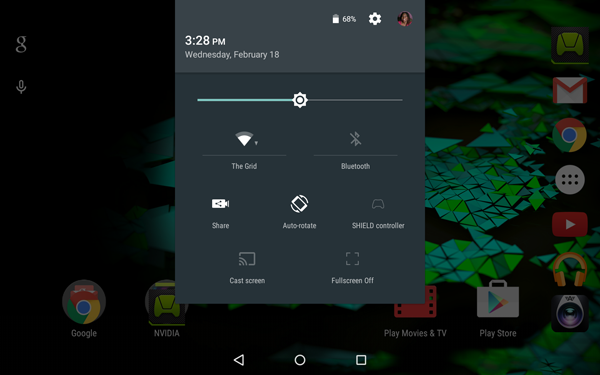
3. Tap the user icon in the top right again to reveal the user menu.
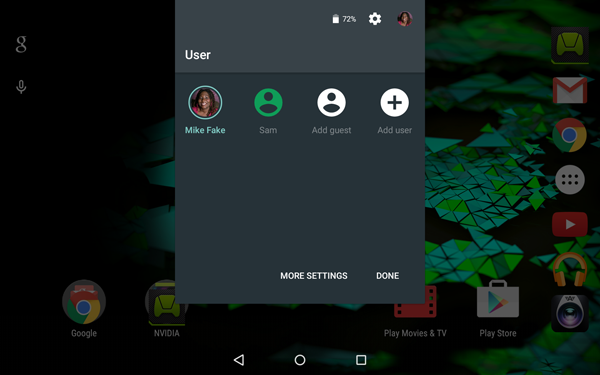
When you're done, switching between users is a simple as selecting a new account from the drop down menu, with the owner also being able to delete accounts if necessary.
Visit the Tom's Guide Android Forums for even more information about Google's mobile OS and to chat with fellow Android users.
- How to Search for a Setting in Android 5.0
- How to Block Interruptions in Android 5.0
- How to Turn on Smart Lock in Android 5.0
- How to Turn on Battery Saver Mode in Android 5.0
- How to Hide Info on the Lock Screen in Android 5.0
- How to Stop Apps from Auto-updating in Android 5.0
- How to Turn on Color Blind Mode in Android 5.0
- How to Turn on High Contrast Mode in Android 5.0
- How to Increase Text Size in Android 5.0
- How to Set Google Now to Always On in Android 5.0
Sam Rutherford is a Staff Writer at Tom’s Guide. Follow him @SamRutherford on Twitter, and Tom’s Guide on Twitter, Facebook and Google+.
Sam is a Senior Writer at Engadget and previously worked at Gizmodo as a Senior Reporter. Before that, he worked at Tom's Guide and Laptop Mag as a Staff Writer and Senior Product Review Analyst, overseeing benchmarks and testing for countless product reviews. He was also an archery instructor and a penguin trainer too (really).
-
ltolman Hello. I would like to know what devices you have came across that has the ability to add 'Guest Mode' on Smartphones. I own the Galaxy s5 and had 2 Lollipop updates, one in February and one in April and neither is giving me the ability. I then contacted Samsung and they supposedly said No Samsung Device has that ability to add Guest Mode. Looking thru Androids 5.0 Features that's the only one that's missing for my phoneReply