How to Use Snap Spectacles (The Hottest Gadget of 2016)
We've got our hands on a pair of Snapchat Spectacles, and we've got a guide to explain how to get started with the hard-to-find wearable.
After weeks of hype and a two-hour-long wait on line, we've finally got our hands on Spectacles ($130), Snapchat's camera-equipped sunglasses. But while this wearable is advertised as simple and fun, it requires a bit of explanation before you can start shooting video from your face like a pro.
To get started, you'll first want to make sure the frames have a charge. Spectacles charge via the connector port on the back of the left hinge, which you can either attach to the included charging case or to the proprietary cable that you'd attach to the case.
MORE: 11 Weirdly Awesome (and Useful) Gifts
Once you start charging the Spectacles, you'll see glowing lights in the circle above the left lens, which signify the percentage charged. When at least five lights appear, you're ready to go.

Next, put on the Spectacles, get your Android or iOS smartphone out and turn on Bluetooth. After that, open the Snapchat app, slide down the home screen to see your SnapCode, tap on that Snapcode and tap the button above the left hinge of your glasses. Follow the subsequent series of instructions that will appear in the Snapchat app to name and pair your glasses.
Once you're done, you're ready to create and share the world as you see it with everyone else on Snapchat. To record video, click the button above the left hinge, which will turn on the small white light inside the left hinge, as well as a spinning circle of dots in the circle above the left lens. If you see a red light instead, that means your battery is in need of a recharge.

After you finish shooting your 10-second video, it will automatically import to your phone, and you'll get a notification when that's complete. Tapping on that notification brings you straight to the app's Specs section of memories.
Sign up to get the BEST of Tom's Guide direct to your inbox.
Get instant access to breaking news, the hottest reviews, great deals and helpful tips.
MORE: How to Use Snapchat on iPhone and Android
Tap on the Circular video to open your Spectacles snap story, and rotate your phone to see the range of ways recipients can view it. From here, you can swipe up to edit and share or tap to advance to the next snap. I found it easiest to hold down on a snap, which opens a new view that lets you swipe left and right between clips.
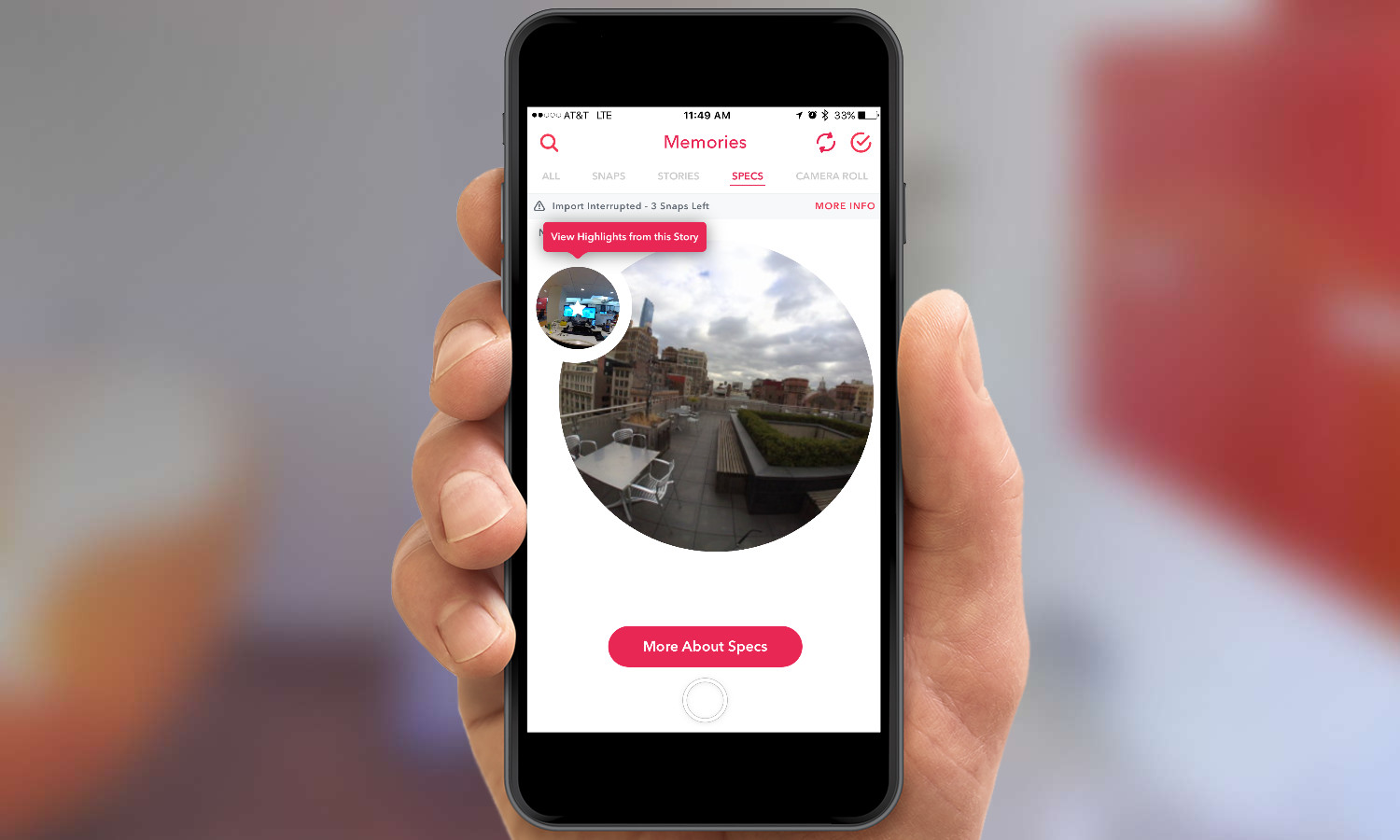
Tap edit if you want to fine-tune your snap — you can add text, filters, doodles and stickers to your video — and tap the send button to move onto the recipient selection view. Tap send, and you've shared your snap.
If that sounds like something you'd like to try, good luck on getting your hands on a pair of Spectacles. You can only get them via one of Snap's vending machines. There will be one on 5th Avenue in New York through New Year's Eve, with other vending machines popping up from time to time in other cities. The Spectacles website alerts you when a new machine appears.

Henry is a managing editor at Tom’s Guide covering streaming media, laptops and all things Apple, reviewing devices and services for the past seven years. Prior to joining Tom's Guide, he reviewed software and hardware for TechRadar Pro, and interviewed artists for Patek Philippe International Magazine. He's also covered the wild world of professional wrestling for Cageside Seats, interviewing athletes and other industry veterans.
