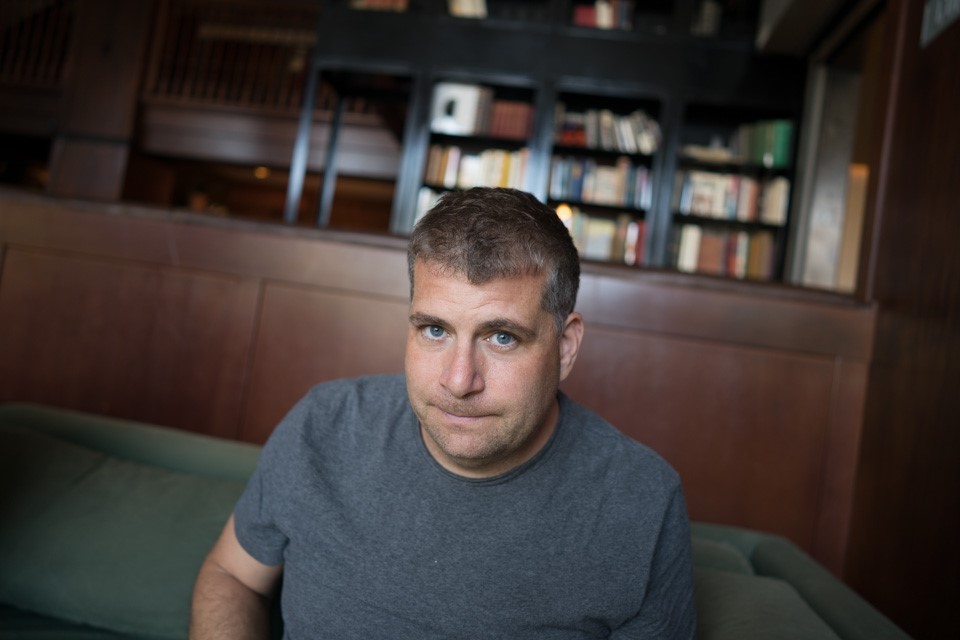How to Fix Samsung NX1 Camera Autofocus Problems
Samsung's pro-level NX1 mirrorless camera excels in many areas, but is weak in tracking moving subjects. Here's how to make it work better.

Samsung’s $1,500 NX1 mirrorless camera is the fastest-shooting pro-grade camera you can buy, at 15 frames per second. But autofocus tracking often fails to keep up with moving subjects. Here is a description of the problem and instructions for how to fix it, including recommended settings and installing a firmware fix.
In the Multi-Point Autofocus mode, it’s nearly impossible for the NX1 to focus on a moving subject if any other objects are in the frame. When using the single-point focusing mode, it’s necessary to pan to follow the subject at all times, or the camera locks focus on other nearby objects. For full details, please see our review of the Samsung NX1 under "Autofocus: Superfast, But a Bit Glitchy."
MORE: Best Mirrorless Cameras
Installing the Firmware Update
The NX1’s firmware is currently at version 1.22 and includes a number of key improvements over the firmware version installed on units purchased at retail. The most important fix for autofocus, according to a statement from Samsung, is allowing the user to select from five different speeds to control how quickly the camera will refocus and begin tracking a new subject if something comes in between the camera and the original subject being tracked..
There are three methods you can use to update the firmware on the NX1. Using the camera's built-in Wi-Fi is by far the easiest. Here's how to do it.
1. Connect to your home Wi-Fi network by pressing the button with the three half-circles to the right of the viewfinder on the back of the camera. Follow the on-screen instructions to connect to your network.

2. Check your battery. Ensure it has at least a 50 percent charge.
Sign up to get the BEST of Tom's Guide direct to your inbox.
Get instant access to breaking news, the hottest reviews, great deals and helpful tips.
3. Insert an SD Card and turn the camera on.
4. Press the Menu button to the right of the camera's rear screen.

5. Tap the icon that looks like a gear on the bottom left of the main menu screen.
6. Tap the Device Information menu item.
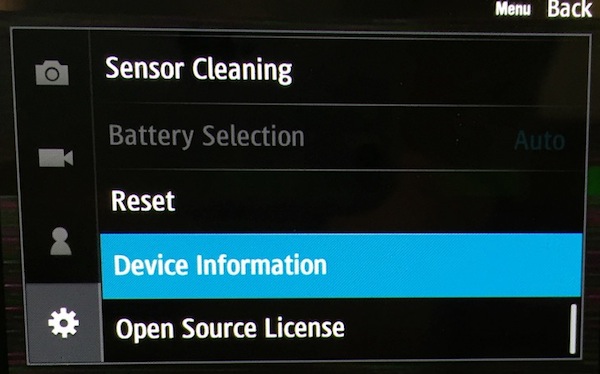
7. Select Software Update on the screen that follows.
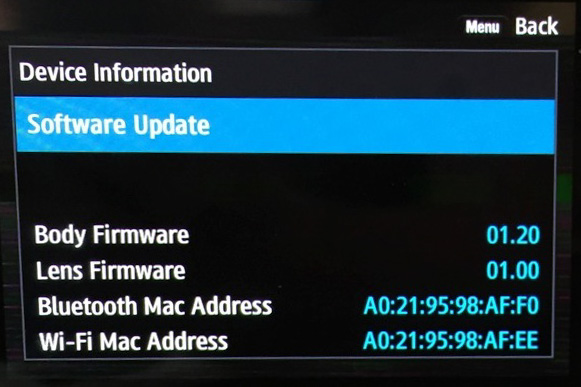
8. Tap Download via Wi-Fi
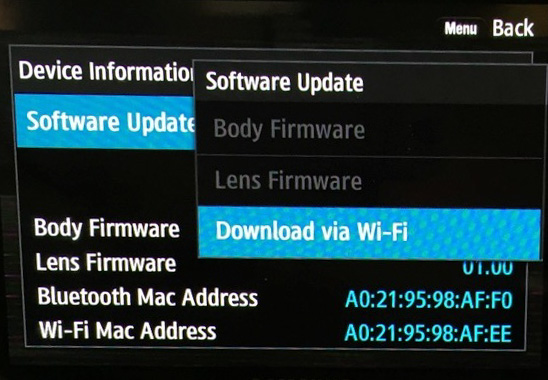
The camera will connect to the Samsung servers to check for a firmware update. If an update is available, you will see an announcement on the screen.
9. Tap the Download button.
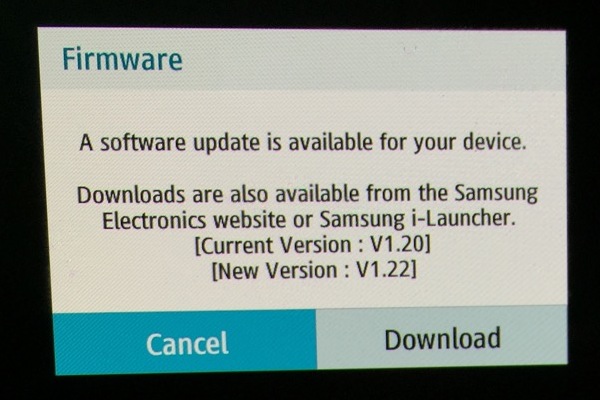
You will see a progress bar and then a notice that the download has completed.
10. Tap OK to begin the update.
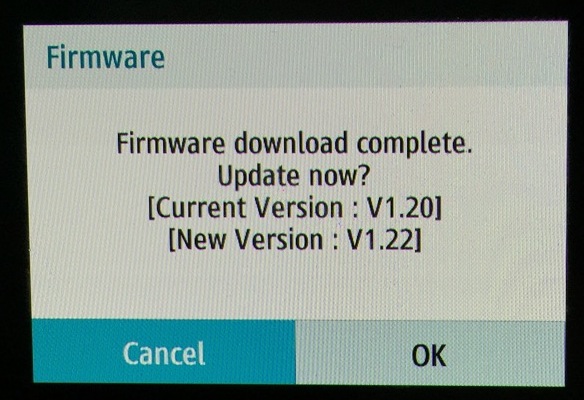
The firmware will install, then the camera will run a check and restart.
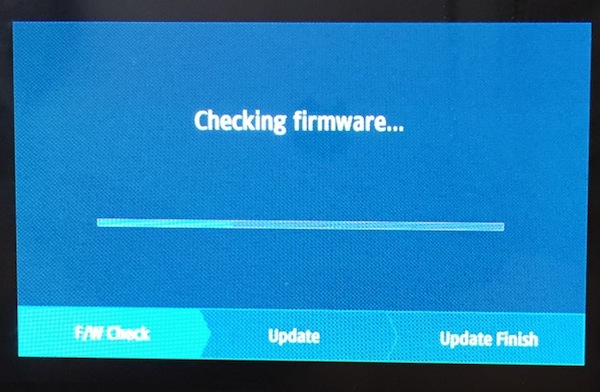
Enabling the Best Settings
Along with installing the firmware update, Samsung suggested these settings for the best autofocus tracking performance from the system:
1. Enter the camera settings menu by once again pressing the Menu button on the back of the camera and then tapping the top icon (an image of a camera) on the left side of the screen.
2. Enable Continuous AF by tapping AF Mode and then selecting CAF Continuous AF in the menu that pops up.
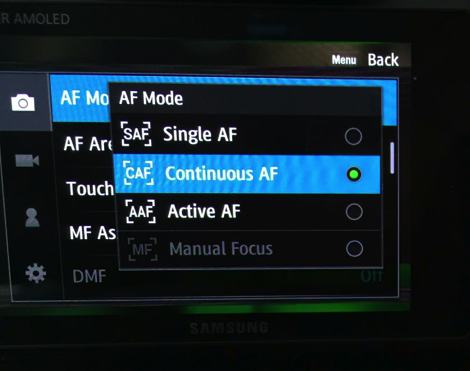
3. Choose Selection AF by going to the camera settings menu again, selecting AF Area, and then Selection AF.
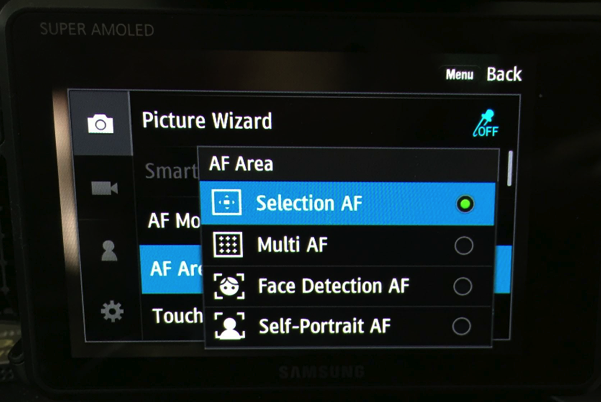
4. Navigate to the AF Release Priority setting by going to the Camera settings menu and then tapping AF Release Priority.
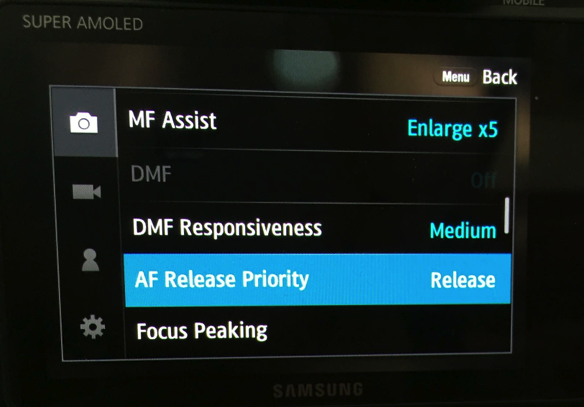
5. Select Focus on the menu that pops up.
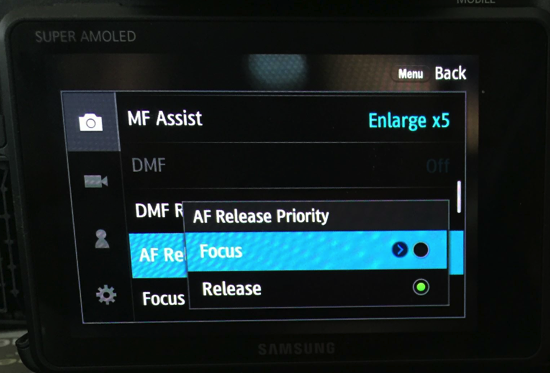
6. Select Accuracy priority in the subsequent popup menu.
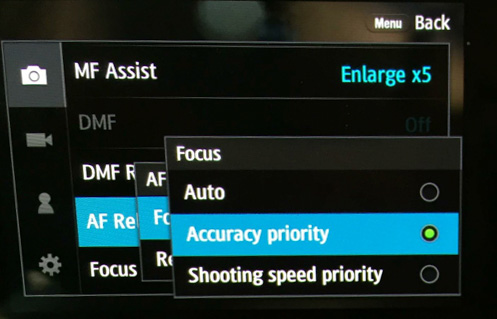
7. Turn Touch Screen Autofocus off by going to the Camera menu and camera settings and setting Touch AF to Off.
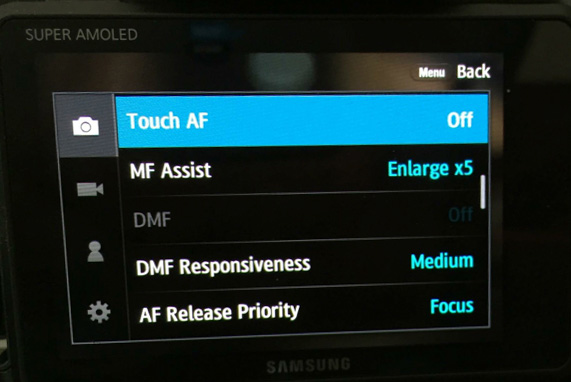
8. Keep the selection point on your subject. Move the camera with your subject to keep the selection point over the subject at all times. The selection point appears as a green square in the EVF or on the rear screen.

You have to anticipate where the moving subject will go. Comparable DSLR cameras from Nikon, Canon and others have more mature autofocus systems capable of tracking subjects that move across the frame, making it unnecessary for you to pan.
MORE: Why Autofocus Is the New Megapixel
Our conversations with Samsung make it clear that the company is aware that the autofocus on the NX1 needs more improvement. Samsung told us that it plans to release a steady stream of NX1 firmware updates that improve performance and add features. Indeed, there have already been two major updates and a minor fix since the camera was announced on September 15. By comparison, a company such as Canon or Nikon issues a firmware update for one of its pro cameras only when major issues arise and rarely use the updates to add new features.
- Samsung NX1 Mirrorless Camera Review: Superfast Shooter
- How to Take Great Photos with a DSLR or Mirrorless Camera
- Best DSLRs
David Schloss has been a professional photographer and technology writer for more than 20 years. He was previously the technology editor of Photo District News magazine. Follow him @davidjschloss. Follow us @TomsGuide, on Facebook and on Google+.