Tom's Guide Verdict
The Honeywell RTH8580WF is a great option for those who want a connected thermostat for less than $100.
Pros
- +
Inexpensive
- +
Works with multiple smart home systems
- +
Robust app
- +
Voice control
Cons
- -
Complicated setup process
Why you can trust Tom's Guide
Next-generation smart thermostats, as described in our Nest Learning Thermostat review and Ecobee SmartThermostat review, are great in that they let you control the temperature of your home using your smartphone, and they can even integrate with other smart home products. But, at $249 each, they’re not cheap.
Available for less than $100, the Honeywell RTH8580WF Wi-Fi thermostat costs much less, but offers much of the same functionality, which is why it's one of the best cheap smart home devices and best smart thermostats overall for those on a budget.
Editor's note: This review was originally published in 2016, but has been updated since then.
Honeywell RTH8580WF review: Price and release date
The Honeywell RTH8580WF thermostat was first released in 2012; despite its age, it's still available for less than $100.
Honeywell RTH8580WF Wi-Fi Thermostat: Design
Unlike the futuristic designs of the Nest and Ecobee, the Honeywell RTH8580WF looks pretty much like every other off-the-shelf thermostat. The white box is roughly squarish (6.4 x 5 inches), with rounded sides, and in the middle is a 3.75 x 2.75-inch LCD touch screen with green backlighting.

The display (whose backlighting turns on when you touch it) was easy to read in the dark, and the touch screen was responsive. While not as sexy as the color displays of the Nest and Ecobee, the Honeywell presents all the pertinent information in a manner that’s easy to read and control.
MORE: Best smart home devices
Get instant access to breaking news, the hottest reviews, great deals and helpful tips.
Honeywell RTH8580WF Wi-Fi Thermostat: Setup
Installing the Honeywell thermostat is no different from other smart thermostats, but the setup could be more streamlined. After I used the included screws to attach the baseplate to a wall, I connected the appropriate wires to the terminals on the baseplate — you’ll need a small flat-head screwdriver. I then attached the front of the thermostat (the part with the LCD screen) to the baseplate, and the thermostat powered on. To install the Honeywell, you have to have a “C” wire running from your HVAC system. If you don’t, you’ll need to call a technician to install one.
I then downloaded the Honeywell Total Connect Comfort app (a different app from the one used by Honeywell’s Lyric Thermostat) to my iPhone 6s, and created a free account. (It’s also available for Android devices.) Annoyingly, when I selected three security questions, I could only read them when I turned my phone to landscape mode.
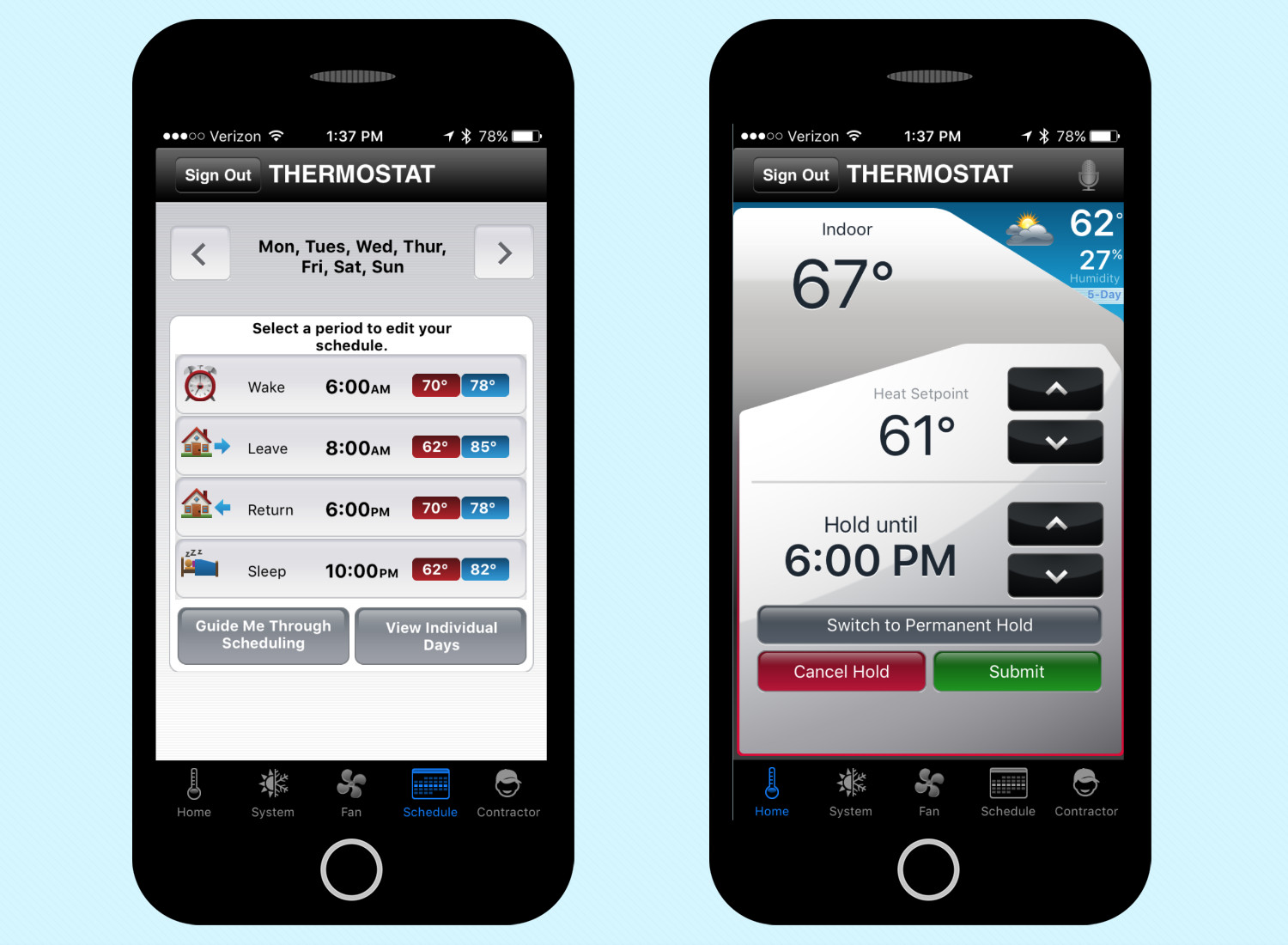
Using the Total Connect Comfort app, you then have to connect the thermostat to your Wi-Fi network. You do this by first using your phone to log into the Wi-Fi network that the thermostat created. A screen will pop up, prompting you to enter your home Wi-Fi network’s password. After that, the thermostat should say that it connected successfully. I first tried setting up the thermostat in my office, but there were too many other Wi-Fi signals, and I couldn’t get past this step. At home, though, I didn’t have any issues.
To finish setup, you have to jump through a few more hoops than you would have to with more expensive smart thermostats. After opening the Honeywell app, you’re brought to a screen titled Locations, under which is a tile that says “Home: No Thermostats Installed.” When you click on this option, you'll get an error message that says "Visit My Total Connect Comfort to add a gateway.”
Next, you’re brought to a web page, where you once again have to log in, and then enter the Mac ID and Device CRC number of the thermostat. After that, the thermostat should appear in the app.
Honeywell RTH8580WF Wi-Fi Thermostat: App
For a budget thermostat, Honeywell’s app is fairly robust. In addition to setting a seven-day schedule, you can also set the thermostat to send you alerts if the temperature changes radically, or if the device disconnects from your Wi-Fi network. However, you can only set up alerts by logging into the thermostat from Honeywell’s Total Connect website, and not from the app itself.
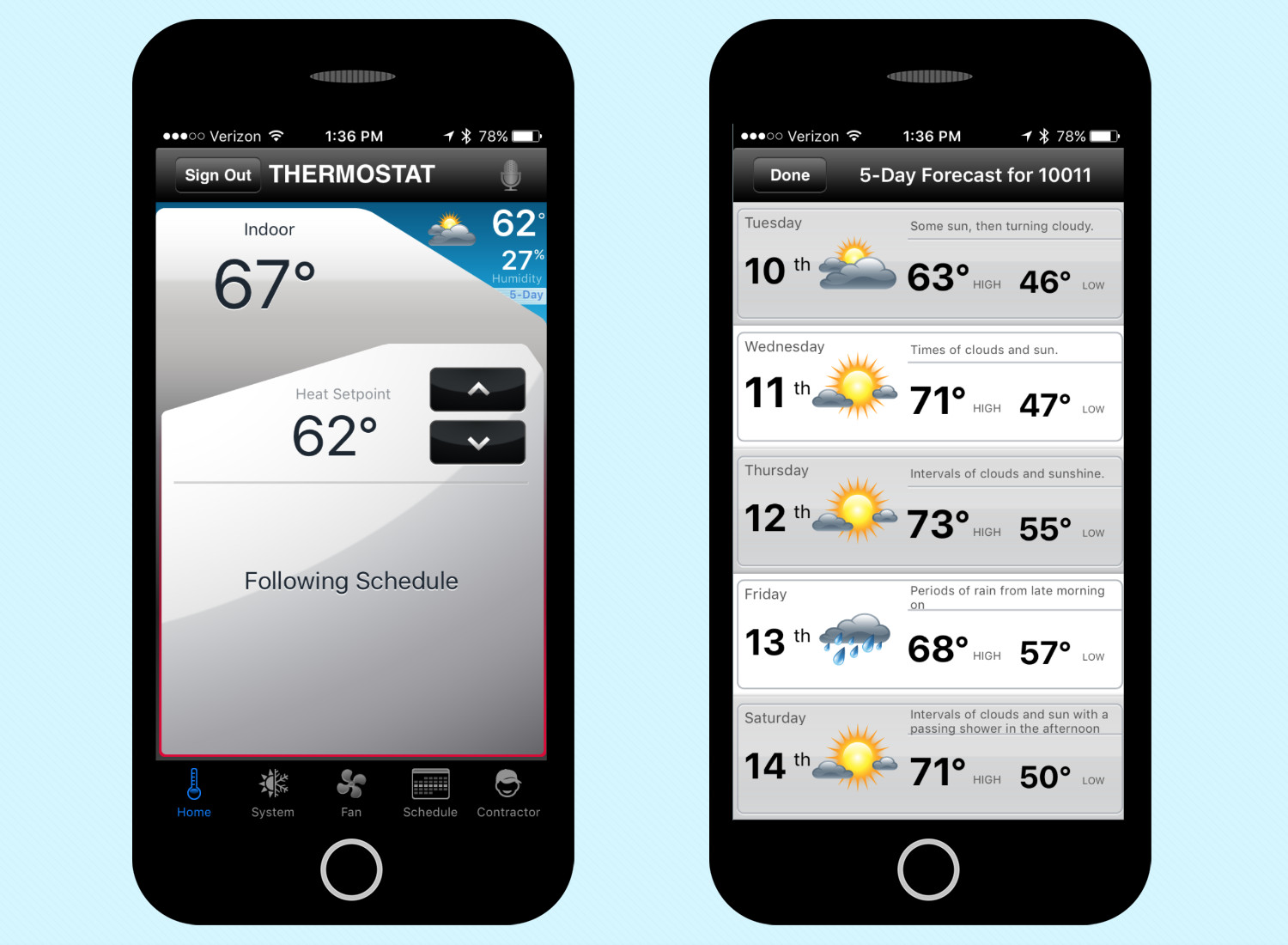
A small microphone in the upper right corner of the app lets you talk to the thermostat to set the temperature, start a schedule and even hear the day’s forecast. In addition, you can say “Hello, thermostat” to Siri (if you’re using an iPhone), and the app will automatically open.
The app also shows the forecast for your area. I doubt I’d go to the thermostat app to check the weather, but it’s nice to have.
You can also link multiple thermostats to the app, which is good if you have a home with multiple zones, or if you want to set up thermostats in several locations, such as your house and a vacation home.
MORE: The Best Smart Thermostats for Comfort and Savings
Honeywell RTH8580WF Wi-Fi Thermostat: Smart home integration
Surprisingly, the Honeywell Wi-Fi Thermostat works with a wider range of smart home systems than Honeywell’s more expensive Lyric thermostat. The RTH8580WF can link to Iris by Lowe’s, Wink, Zonoff, Logitech, Kwikset Kevo, IFTTT, and Lutron, among others. (A full list of connected systems can be found on Honeywell’s site.)
Honeywell RTH8580WF Wi-Fi Thermostat: Bottom Line
The Millennium Falcon of thermostats, the Honeywell RTH8580WF doesn’t look like much on the outside, but it has got it where it counts. It has most of the advantages that come with a connected thermostat — such as being able to change the temperature remotely from your smartphone — but costs less than half as much as premium devices such as the Nest and Ecobee.
You won’t get a slickly designed device, color interface or, as is the case with the Ecobee, a satellite sensor to keep tabs on the temperature in a second room. Still, if you’re on a budget and want to reap the benefits of a smart home, the Honeywell RTH8580WF Wi-Fi Thermostat could be for you.
- Best Robot Vacuums
- Light Bulb Guide: LED vs. CFL vs. Halogen
- Best Smart Locks
- Amazon Alexa Guide: Tips, Tricks, and How-Tos

Michael A. Prospero is the U.S. Editor-in-Chief for Tom’s Guide. He oversees all evergreen content and oversees the Homes, Smart Home, and Fitness/Wearables categories for the site. In his spare time, he also tests out the latest drones, electric scooters, and smart home gadgets, such as video doorbells. Before his tenure at Tom's Guide, he was the Reviews Editor for Laptop Magazine, a reporter at Fast Company, the Times of Trenton, and, many eons back, an intern at George magazine. He received his undergraduate degree from Boston College, where he worked on the campus newspaper The Heights, and then attended the Columbia University school of Journalism. When he’s not testing out the latest running watch, electric scooter, or skiing or training for a marathon, he’s probably using the latest sous vide machine, smoker, or pizza oven, to the delight — or chagrin — of his family.
-
ISpotMistakes The thermostat does offer auto mode (auto changeover), but you need to configure it to do so. If you read the installation manual it explains how to make use of this feature.Reply -
ISpotMistakes https://forwardthinking.honeywell.com/related_links/wireless/wifi_vpro/69-2733EFS_A.pdf - see page 5 (option #300)Reply

